Sound Bracelet: an Experiment in Art and Sound
by JellyWoo in Craft > Jewelry
39339 Views, 129 Favorites, 0 Comments
Sound Bracelet: an Experiment in Art and Sound





Inspired by The Sound Advice Project, the sound bracelet is a memorable gift to give to your friends and loved ones. Essentially, the sound bracelet is a bracelet in the form of a sound wave. The original project allowed users to submit a 6-second voice recording and for $18, get their voice turned into a sound wave. It was a personal and simple gift.
With that in mind, I set out to make my own, gathering materials that were readily available around the house. You can customize the bracelet to your own voice, making every one truly unique. Your messages can be anything, from a touching "I love you" to a simple "Congratulations." It is a very easy way to make a nice gift for someone.
With that in mind, I set out to make my own, gathering materials that were readily available around the house. You can customize the bracelet to your own voice, making every one truly unique. Your messages can be anything, from a touching "I love you" to a simple "Congratulations." It is a very easy way to make a nice gift for someone.
Materials

Most of the supplies for the sound bracelet can be found around the house. You'll also need some basic computer skills.
- Computer with microphone
- Audacity
- Screen capture software (On Windows, you can use the default "print screen" button. For Macs, press the Apple key + Shift + 3 and release all at the same time. Then, click on the screen with your mouse.)
- Microsoft Word or an image editing software
- Printer
- Hot glue gun
- Ruler
- Scissors (optional)
- Colored Paper (optional)
Record Your Message
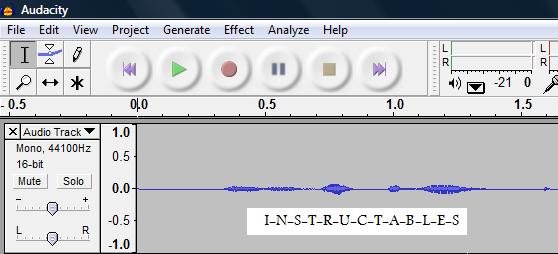
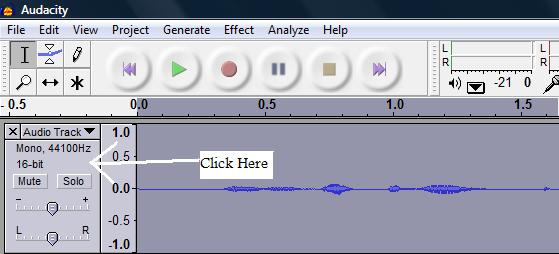
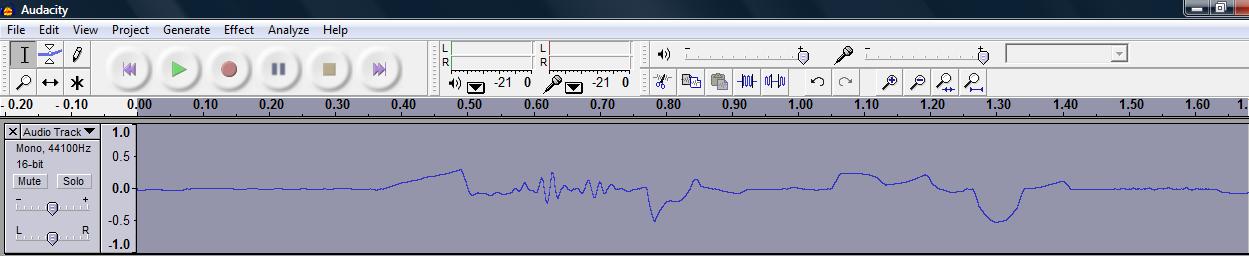
First, you need to run Audacity. Make sure that your microphone is on and/or plugged in.
Press the red "Record" button at the top to start recording a message. The message should be around 3 seconds long. When you're done, press the square "Stop" button. Now you need to select the recording. To do this, click the box on the left that's underneath "Audio Track". Your recording should be highlighted. Next, go to "Effect" and click "Amplify". Then click "Ok". Finally, go to "Effect" again and click "Change Pitch". Move the slider all the way to the left and click "Ok".
You're recording should look something like picture 3.
Press the red "Record" button at the top to start recording a message. The message should be around 3 seconds long. When you're done, press the square "Stop" button. Now you need to select the recording. To do this, click the box on the left that's underneath "Audio Track". Your recording should be highlighted. Next, go to "Effect" and click "Amplify". Then click "Ok". Finally, go to "Effect" again and click "Change Pitch". Move the slider all the way to the left and click "Ok".
You're recording should look something like picture 3.
Editing
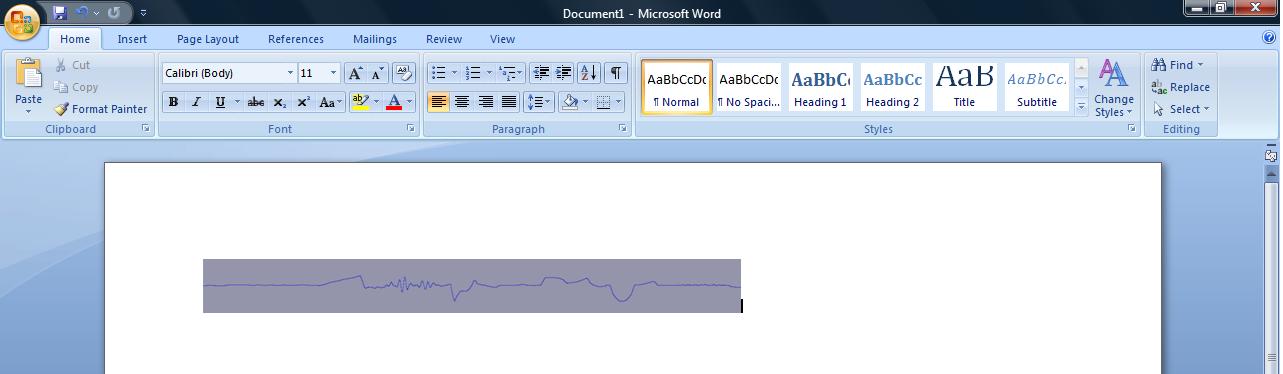
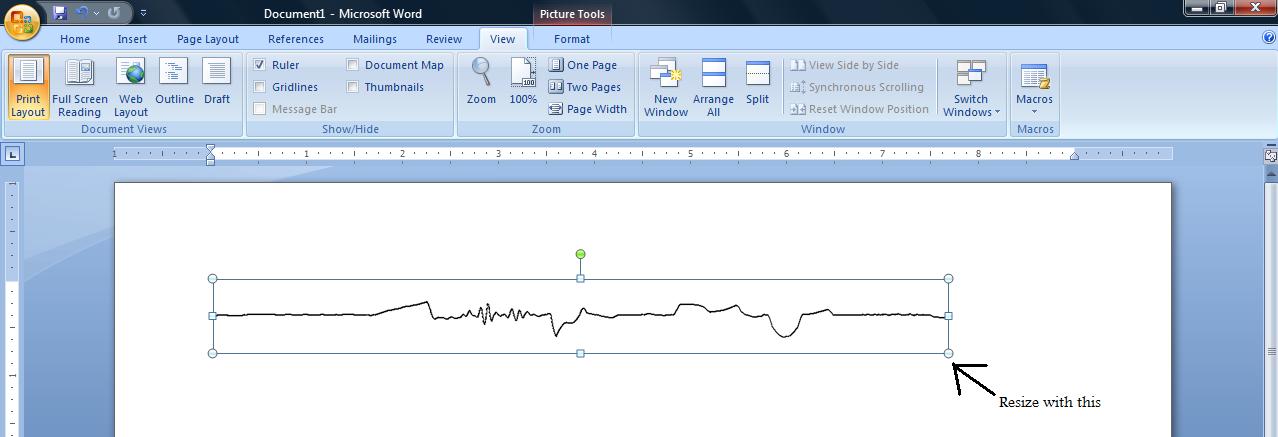
First, open up Microsoft Word and set the page to landscape orientation. To do this, go to "Page Layout", "Orientation", and then "Landscape".
Now you need to capture your screen. The easiest way to do this is to press the "prt sc" button on your keyboard when using a Windows computer. If you're on a Mac press the Apple key + Shift + 3 and release all at the same time. Then, click on the screen with your mouse.
Paste this into Microsoft Word. Next, crop the picture so you can only see your sound wave. Now, you can change the color of the background and of the sound wave itself. Last, resize your image so it is the same length as the diameter of the wrist of the person you are making it for. When resizing, make sure that you drag the corner knob, or else you will distort the image.
Now you need to capture your screen. The easiest way to do this is to press the "prt sc" button on your keyboard when using a Windows computer. If you're on a Mac press the Apple key + Shift + 3 and release all at the same time. Then, click on the screen with your mouse.
Paste this into Microsoft Word. Next, crop the picture so you can only see your sound wave. Now, you can change the color of the background and of the sound wave itself. Last, resize your image so it is the same length as the diameter of the wrist of the person you are making it for. When resizing, make sure that you drag the corner knob, or else you will distort the image.
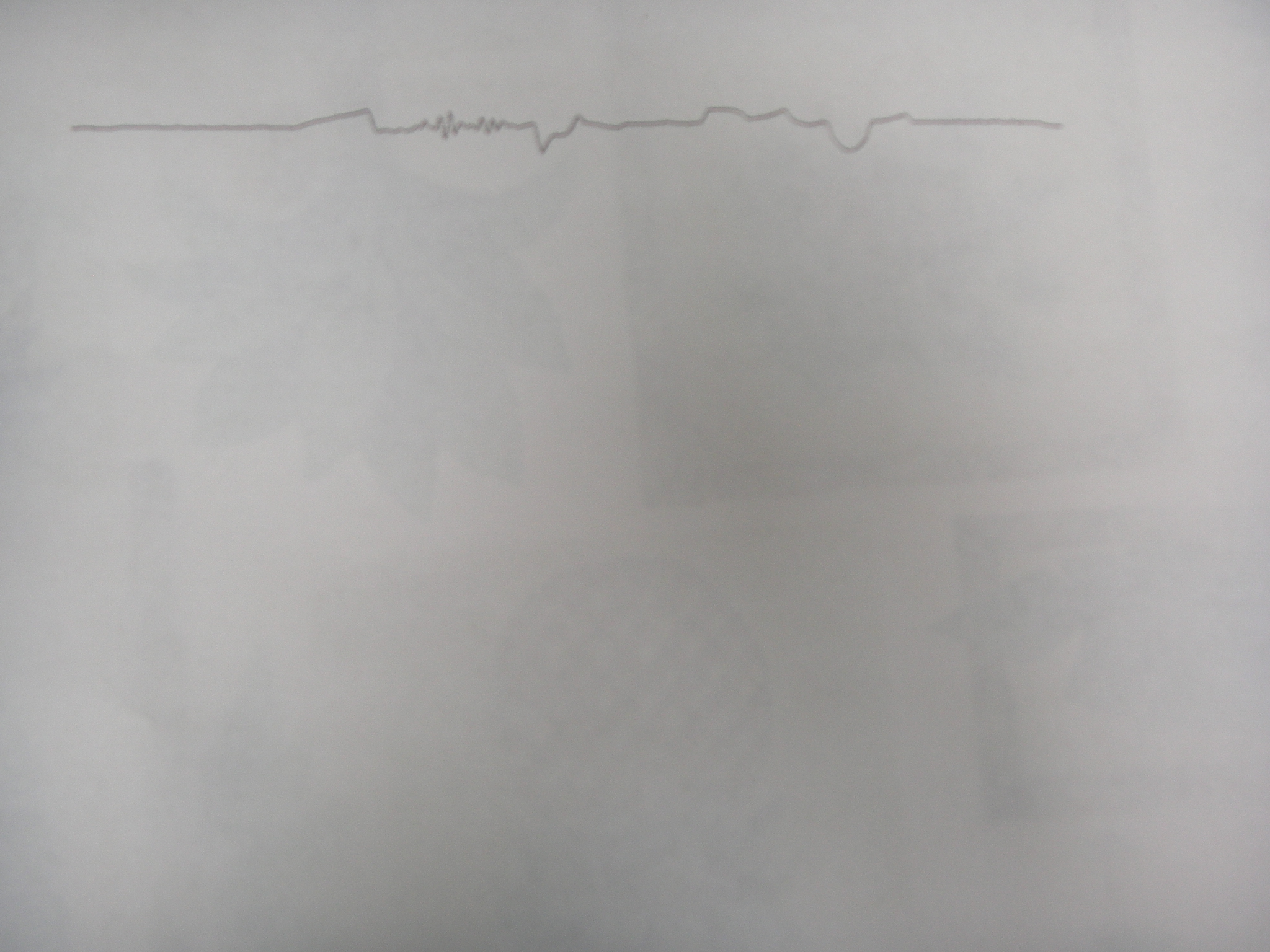
Insert any choice of color paper into your printer and print out your document.
Tracing and Finishing Up




Trace the line you printed out with hot glue. Be careful and stay exactly on the line. For longer durability, use a thick line of glue.
After the glue is dry, douse the paper in water and carefully remove the hot glue from the paper. If you want a border to your sound wave, you can cut around the wave and leave an edge.
Finally, glue the two ends together to form a bracelet.
After the glue is dry, douse the paper in water and carefully remove the hot glue from the paper. If you want a border to your sound wave, you can cut around the wave and leave an edge.
Finally, glue the two ends together to form a bracelet.
Closing Thoughts





That's it! Give the sound bracelet to yourself, a friend, a family member, or even your teacher. No matter the occasion, your recipient will surely appreciate this memorable gift.