Sony Movie Studio Platinum 12.0!! Part 1
by HowTo101 in Circuits > Computers
4039 Views, 2 Favorites, 0 Comments
Sony Movie Studio Platinum 12.0!! Part 1
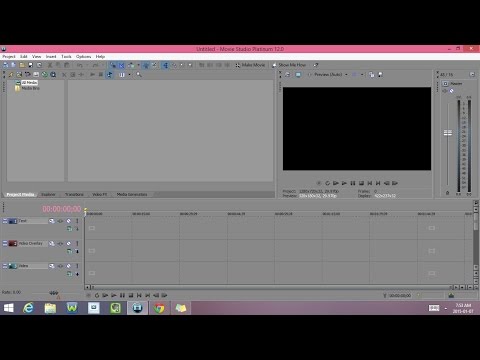
This Instructable will give you a quick overview of Sony Movie Studio Platinum 12.0 and all of it's features
Please subscribe to my channel
Thanks :)
Open Movie Studio Platinum 12.0
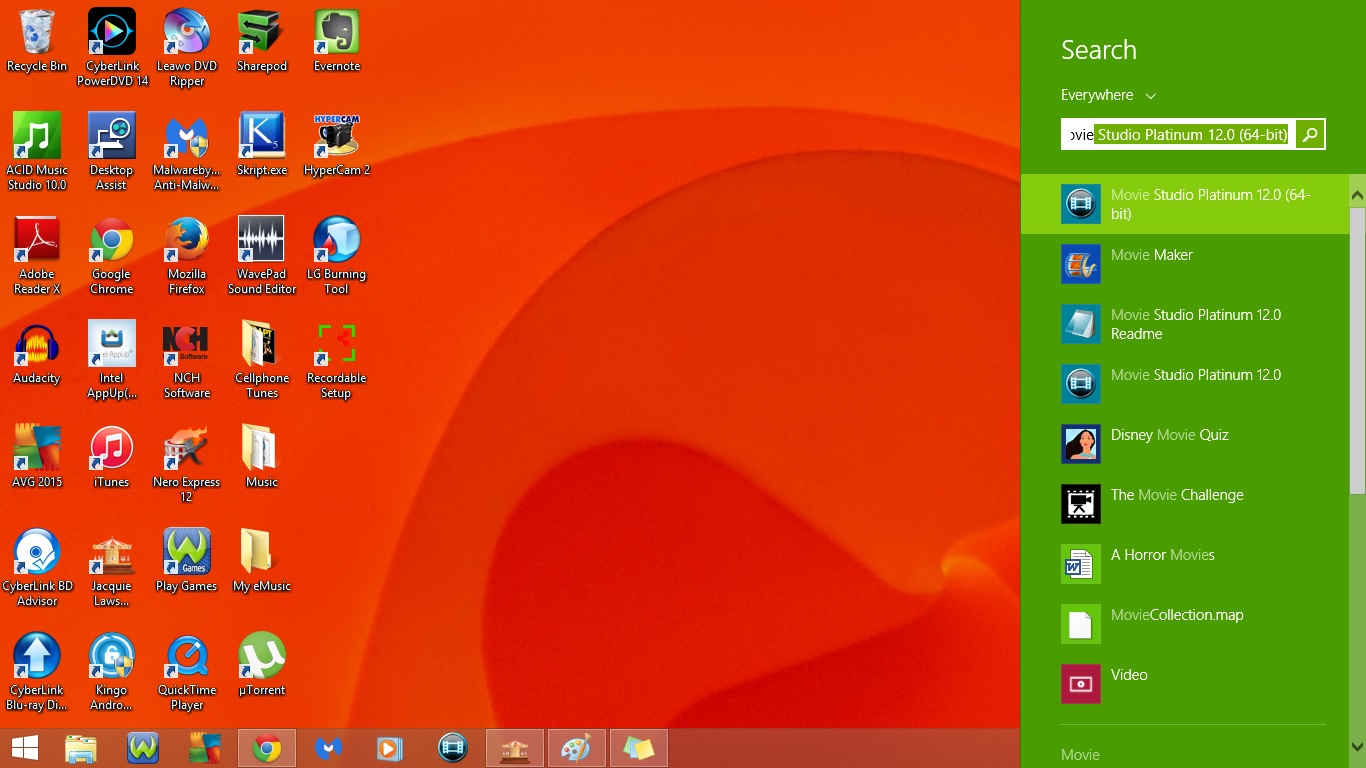
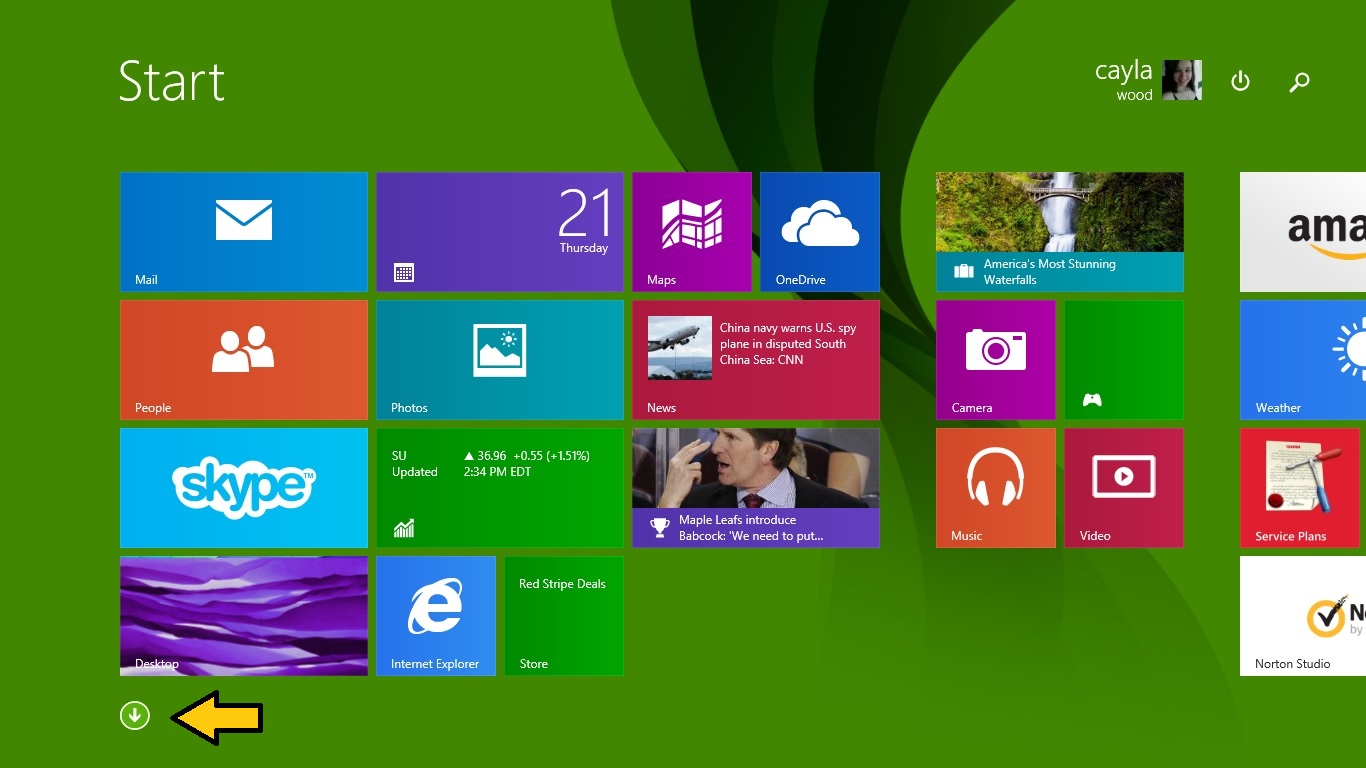
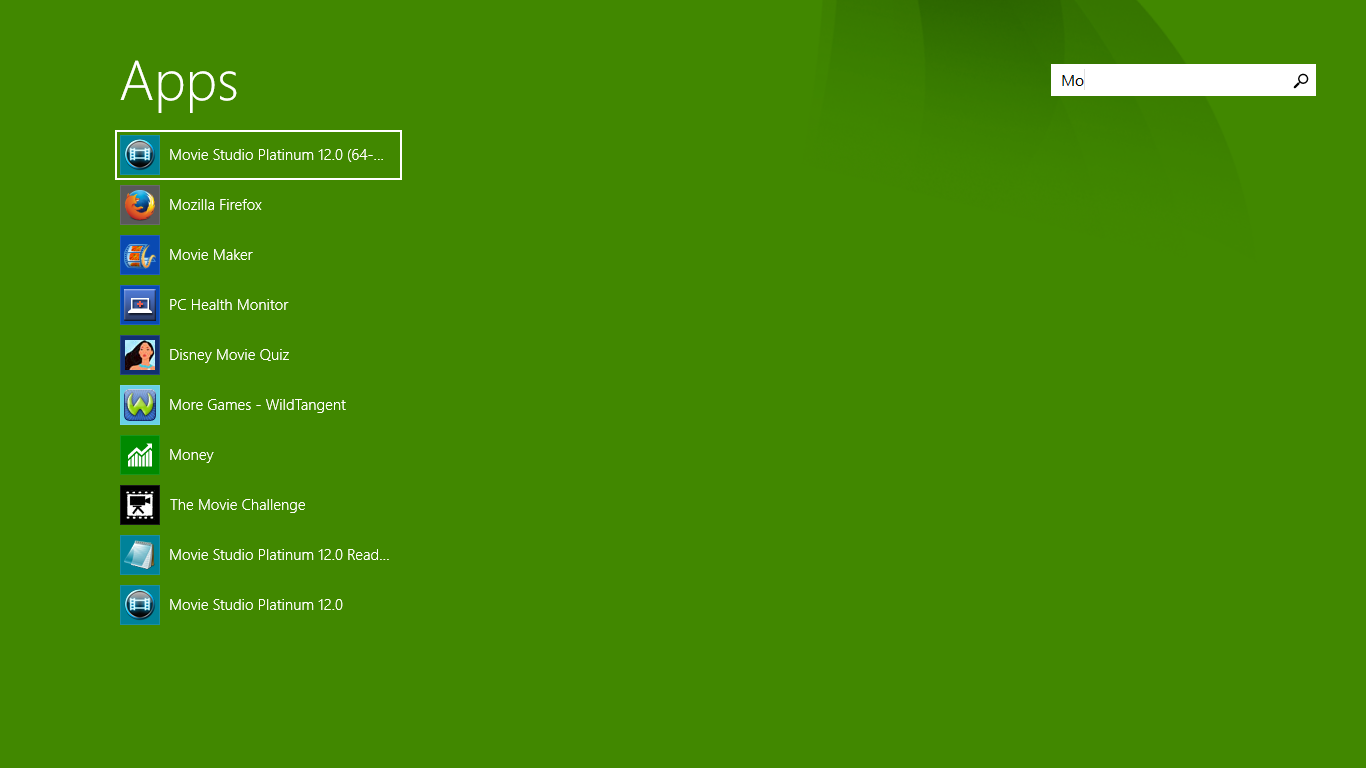
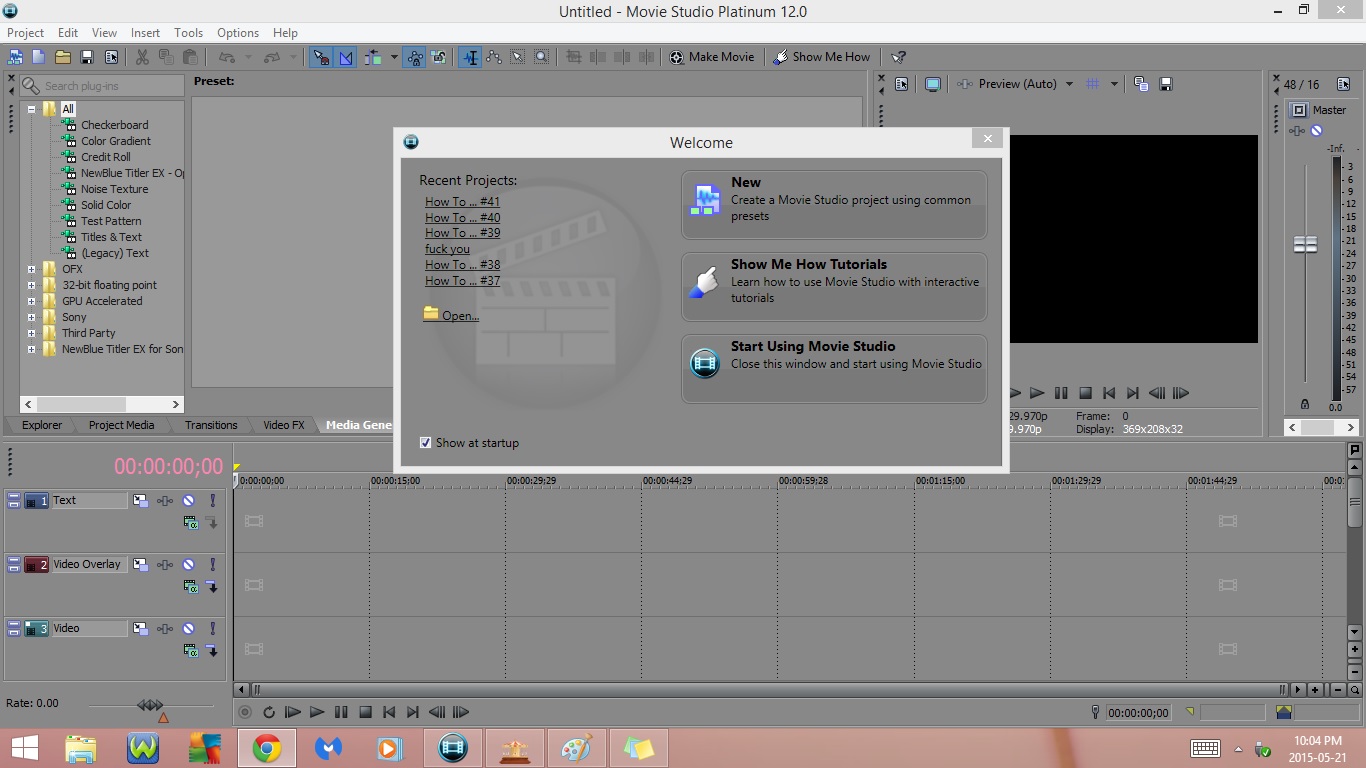
Windows 7 or Earlier
1. Method #1 : Start Menu
- Go to the start menu
- Type in Movie Studio Platinum 12.0
- Double click on the icon to open it
2. Method #2 : Desktop
- Go to your desktop
- Double click on the icon to open it
Windows 8 or 8.1
1. Method #1 : Sidebar
- Open the sidebar
- Type in Movie Studio Platinum 12.0
- Click on the program to open it
2. Method #2 : Start Menu
- Go to the start menu
- Click on the downward arrow in the bottom left corner
- Type Movie Studio Platinum 12.0 in the search box
- Click on the program to open it
- Instead of searching you can also scroll over until you find the program
3. Method #3 : Desktop
- Go to your desktop
- Double click on the icon to open it
The Welcome Screen
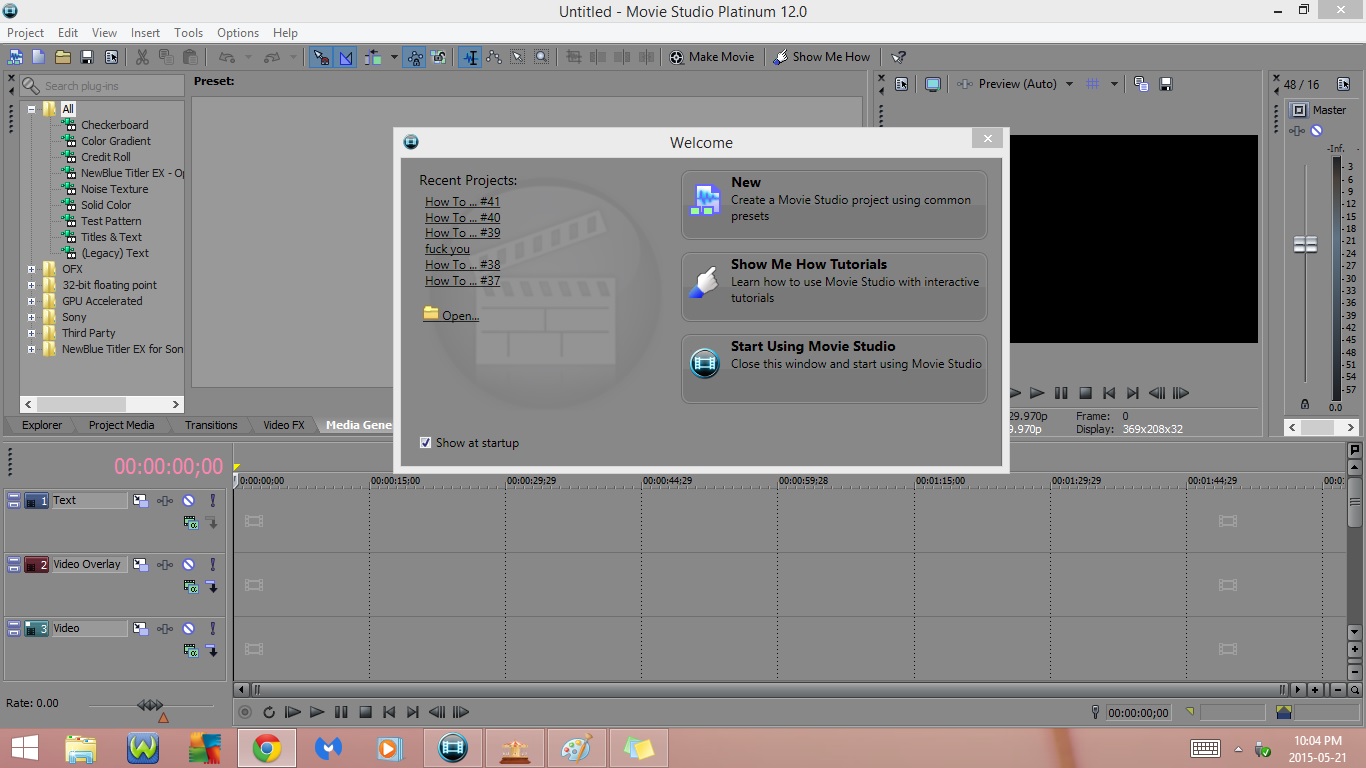
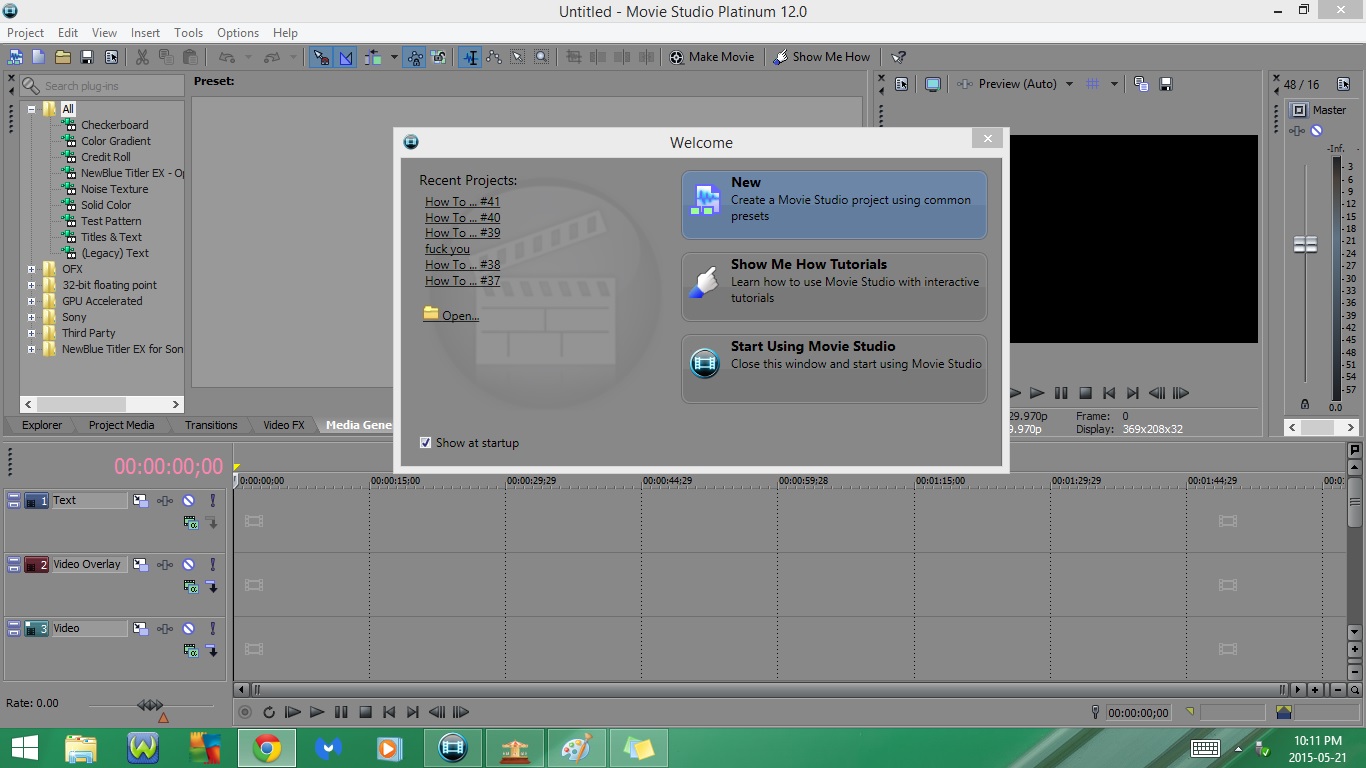
1. Features
1) List of most recent projects
2) Choose an existing project to open
3) New
- Create a Movie Studio project using common presets
4) Show Me How Tutorials
- Learn How To Use Movie Studio with interactive tutorials
5) Start using Movie Studio
- Close this window and start using Movie Studio
2. Click on New
New Project Screen
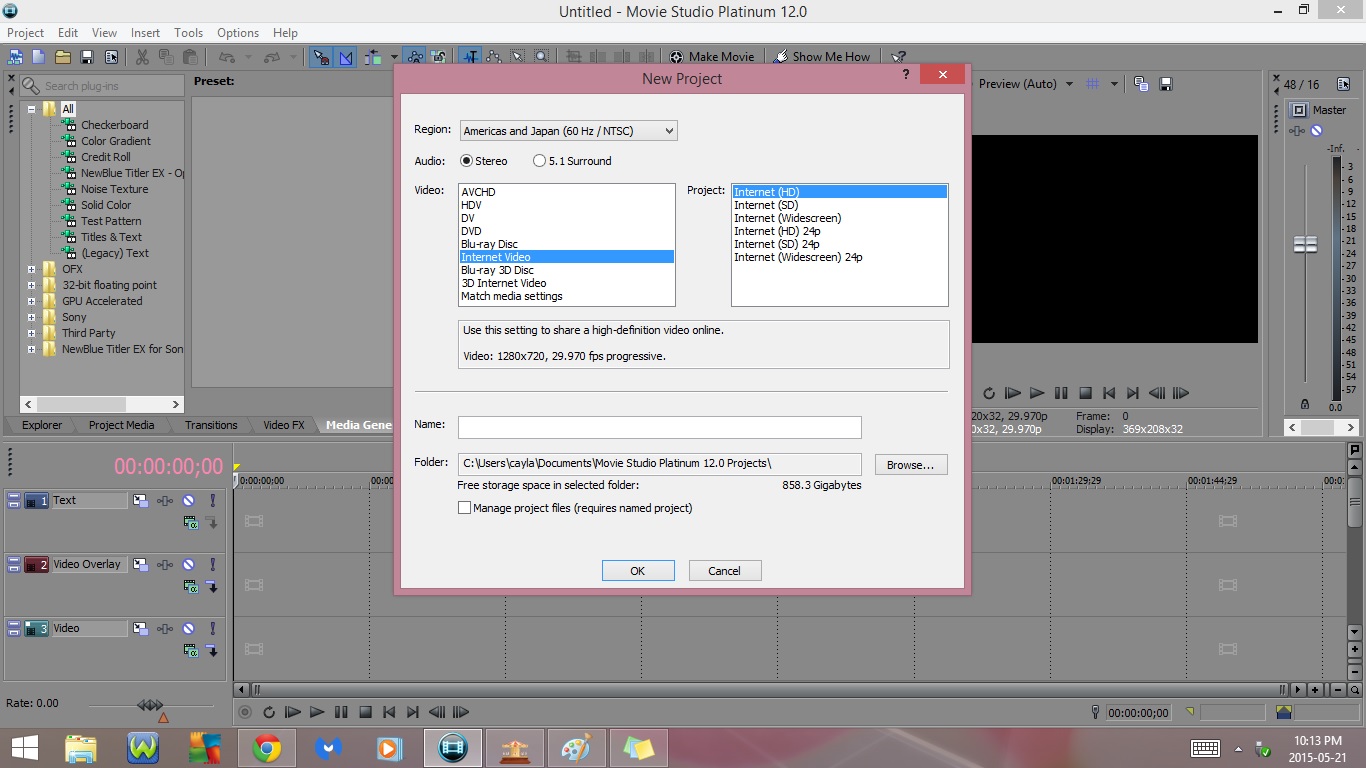
1. Features
1) Select Region
- Americas & Japen (60 Hz/ NTSC)
- Europe & Asia 50 Hz / PAL)
2) Select Audio Format
- Stereo
- 5.1 Surround
3) Select Video Format & Project Format
- AVCHD
- 1920 x 1080 - 60i
- 1920 x 1080 - 24p
- 1440 x 1080 -60i
- 1440 x 1080 - 24p
- HDV
- 1440 x 1080 - 60i
- 1440 x 1080 - 24p
- 1280 x 720 - 30p
- 1280 x 720 - 24p
- DV
- DV NTSC
- DVD
- DVD NTSC
- DVD NTSC Widescreen
- DVD 24p
- DVD 24p Widescreen
- Blu-ray Disc
- Blu-ray 1920 x 1080 - 60i
- Blu-ray 1920 x 1080 - 24p
- Blu-ray 1440 x 1080 - 60i
- Blu-ray 1440 x 1080 - 24p
- Internet Video
- Internet (HD)
- Internet (SD)
- Internet (Widescreen)
- Internet (HD) 24p
- Intenet (SD) 24p
- Internet (Widescreen) 24p
- Blu-ray 3D Disc
- Blu-ray 3D 1280 x 720 - 60p
- Blu-ray 3D 1920x1080-24p
- 3D Internet Video
- 3D Internet (HD)
- 3D Internet (HD) 24p
- Match media settings
- Choose Media
4) Folder
- Choose Folder where you want your Movie Studio Platinum 12.0 projects to save
2. Select Internet Video
3. Select Internet (HD)
4. Click Ok
Menu Bar : Part 1
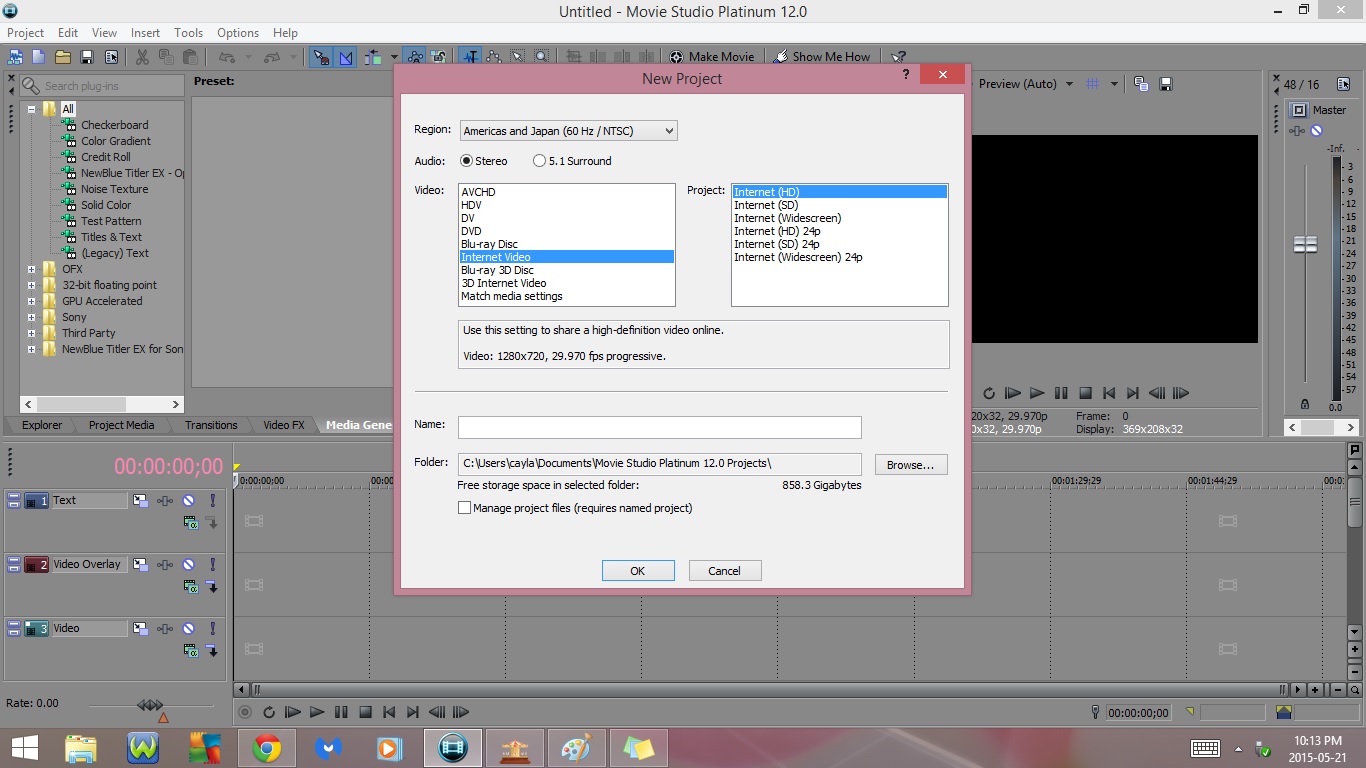
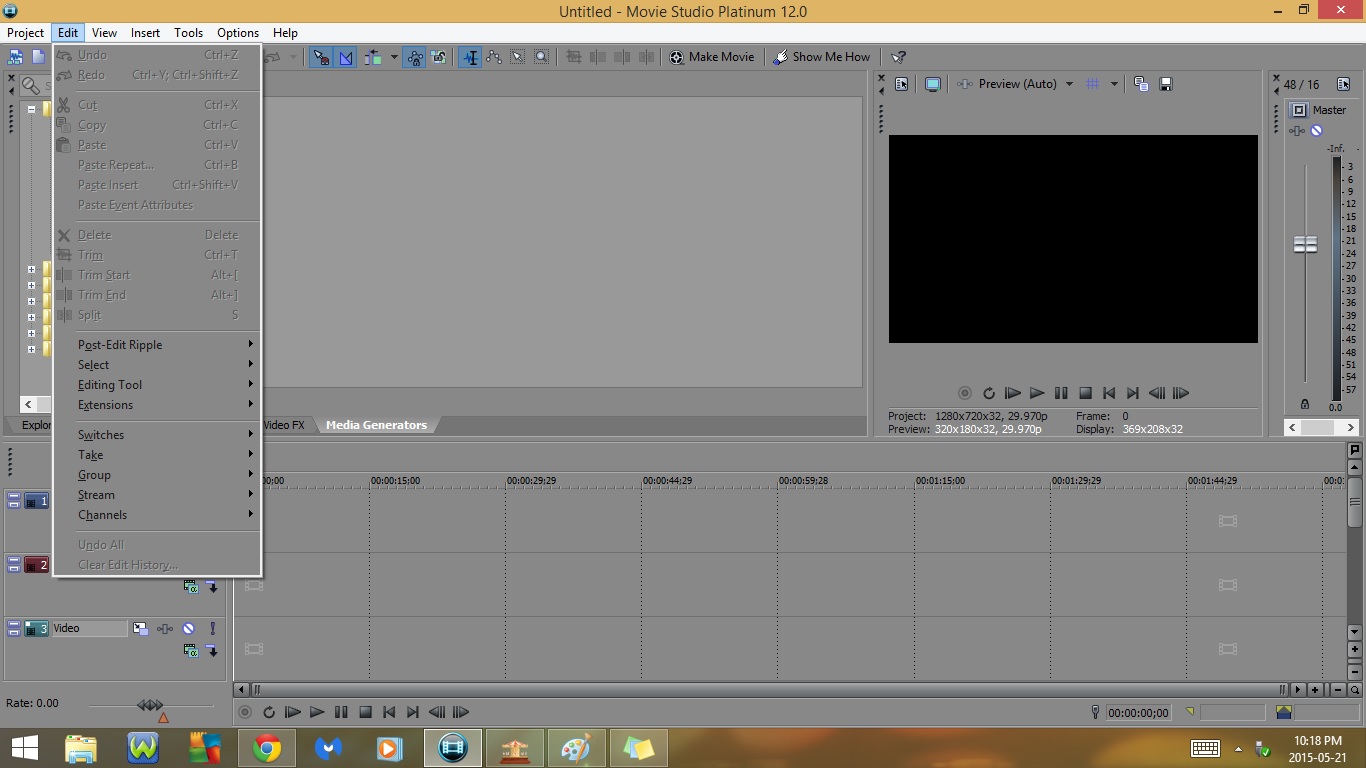
1. Project
- New
- Open
- Close
- Save
- Save As
- Make Movie
- Render As
- Import Media
- Import DVD Camcorder Disc
- Capture Video
- Get Photo
- Extract Audio from CD
- Share Online
- Upload to Youtube
- Get Media from the web
- Properties
- Exit
2. Edit
- Undo
- Redo
- Cut
- Copy
- Paste
- Paste Repeat
- Paste Insert
- Paste Event Attributes
- Delete
- Trim
- Trim Start
- Trim End
- Split
- Post - Edit Ripple
- Affected Tracks
- Affected Tracks, Markers, and Regions
- All Tracks, Markers, and Regions
- Select
- Select All
- Select Event Start
- Select Event End
- Editing Tool
- Normal
- Envelope
- Selection
- Zoom
- Next Tool
- Previous Tool
- Extensions
Menu Bar : Part 2
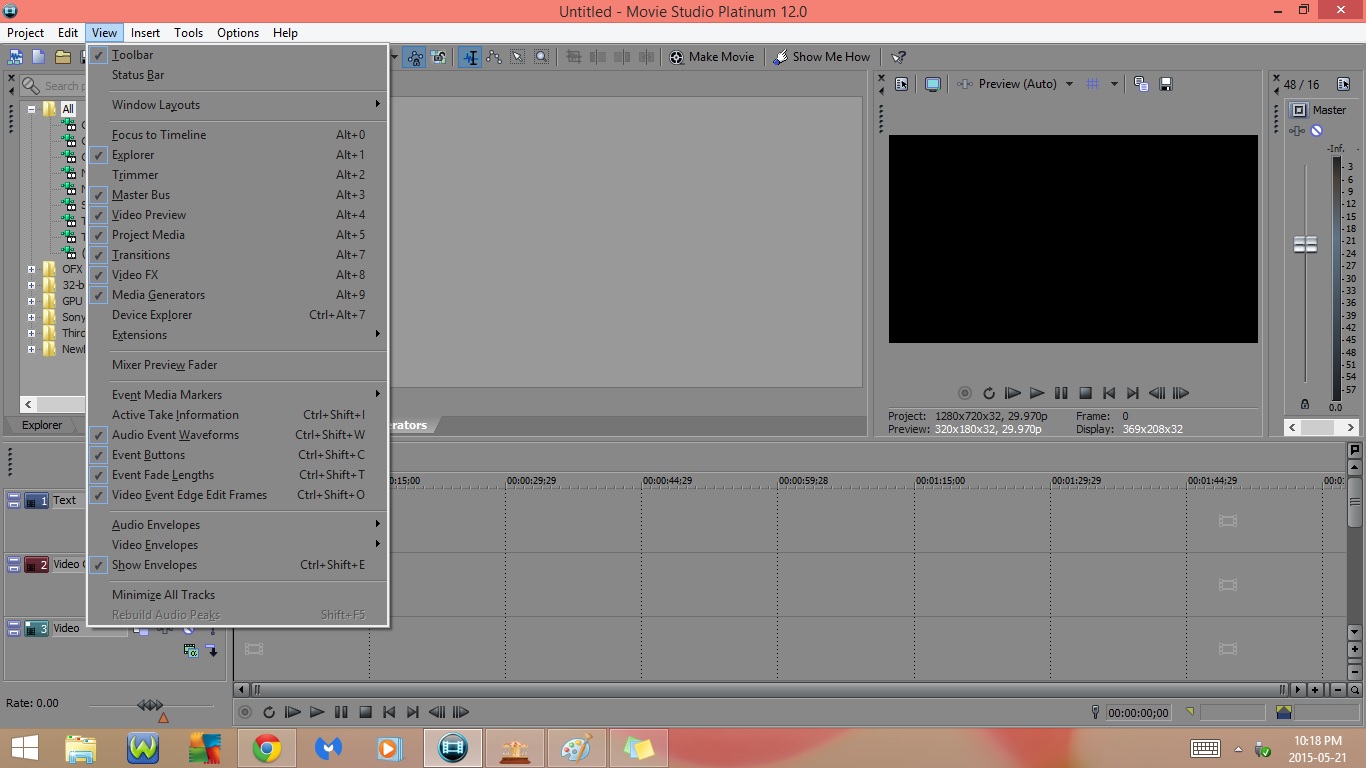
- Switches
- Mute
- Lock
- Loop
- Normalize
- Maintain Aspect Ratio
- Reduce Interlace Flicker
- Smart Resample
- Force Resample
- Disable Resample
- Take
- Rename Active
- Choose Active
- Next Take
- Previous Take
- Delete Active
- Delete
- Group
- Create New
- Remove From
- Clear
- Select All
- Cut All
- Copy All
- Delete All
- Stream
- Stream 1
- Channels
- Both
- Left Only
- Right Only
- Combine
- Swap
- Undo All
- Clear Edit History
3. View
- Toolbar
- Status Bar
- Windows Layouts
- Organize Layouts
- Status Layouts
- Save Layout As
- Reload Selected Layout
- Default Layout
- Focus to Timeline
- Explorer
- Trimmer
- Master Bus
- Video Preview
- Project Media
- Transitions
- Video FX
- Media Generators
- Device Explorer
- Extensions
Menu Bar : Part 3
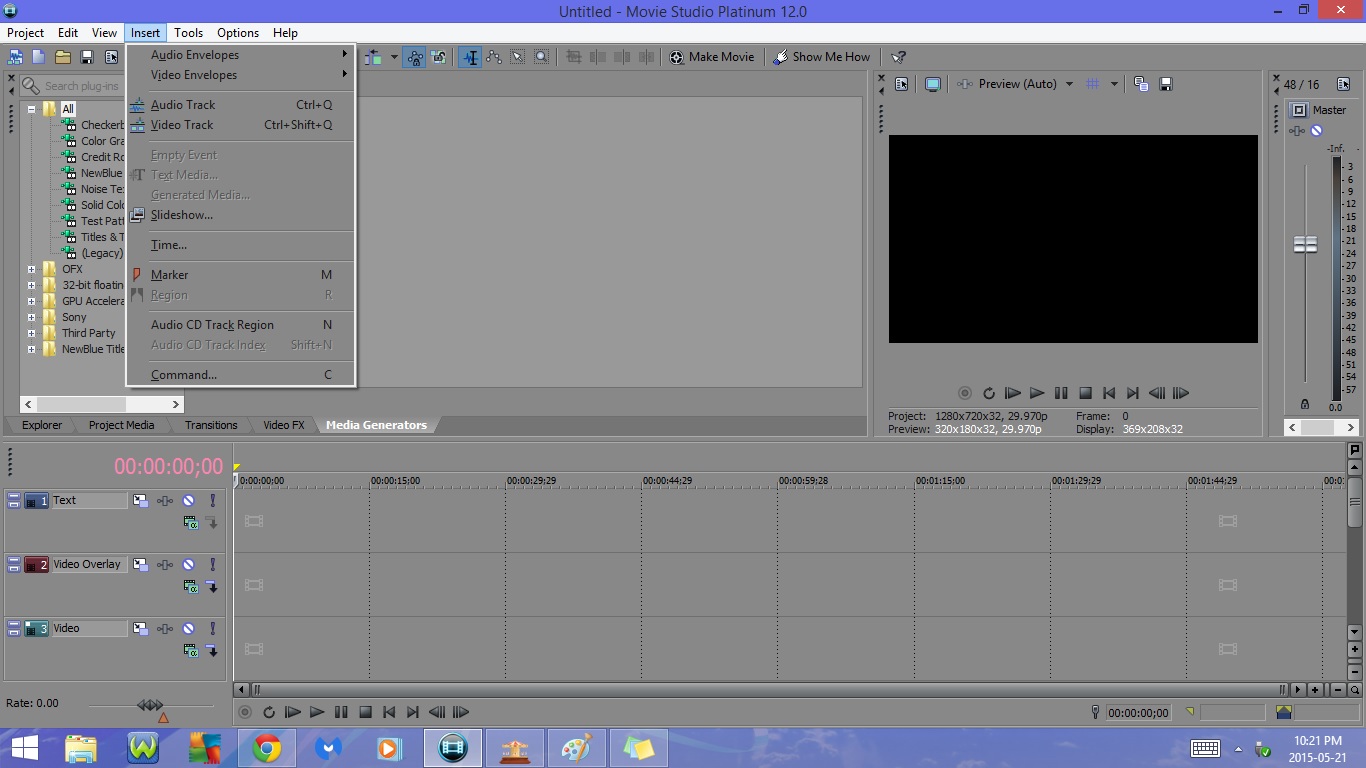
- Mixer Preview Fader
- Event Media Markers
- Show Markers
- Show Marker Labels
- Active Take Information
- Audio Event Waveforms
- Event Buttons
- Event Fade Lengths
- Video Event Edge Edit Frames
- Audio Envelopes
- Track Volume
- Pan
- Video Envelopes
- Track Composite Level
- Track Fade to Color
- Track Keyframes
- Show Envelopes
- Minimize All Tracks
- Rebuild Audio Peaks
4. Insert
- Audio Envelopes
- Volume
- Pan
- Video Envelopes
- Track Composite Level
- Track Fade to Color
- Audio Track
- Video Track
- Empty Event
- Text Media
- Generated Media
- Slideshow
Menu Bar : Part 4
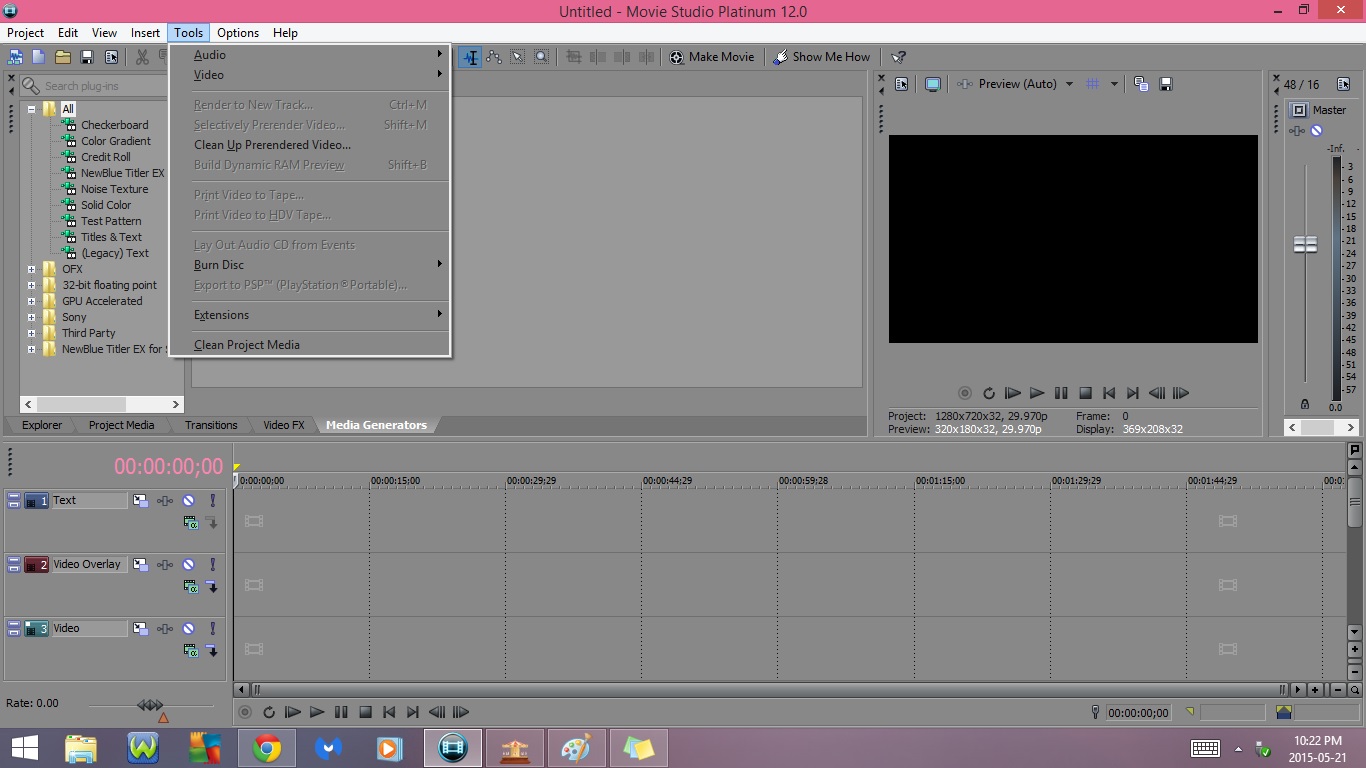
- Time
- Marker
- Region
- Audio CD Track Region
- Audio CD Track Index
- Command
5. Tools
- Audio
- Open in Audio Editor
- Open Copy in Audio Editor
- Edit Source Project
- Audio Event FX
- Apply-Non-Real-Time Event FX
- Track FX
- Video
- Media FX
- Video Event Pan/Crop
- Video Event FX
- Video Track FX
- Track Motion
- Video Output FX
- Render to New Track
- Selectively Prerender Video
- Clean Up Prerendered Video
- Build Dynamic RAM Preview
- Print Video to Tape
- Print Video to HDV Tape
- Lay Out Audio CD from Events
- Burn Disc
- Track-at- Once Audio CD
- Disc-at- Once Audio CD
- DVD
- DVD with Menus
- Blu-ray Disc
- Blu-ray Disc with Menus
- Export to PSP (Play Station Portable)
- Extensions
- Clean Project Media
Menu Bar : Part 5
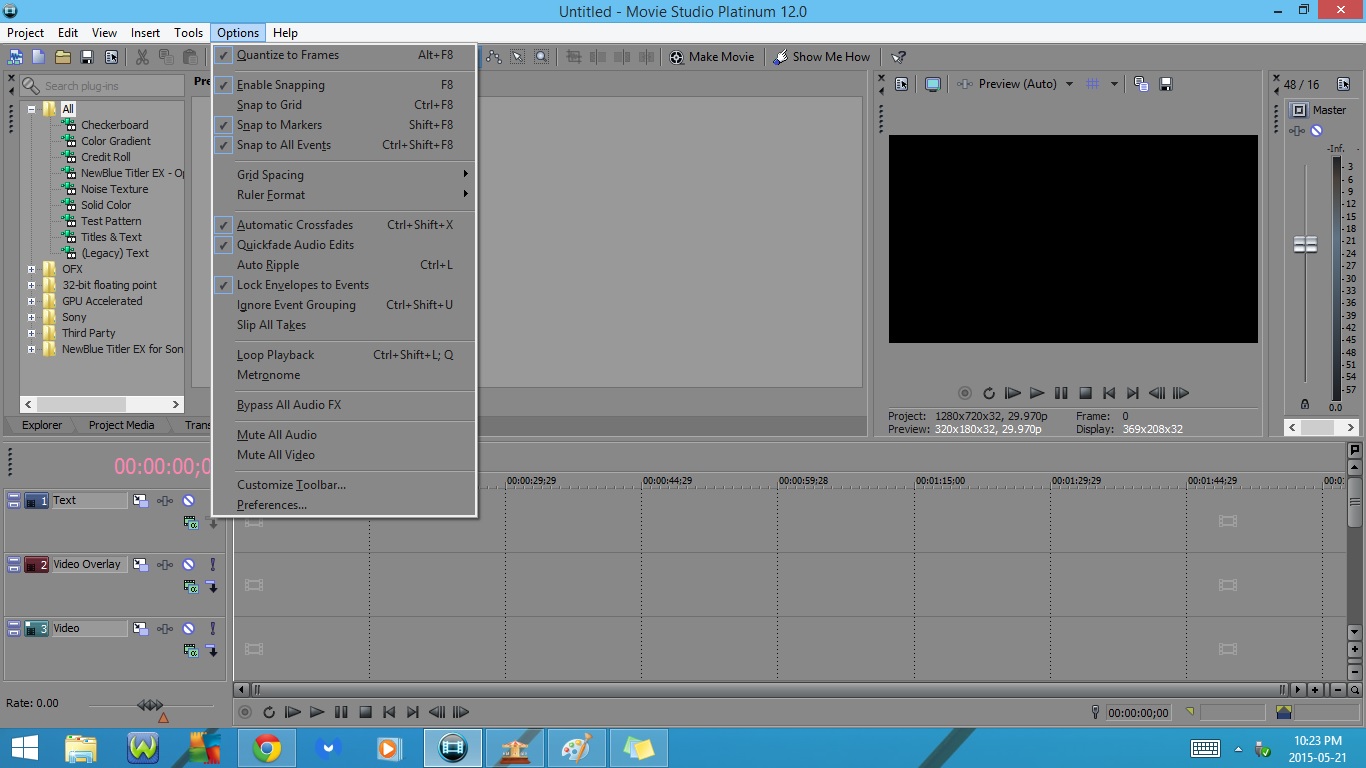
6. Options
- Quantize to Frames
- Enable Snapping
- Snap to Grid
- Snap to Markers
- Snap to All Events
- Grid Spacing
- Ruler Marks
- Minutes
- Seconds
- Milliseconds
- Frames
- Measures
- Quater Notes
- Quater Note Triplets
- 8th Notes
- 8th Note Triplets
- 16th Notes
- 16th Note Triplets
- 32nd Notes
- 32nd Note Triplets
- Ruler Format
- Samples
- Time
- Seconds
- Time & Frames
- Absolute Frames
- Measures & Beats
- SMPTE Film Sync IVTC (23,976 fps, Video)
- SMPTE EBU (25 fps, Video)
- SMPTE Non-Drop (29.97 fps, Video)
- SMPTE Drop 29.97 fps, Video)
- Audio CD Time
- Set Time at Cursor
- Automatic Crossfades
- Quickfade Audio Edits
- Auto Ripple
- Lock Envelopes to Events
- Ignore Event Grouping
- Slip All Takes
- Loop Playback
Menu Bar : Part 6
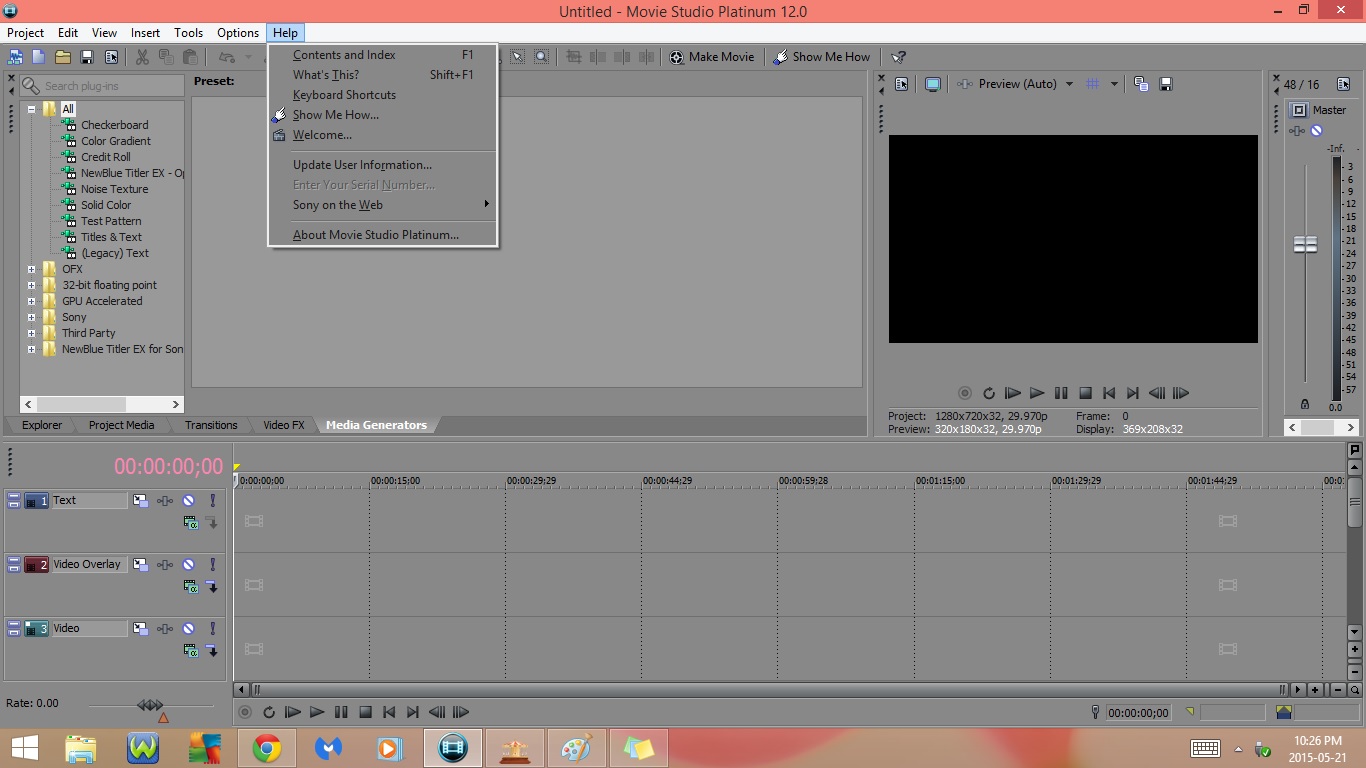
- Metronome
- Bypass All Audio FX
- Mute All Audio
- Mute All Video
- customize Toolbar
- Preferences
7. Help
- Contents & Index
- What's This?
- Keyboard Shortcuts
- Show Me How
- Welcome
- Update User Information
- Enter your Serial Number
- Sony on the Web
- Latest Updates
- Product Support
- Send Feedback
- Movie Studip Paltinum Home Page
- Sony Creative Software Inc. Home Page
- About Movie Studio Platinum
Toolbar
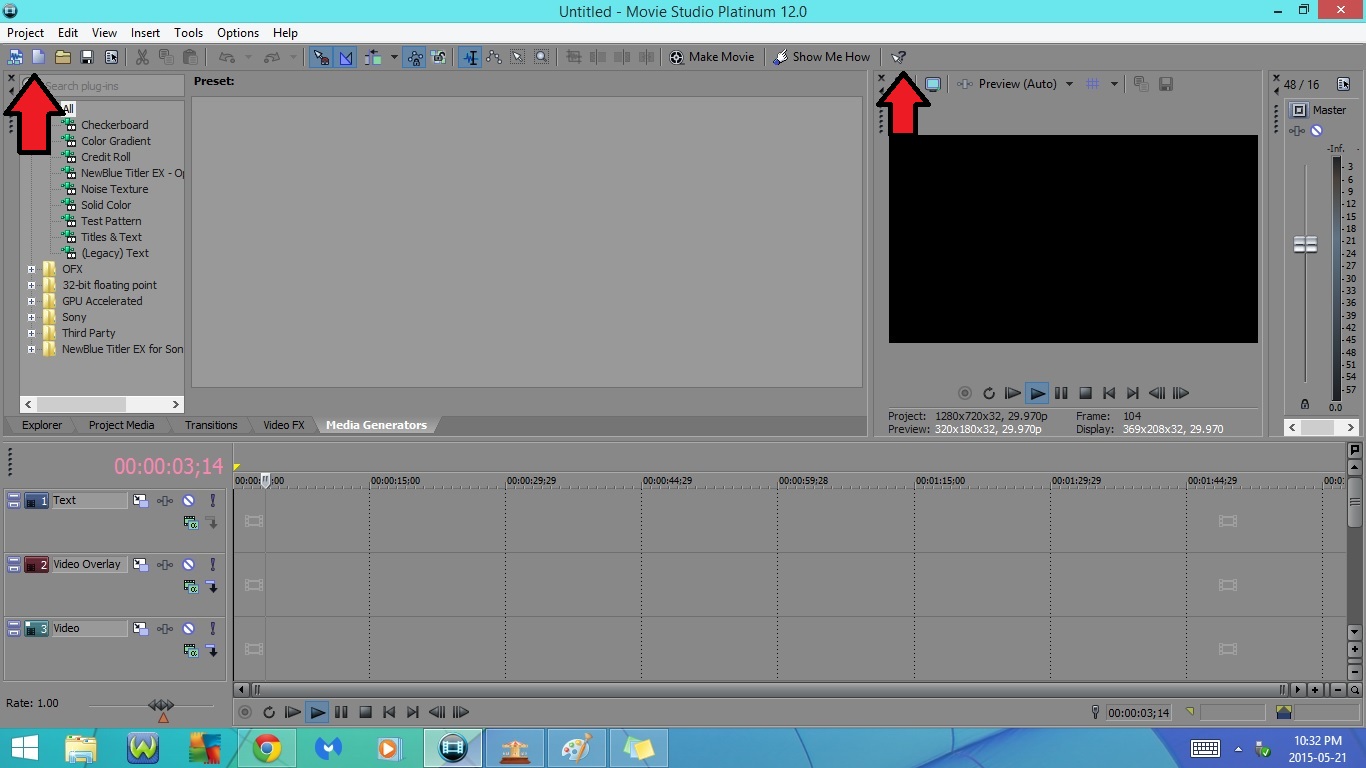
1. New Project (Ctrl + N)
2. New Empty Project (Ctrl + Shift + N)
3. Open (Ctrl + O)
4. Save (Ctrl + S)
5. Properties (Alt + Enter)
6. Cut (Ctrl + X)
7. Copy (Ctrl + C)
8. Paste (Ctrl + V)
9. Undo (Ctrl + Z)
10. Redo (Ctrl + Y, Ctrl + Shift + Z)
11. Enable Snapping (F8, Fn + F8)
12. Automatic Crossfades (Ctrl + Shift + X)
13. Auto Ripple (Ctrl + L)
14. Lock Envelopes to Events
15. Ignore Event Grouping (Ctrl + Shift + U)
16. Normal Edit Tool (Ctrl + D)
17. Envelope Edit Tool
18. Selection Edit Tool
19. Zoom Edit Tool
20. Trim (Ctrl + T)
21. Trim Start (Alt + [)
22. Trim End (Alt + ])
23. Split (S)
24. Make Movie
25. Show Me How
26. What's This Help ( Shift + F1, Shift + Fn + F1)
Bar Below Toolbar (Project Media Tab)
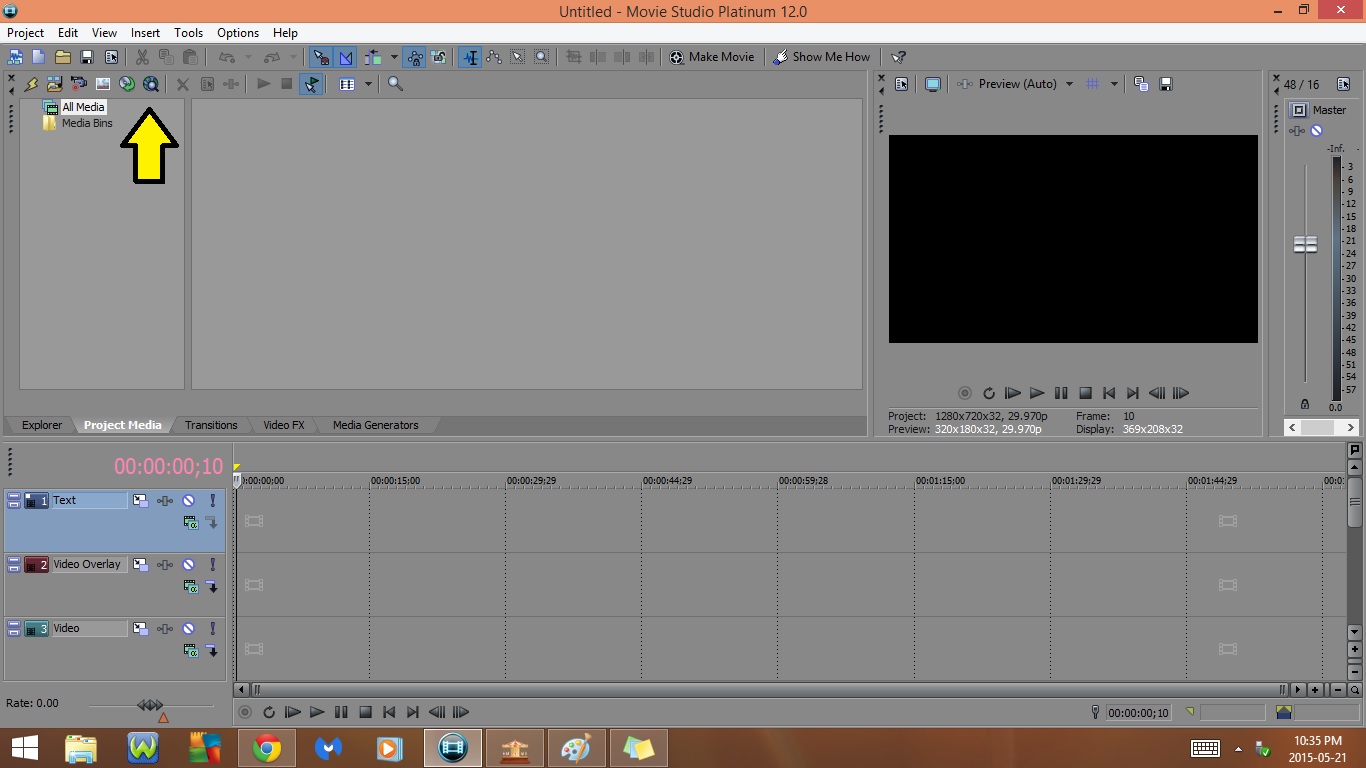
1. Remove All Unused Media From Project
2. Import Media
- Import any files (Videos, Pictures, Music, Ect.) that you would like to use in your video project
3. Capture Video
4. Get Photo
5. Extract Audio from CD
6. Get Media from the Web
7. Remove Selected Media From Project
8. Media Properties
9. Media FX
10. Start Preview
11. Stop Preview
12. Auto Preview
13. Views
- List
- Details
- Thumbnail
14. Search Media Bins
Preview Window
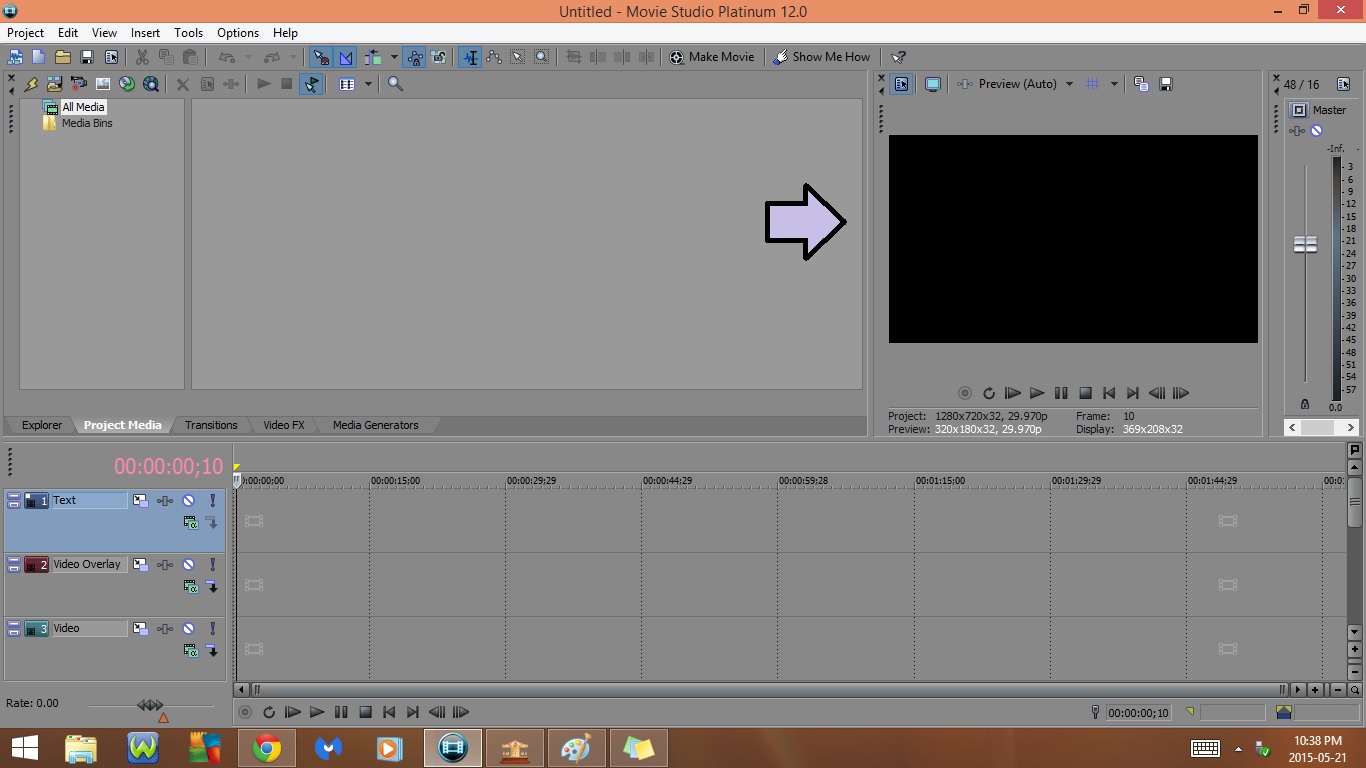
1. Project Video Properties
2. Video Preview on External Monitor
- Gives you a full screen preview
3. Video output FX
4. Preview Quality
- Draft
- Auto
- Full
- Half
- Quarter
- Preview
- Auto
- Full
- Half
- Quarter
- Good
- Auto
- Full
- Half
- Quarter
- Best
- Auto
- Full
- Half
- Quarter
5. Overlays
- Grid
- Safe Areas
- Red
- Green
- Blue
- Red as Grayscale
- Green as Grayscale
- Blue as Grayscale
- Alpha as Grayscale
6. Copy Snapshot to Clipboard
7. Save Snapshot to File
8. Black Screen
- This is where a preview of your project will show up
9. Record
10. Loop Playback
11. Play From Start
12. play
13. Pause
14. Stop
15. Go to Start
16. Go to End
17. Previous Frame
18. Next Frame
Master
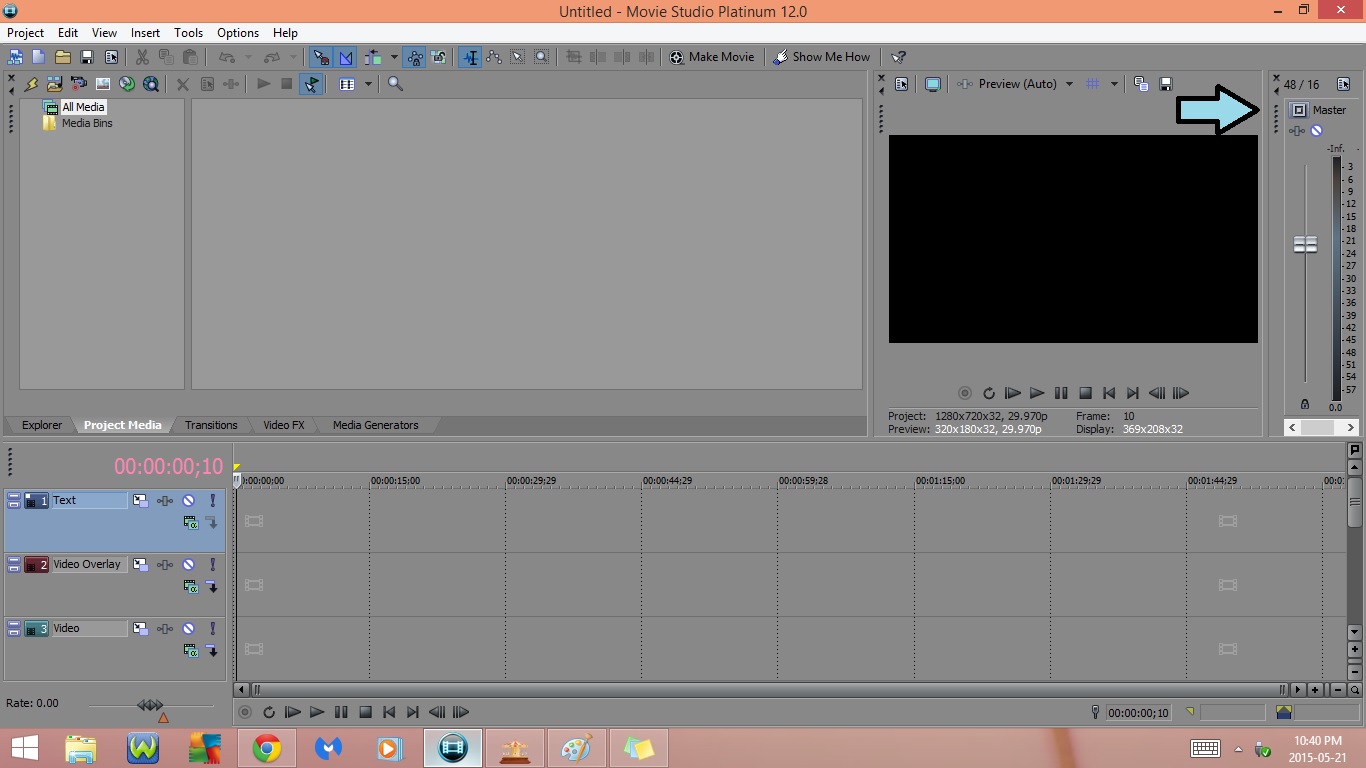
1. Project Audio Properties
2. Master FX
3. Mute
4. Output Fader
5. Output Meter
6. Unlock Fader Channels
Tabs : Part 1
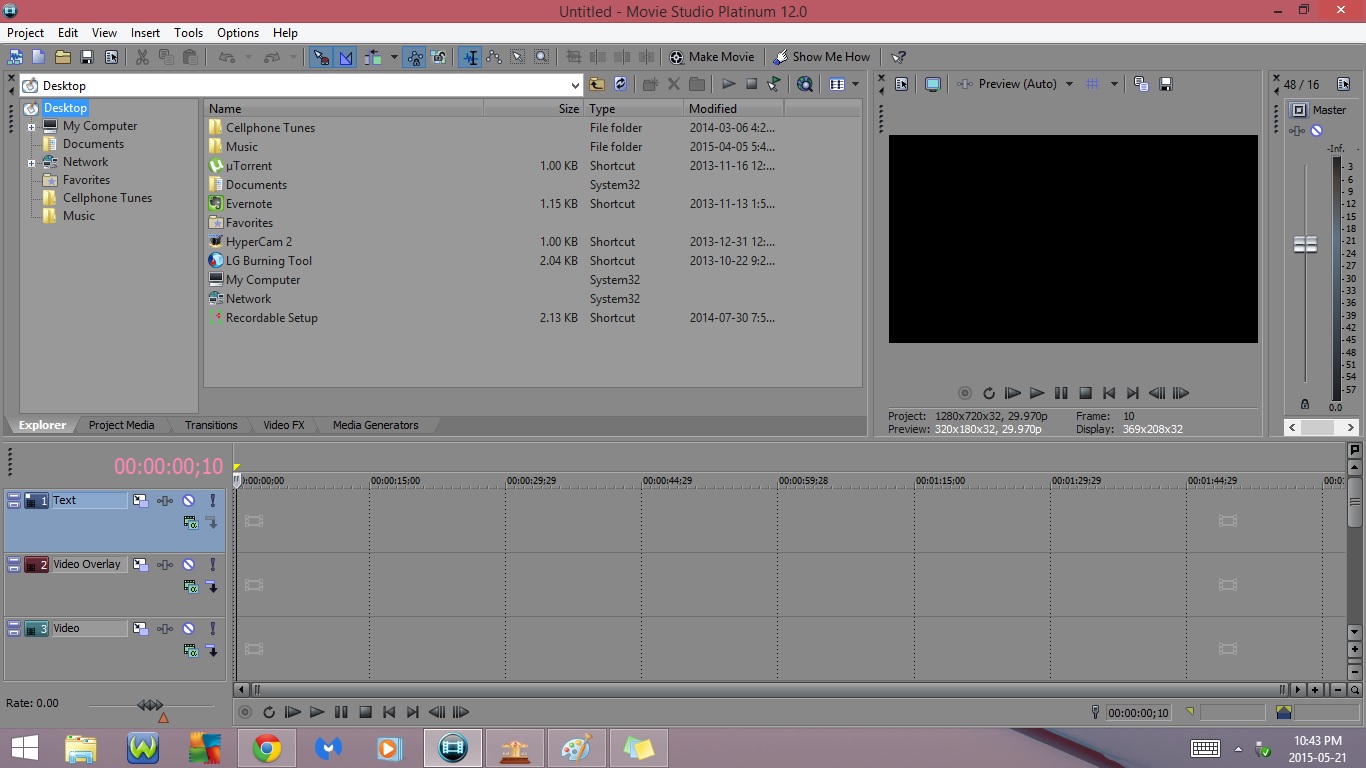
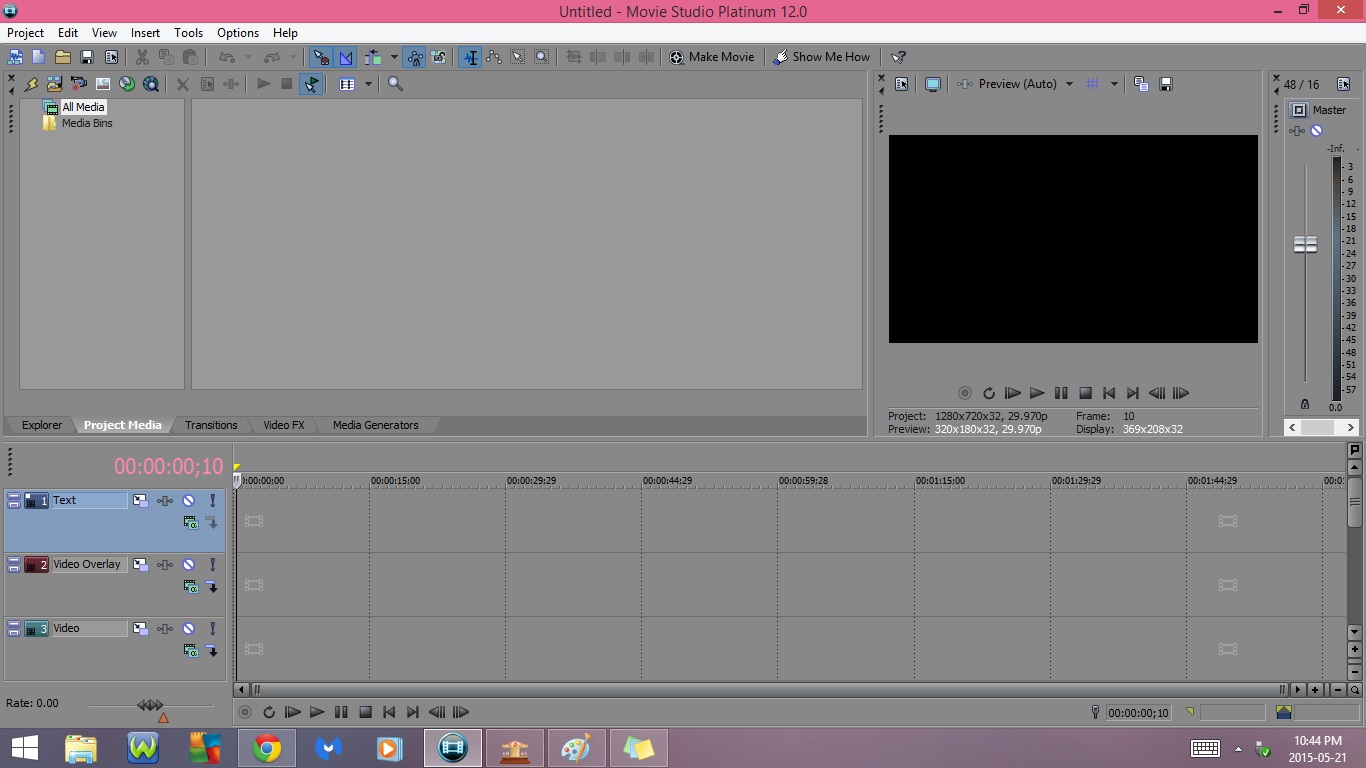
1. Explorer
1) Desktop
- My Computer
- Documents
- Network
- Favorites
- Music
- Up One Level
- Refresh
- New Folder
- Delete
- Add to My Favorites
- Start Preview
- Stop Previes
- Auto Preview
- Get Media from the Web
- Views
- Tree View
- Region View
- Summary View
- Details
- All Files
2. Project Media
1) All Media
- Any Media you add to use in your project will show up here
2) Media Bins
Tabs : Part 2
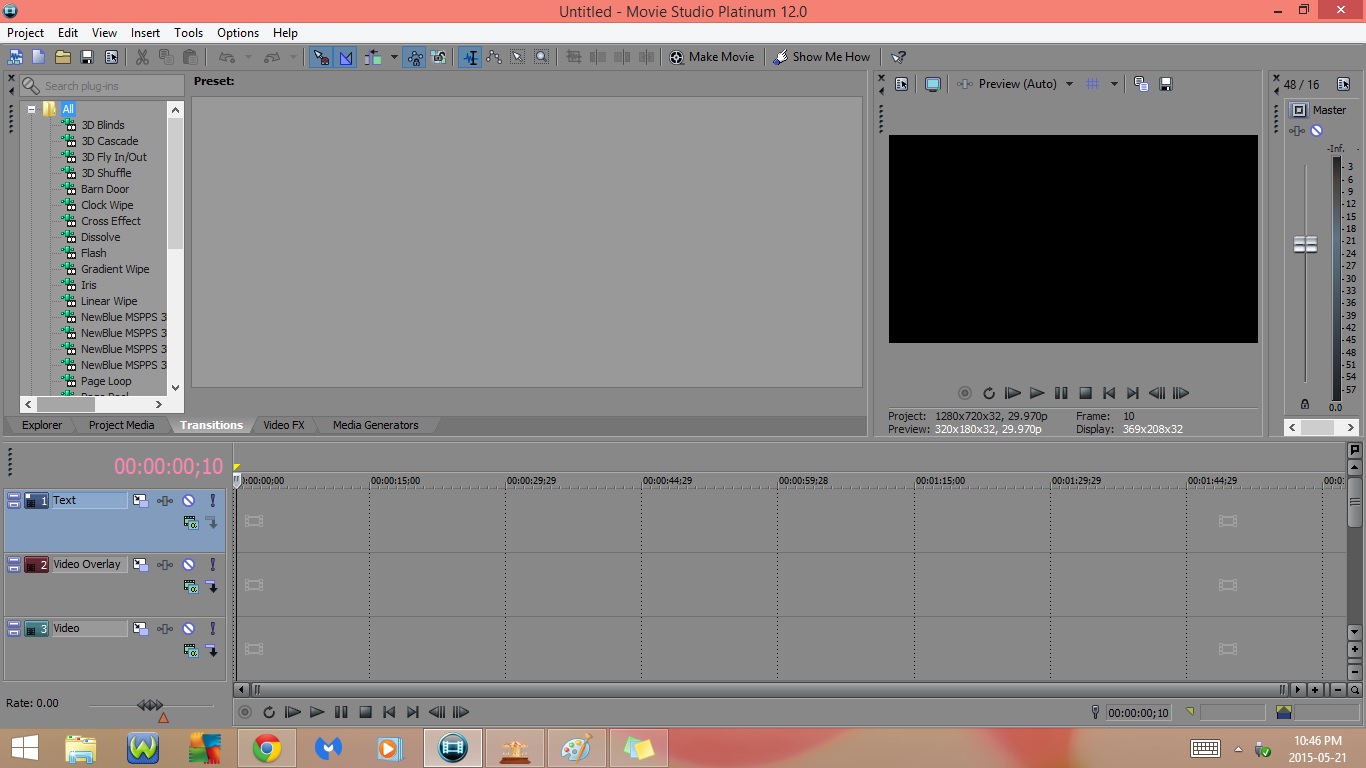
3. Transitions
1) 3D Blinds
- Simple
- Left to Right
- Slot Machine
- Spin
2) 3D Cascade
- Top to Bottom
- Curtain
- Left to Right
3) 3D Fly In/Out
- Default
- Tumble In
- Spin Away
4) 3D Shuffle
- Bright Light
- Low Light
5) Barn Door
- (Default)
- Vertical, In, No Border
- Vertical, Out, No Border
- Horizontal, In, No Border
- Horizontal, Out, No Border
- Vertical, In, White Border
- Horizontal, Out, White Border
- Vertical, Out, Black Border
- Horizontal, In, Black Border
- Horizontal, Out, Yellow Border
- Vertical, Out, Red Border
6) Clock Wipe
- (Default)
- Clockwise, Soft Edge
- Counter Clockwise, Soft Edge
- Clockwise, Hard Edge
- Counter Clockwise, Hard Edge
- Clockwise, Blend In
- Counter Clockwise, Blend In
7) Cross Effect
- (Default)
- Cross Zoom A/B Slow
- Cross Zoom A Only
- Cross Zoom B Only
- Cross Pixelate A/B
- Cross Pixelate A Only
- Cross Pixelate B Only
- Cross Blur A/B
- Cross Blur A Only
- Cross Blur B Only
Tabs : Part 3
8) Dissolve
- (Default)
- Additive Dissolve
- Subtractive Dissolve
- Subtractive Crossfade
- Color Bleed
- Color Bleed Fast Red
- Color Bleed Fast Green
- Color Bleed Fast Blue
- Color Bleed Fast Alpha
- Color Morph
- Color Morph Fast Red
- Color Morph Fast Green
- Color Morph Fast Blue
- Color Morph Fast Alpha
- Threshold Dissolve
- Threshold Appear
- Fade Through Grayscale
- Fade Through Black
- Fade Through White
- Fade Through Red
- Fade Through Green
- Fade Through Blue
- Fade Through Transparent
- Red then Green then Blue Crossfade
9) Flash
- (Default)
- Hard Flash
- Soft Flash
- Yellow Flash
10) Gradient Wipe
- Star
- Heart
- Expanding Spiral
- Spiral
- Puzzle Pieces
- Nebulous
- Turbulent Noise
- Soft Noise
- Paint Splatter
- Horizontal Alternating Bars
- Vertical Alternating Bars
- Horizontal Alternating Bilinear
- Vertical Alternating Bilinear Bars
- Linear Left-Right
- Linear Right-Left
- Linear Top-Bottom
- Linear Bottom-Top
- Linear Top-left Diagonal
- Linear Top-Right Diagonal
- Linear Bottom-Left Diagonal
- Linear Bottom-Right Diagonal
- Horizontal Open
- Vertical Open
- Circle Out
- Circle In
- Box Out
- Box In
- Floral Growth
11) Iris
- (Default)
- Circle, Out, Center
- Square, In, Center
- Diamond, Out, Center
- Rectangle, In, Center
- Triangle Down, Out, Center
- Circle, Out, White Border
- Square, Out, Black Border
- Diamond, In, Feathered Edge
- Oval, Out, Feathered Blue
- Triangle, Out, Bottom, Black Border
- Four Diamonds, Out, Red Border
- Circle, Out, Upper Left, White Border
- Four Circles, Out, White Border
- Nine Diamonds, In, Yellow Border
Tabs : Part 4
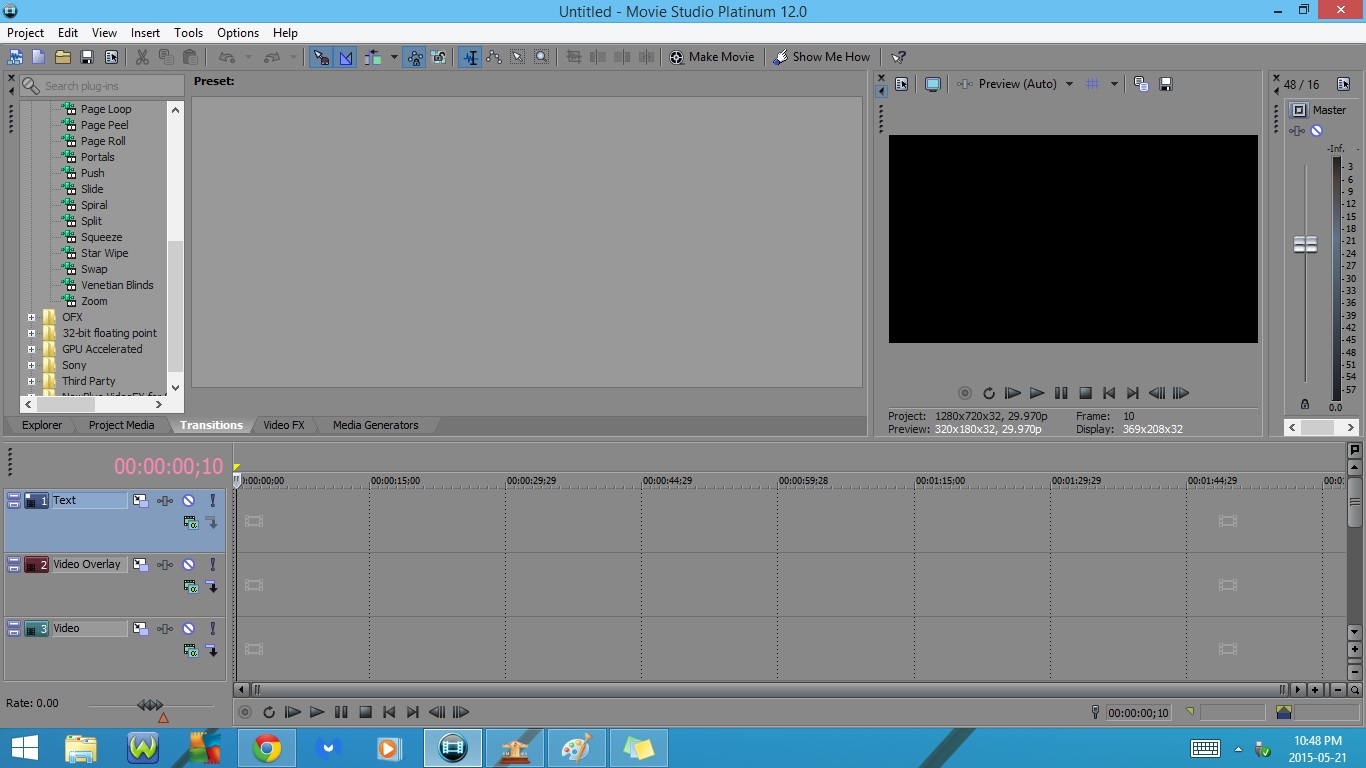
12) Linear Wipe
- (Default)
- Top-Left Diagonal, Soft Edge
- Top-Down, Hard Edge
- Left-Right, Hard Edge
- Bottom-Up, Hard Edge
- Right-Left, Hard Edge
- Right-Left, Soft Edge
- Top-Down, Soft Edge
- Left-Right, Soft Edge
- Top-Left, Diagonal, Blend In
- Bottom-Left, Diagonal, Soft Edge
- Bottom-Right Diagonal, Soft Edge
- Top-Right, Diagonal, Soft Edge
13) Page Loop
- (Default)
- Top-Left Medium Loop
- Top-Right Medium Loop
- Bottom-Right, Small Translucent Loop
- Bottom-Left, Small Translucent Loop
- Left, Small Loop, Yellow Light
- Top, Large Loop, Red Light
- Top-Left, Opaque, No Loop
- Bottom-Right, Large Opague Loop
14) Page Peel
- (Default)
- Top-Left, Medium Fold
- Top-Right, Medium Fold
- Bottom-Right Medium Fold
- Bottom-Left, Medium Fold
- Left, Tight Fold, Translucent, Yellow
- Top, Tight Fold, Opaque, Red Light
- Top-Left, Slide, Tight Fold, Opaque
- Bottom-Right, Loose Fold, Opaque
15) Page Roll
- (Default)
- Top-Left, Medium Curl
- Top-Right, Medium Curl
- Bottom-Right, Medium Curl
- Bottom-Left, Medium Curl
- Left, Tight Curl, Translucent, Yellow
- Top, Tight Curl, Opaque, Red Light
- Top-Left, Slide, Tight Curl, Opaque
- Bottom-Right, Slide, Loose Curl, Opaque
16) Portals
- Mondrian
- White Wash
- Windowed Fade
- Plaid
- Jigsaw Puzzle
Tabs : Part 5
17) Push
- (Default)
- Push Up
- Push Down
- Push Left
- Push Right
- Push In, Down
- Push In, Left
- Push In, Right
- Push In, Up
- Push In, Left, White Border
- Push In, Right, Yellow Border
- Push Up, Red Border
- Push Down, Blue Border
18) Slide
- (Default)
- Slide In, Top-Left Corner
- Slide Out, Bottom-Right Corner
- Slide In, Left-Right
- Slide In, Bottom-Up
- Slide In, Right-Left
- Slide In, Top-Down
- Slide Out, Left-Right
- Slide Out, Bottom-Up
- Slide Out, Right-Left
- Slide Out, Top-Down
19) Spiral
- (Default)
- Siral In, Left, Clockwise
- Spiral In, Up, Counter Clockwise
- Spiral In, Right, Clockwise
- Spiral In, Down, Counter Clockwise
- Spiral Out, Left, Clockwise
- Spiral Out, Up, Counter Clockwise
- Spiral Out, Right, Clockwise
- Spiral Out Down, Counter Clockwise
- Spiral In, Yellow Border
- Spiral Out, Red Border
20) Split
- (Default)
- Push, Out, Center
- Wipe, Out, Center
- Squeeze, Out, Center
- Push, In, Center
- Wipe, In, Center
- Squeeze In, Center
- Push, In, Top-Left Corner, White
- Push, Out, Top-Right Corner, Blue
Tabs : Part 6
21) Squeeze
- (Default)
- Squeeze Down
- Squeeze Up
- Squeeze Right-Left
- Squeeze Left-Right
- Squeeze In, Down
- Squeeze In, Up
- Squeeze In, Right-Left
- Squeeze In, Left-Right
- Lateral
- Vertical
- Lateral In, White Border
- Vertical In, Red Border
- Squeeze In, Left-Right, Green
- Squeeze In, Down, Blue Border
22) Star Wipe
- (Default)
- Star
- Gear
- Double Gears
- Double Circles
- Rings
- Diamond
- Hexagon
- Double Squares
- Three Way Split
- Four Way Split
- Six Way Split
- Sun Rays
- Corner Sun Rays
- Vertical Tooth Blinds
- Horizontal Tooth Blinds
- Corner Tooth
- Four Diamonds
- Opening Eye
23) Swap
- (Default)
- Swap Left
- Swap Right
- Swap Up
- Swap Down
- Swap Left, White Border
- Swap Right, Blue Border
- Swap Up, Yellow Border
- Swap Down, Black Border
24) Venetian Blinds
- One Vertical Blind
- Five Vertical Blinds
- Seven Horizontal Blinds
- Sloped Blinds
- Fifteen Tilted Blinds
- Many Crooked Blinds
Tabs : Part 7
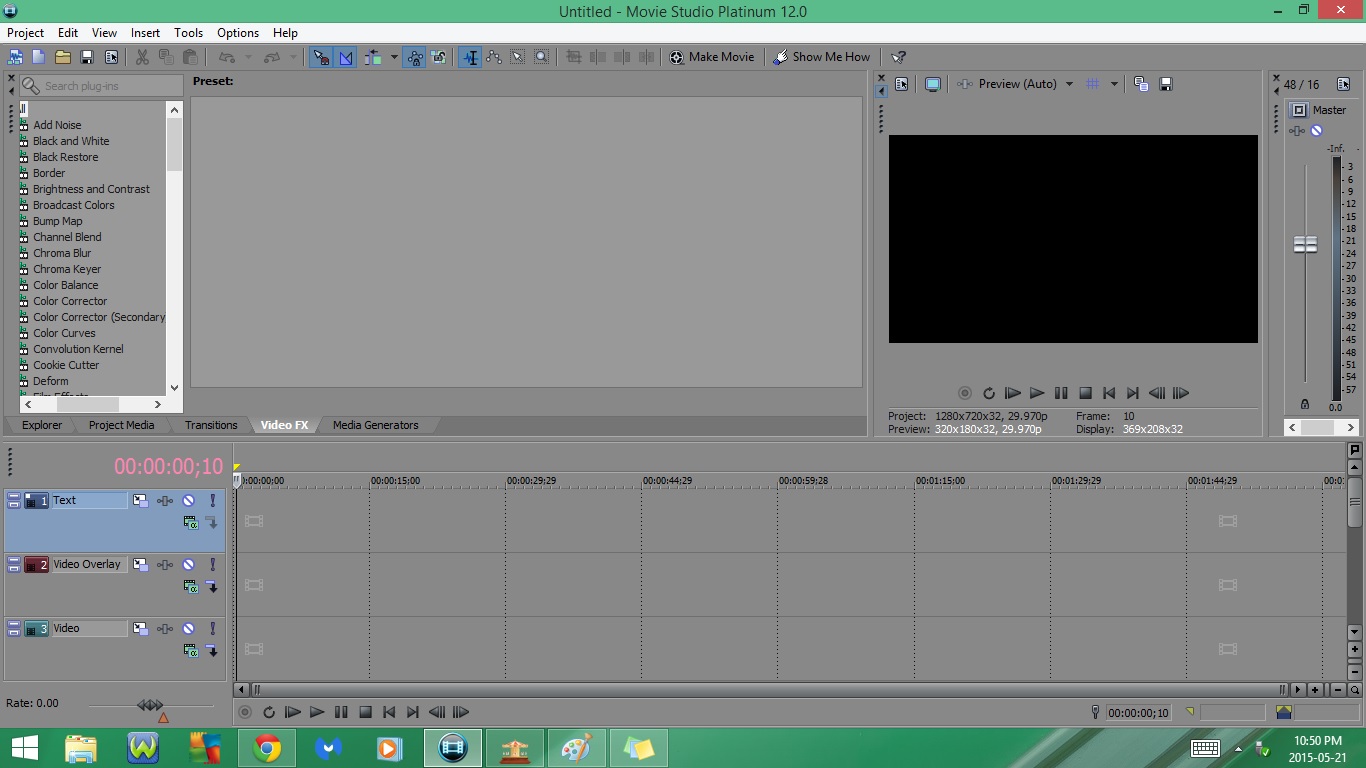
25) Zoom
- (Default)
- Zoom In, Center
- Zoom In, Top-Left
- Zoom In, Top-Right
- Zoom In, Bottom-Left
- Zoom In, Bottom-Right
- Zoom Out, Center
- Zoom Out, Top-Left
- Zoom Out, Top-Right
- Zoom Out, Bottom-Left
- Zoom Out, Bottom-Right
- Zoom Out, Center, Red Border
- Zoom In, Center, White Border
- Zoom Out, Top-Left, Blue Border
- Zoom In, Bottom-Right, Yellow
4. Video FX
1) Add Noise
- (Default)
- Medium
- Grainy
- Extreme
- Color
- Screen
2) Black & White
- (Default)
- 25% Black & White
- 50% Black & White
- 75% Black & White
- 100 % Black & White
3) Black Restore
- Reset to None
- Streaming
4) Border
- Reset to None
- Soft Edge
- Bevel
- Solid White Border
- Translucent Blue Border
- Pyramid
Tabs : Part 8
5) Brightness & Contrast
- (Default)
- Brighter
- Very Bright
- Darker
- Very Dark
- Brighter, More Contrast
- Brighter, Less Contrast
- Darker, More Contrast
- Darker, Less Contrast
- Flat
6) Broadcast Colors
- (Default)
- Lenient
- Lenient - 7.5 Setup
- Conservative
- Conservative - 7.5 Setup
- Extremely Conservative
- Extremely Conservative - 7.5 Setup
7) Bump Map
- (Default)
- Spotlight Up (Flat)
- Lower-Left Spotlight
- Upper-Right Glow
8) Channel Blend
- (Default)
- Distribute Red Channel
- Distribute Green Channel
- Distribute Blue Channel
- Red Only
- Green Only
- Blue Only
- Grayscale
- RGB to BGR
9) Chroma Blur
- Reset to None
- Light Blur
- Medium Blur
- Maximum Blur
10) Chroma Keyer
- (Default)
- Blue Screen
- Green Screen
- Pure Red Screen
- Pure Green Screen
- Pure Blue Screen
Tabs : Part 9
11) Color Balance
- (Default)
- Red Midtones
- Green Midtones
- Blue Midtones
- Red Highlight
- Green Highlight
- Blue Highlight
12) Color Corrector
- (Default)
- Red Midtones
- Green Midtones
- Blue Midtones
- Red Highlight
- Green Highlight
- Blue Highlight
- Remove Yellow Cast
13) Color Corrector (Secondary)
- (Default)
- Invert Color
- Desaturate All but Reds
- Desaturate Highs
- Boost Mids
- Darken Mids
- Saturate Greens
14) Color Curves
- (Default)
- Warm Colors
- Cool Colors
- Reduce Contrast
- Increase Contrast
- Brighten Brights
- Highlight Shadows
- Yellow Tint
- Night
- Infrared
- Negative Shadows
- Blues & Yellows
Tabs : Part 10
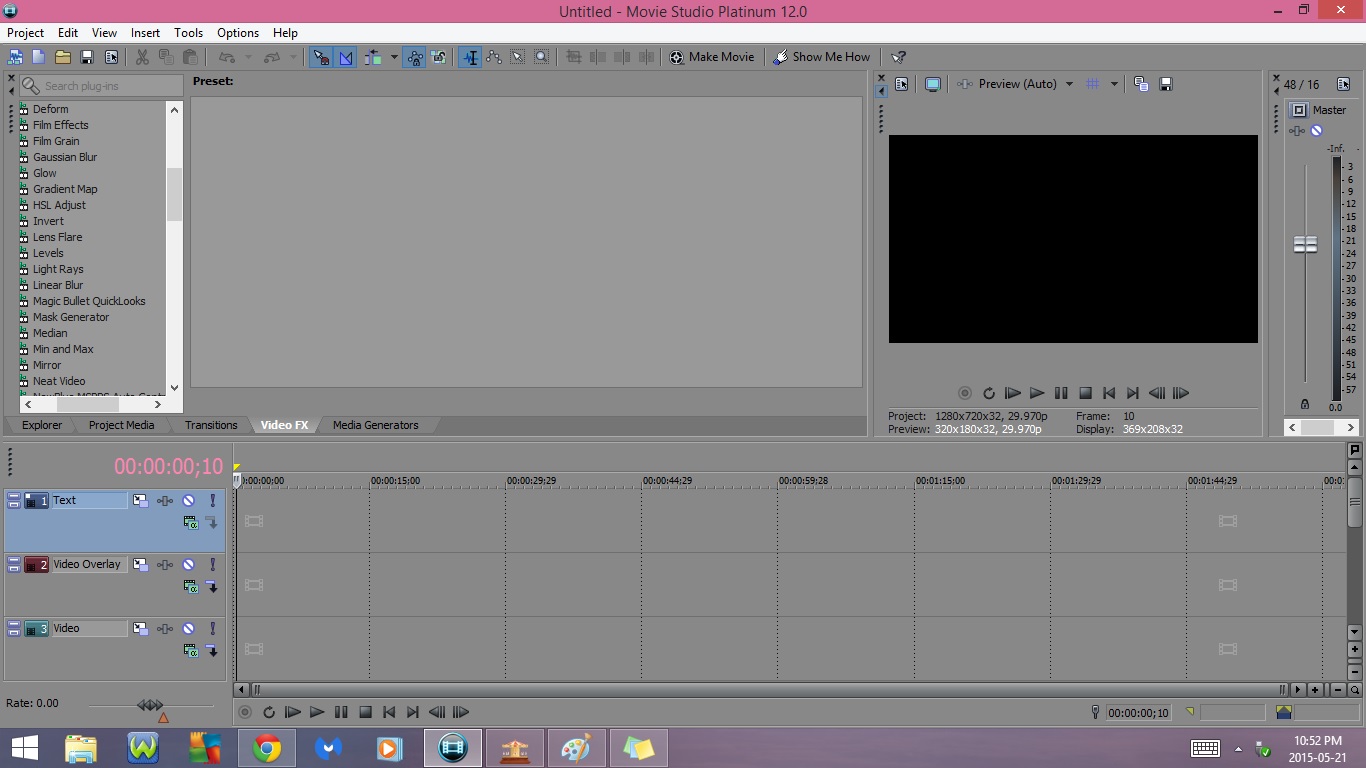
15) Convolution Kernel
- (Default)
- Blur
- Emboss
- Bump
- Find Edges
- Sharpen Edges
- Sharpen
16) Cookie Cutter
- (Default)
- Circle, Center
- Square, Center, White Border
- Diamond, Center, Blurred
- Circle Cut Out, Center, Blurred
- Two Rectangles
- Triangle Cut Out, Blue Border
- Square, Top Left, Border
- Diamond Cut Out, Bottom Right
- Top Left Portrait
- Yellow Glowing Portrait
- Pop-up, Bottom Right
- Picture-In-Picture
- Grate
- TicTacToe
17) Deform
- Reset to None
- Shear Horizontally
- Shear Vertically
- Squeeze Top
- Squeeze Bottom
- Squeeze Left
- Squeeze Right
- Curve Top
- Curve Bottom
- Curve Left
- Curve Right
- Bend Horizontally
- Bend Vertically
- Compress Horizontally
- Compress Vertically
18) Film Effects
- Reset to None
- Very Old Film
- Low Quality Color Film
- Circa 1908
- Circa 1980
19) Film Grain
- Subtle
- Extreme
- Color
20) Gaussian Blur
- (Default)
- Medium Blur
- Light Blur
- Extreme Blur
- Soften
- Yellow Glow
Tabs : Part 11
21) Glow
- (Default)
- White Soft Glow
- White Intense Glow
- White Highlights
- Red Glow
- Blue Glow Everywhere
- Green Highlights on Brights
22) Gradient Map
- Reset to None
- Night Vision
- Blue Light
- Red Light
- Green Light
- Overexposed
- Sunset
- Warm
- Cool
23) HSL Adjust
- (Default)
- Desaturate
- Invert Color
- Max Saturation
- Half Saturation
- Saturation and Luminance Boost
24) Invert
- (Default)
- 60% Inversion
- 75% Inversion
- 100% Inversion
25) Lens Flare
- (Default)
- 35mm Lens
- 105mm Prime Lens
- 70-300mm Zoom Lens
- Standard Lens
- Sunburst Effect
26) Levels
- (Default)
- Brighten
- Darken
- Increase Gamma
- Decrease Gamma
- Studio RGB to Computer RGB
- Computer RGB to Studio RGB
Tabs : Part 12
27) Light Rays
- Weak Light Rays
- Moderate Light Rays
- Intense Light Rays
- High Sensitivity
- Low Sensitivity
- Spotlight with Feather
- Moderate Bounded Spotlight
- Cyan Spotlight
- Ambient Red Spotlight
- Ambient Bright Yellow Spotlight
- Sparkling Light Rays
- Reset to None
28) Linear Blur
- (Default)
- Horizontal Light
- Vertical Light
- Horizontal Medium
- Vertical Extreme
- 45 Degrees
- 30 Degrees Light
- 60 Degrees Extreme
29) Magic Bullet Quicklooks
- (Default)
30) Mask Generator
- (Default)
- Luminance Mask
- Red Channel Mask
- Green Channel Mask
- Blue Channel Mask
- Alpha Mask
31) Median
- (Default)
- 25%
- 50%
- 75%
- Light Noise Reduction
- Round 50%
- Round Noise Reduction
- Round Extreme Horizontal
- Round Max
32) Min & Max
- (Default)
- Min 50%
- Max 50%
Tabs : Part 13
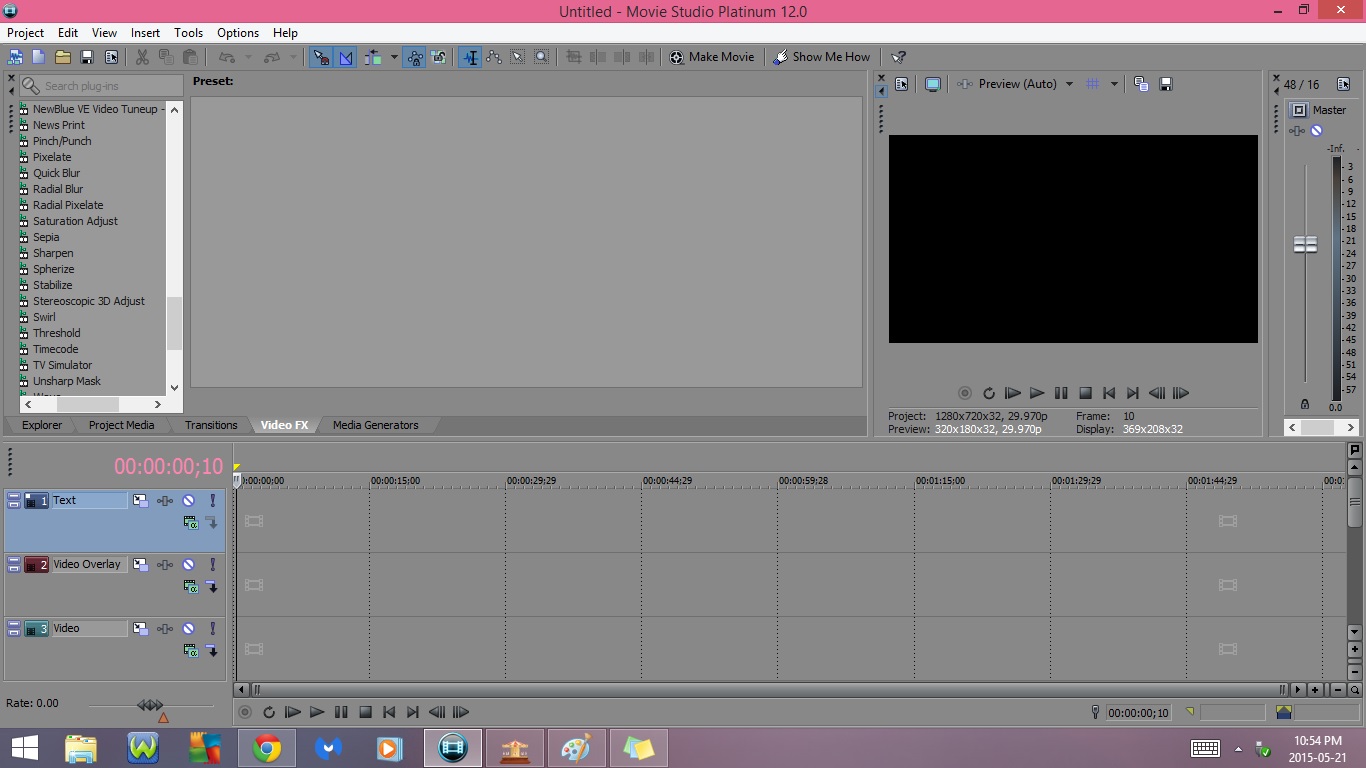
33) Mirror
- (Default)
- Reflect Top
- Reflect Bottom
- Reflect Left
- Reflect Right
- Reflect to Upper Left
- Reflect to Upper Right
- Reflect to Lower Left
- Reflect to Lower Right
34) Neat Video
- (Default)
35) NewBlue Video FX
- Did not come with the program
36) News Print
- Newspaper
- Color Print
- Offset Print
- Newspaper Zoomed
- Color Print Zoomed
- Offset Print Zoomed
37) Pinch/Punch
- Maximum Punch
- Medium Punch
- Maximum Pinch
- Medium Pinch
- Maximum Punch, Half Scale
- Maximum Pinch, Half Scale
- Reset to None
38) Pixelate
- (Default)
- Small
- Medium
- Large
- Medium Horizontal
- Medium Vertical
39) Quick Blur
- (Default)
40) Radial Blur
- (Default
- Weak Fixed Radius
- Moderate Fixed Radius
- Intense Fixed Radius
- Weak Proportional
- Moderate Proportional
- Strong Proportional
Tabs : Part 14
41) Radial Pixelate
- (Default)
- Weak Radial
- Moderate Radial
- Strong Radial
- Weak Circular
- Moderate Circular
- Strong Circular
42) Saturation Adjust
- (Default)
- Boost Midtones
- Reduced Oversaturated
- Reduce Minor Color Noise
- Selectively Desaturate
43) Sepia
- (Default)
- Neutral
- Warm
- Cold
44) Sharpen
- (Default)
- Medium
- Light
- Heavy
45) Spherize
- (Default)
- Maximum Sphere In
- Medium Sphere In
- Maximum Sphere Out
- Medium Sphere Out
- Maximum Sphere In, Half Scale
- Maximum Sphere Out, Half Scale
46) Stabilize
- (Default)
- Light Stabilization
- Medium Stabilization
- Heavy Stabilization
47) Stereoscopic 3D Adjust
- (Default)
48) Swirl
- Maximum Swirl, Clockwise
- Medium Swirl, Clockwise
- Maximum Swirl, Counter Clockwise
- Medium Swirl, Counter Clockwise
- Maximum Swirl, Clockwise, Half Scale
- Maximum Swirl, Counter Clockwise, Half Scale
- Reset to None
Tabs : Part 15
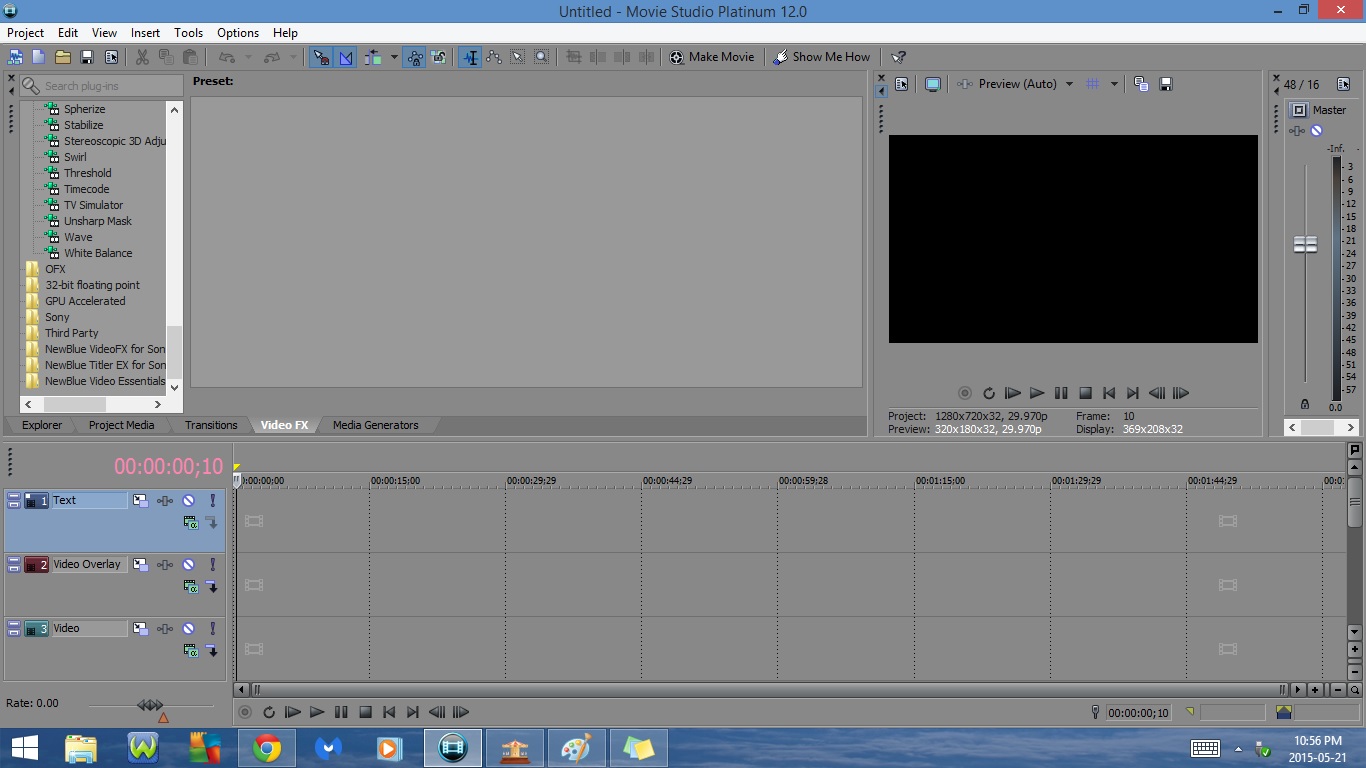
49) Threshold
- 25%
- 40%
- 50%
- 60%
- 75%
50) Timecode
- (Default)
- SMPTE Drop (29.97 fps)
- SMPTE Drop (29.97 fps), Small
- SMPTE Non-Drop (29.97 fps)
- (SMPTE Film IVTC (23.976 fps)
- SMPTE Film (24 fps)
- Seconds
- Absolute Frames
- Time & Frames
51) TV Simulator
- TV Look
- Bad Sync
- Reset to None
52) Unsharp Mask
- (Default)
- Light
- Medium
- Strong
- Extreme
- Negative
- Outline Edges
53) Wave
- Reset to None
- Large
- Medium
- Small
- Vertical Only
- Horizontal Only
54) White Balance
- (Default)
Tabs : Part 16
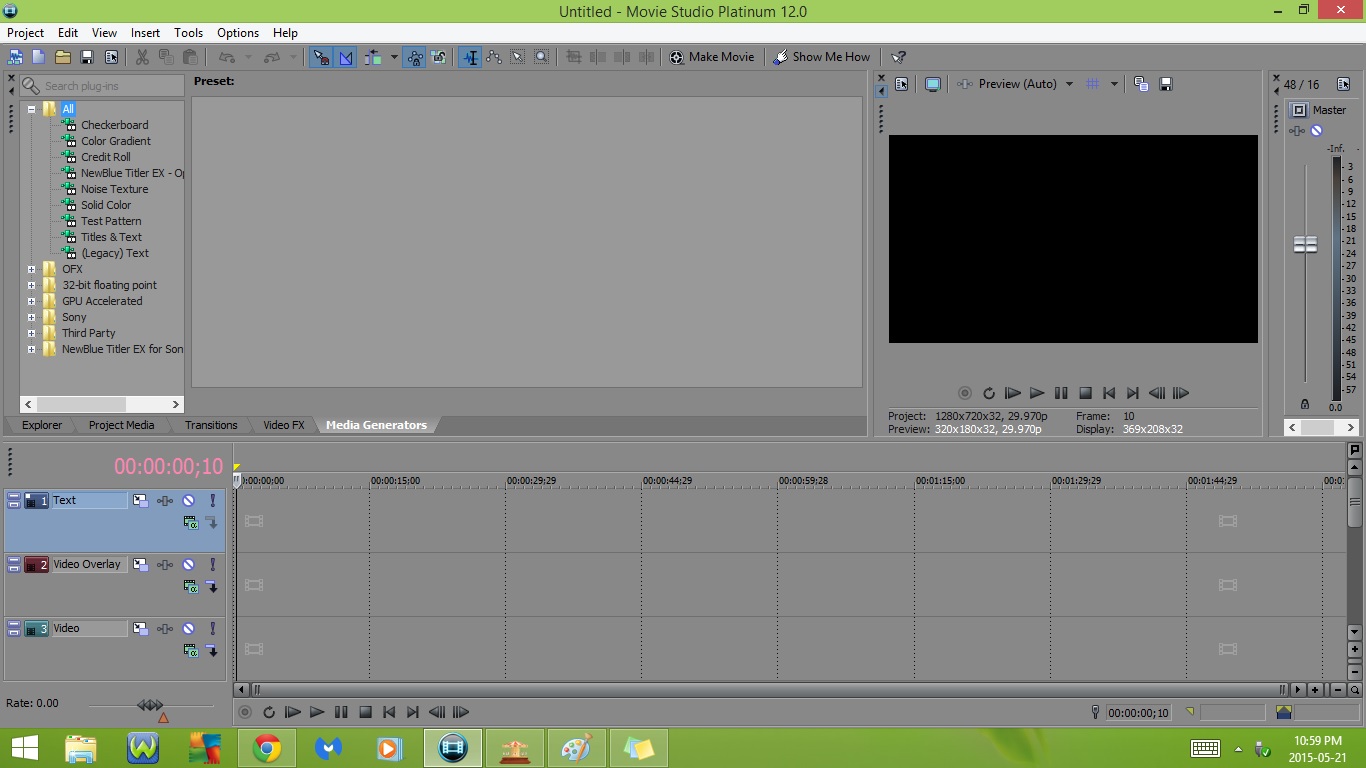
5. Media Generators
1) Checkerboard
- Large Tiles
- Small Tiles
- Horizontal Blinds
- Vertical Blinds
- Grate
- Fence
- Ridges
- Bumps
- Plaid
- Letterhead
- Split Screen
- Horizon
2) Color Gradient
- Linear White to Black
- Linear Black to Transparent
- Linear Red, Green and Blue
- Elliptical White to Black
- Elliptical Transparent to Black
- Elliptical Ring
- Rectangular Transparent to Black
- Linear Red to Yellow
- Linear Blue-Green Title Bar
- Skyscape
- Desert
- Soft-Green Backdrop
- Soft-Blue Backdrop
- Soft-Red Backdrop
- Sunburst
- Blue Movie Border
- Eclipse
- Fancy Wooden Board
3) Credit Roll
- Plain Scrolling on Black
- Scrolling on Transparent
- Timed, Fade on Black
- Timed, Zoom In/Out on Blue
- Scrolling, Left Side on Semi-Black
- Timed, Scroll Right, on Frosty White
- Timed, Wipe In/Out on Black
- Backward Scrolling, Primary Colors
4) NewBlue Titler EX - OpenFX
- Didn't come with the program
5) Noise Texture
- Standard Noise
- Standard Turbulence
- Soft Clouds
- Puffy Clouds
- Cloud Cover
- Lava
- Plasma
- Blood Cells
- Camouflage
- Gravel
- Marble 1
- Marble 2
- Moss
- Wood
- Microscopic Threads 1
- Microscopic Threads 2
- Lightning
- Starry Sky
- Charcoal Scribbles
- Chalk Scribbles
6) Solid Color
- White
- Black
- Red
- Green
- Blue
- Yellow
- Gray
- Cyan
- Magenta
- Orange
Tabs : Part 17
7) Test Pattern
- SMPTE Bars (NTSC)
- SMPTE Bars (Pal)
- Color Bars (NTSC)
- Color Bars (PAL)
- White Porches
- Yellow Porches
- Pluge and Porches
- Ramp
- Gradient
8) Titles & Text
- (Default)
- Action Flip
- Bounce
- Coming at You
- Double Flash Glow
- Drop Split
- Dropping Words
- Earthquake
- Fall Down
- Float and Pop
- Fly in from Right
- Fly In
- Jump
- Menace
- Popup
- Rolling Glow and Enlarge
- Rough Day
- Scroll
- Scroll Left
- Slide Down
- Slide Left
- Slide Right
- Slide Up
- Slide
- Speedy
- Twist In
9) (Legacy) Text
- Default Text
- Solid Background
- Transparent Text
- Soft Shadow
- Heavy Outline
- Curve Top
- Banner
- Hot
- Cool
- Combined Effects 1
- Combined Effects 2
- Combined Effects 3
Tracks
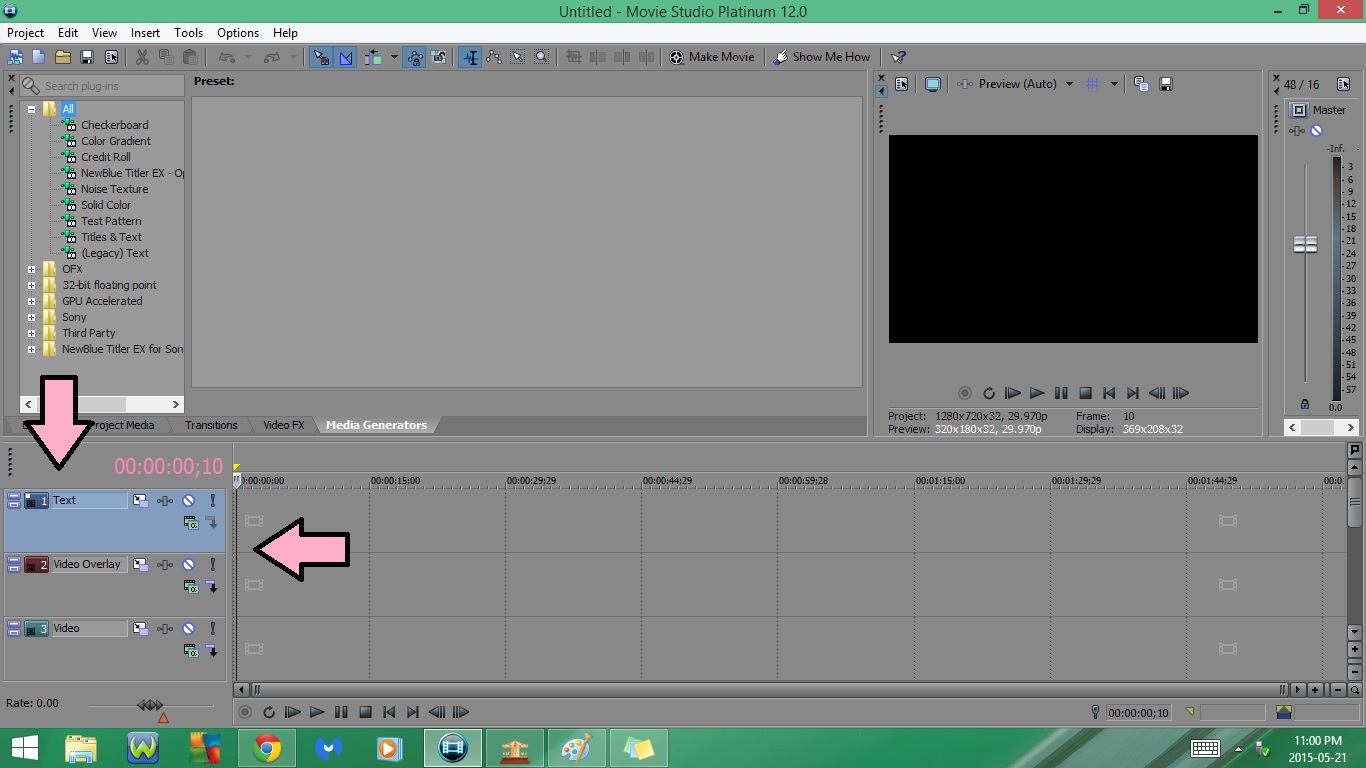
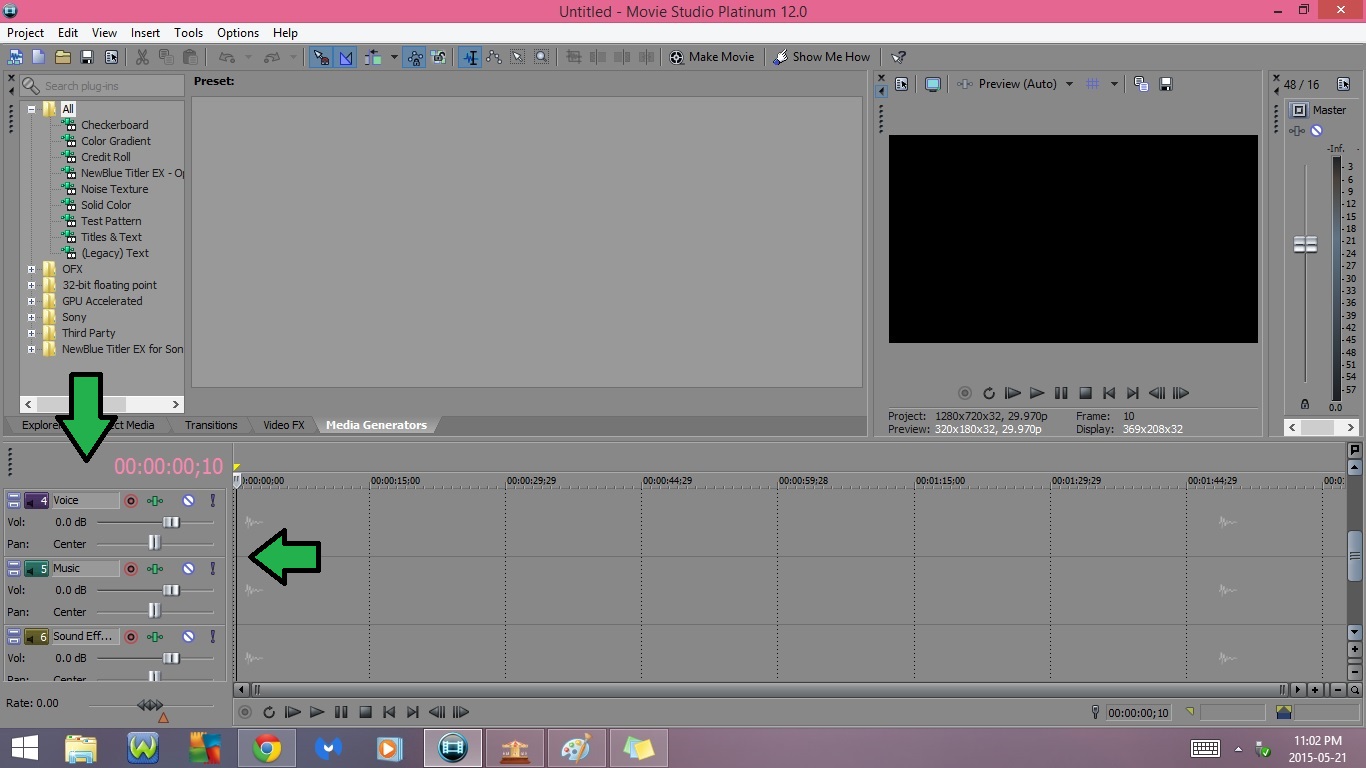
1. Text
2. Video Overlay
3. Video
- The Text, Video Overylay and Video Tracks each have :
- Track Motion
- Track Fx
- Mute
- Solo
- Make Compositing Child
4. Voice
5. Music
6. Sound Effects
- The Voice, Music and Sound Effects tracks each have :
- Arm for Record
- Track FX
- Mute
- Solo
- Volume Slider
- Pan Slider
Timeline
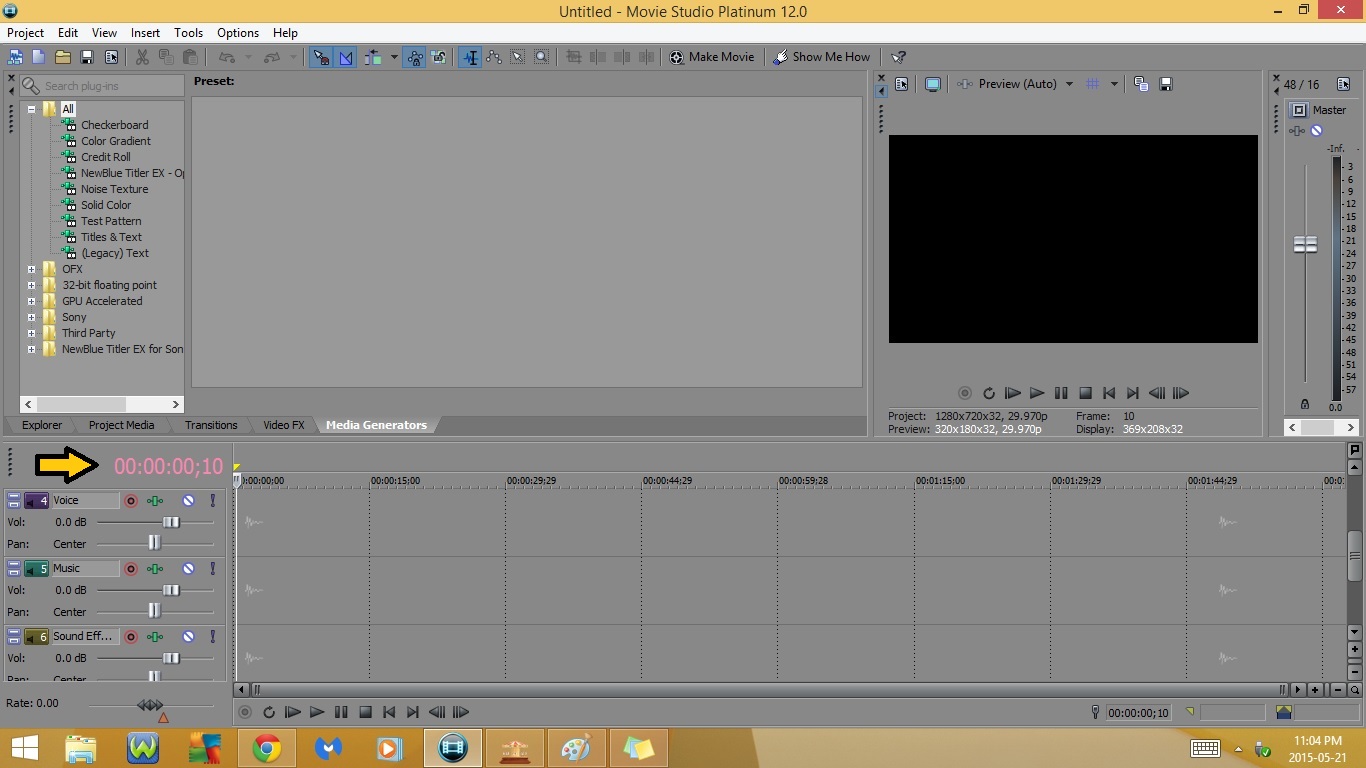
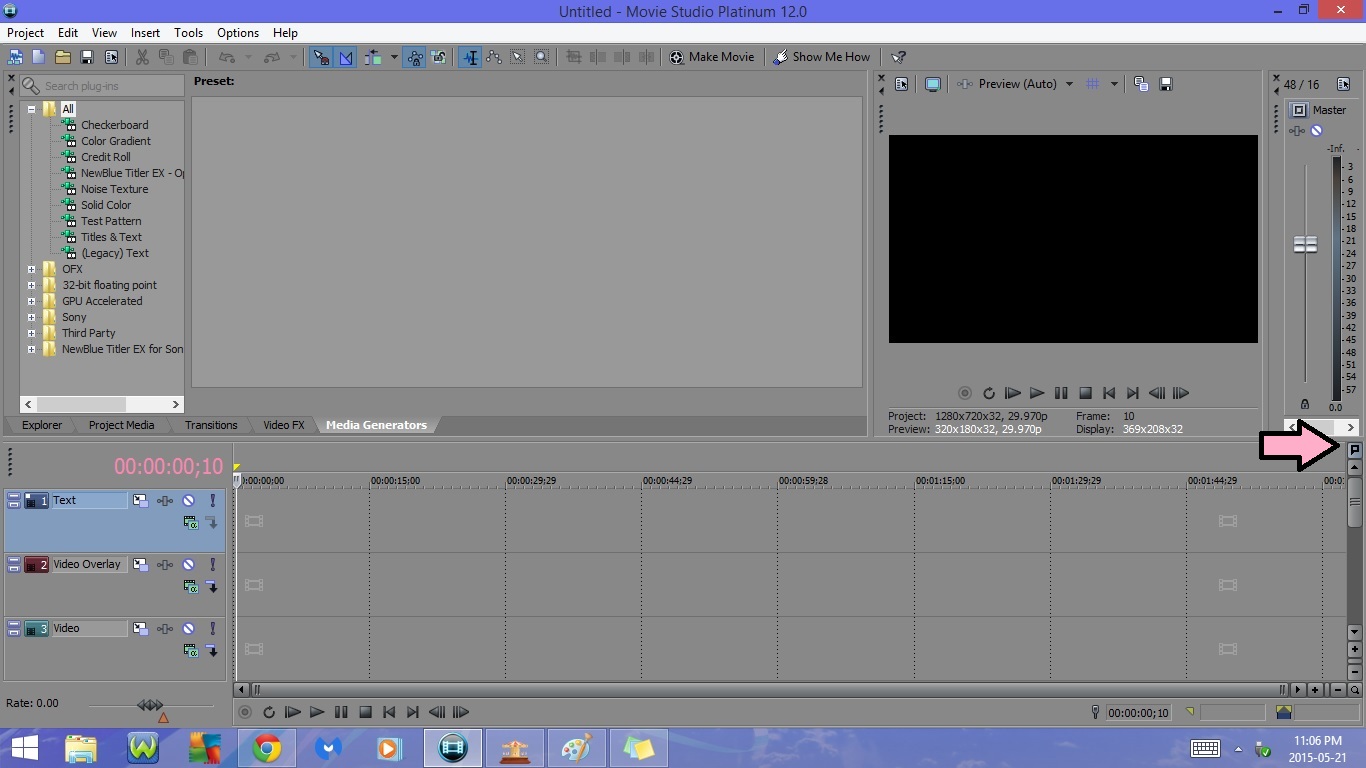
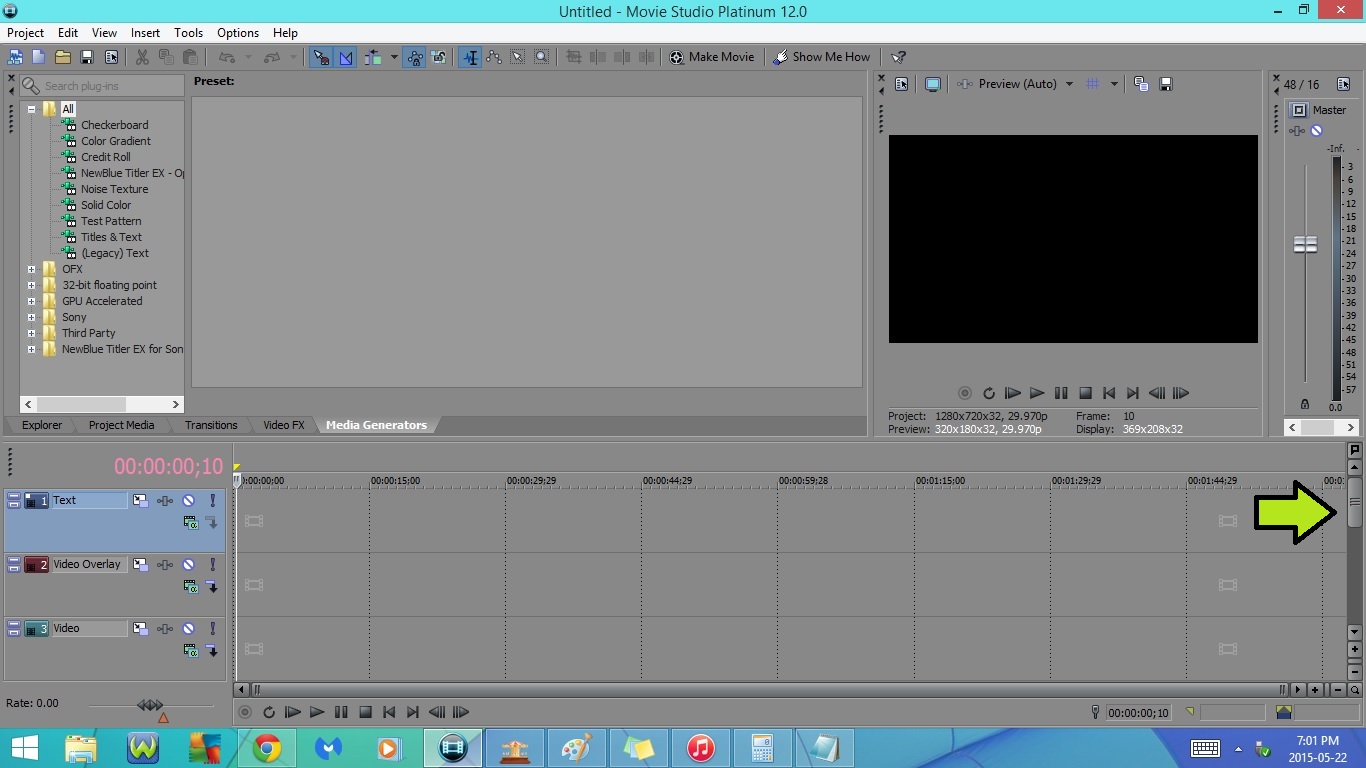
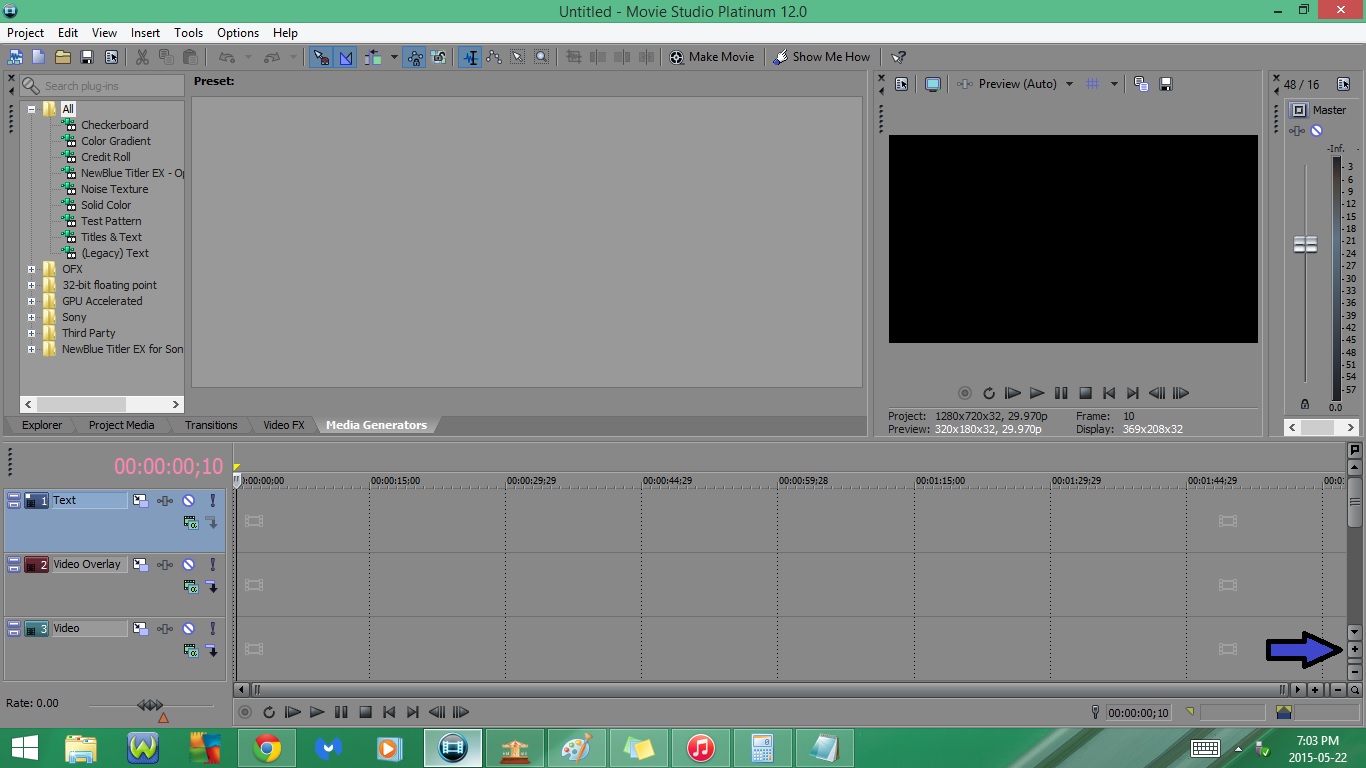
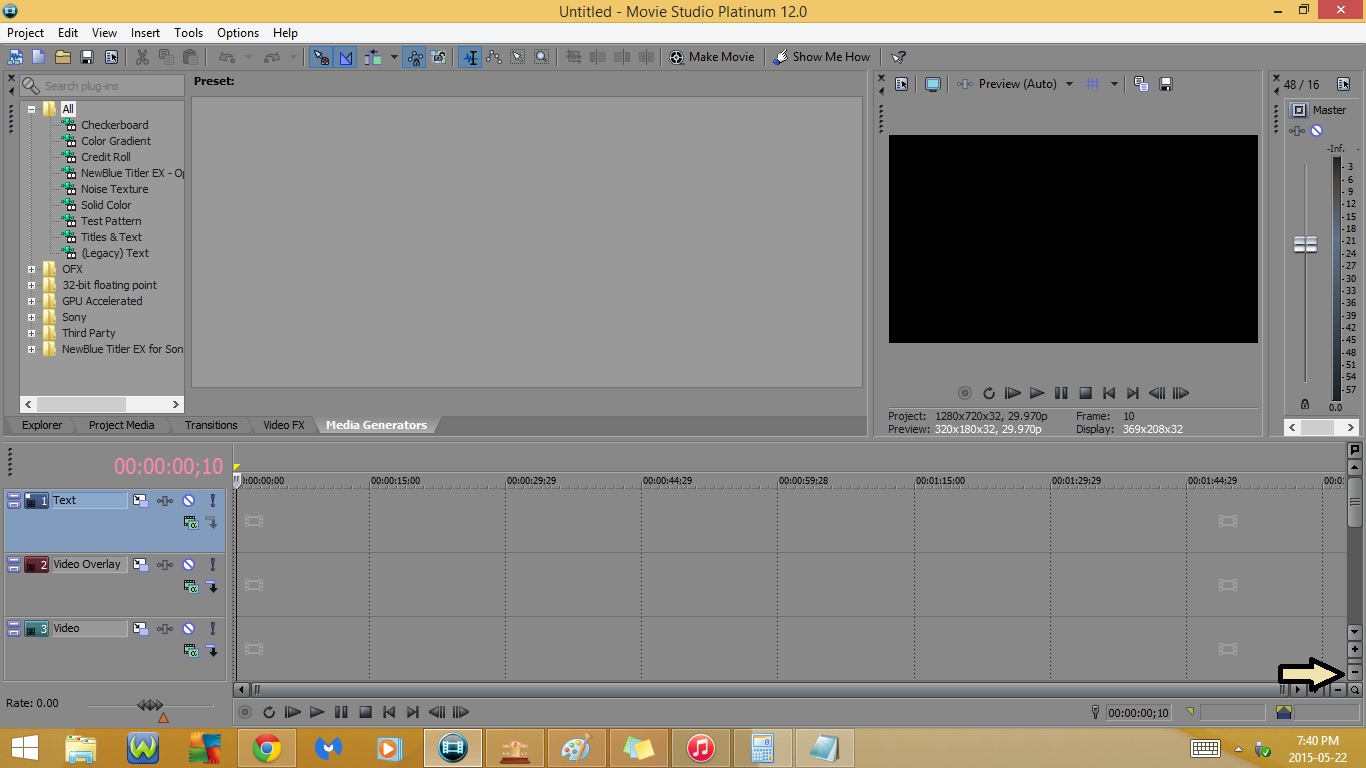
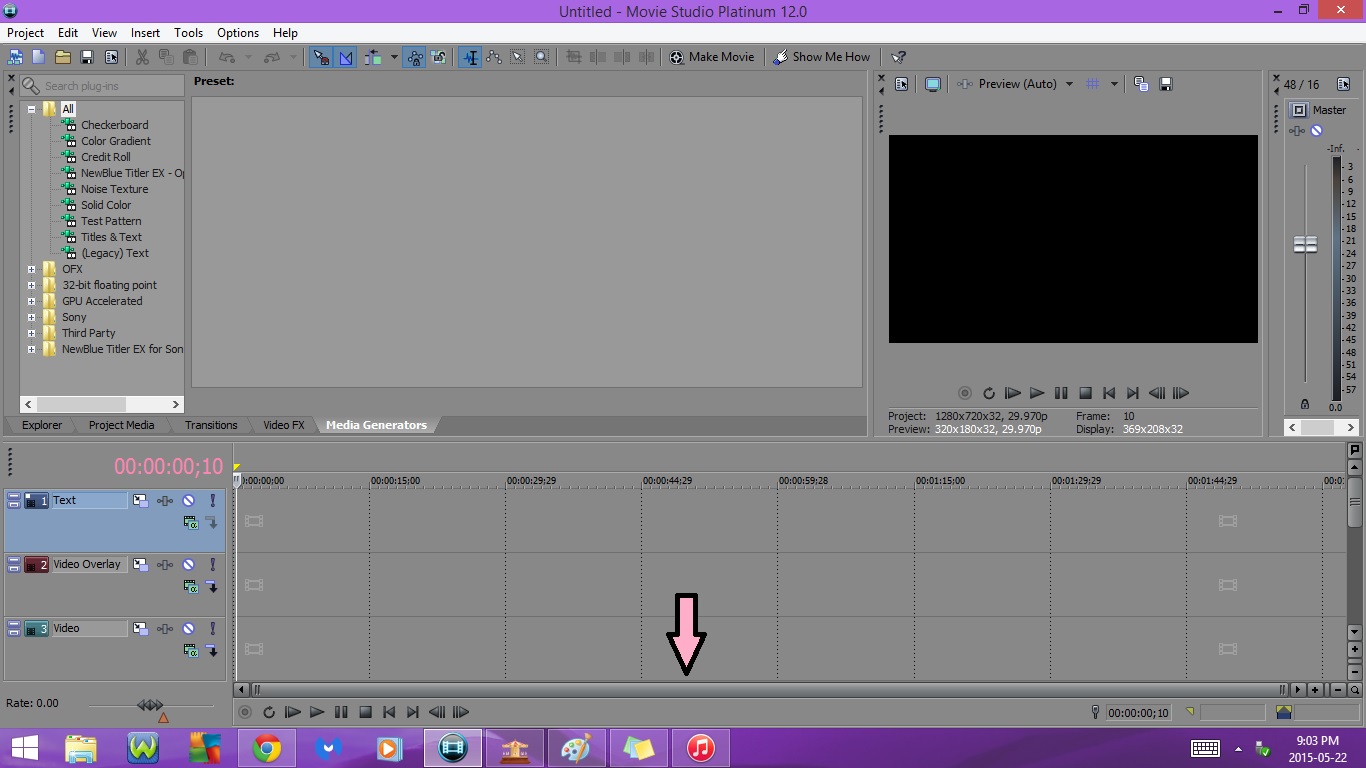

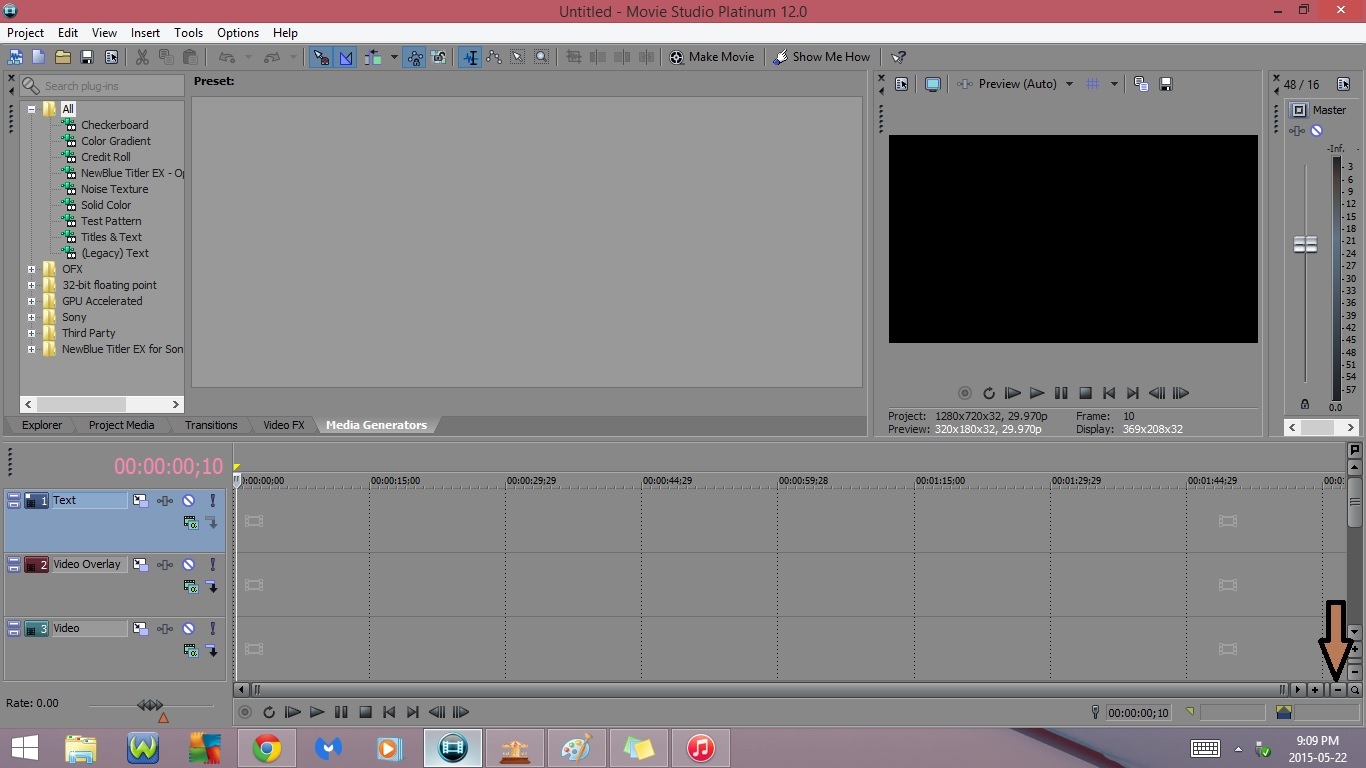
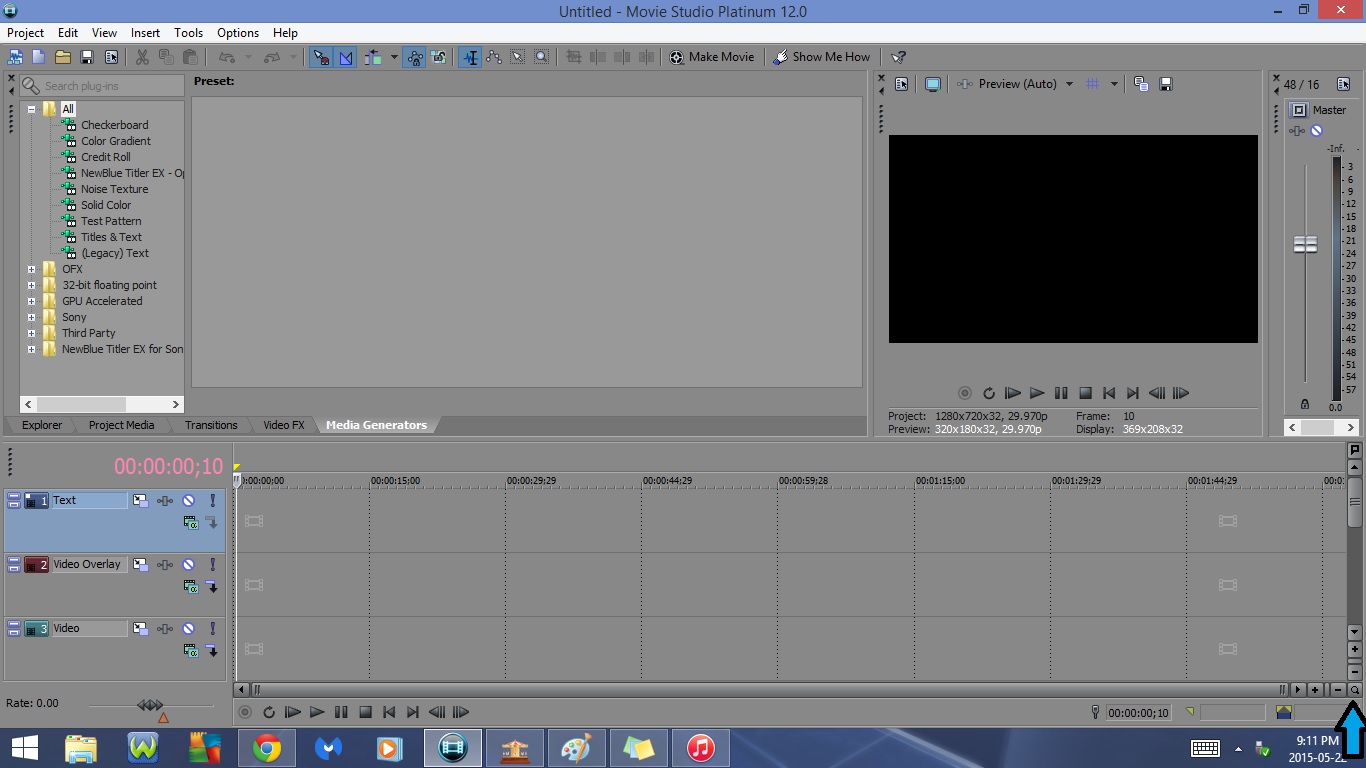
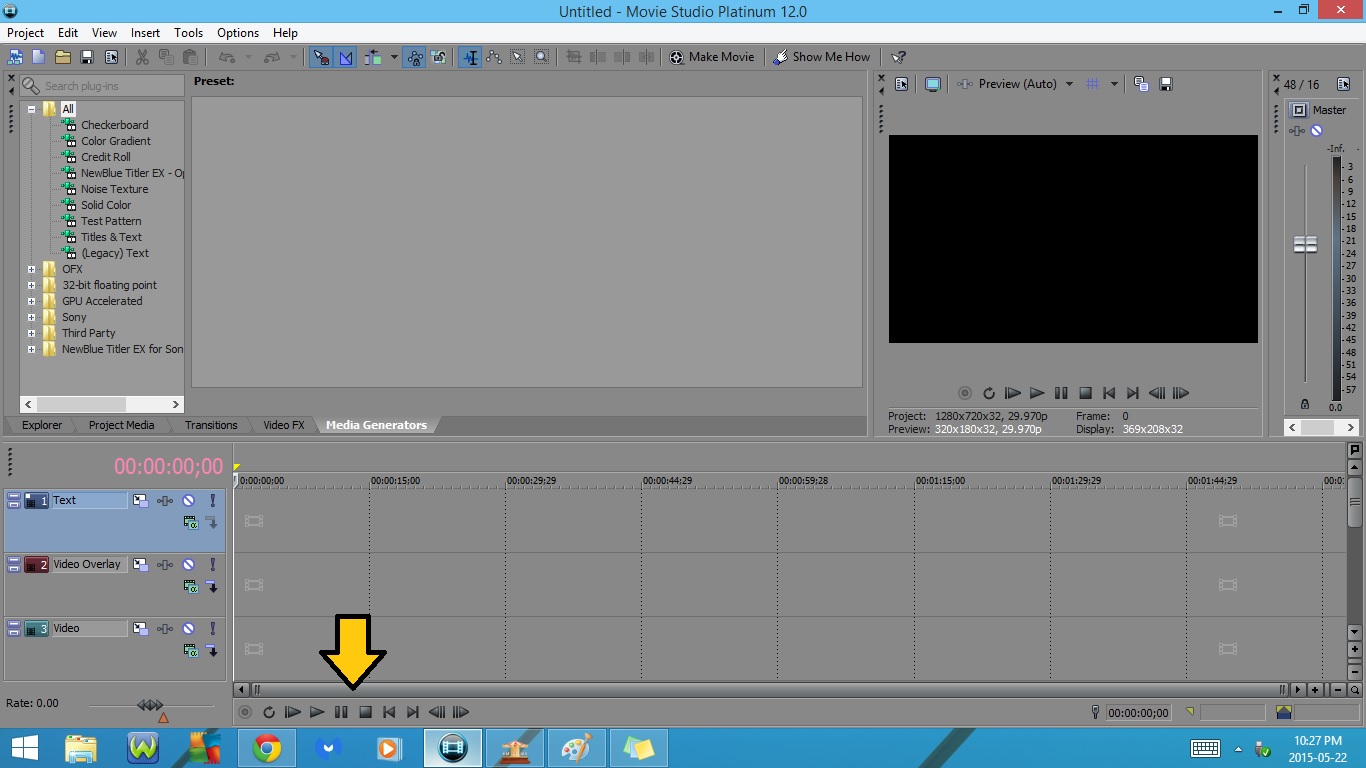
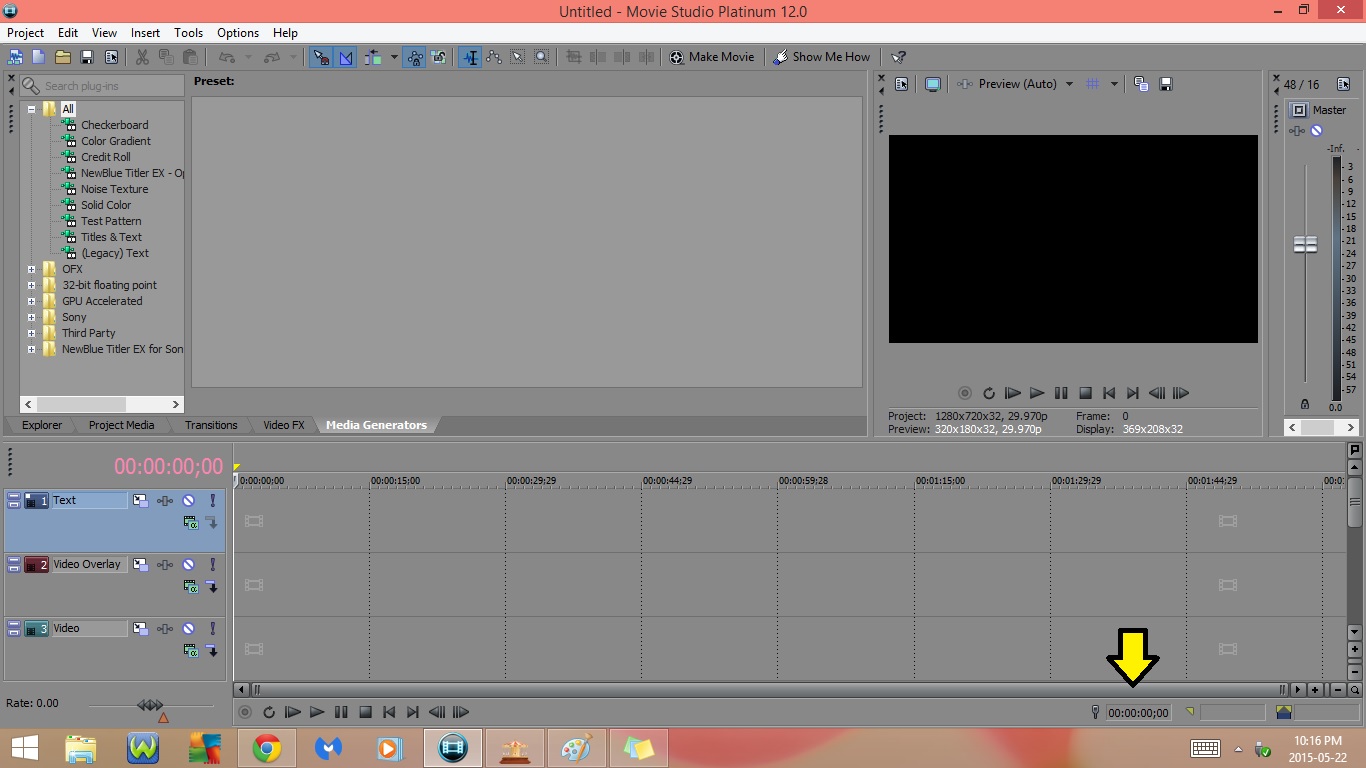

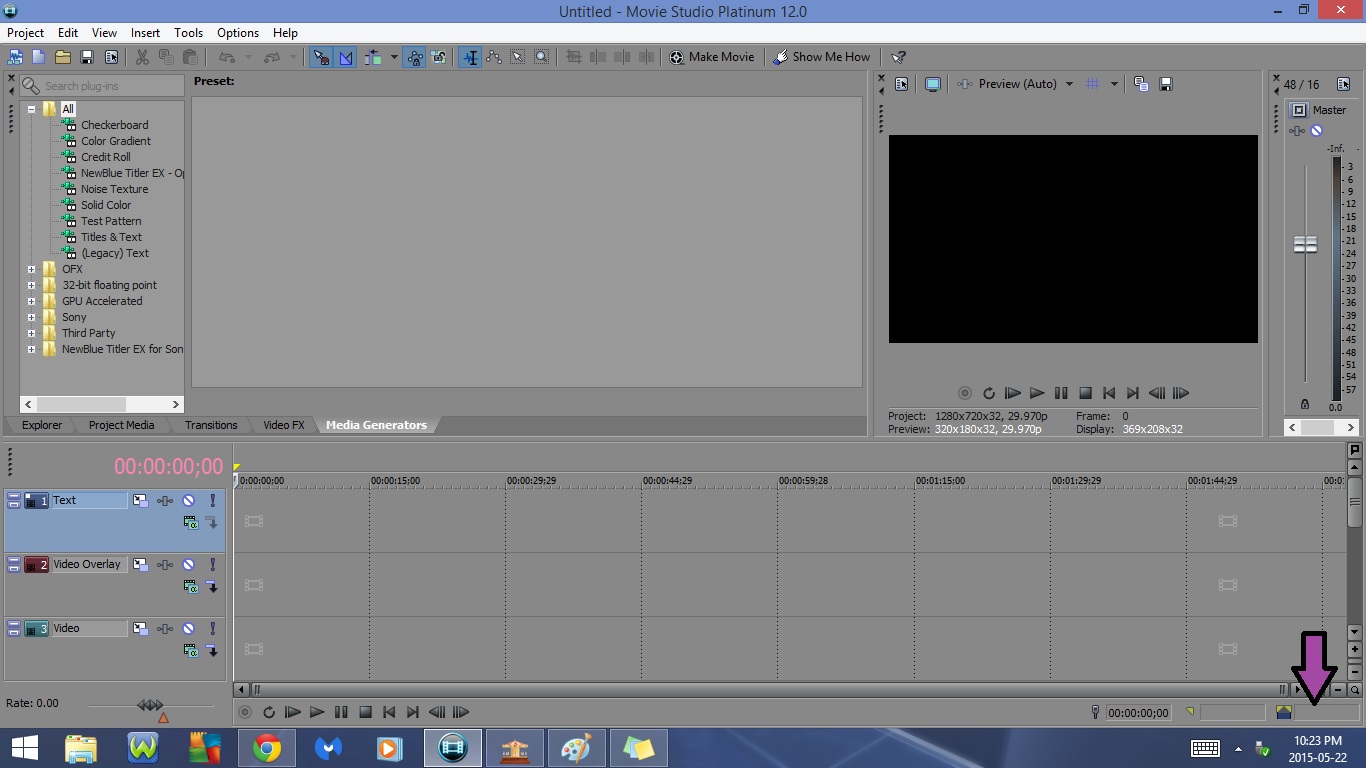
1. Time
- We see a bunch of pink zero's
- When you press play or move the Cursor these numbers will change
2. Marker Tool
3. Track Height Scroll Bar
4. Zoom In Track Height
5. Zoom Out Track Height
6. Time Scroll Bar
7. Zoom In Time
8. Zoom Out Time
9. Zoom Tool
10. Record (Ctrl + R)
11. Loop Playback (Ctrl + Shift + L, Ctrl + Shift + Q)
12. Play From Start (Shift + Space, Shift + F12/Shift + Fn + F12)
13. Play (Space, Ctrl + Space, F12/Fn + F12)
14. Pause (Enter, Play, Ctrl + F12/Ctrl + Fn + F12)
15. Stop (Esc)
16. Go to Start (Ctrl + Home)
17. Go to End (Ctrl + End)
18. Previous Frame (Alt + Left Arrow)
19. Next Frame (Alt + Right Arrow)
20. Cursor Position (Crtl + G)
21. Selection End (Ctrl + Shift + G)
22. Selection Length