Solving Linkit One Serial Window Problems
by ZachB7 in Circuits > Microcontrollers
2126 Views, 26 Favorites, 0 Comments
Solving Linkit One Serial Window Problems

When I tried to install the linkit one plug-in for my arduino software, I could download and run programs on my linkit one, but the serial window would not display any of the text that the board was returning. This is how I solved that problem.
Download the Right Software
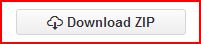
If your linkit one plug-in for arduino does not work how it is intended to, or you do not have the arduino software on your computer and would like to save some time and frustration, go to this link and download the pre-built arduino zip file: https://github.com/Seeed-Studio/LinkIt-ONE-IDE
Install Software
If you already had the arduino software installed before you got the linkit one, then there is no need to do this step.
This step is pretty self-explanatory, first unzip the folder, then open the folder and double-click on the setup file labeled "arduino" and follow the steps.
Figure Out Which Port Is Which
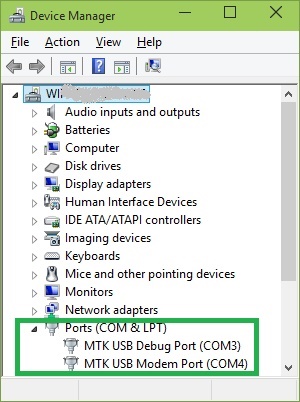
Go to: Start window > Control Panel > Device Manager > Ports
The port labeled "MTK USB Debug Port" is the port used for uploading code
The port labeled "MTK USB Modem Port" is the port used for testing printing serial messages
Test the Serial Window
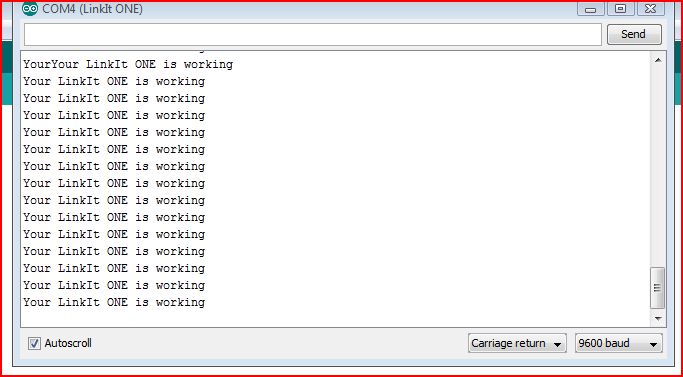
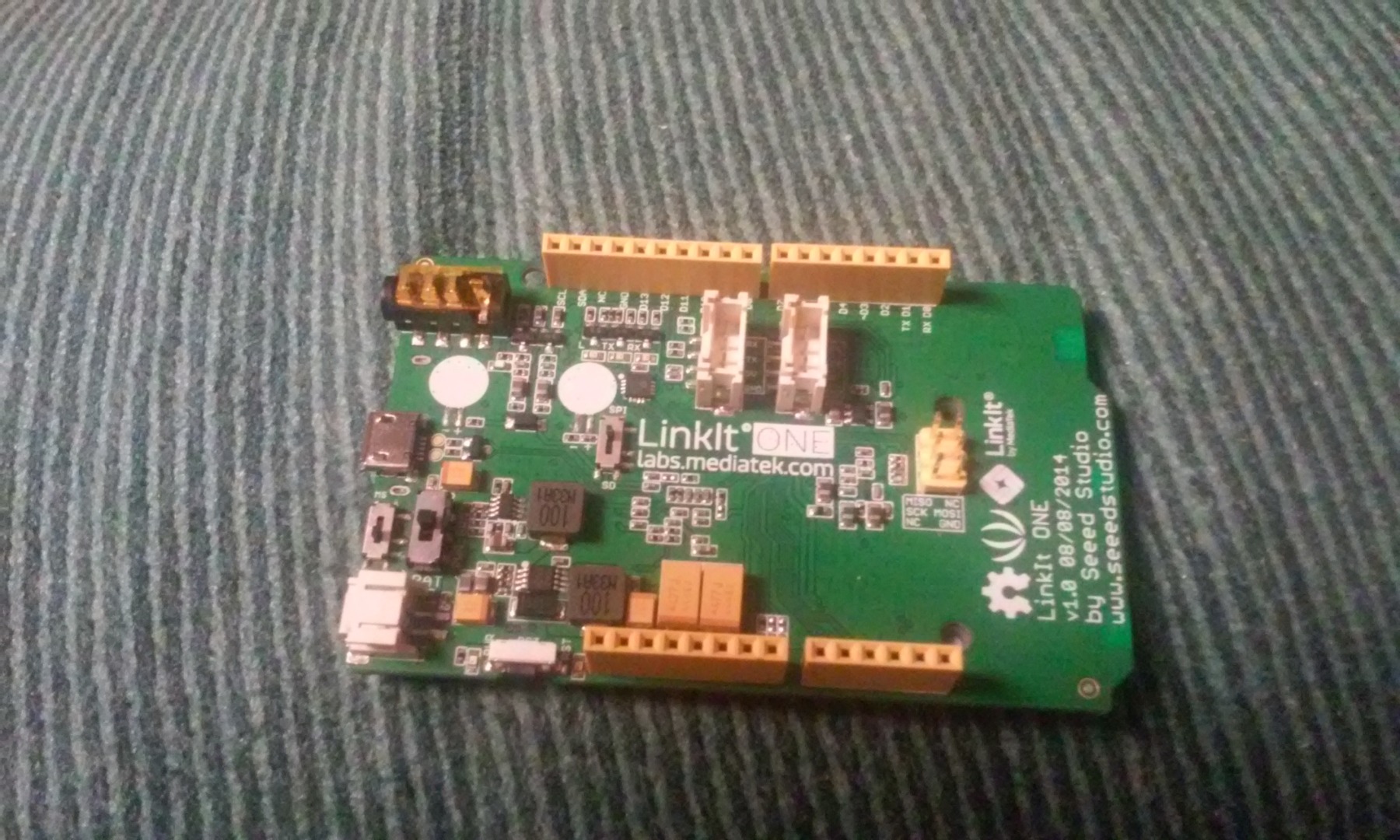
open the new arduino software from the unzipped linkit one folder.
Select the linkit one board in the boards section of the tools menu on the tool bar
Select the debug port(whatever port that was from step 3) in the ports section of the tools menu on the tool bar
Make sure that all of the switches on the board are in the same positions as the board in the picture
upload this code to your board:
void setup() {
Serial.begin(9600);
}
void loop() { Serial.println("Your LinkIt ONE is working"); delay(1000);
}
switch ports to the modem port(whatever port that was from step 3), then open the serial window.
you should see "Your LinkIt ONE is working" printed repeatedly in the window.