Snowblind Mod for PC

This is a tutorial I am writing so anyone can do the snowblind mod to their pc for fairly cheap. The snowblind mod works because all LCD displays are transparent. Behind them is a white background panel that is lit by LEDs or Cathode tubes. removing this background allows you to display an image over your pc components. By attaching it to the glass you can create a sort of holographic image over your parts. This same mod could also be applied to other things that you want an image over while being transparent but this tutorial is specifically designed for PCs
Supplies
require supplies:
LCD monitor preferably 5:4 or 4:3 as you need close to a square to fill most PC windows I used the Dell P1914S
High-density LEDs. These are the specific ones I used in this mod. They are extremely bright and work wonderfully.
https://www.amazon.com/gp/product/B005ST2I9O/ref=p...
5v USB power. here is the chord I used
https://www.amazon.com/gp/product/B076Q8WNCH/ref=p...
Screwdriver
Pliers
Electrical tape
Soldering Iron (you might be able to get away without one but it won't be as solid)
extra wire (if you don't have any you can use a portion of the USB power chord as the ones above are too long)
optional supplies
DMM (Digital Multimeter)
heat shrink tubing
wire strippers
extra pc fan (powering LEDs)
Disassembling the LCD





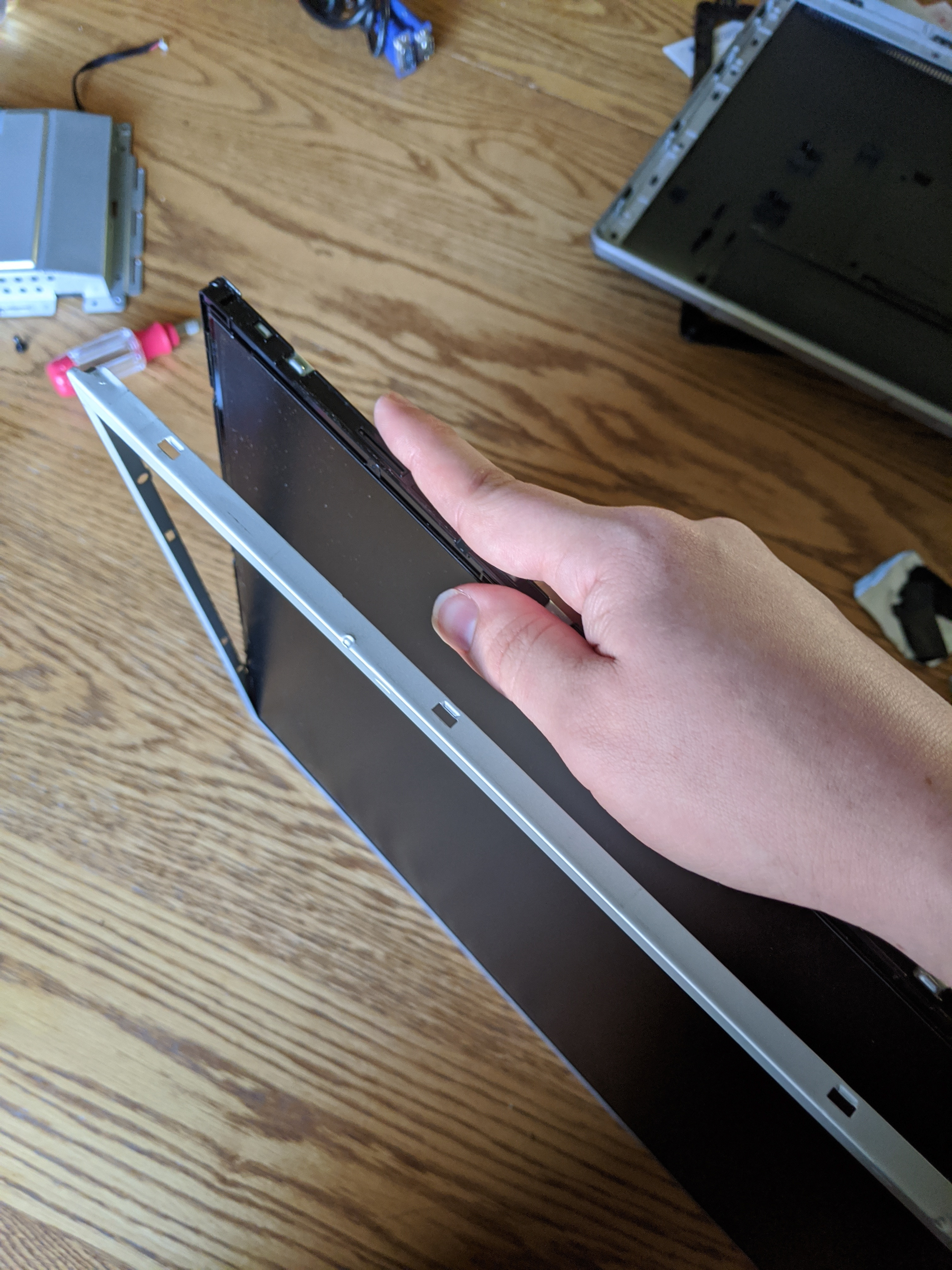


This portion of the tutorial will vary for people based on the monitor you select for your mod. For the one I'm using, you begin by unscrewing the 4 screws on the back of the monitor. this will dismount the display driver and power board brackets from the back panel.
You then flip it over and with a small flat head screwdriver, you gently pry the lip of the face on the monitor up. you should hear plastic snapping sounds as it comes up. Once you get a few parts up you can use your hands and gently pull up rotating around the monitor as needed to get the whole panel off.
You can then use a small screwdriver to take off the board that houses the buttons.
From here you can flip the monitor over and the back should be easily removable revealing sheet metal brackets and many wires that are taped down to the LCD assembly housing. From here just begin removing all the tape carefully so you don't tear any ribbon cables. Disconnect any cable connectors you can and lift away the power and LCD driver board and set aside we will take care of this in another step.
you should be left with a blank back panel that only has the LCD screen and the LED assembly.
From here flip it upright and use the flat head screwdriver to carefully pry the sheet metal clips away. BE VERY CAREFUL THIS IS THE MOST LIKELY STEP TO BREAK YOUR LCD PANEL. From here the LCD will easily fall away leaving the LCD assembly and the LED assembly. Set the LED assembly aside we will need it later
Removing Antiglare Film


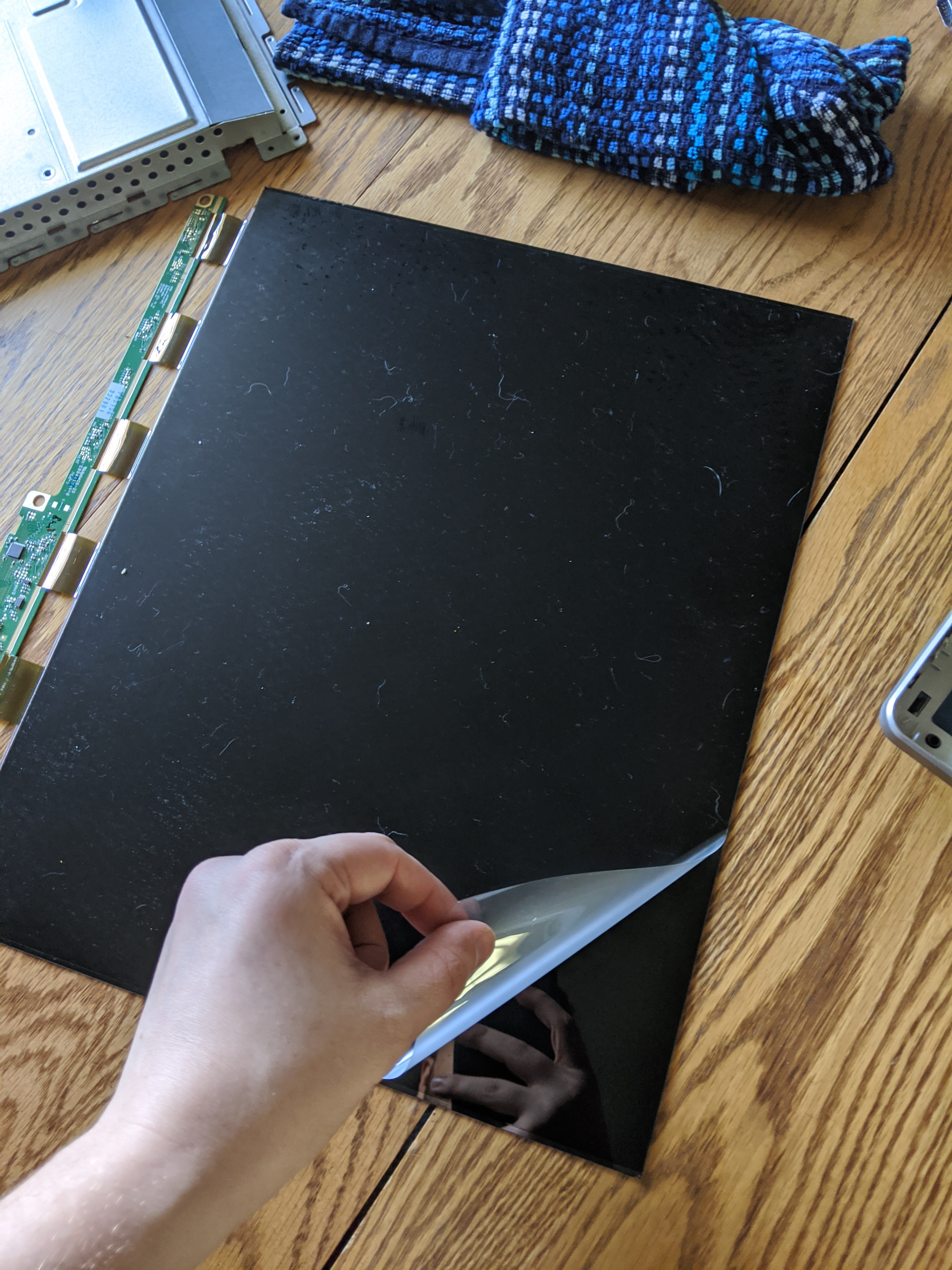
This step takes the longest of the whole project so you want to try and immediately tackle it and do other things while you're waiting on this. Most monitors have an antiglare coating on the LCD to prevent glare on the screen. It is a pretty cool feature for monitors the only problem here is
1. Our glass, or acrylic, will still glare making the film useless
2. It creates a blurry image, normally it isn't noticeable when a lot of light is shining through but it becomes very noticeable in our mod and looks like you smeared vaseline on your panel
This film adheres to the glass with a glue that is dissolvable with water. This step is relatively simple, get a rag damp with warm water and lay it over your screen for a few hours 4-6 hours is recommended however I've had luck with as little as 2 hours. The film will be very easy to remove when ready so be gentle, you shouldn't feel much resistance. CAUTION ALL LCDS HAVE A POLARIZING FILTER ON THEM IF YOU PULL THIS FILTER OFF YOUR LCD WONT WORK ANYMORE AND YOU WILL NEED ANOTHER ONE, THIS FILTER IS USUALLY ON THE BACK SO MAKE SURE YOU HAVE THE RIGHT SIDE FOR THIS STEP.
Disassembling Power Board and Display Driver
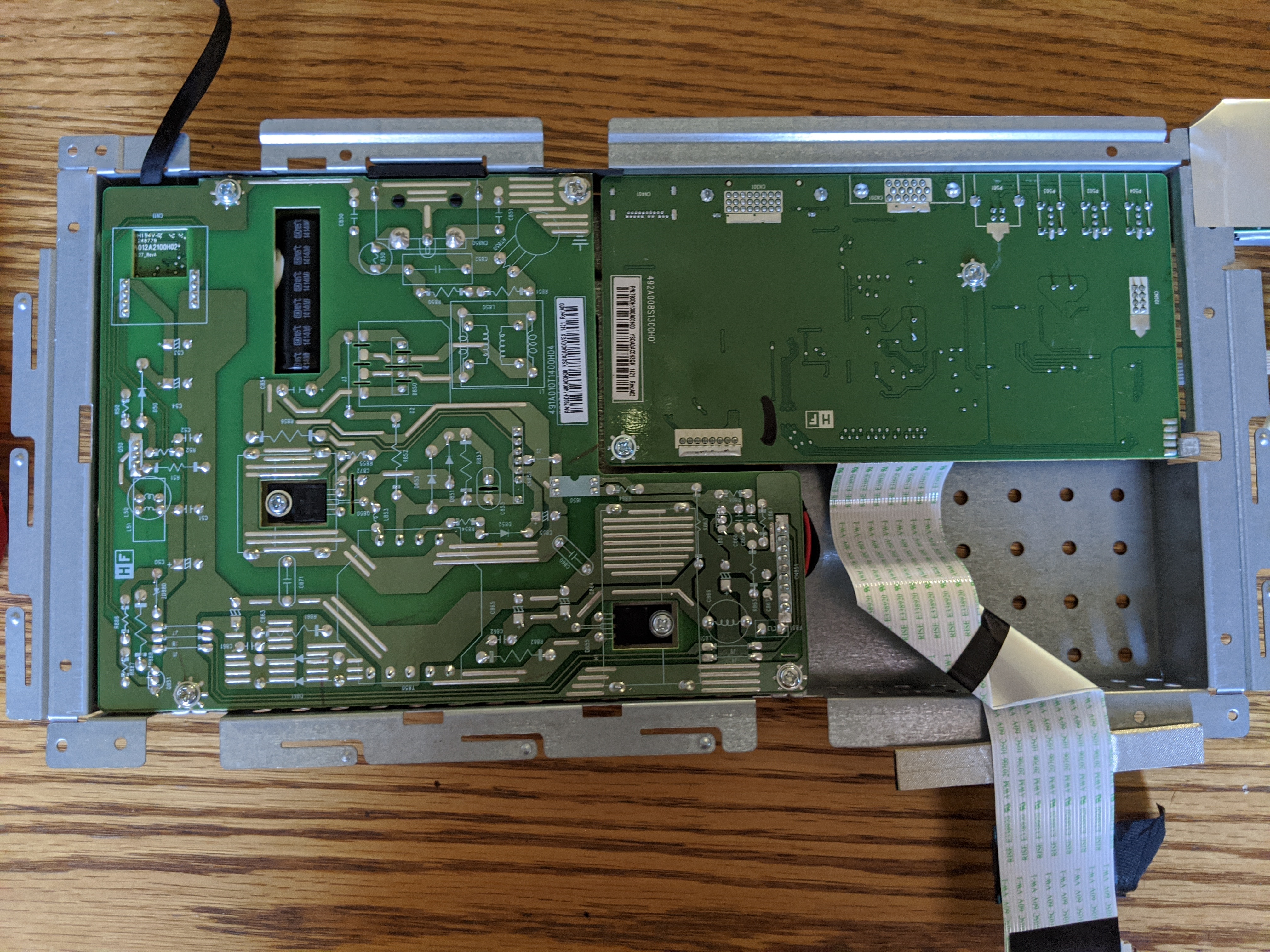


While your monitor dissolves the glue holding the antiglare film on we can move on to the next step. Grab the sheet metal bracket holding the power board and the LCD display driver. These boards are usually connected together so you will need to take them both out at the same time. Simply undo all the screws on each board and slide them out. The tricky part is you will need to also take the screws from the DVI port and VGA port out. this helps secures your cable but also secures the display driver to the bracket. you can reinstall them if you wish but I don't
Converting Monitor to DC








This is by far the most daunting part of the mod as well as the part with the most variation to it. Depending on the LCD you have the power lines for the display driver will vary.
You begin by grabbing your AC to DC power board and your display driver board. They may be attached together or you may have disconnected them. There are a couple of ways to complete this step but all of them involve some electrical know-how. If you don't know much about electronics (like soldering, splicing wires, stripping wires, voltages) I highly suggest familiarizing yourself with basic techniques and terminology.
CAUTION 120V 60 HZ AC POWER IS VERY DANGEROUS TO HUMANS AND YOU WILL BE WORKING WITH AND EXPOSED AC POWER BOARD
In this case, it's easy to avoid shocking yourself just be vigilant about where things are.
LCDs run on 5v DC power with the LEDs running on 12v or the cold cathode fluorescent lamps in older monitors running on 12/24/100V. USB ports can provide 5V at .5A for USB 2.0 or .9A for 3.0
Once you have the circuits, I found the easiest way to do this is to cut all the wires that lead to the display driver board. cut them closer to the power board as you will need a bit of wire length for soldering. Strip all the wires so there is a decent amount of exposed wire to splice.
Plug in your power board and short the pin with a jumper cable till the LED assembly turns on. You will need LEDs to see through your screen to tell if it's working. This step is optional as you can find any other brighter light source to use. an example might be the flashlight on your cellphone.
Make sure you have reinstalled the ribbon cable from the display driver to the actual LCD display
The first time I did this next step I tried a sort of bomb defusal method where you one by one cut wires until the screen stops working. problem is if you cut one of the two wires needed early on it becomes exponentially more difficult. I then tried using a DMM to measure the voltages across wires. For this LCD the 5v wire is clearly marked red, this wasn't the case for every LCD I tried. Once I found a few wires that measured 5v I focused on those wires with the following method.
Cut the USB 5V power cord semi-near the barrel jack connector and strip insulation from the wire. Find some sort of phone charger block to plug the USB into. DO NOT PLUG INTO YOUR PC USB PORT YET. CURRENT SPIKES FROM THIS METHOD CAN FRY THE USB PORT. Take the red lead from the USB and splice it with the red wire from the display driver. take the black lead from the USB and splice it with one of the black wires you measured 5V on. Wait to see if the display turns on (This is where you will need a light source I mentioned earlier). when you see the display turn on that is the wire you need on your connector. Make a note of this wire. For those of you using the same monitor, this wire is the 3rd black wire starting on the side with the red wire.
Take a razor blade or anything with a small edge and pry the little white tabs up on the connector piece. From here you can pull on the wire and it will slide out. This way you can get rid of all those unnecessary wires on your power connector.
Cut some more length off the USB chord as the wire doesn't have to travel far you shouldn't need more than 1-1.5 ft cord, This will also give you some wire for soldering the LEDs later. From here you have a couple of options you can either solder the wires from the connector to the USB power chord wires or you can add a barrel jack on the connector and resolder the other barrel jack connector to the USB creating shorter USB chord exactly like what you began with. This will allow you to disconnect the power from the display driver easier.
Mounting LCD
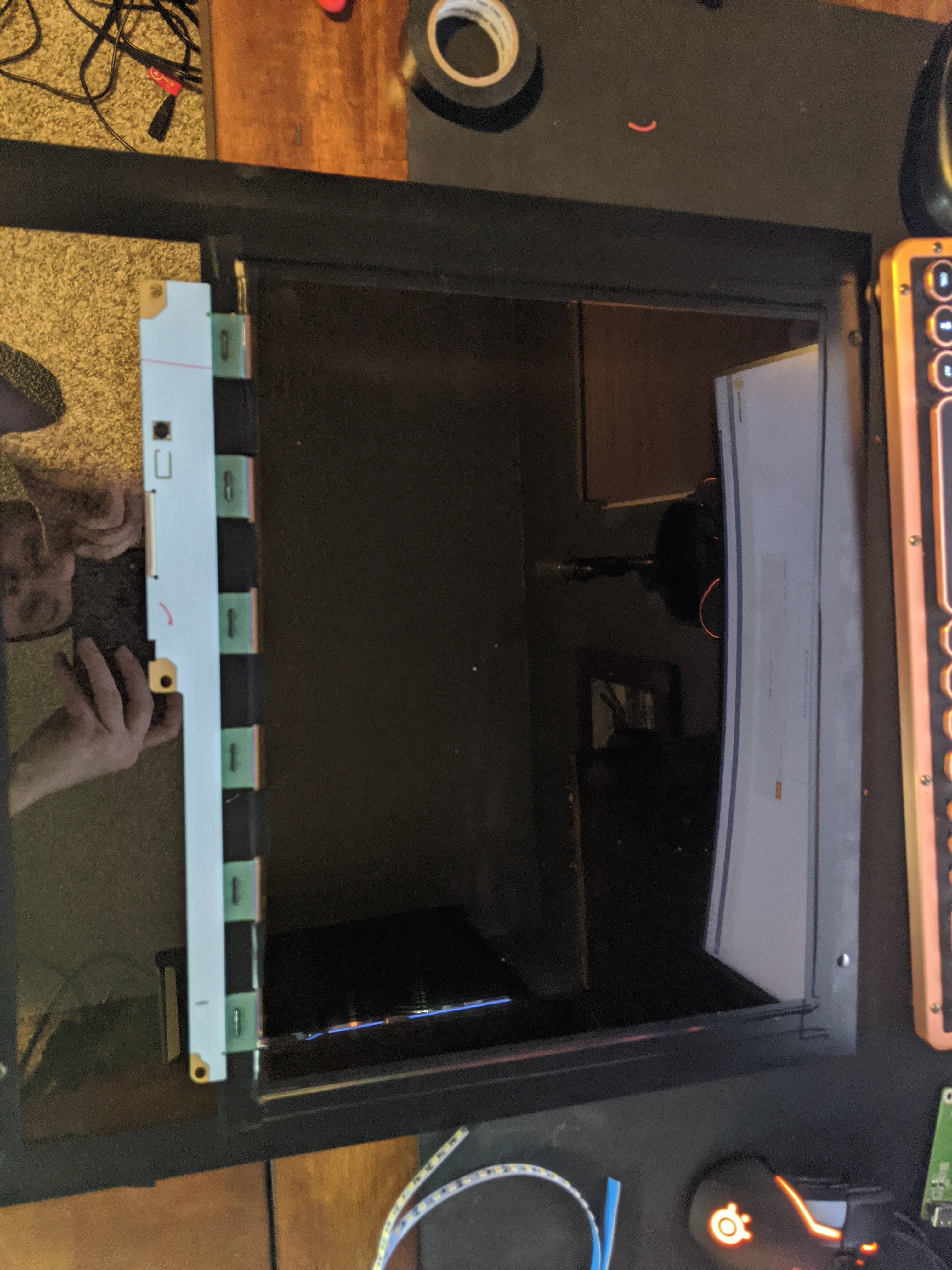
Congrats you are done with all the hard parts of this mod from here on it should be easy.
Now you want to do an important part, you want to clean the inside of your glass or acrylic and clean the face of your monitor as well. Do this with some Windex for the glass/acrylic and a clean sock works wonderfully for the LCD if you don't have a screen cleaning cloth. From here you simply lay it down on the glass, it will slide around fairly easily if everything is cleaned correctly. Simply position it to the desired position and grab some electrical tape and line the edges with the tape. The LCD is very light and the tape has no problem keeping it in place and creates a fairly nice border to the LCD. At this point, you should also do a fit check to make sure your placement of the LCD doesn't cause any issues putting the side panel back on the PC.
Mounting LEDs


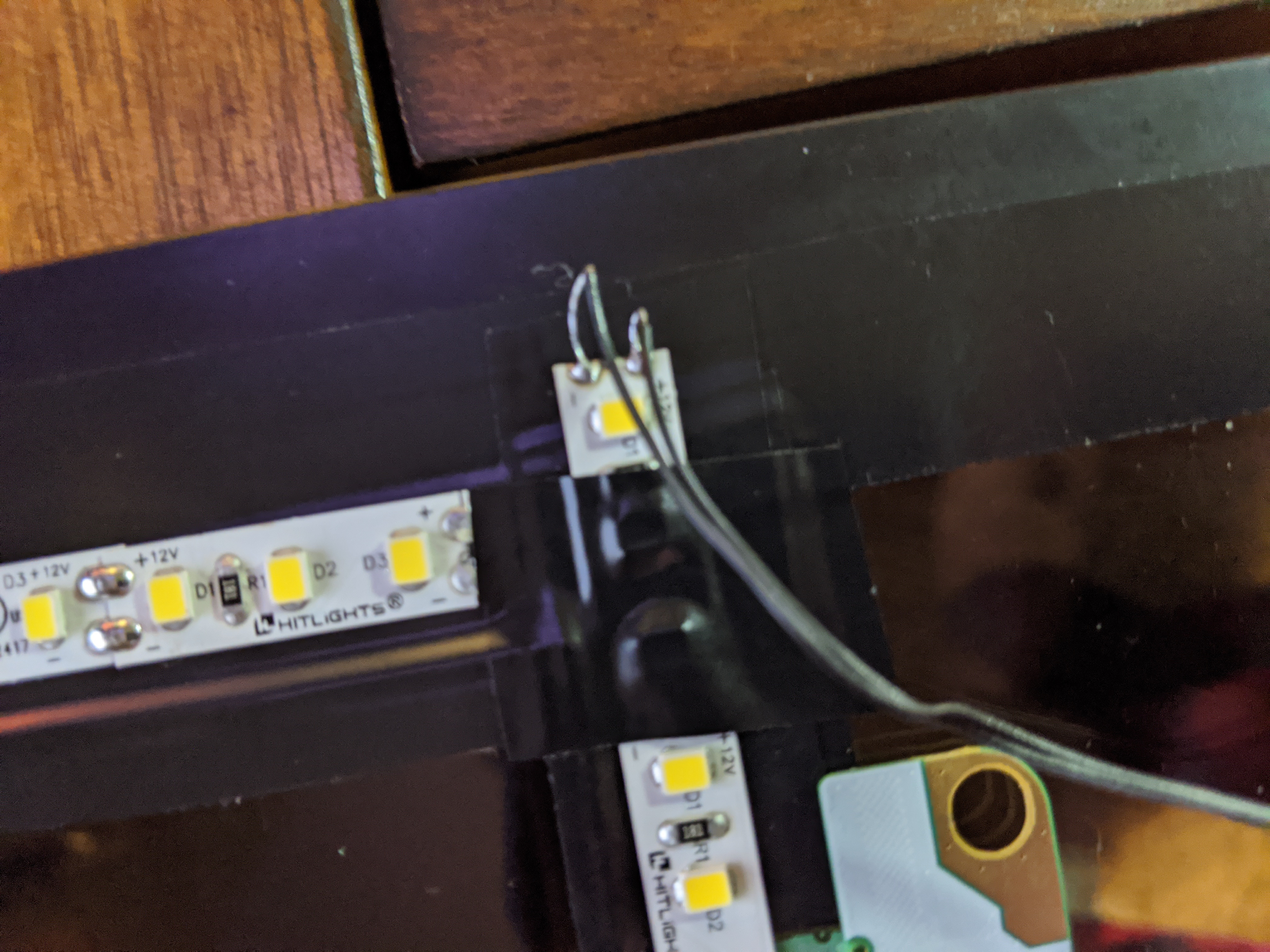
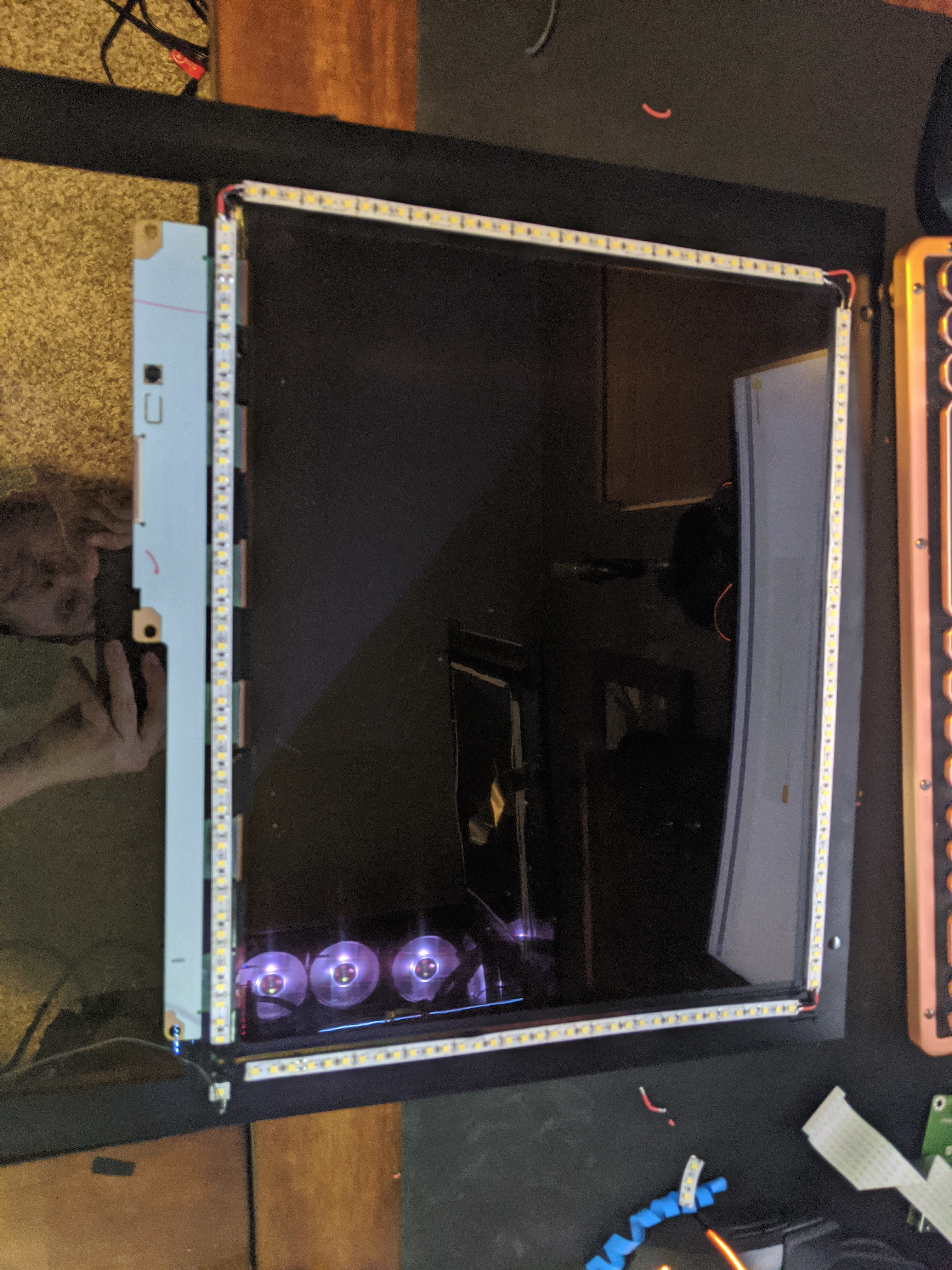
This is a fairly easy step as well. The LEDs I provided a link to have designated areas where you can cut them. simply mock up the LEDs and cut in the desired locations. They also have an adhesive back that works pretty well. if you find it doesn't work well for you simply use hot glue to secure them.
From here strip small pieces of wire and pre tin the wire for soldering. Bend them into place and connect the 4 LED strips you cut together, while not necessary tweezers work really well for holding the small wires in place while you solder them to the strips. If you don't have any wire for this you can use the section of the USB power chord from earlier to make small pieces of wire to use. Only connect 3 sets of wires. You don't want a loop just a square with an open-end this is where we will solder the fan connector for power
Here you will need to power the LEDs to get the full brightness you will need 12v. Fortunately mother board fan headers provide 12v. If you have and extra fan laying around you can simply cut the chord off and connect it to the LED strips. If you dont have and extra fan you can order connectors from amazon at the following link
https://www.amazon.com/CRJ-Female-3-Pin-Fan-Connec...
If you look on the connector there should be a line/arrow on one of the pins that is your ground pin, next to it is the 12v pin, next to that is the tachometer pin and next to that is the PWM pin. Look up fan header diagrams if you are struggling with this step.
From here remove the extra wires with a razor blade by pushing in on the little metal tabs on the pins
Solder the wires to the last remaining slot on the LEDs and connect to an open fan header on your motherboard
NOTE: MAKE SURE YOU GO INTO YOUR BIOS AND SET THAT FAN HEADER TO MANUAL CONTROL AT 100% VOLTAGE SO YOUR LEDS ARE AS BRIGHT AS POSSIBLE
Mounting Bracket for the Display Driver
WORK IN PROGRESS
This step is optional but you can create a bracket to connect your display driver to something in your PC like a fan mount/PSU shroud mount/mount at the rear where the video card is. It should work perfectly fine if it's not mounted and just shoved in there. I haven't designed a mount for mine yet so this is what I'm currently doing. It might be worth it to order a longer ribbon cable to make taking off your side panel easier.
Hooking It All Up



Congrats you are almost done. All that's left is to plug in the fan header if you haven't already, plug in a video cable from your graphics card into your display driver. Plug your USB cord into a spare computer USB port, and make sure you have the ribbon cable hooked up from the display driver to the LCD. Lastly, fire up wallpaper engine and enjoy infinite possible themes. Optionally you can connect the power buttons as well in case you want to turn it off.