Smooth Boat on ACAD 2000
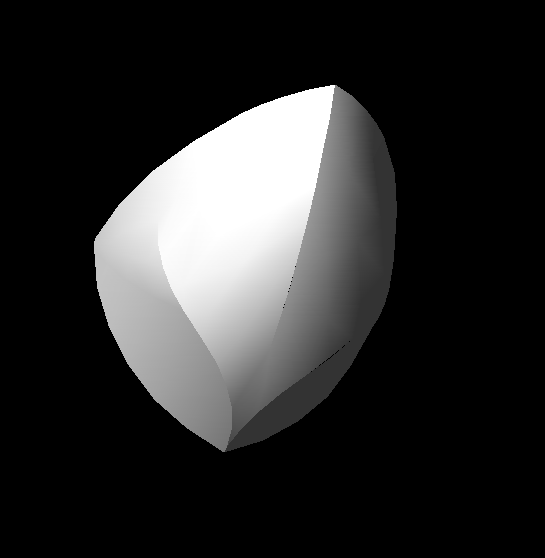
This 'able will teach you how to create a smooth solid boat front in ACAD 2000
The First Dimension

Start by drawing a rectangle that will be the length and width of the front of your boat
This will be in the TOP view
This will be in the TOP view
Draw the Outline of Your Boat

Use POLYLINE / ARC to draw the top view of your boat
Draw the Outline of Your Boat (cont.)

i will take you through step by step for the first view
Draw the Outline of Your Boat (cont.)

half of your top veiw
Draw the Outline of Your Boat (cont.)

and mirror it over
The Second Dimension

Switch to the FRONT view
Front Outline

Draw a rectangle the length and height of the front of your boat, this will be placed right on the first dimension
What You Have So Far

This is what your drawing should look like in free space
Front Outline (cont.)

Draw the outline of your boat from the side
You will be using POLYLINE for this
You will be using POLYLINE for this
The Third Dimension

Now switch to the RIGHT view
And draw a rectangle that is the height and width of the front of your boat
This rectangle should fit with the previous two dimensions
And draw a rectangle that is the height and width of the front of your boat
This rectangle should fit with the previous two dimensions
What You Should Have So Far

This is what your drawing should look like in free space
Right Outline

Now draw the outline of your boat that will be seen from the front
You will be using POLYLINE for this
You will be using POLYLINE for this
What You Should Have So Far

This is what your drawing should look like in free space
You will also need to be in a view similar to this for the next steps
You will also need to be in a view similar to this for the next steps
Extruding

Extrude each dimension
Extruding

Extrude each dimension
Extruding

Extrude each dimension
Unioning

Be sure that each dimension is one piece
this will require UNIONing separate half's together
You will be left with 3 solids
this will require UNIONing separate half's together
You will be left with 3 solids
Intersect

Select all three solids and INTERSECT them
You will be left with something similar to the picture below
You will be left with something similar to the picture below
Fillet

Begin your smoothing out by FILLETing the edges shown below
Perform each FILLET seperatly
You will have to experiment with FILLET RADIUS's until you get the results you want
If you receive an ERROR, try a smaller RADIUS
Perform each FILLET seperatly
You will have to experiment with FILLET RADIUS's until you get the results you want
If you receive an ERROR, try a smaller RADIUS
Fillet (cont.)

Now FILLET this edge on both sides of the solid
You will follow the same guidelines as in the previous step
You will follow the same guidelines as in the previous step
End Product

This is what you will be left with once you have completed the steps