Smartphone-Controlled Light Switch
by OnTheBrink in Circuits > Wireless
3661 Views, 34 Favorites, 0 Comments
Smartphone-Controlled Light Switch

Hello everybody! Today, I'm going to show you how to make a device that turns on/off light switches with your phone.
Parts

Alright so you'll need these parts:
- Makeblock Orion
- Makeblock ME Bluetooth Module
- Makeblock Add-on Module
- Servo Motor
- 3D printer w/ filament
- Project Enclosure (medium-large)
- Makeblock Cables
- Battery Pack (9v)
- Assorted Screws (depends on how you print the "switcher")
Printing the "Switcher"

These files were made by Thingiverse user carjo3000, please check out his user page. Here's the link:
https://www.thingiverse.com/carjo3000/designs
Anyway, the G-code files are above, so just follow the directions for if you have or do not have a 3D printer.
***STEPS IF YOU HAVE A 3D PRINTER
Upload these files into your SD card or upload them to your printer. Keep that print time in mind when scaling the files up or down. Load the new g code files into your 3D printer (I use a PRUSA is MK2, so I just put the files onto a SD card, but if you have a wireless printer, just upload the files wirelessly). Start the print and you are done.
***STEPS FOR SOMEONE WHO DOES NOT HAVE A 3D PRINTER
First, Choose the printing service you want to use. I recommend that you use 3D hubs, since their file sharing system is very easy to use. Upload the files and chose the hub you want to use. The hubs also give you the option of filament you want to use. Most filaments would be fine for this project, just use common sense when choosing. For example, printing this crossbow in a super flexible filament would not be that great of an idea, since the functionality of a crossbow is based on having a tense frame. The site will guide you through payment and the hub will give you an estimated delivery date as well
Assemble the Print


Alright, so now that your print is finished, you need to assemble it. This is a pretty simple step, and ought to take about 5 minutes.
- Take out your servo and the corresponding arm that fits in to the "light switch arm". Attach the "switch" arm to the normal arm and screw them on to the servo motor.
- Now screw the servo to the plate that attaches to the light switch.
Great, now you are done with assembly-on to circuitry!
Circuitry



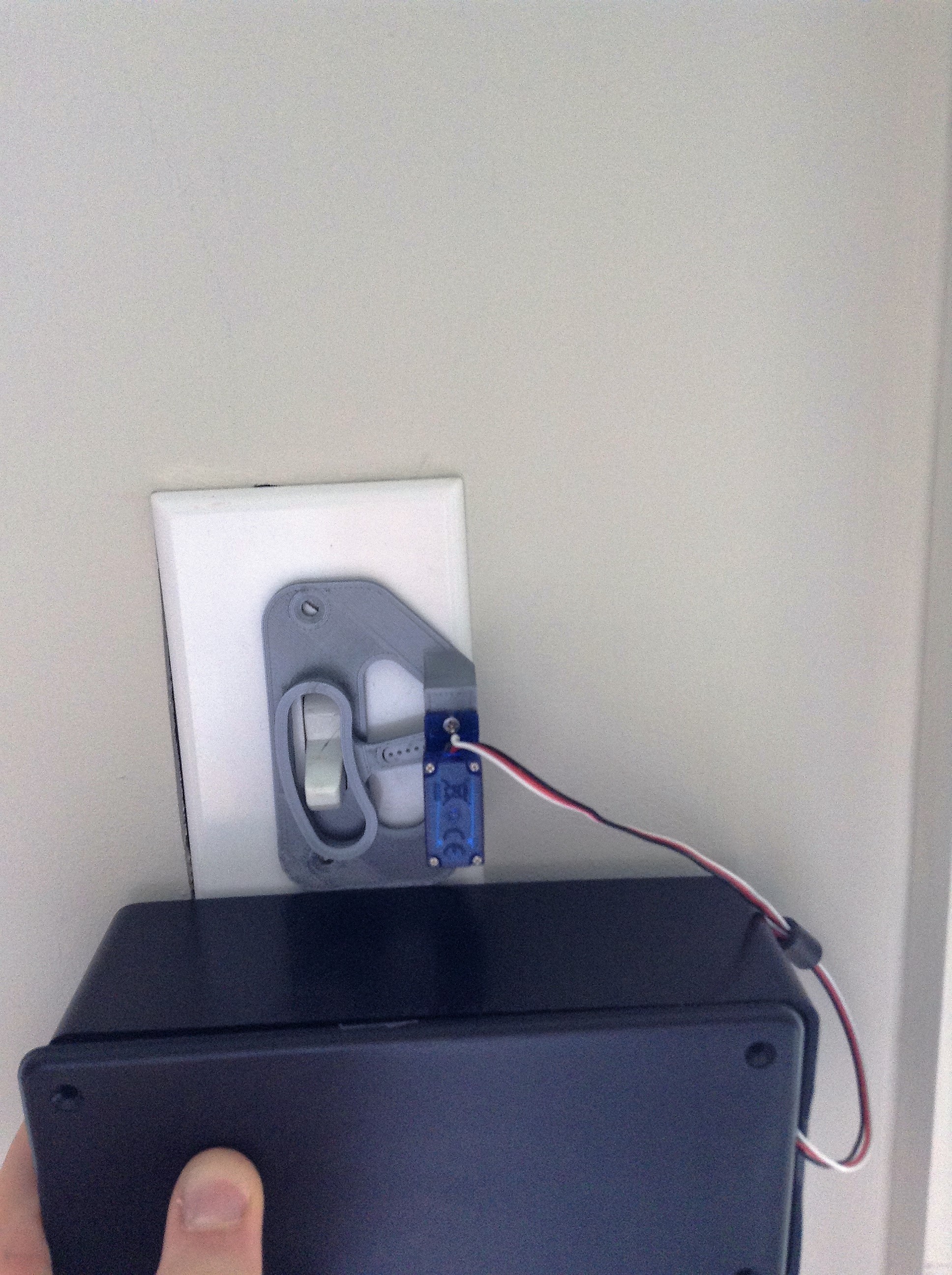
This step is also simple. You can basically follow the images above to wire the device, but here are some written instructions anyway.
- Connect the BLE module to port 5 of the Orion
- Connect the Add-on module to port 6 of the Orion
- Connect the servo connector to the 1st port on the add-on module.
- Plug the battery pack in to the Orion, and you are all done!
Now you need to download the Makeblock app and open a new project. Find a slider in the design menu and set up the servo for port 6 and slot 1. Now connect your smart device to the BLE an you should be able to turn your lights on/off from your phone! Thanks for reading, and as always, Happy Making!