Smartphone Alarm Clock





Hi!
In this Instructable I will tell you how to make a good looking smartphone alarm clock. The alarm clock displays the time, can charge the phone and houses a mini amplifier and speaker. I had the idea to build this alarm clock for a long time but the "Time" contest helped me to get started.
The design is inspired by the Areaware alarm clock. I loved the design and simplicity from the first moment I saw it. The disadvantage was that the costs where a little bit high for only a piece of wood. The model that I build can be made for only 25 euro and houses a speaker and amplifier.
This Instructable consists of 4 steps:
1. Materials
2. Design (Sketchup and Autocad)
3. Building the box (I used a laser cutter for this)
4. Doing some electronics
Materials
For this alarmclock you need the following materials
- 3 mm MDF
- USB aux iphone cable
- Some wires and heat shrink tubing
- 2 on/off switches (power on/off/ amp on/off)
- 5/12 V amplifier module
- Speaker
I send the design to a company that does the laser cutting for me. It cost me less than 10 euro (material and work).
Design
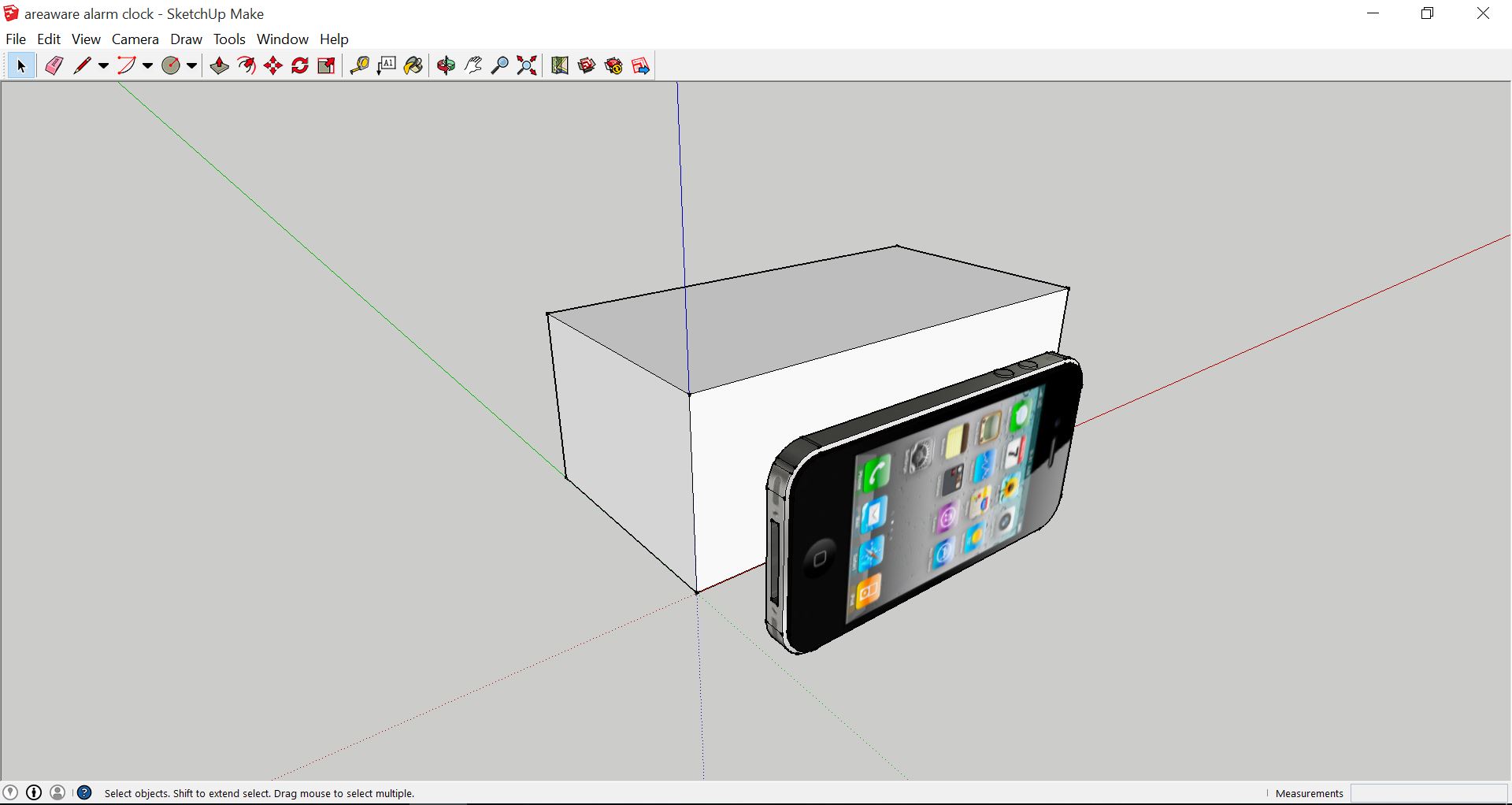
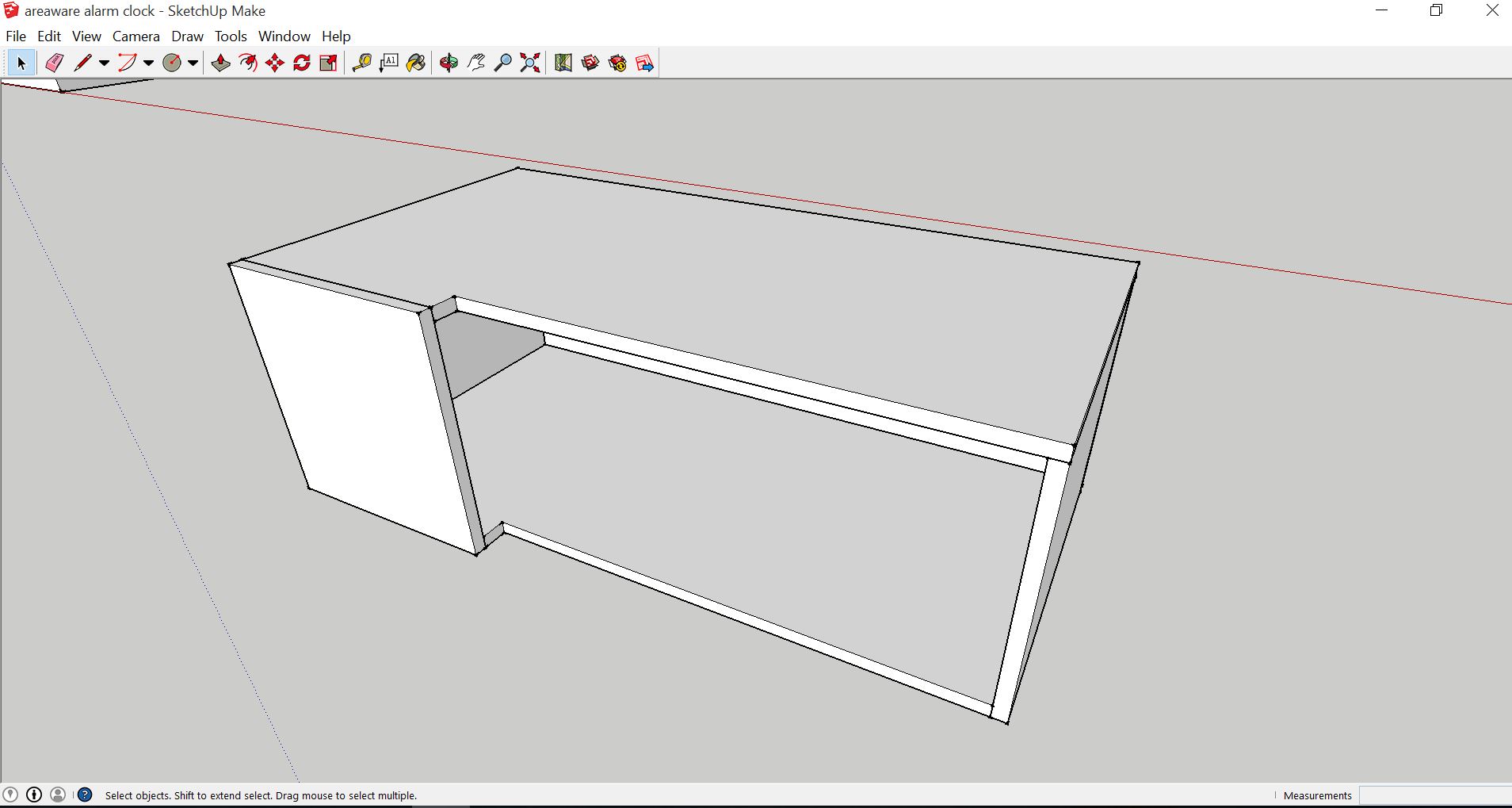

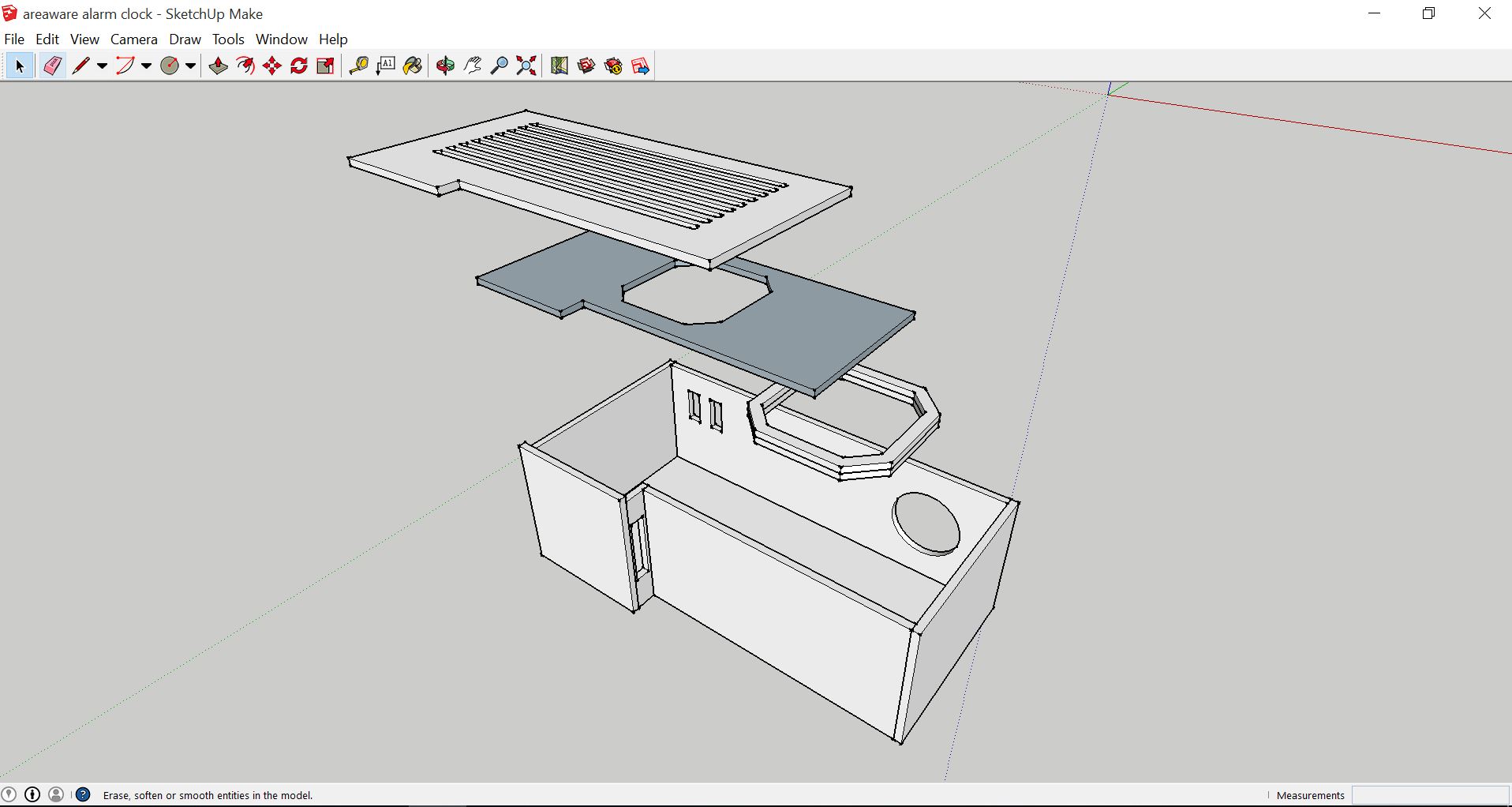
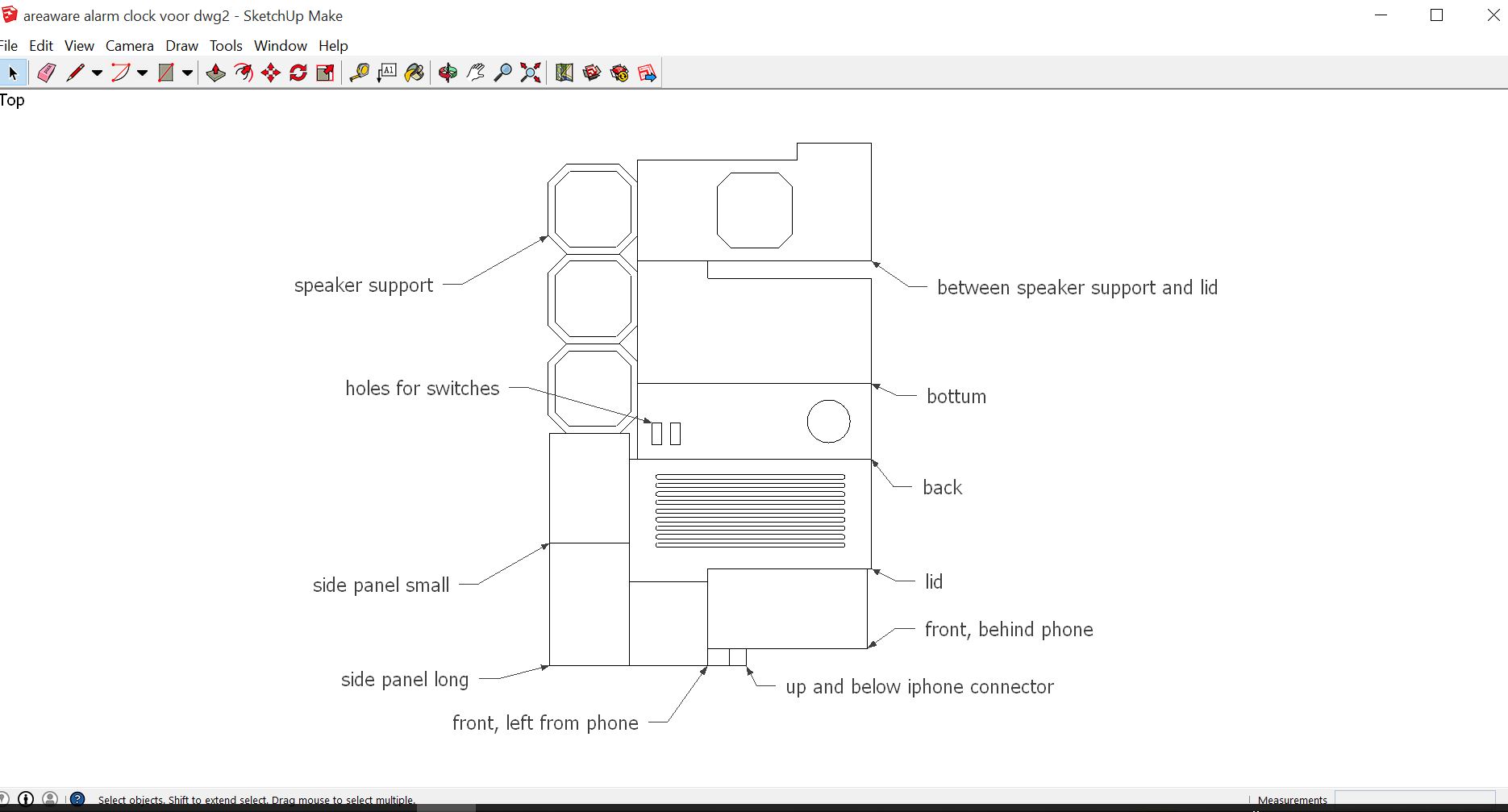
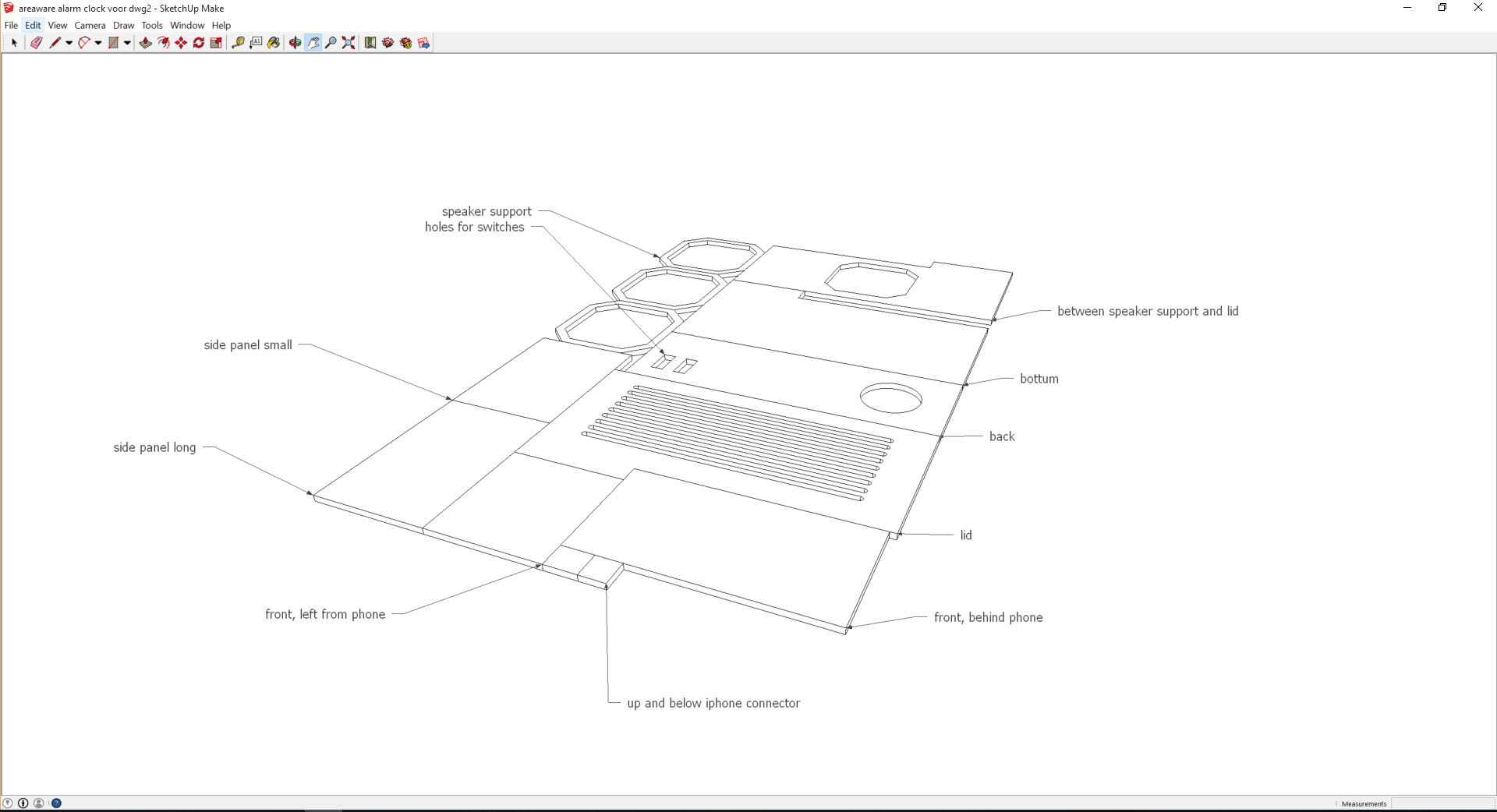
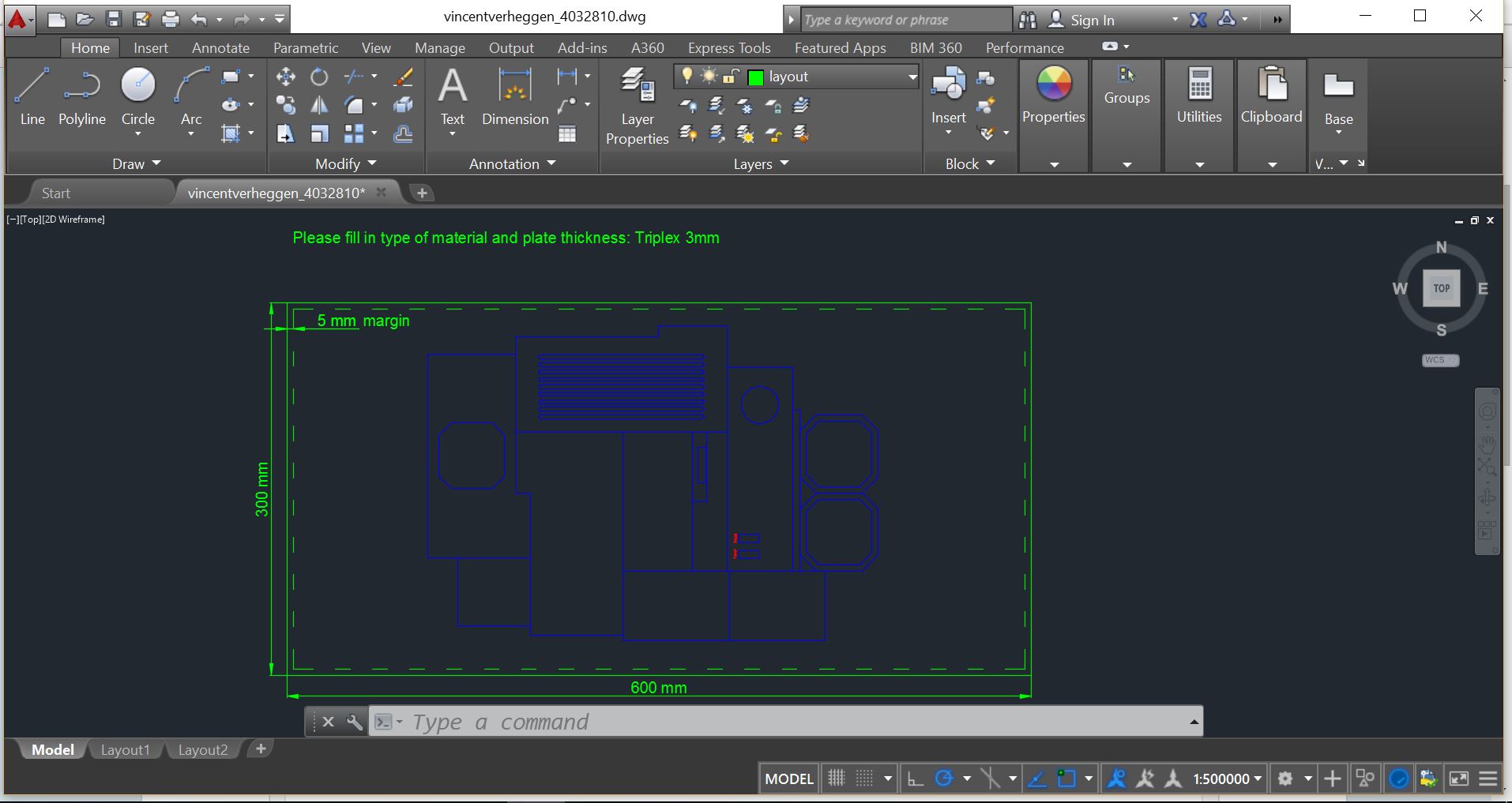
The first thing you have to find out is which material you want to use. Look for a lasercutting company in the city and get information. They will tell you which materials they have and you can choose. If you have figured it out we can start the design!
Sketchup
For the design I used the software Sketchup. Sketchup is design software and easy to use. It can be downloaded free from this website.
Simply start by drawing a cube in the dimensions you want your clock to get an indication. You can also download the model of your phone from the Sketchup library. In my case I added my iphone 4 to see if the proportions where right (see picture 1).
Now start to create walls/plates/lines. Draw a square and pull it up until you reached the hight of your material. For my clock I used 3 mm MDF. Make sure to group each plate/wall you design and don`t forget to design the holes for switches/cables/speaker support.
When you are ready with your design you can move all the parts on one level (see image5/6). Change the Style (window --> style) in 3D printing style. Also change the projection from perspective to parallel (you can find this option under Camera). Than take a top view (camera --> views --> top view) and export your model as 2D graphic to an Autocad dwg file.
Autocad
To cut the 3 mm MDF I used a lasercutter. The company that run these things has got an manual on how they like to receive the information. I downloaded Autocad to make the required file. You can download Autocad for fee here if you are an student.
In Autocad open the file you exported from sketchup. Put the cutting, engraving and edging lines each in seperate layers. Consult the manual of the company for the requirements. I had to make the cutting lines blue and the engraving lines red (see image).
Make sure to delete double lines in your Autocad drawing to avoid the laser running twice the same line. You can do this by selecting the entire drawing and use comment: "OVERKILL". Then press enter and Autocat tells you how many lines are deleted.
You can add engraved text to your model. I added the words: "Power" and "Sound" next to the power and sound switch. Make sure you use a front with a single line when you want the text to be engraved instead of edged.
Save the file in format the laser cutting company requires.
Now send your model to the lasercutter and cross your fingers!
Building the Box





Lets see! Tape all the parts together to see if everything fits.
(Sidenote/tip) I made two holes for on/off switches for the power and amplifier. I copied the dimensions from the supplier of the switches (Panel cut-out size: 15.5 x 6.5mm) but came 1,5 mm too short in the end. Also, the hole for the iphone connector was too small as the connector I ordered on the internet was bigger than the original. Please make sure you have the right dimensions in your design for the switches and the iphone connector. In my case I had to enlarged the holes for the switches and the cable connector with a fretsaw.
If you are sure about all the pieces you can put the MDF together with a bit of wood glue. In my design the top of the box is not glued as it gives me the opportunity to do some electronics later on in the project.
Electronics
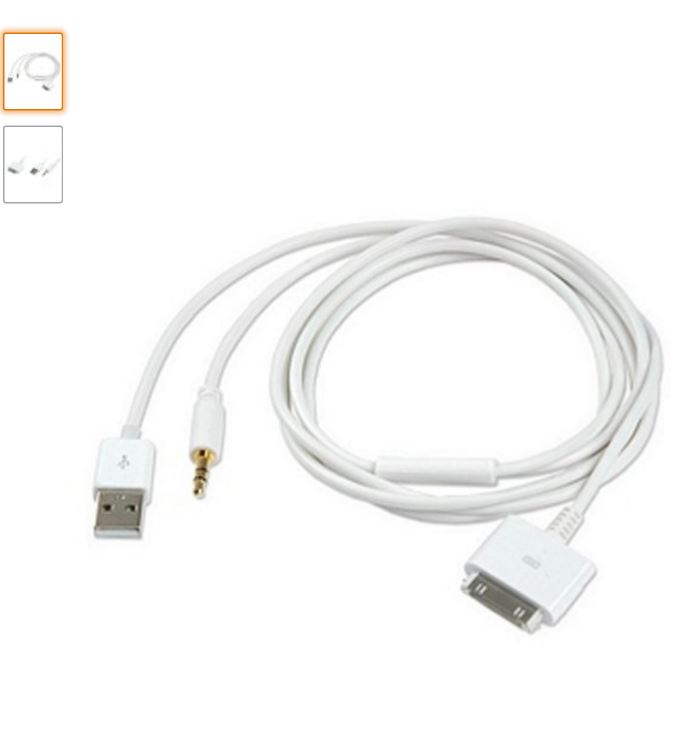
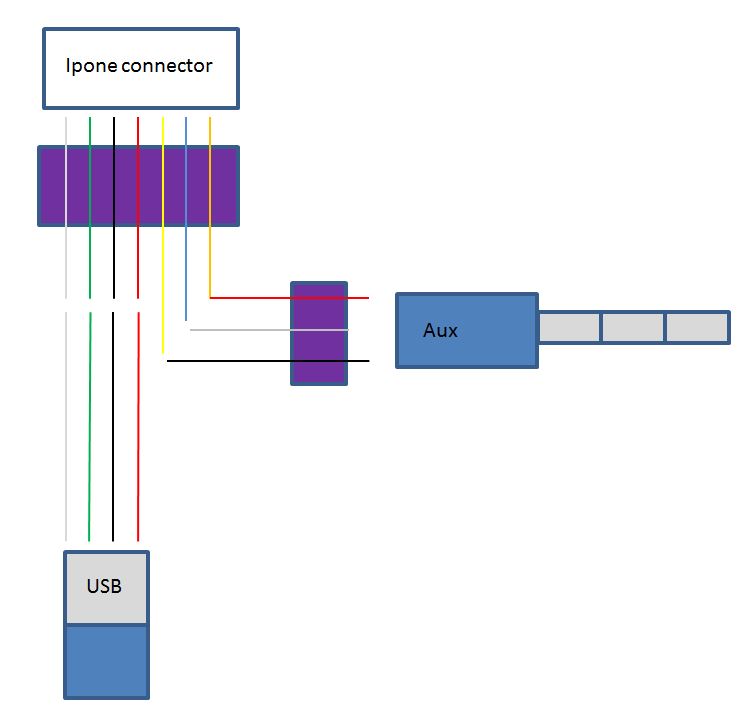

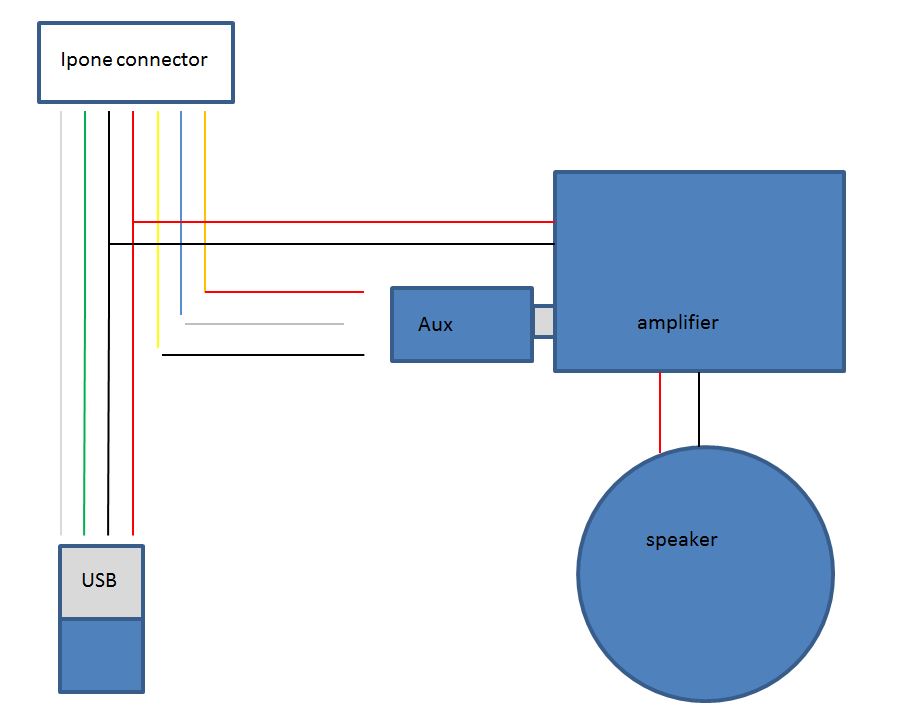


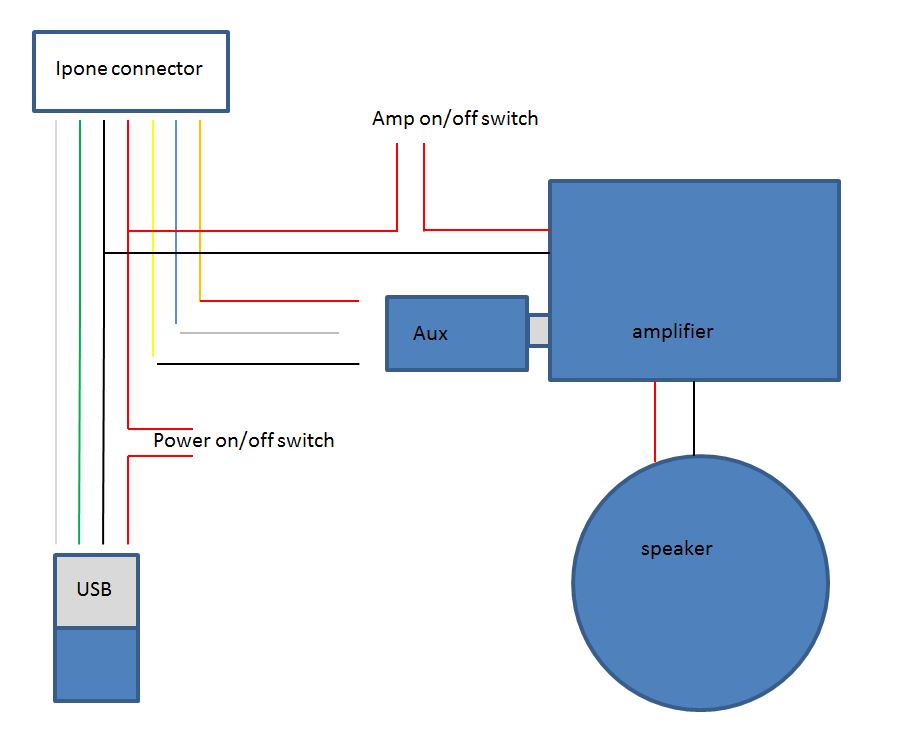

This is the difficult part. Although, if you want to add an amplifier and speaker to it. I will try to explain what I did with the help of some pictures.
In picture 1 you see the Iphone/aux/USB cable I bought. As this cable was 1 meter I cut a bit of the aux side and the iphone connector side. See the purple area in picture 2. I removed the cable parts in the middle (picture 3).
Next to this I had to power my amplifier. For this reason I connected the power and ground of the USB cable also to the amplifier. The amplifier is connected to the speaker. This is a good moment to test if everything is working (see picture 6).
To make the whole project more user friendly I added two switches. One switch puts the entire alarmclock down. The other switch only shuts down the amplifier. See picture 7.
If you connected everything it should look like picture 8.
Waky Waky!


Use the following apps from the app store:
-Alarm dock
-Alarm Clock
-Clocks
Test your alarm clock, download some apps, post pictures of it, ask questions and let me win a instructables T-shirt with your vote for the Time contest!
Cheers!
Further Improvements
Further improvements, eg.
-Eliminate the power cable by using a wireless charging transmitter (source: holidayv).
-Eliminate the aux cord connection and use a Bluetooth receiver for audio. Use an NFC tag to tell the phone to connect to the clock (source: holidayv).