SmartBooked

The Smartbooked is a smart bookshelf which contains 5 plates for 5 different categories. This shelf keeps track of the books which are in the shelf and which books are rented. In this Instructable everything will be explained, from building the shelf to programming the Raspberry Pi.
Enclosed you can find my Bill Of Materials (see BOM).
Downloads
Tools & Needs
Needs:
- MDF Panel 244 x 122 x 1,8 cm
- Sencys universal Screws 'Pozi' 20 x 5 mm
- Raspberry Pi 7'' screen
- Jumper Wires Female-Female (300 mm)
- Sencys universele Screws 60 x 4 mm
- Sencys universal Screws 'Pozi' 20 x 3,5 mm
- LED 5 mm
- Resistor 330 Ω
- Buzzer
- Jumper Wires Male-Male (300 mm)
Tools :
- Drill
- Hammer
- Double sided tape
Downloads
SmartBooked - the Hard(Ware) Work - De Kast
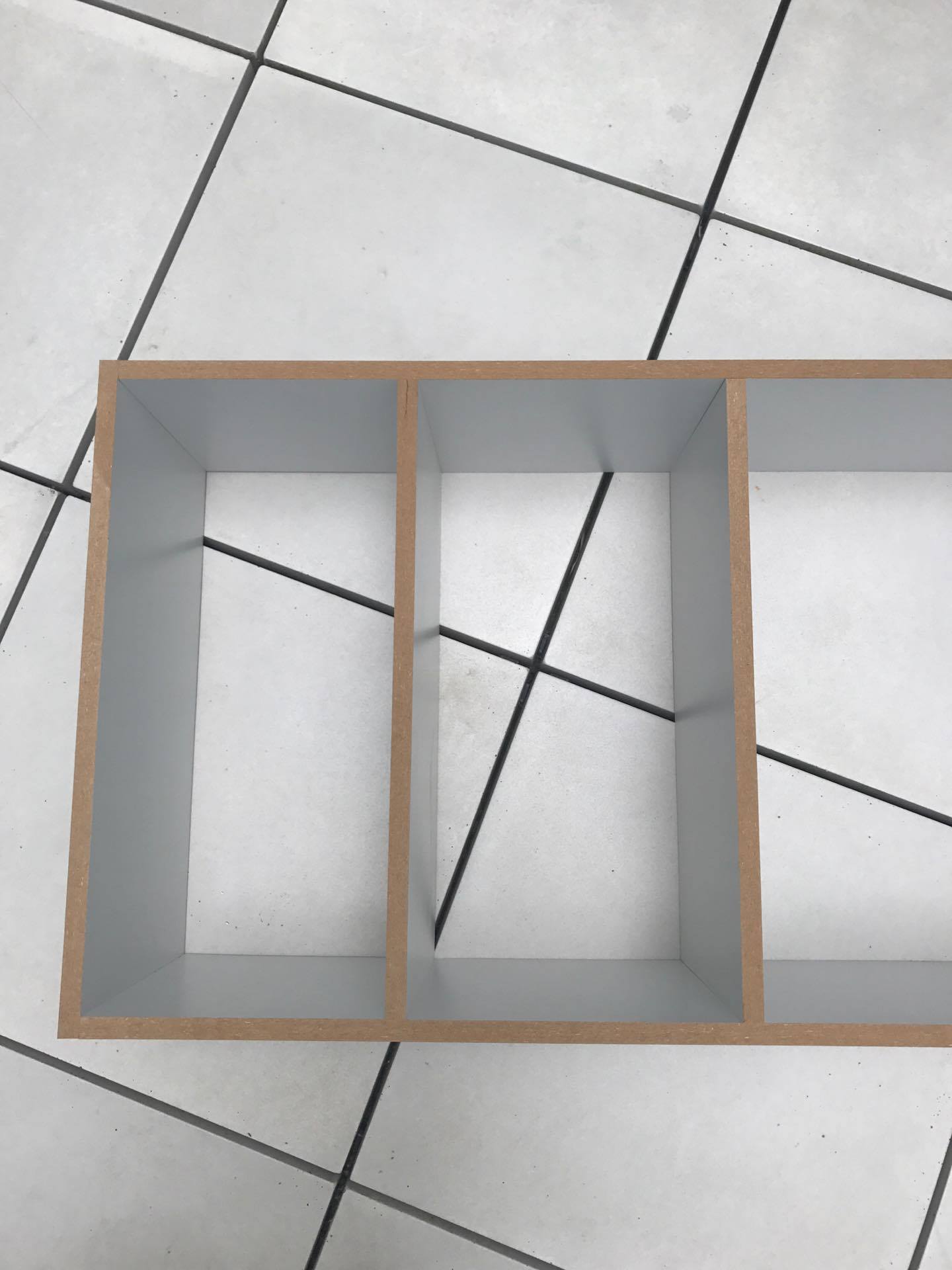


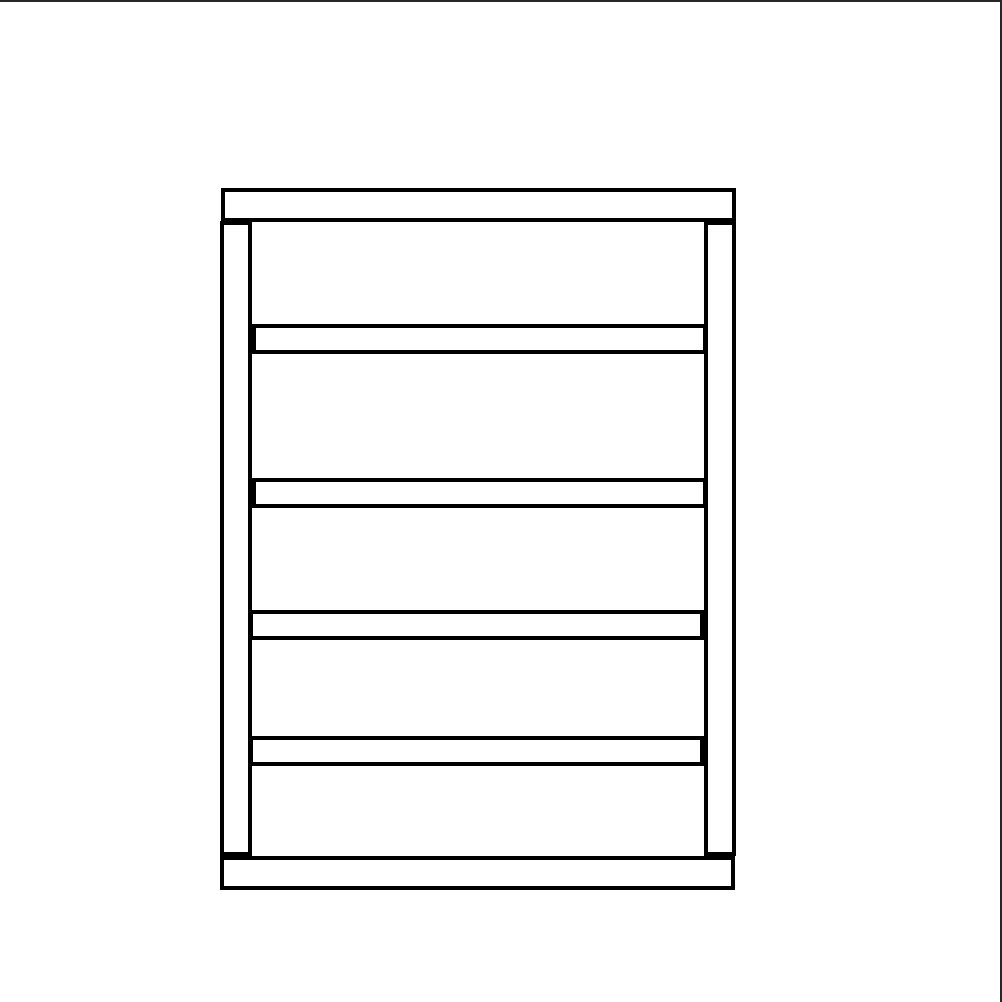

First of all you'll need the planks for the shelf, for a 5 layered shelf of 140cm by 60 cm I had the following planks:
- Top & Bottom: 60x30cm (2x)
- Sides: 140x30cm (2x)
- Backplate: 143,6x60cm (1x)
- Shelf plates: 57,4x30cm (4x)
---------------------------------------------------------------------------------------------------------------------------------------------
I attached the screen on top of the shelf with screws of max 20mm long.
The distance between the book plates is 26,2cm
Optionally you can attach 4 wheels on the bottom side of the shelf if you want to make it rollable.
For the shelf itself I used screws of 60 x 4 mm
SmartBooked - the (not So) Soft-Ware Work - Raspberry Pi
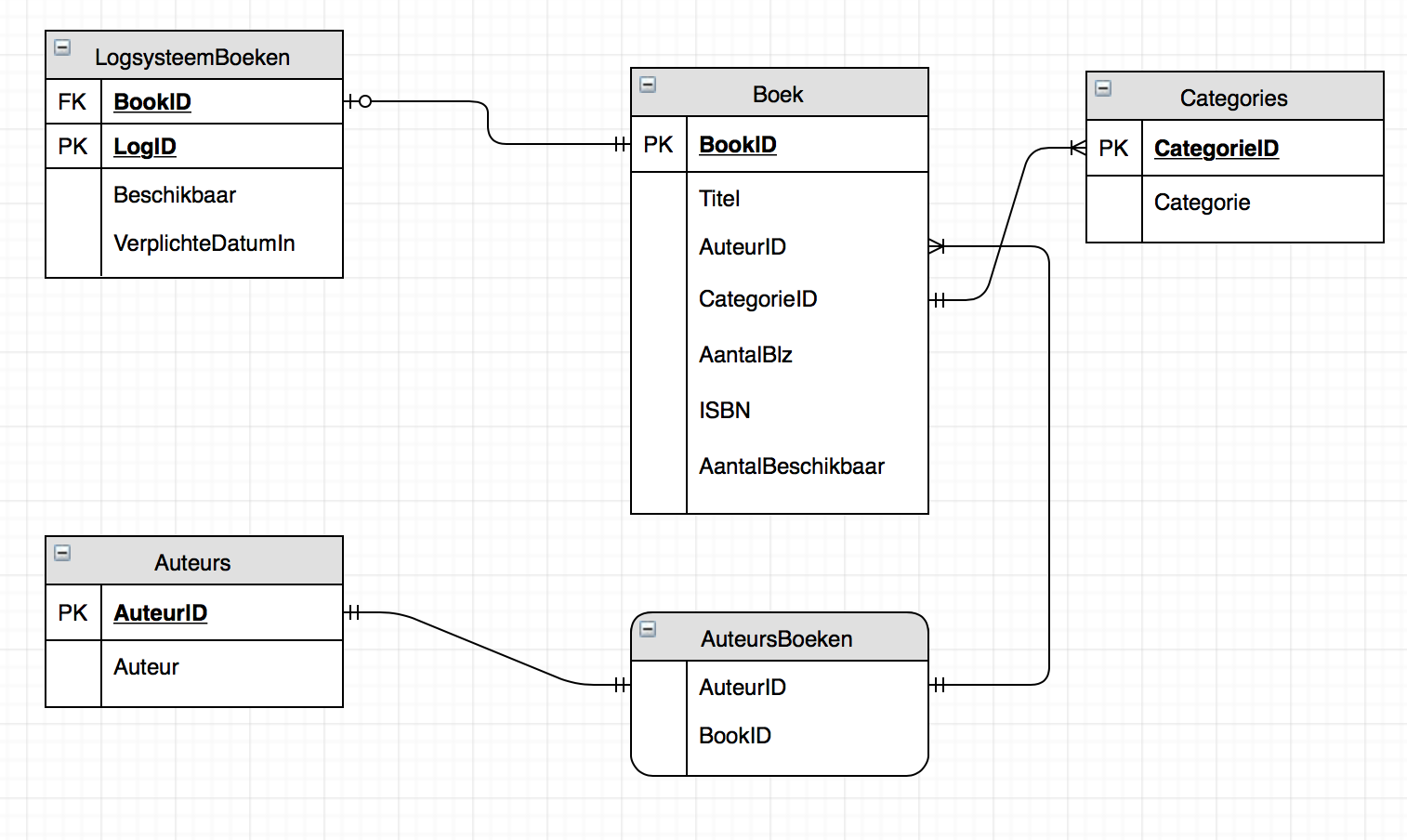
To get the .py program on the Raspberry Pi I used PyCharm, probably the most convenient way to do it.
First of all you'll need to create a new database on your Raspberry as shown on the picture.
Next you transfer all the folders from to github link to your Raspberry (SSH..)
CODE : https://github.com/GauthierTijtgat/Project1Ok
Run this code (Project1.py) and surf to your Raspberry's IP address followed by :3000.
ex. 169.254.1.4:3000
Now you should see the Smartbooked API.
SmartBooked - Wiring the Raspberry Pi
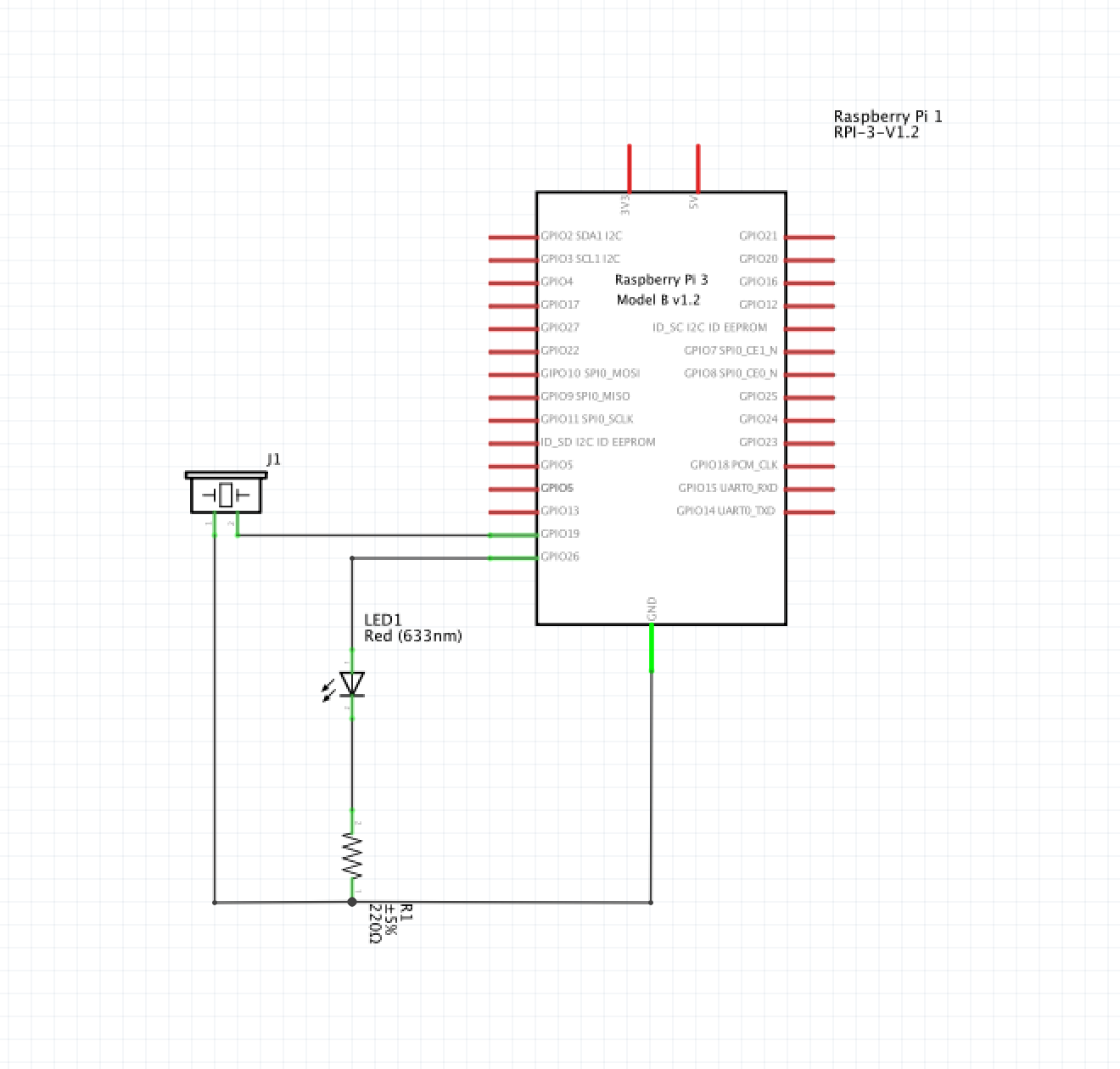
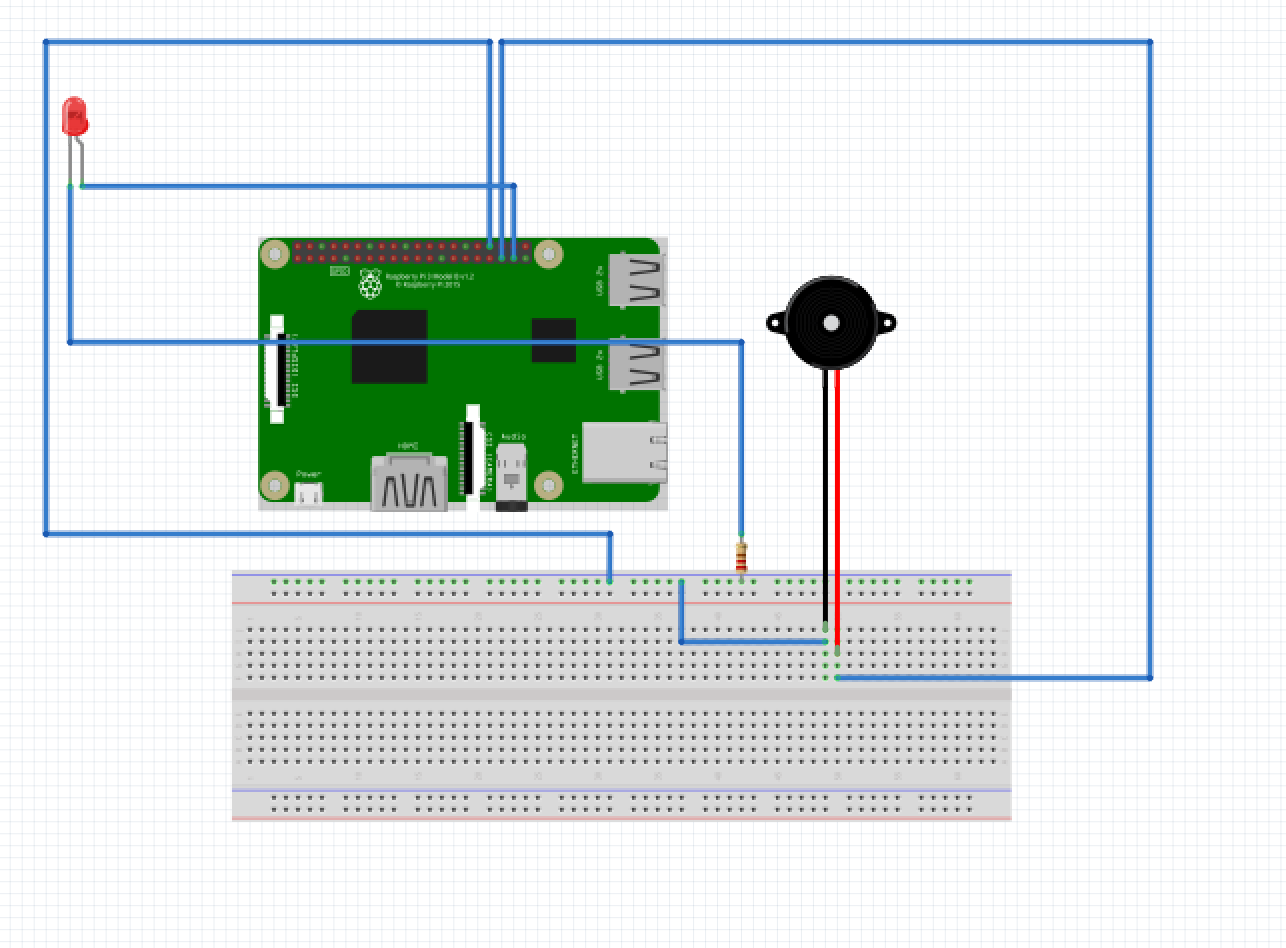
For the wiring of the RPI I connected the LED on GPIO 26 and the Buzzer on GPIO 19.
Do not forget the resistor of 220-330 Ohm serially connected to the LED!
Additionally I connected an the screen with HDMI to my raspberry.
SmartBooked - Wrapping Up
I attached the RPI with his breadboard on the rear of the shelf, I used double sided tape to do it. Additionally you can use cable trays to make it look nicer.
Connect a keyboard and mouse by usb to the RPI.
Connect all the power suplies and the app should be running when you boot the Raspberry Pi (Only because I configured this way, init.h folder ==> startup bash)
When you added a book succesfully, you'll hear a beep and see a flashing led.