Smart Shoes Using Arduino Uno and 1Shield
by YomnaJ in Circuits > Arduino
13470 Views, 24 Favorites, 0 Comments
Smart Shoes Using Arduino Uno and 1Shield

Here is an easy Smart Shoes project, that detects the obstacles in 3 directions so that your smartphone would call out for you "Move forward" , "Move right" or " Move left".
This is a prototype for a whole Smart Shoes project to be.
Components

.jpg)





- Arduino Uno.
I used an Arduino Uno board for this project, if you have never used an Arduino board before, you can get started right now, it's commonly known as the easiest product to program and to apply hardware connections so that you can carry out your electronic project. - One Shield.
I used 1Sheeld board ,the 1Sheeld mobile application and the Text To Speech functions. If you have never used a 1Sheeld before you can also get started right away. It's a board that gives your project the ability to communicate with your smart phone. For example if your project needs a Camera, a GPS module, a GSM module or whatsoever (It contains more than 40 shields), then you can use the accurate shields on your phone using the 1Sheeld free mobile application, instead of external components.
Also download the mobile application here. - TWO ultrasonic sensors.
In this prototype we will just work on one shoe, so for this half we will need an ultrasonic sensor that points ahead of the shoe, and another one points 45 degrees to the right.
ultrasonic sensors detect the distance in front of them, so we will use them to detect how far the obstacles are. - A tiny breadboard.
To provide 5 volt source for the sensors. - Arduino Battery Jack.
Just to power the arduino while walking. - Jumper wires.
We will use male-female type. - A 9volt Battery.
- A shoe.
Pick a shoe that you think will be easy to attach the components on. - Nylon cable ties.
To attach all the components on the shoe you pick. Of course you can attach them any other way but this is how I made it.
Hardware Connections.
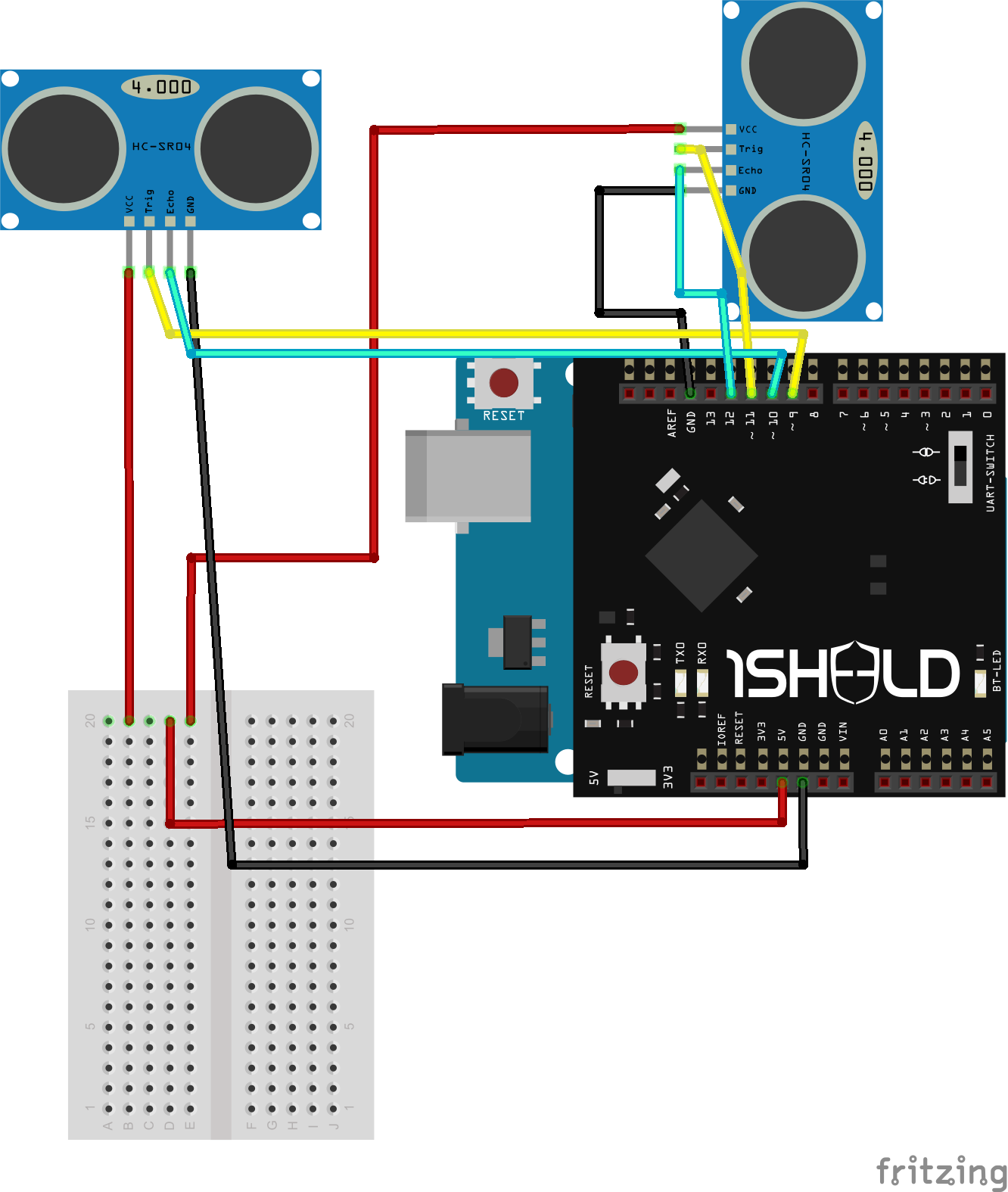


- Attach the 1Sheeld on the Arduino.
- Start wiring and connecting the Ultrasonic sensors to the pins shown in the schematic.
each ultrasonic sensor has 4 pins, we connect those to female-male female terminal jumper wires and then use the other male terminal to connect onto the breadboard and 1Sheeld pin.
The first pin is connected to VCC (5 volts), the two in the middle are connected to arduino pins i picked the pins in the schematic because i used them in my code of course, the last one is to GND (ground).
Upload the Code.
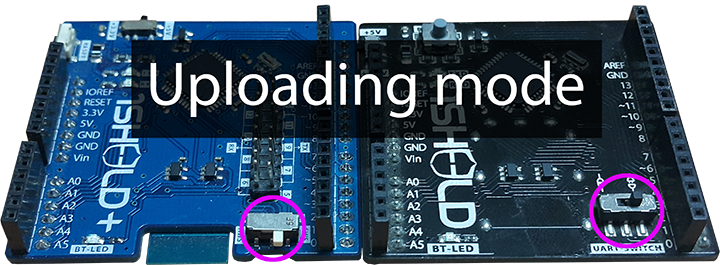
After finishing the connections, make sure your 1Sheeld is on the Upload mode, now download the code file then upload it on your board.
PS: If you want more information about the Text To Speech Functions you can check here.
Downloads
Attach the Electronics to You Shoe and Test It!


1-Remove the Arduino USB cable after uploading the code.
2-Set the 1Sheeld to communication mode.
3-Using the Nylon cable ties or whatever other mean you think is more suitable for your shoe, attach the components onto it.
4-Plug the 9V Battery to your arduino.
5-Connect to your project through the 1Sheeld mobile application, you can download it here.
6-Pick the Text To Speech shield (And the Terminal Shield if you want to check as written in the code comments).
7-Now walk in the room and test it !
Finally

-Check the testing video.
-If you have any troubles regarding any step or any point you can leave a comment or contact me : yomnaj96@gmail.com
also if you have any suggestions for improvements, I'd be glad to know.
-You can also find some common troubleshooting issues with 1Sheeld.