Smart Pet Feeder
by Lander Van Luchene in Circuits > Raspberry Pi
776 Views, 2 Favorites, 0 Comments
Smart Pet Feeder

I am a student at Howest Kortrijk Academy in Belgium. I made a feeder especially for cats and dogs. I made this project for my dog. Many times I'm not at home to feed my dog in the evening. Because of that my dog has to wait to get his food. With this project he will get his food at a time that I choose. You can also control the amount of food that your dog get.It is an easy way for the owners to feed their pets. So they don't have to worry about feeding their pet if they are not at home.
I made it with a Raspberry Pi and several equipment. All the data is saved on a database. I also made a website so you can setup your device.
Equipment
You will need several equipment to make this project.
- Raspberry Pi 3 Model B, €32.49 on Amazon.com
- RFID Sensor, €6.95 on Amazon.com
- PIR Sensor, €8.99 on Amazon.com
- Load Sensor(1kg), €11,16 on Amazon.com
- LCD Display, €12,95 on Amazon.com
- Load Cell Amplifier, €9,95 on Amazon.com
- Servo Motor, €9,99 on Amazon.com
- Wires, €7,99 on Amazon.com
- 9V Battery, €10,99 on Amazon.com
- 16G SD Card, €9,98 on Amazon.com
- Soldering iron, €13,99 on Amazon.com
- Pin header strip, €4,59 on Amazon.com
- Solder wire, €9,99 on Amazon.com
- Ethernet cable 1,5m, €6,28 Amazon.com
Electronic Scheme
In the pdf file you will see the electronic scheme. Check multiple times so you don't make mistakes. One wrong wire can destroy multiple equipments.
Install Image on Raspberry Pi
You need to install an image on your sd card. You will find the image in the files.
To install the image on your sd-card you need to install "wind32diskimager".
Start the Raspberry Pi
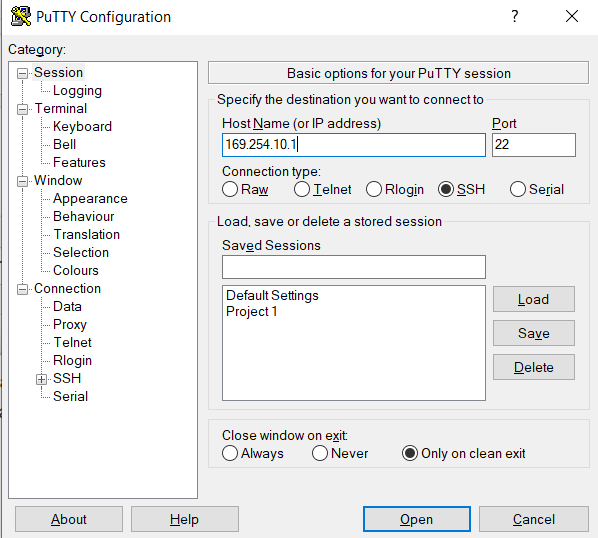
To connect with the Raspberry Pi you have to install "Putty". Connect the Raspberry Pi and your computer with the ethernet cable. Start up Putty and fill in the IP-adres: 169.254.10.1
When connected you type the username: pi and password: raspberry
Import Files From Github
Log in on your Raspberry Pi. To create a map "project" you type: "mkdir project".
Go to the directory with "cd project". When you are in the directory you type "git clone https://github.com/howest-mct/1920-1mct-project1-LanderVanLuchene". The files will install on your Raspberry Pi.
Setup MySQL Workbench
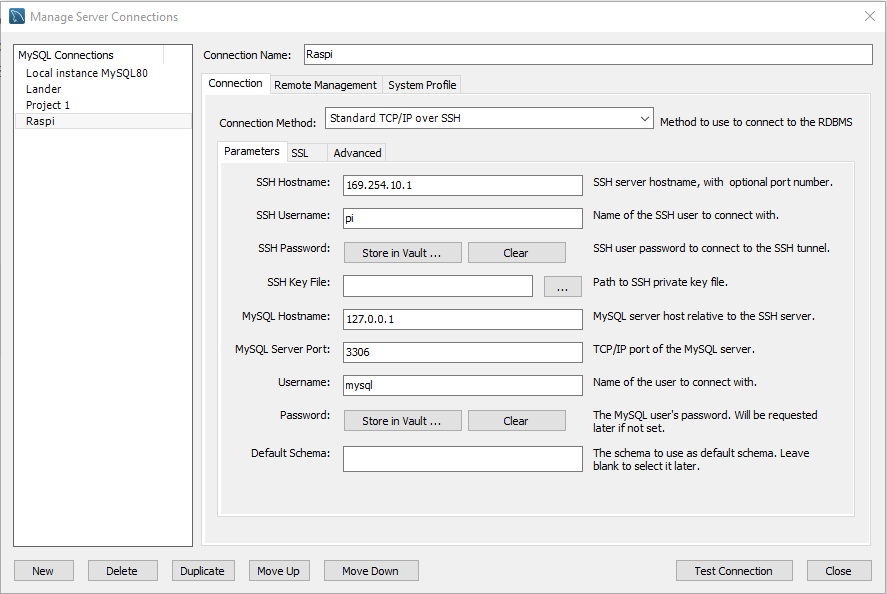
To save your data you need to install "MySQL Workbench".
When you open "MySQL Workbench" you will see "MySQL Connections". Press on the plus button to add a new connection.
You create a SSH connection with the settings listed on the image. The SSH password is "raspberry". You can choose the other password. I used "mysql" as password.
You can store the password in the vault, so you don't have to type your password everytime you open the connection.
If you are done with with the setting you can save the connection.
Add Database
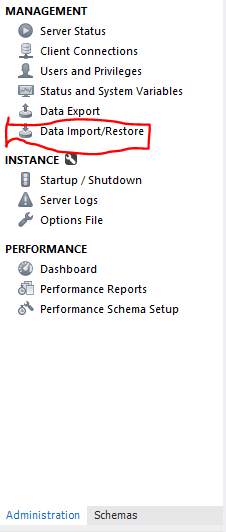
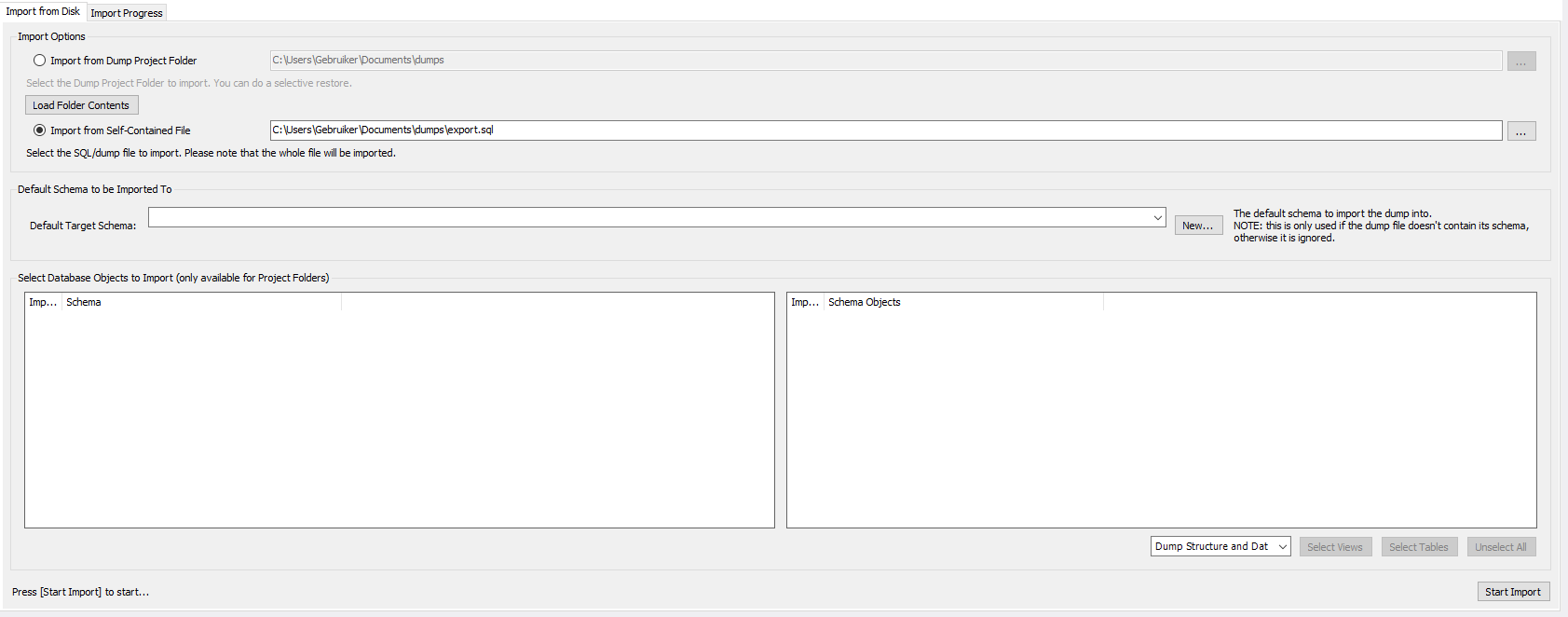
Open the connection. On the left side you will see "Administration". Click on "administration and then click on "Data import/Restore". Select "Import from Self-Contained" and select the dumb file. Then you press "Start import".
Setup Visual Studio Code
To write the code you have to install "Visual Studio Code".
When you open "Visual Studio Code" you need to install an extension named "Remote SSH". This extension enables you to connect to your rapsberry pi.
Press on the green button at the bottom left to connect with the Raspberry Pi. Choose connect to host and type: ssh pi@169.254.10.1
You will have to type the password "raspberry".
Install Packages on Visual Studio Code
You open a new terminal in Visual Studio Code. In the terminal you have to install several packages. I will list them below:
- pip3 install mysql-connector-python
- pip3 install flask-socketio
- pip3 install flask-cors
- pip3 install gevent
- pip3 install gevent-websocket
Building the Smart Pet Feeder

I do not have a full tutorial how to make the Smart Pet Feeder physically. I am sorry about that!
The load cell should be crafted like the picture. Place the arrow down when you are building it.
Final Result
