Smallest CPU Using Raspberry Pi Zero W || Rasbian in Raspberry Pi Zero W || Raspberry Pi Imager || VNC Viewer || Vishal Soni
by vishalsoniindia in Circuits > Raspberry Pi
2523 Views, 13 Favorites, 0 Comments
Smallest CPU Using Raspberry Pi Zero W || Rasbian in Raspberry Pi Zero W || Raspberry Pi Imager || VNC Viewer || Vishal Soni



By the way, subscribe to my YouTube channel for more projects like this. I also update my upcoming projects on Instagram.
buy me a coffee! ☕: Donate
Hey everyone, what's going on let's start h awesome project.
In this tutorial we gonna build a portable CPU using raspberry pi zero w.
Raspberry pi zero is not made for heavy processing i have tried youtube video but the video is lagging. Then i tried arduino ide it worked pretty well for me...
So now i can program arduino from this tiny little raspberry pi zero w.
Let's start.....
Requirements





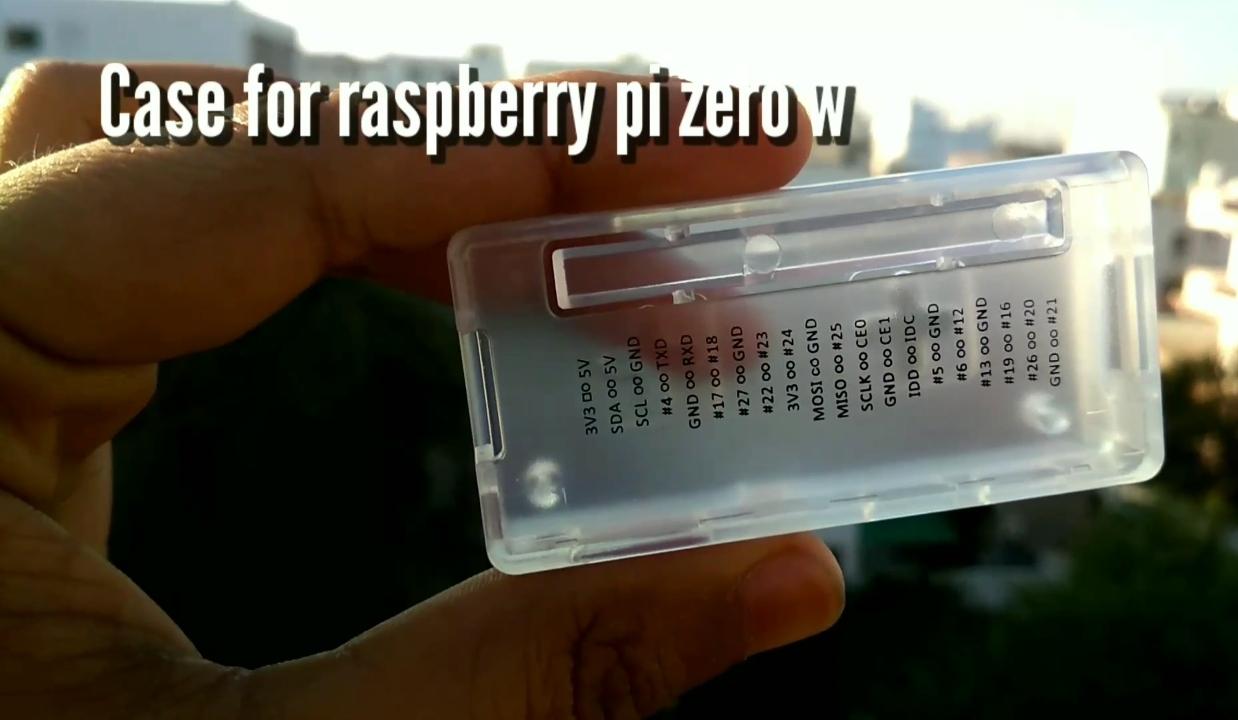

- Raspberry pi zero w
- Small Slide switch
- Mini 30x30 cooling fan
- 134N3P module
- 3.7v 1000mAh battery
Note :- the more mAh means more battery backup
Connect SD Card

- Take a sd card make sure it is empty
- Put sd card in card reader
- Connect card reader to your pc or laptop
Flash Rasbian Image
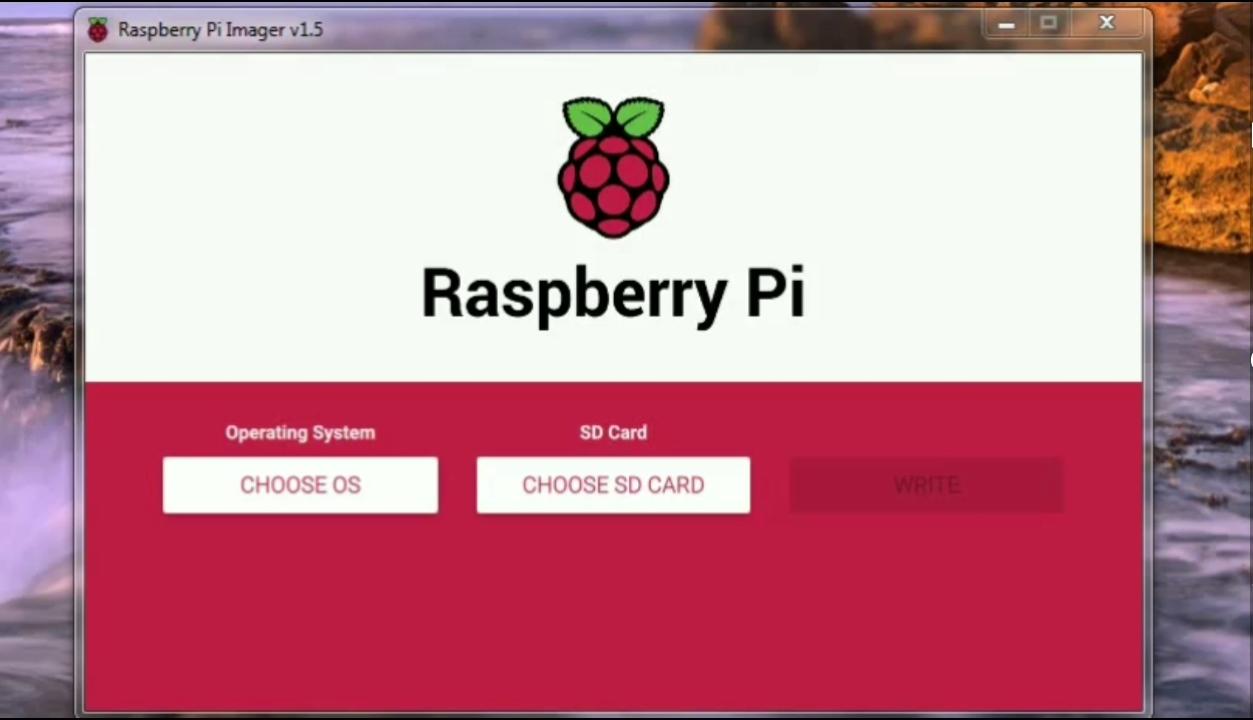
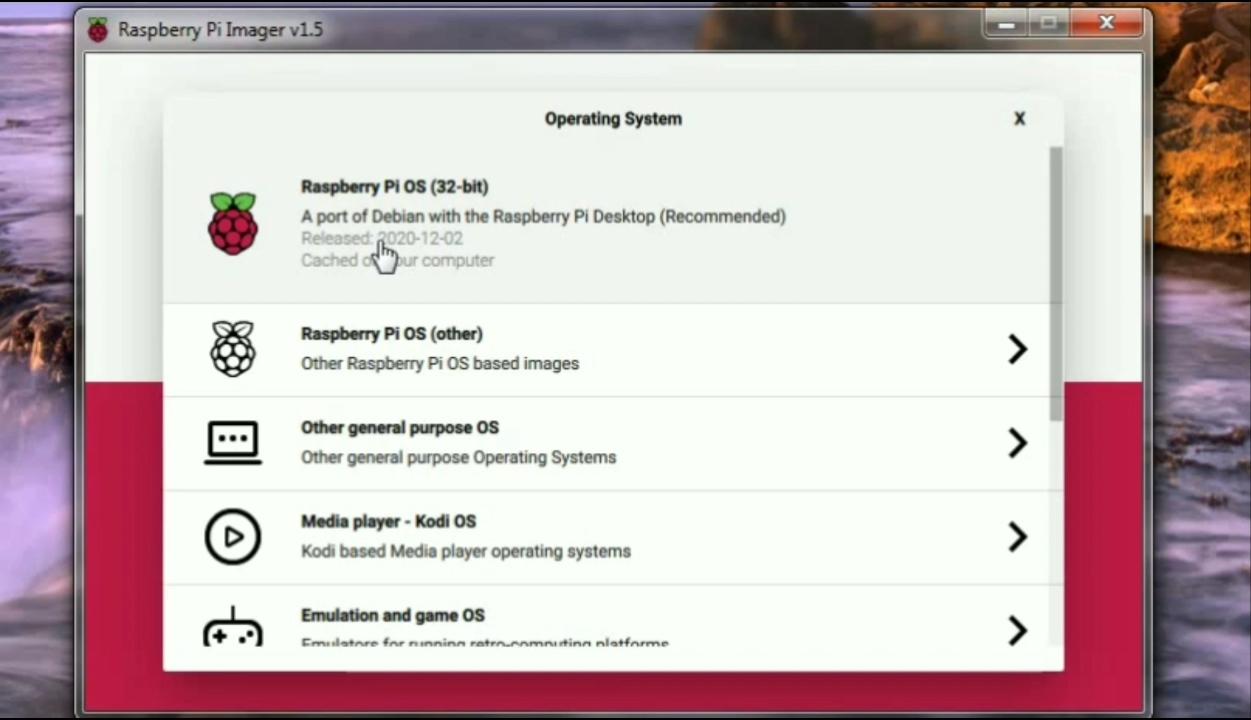
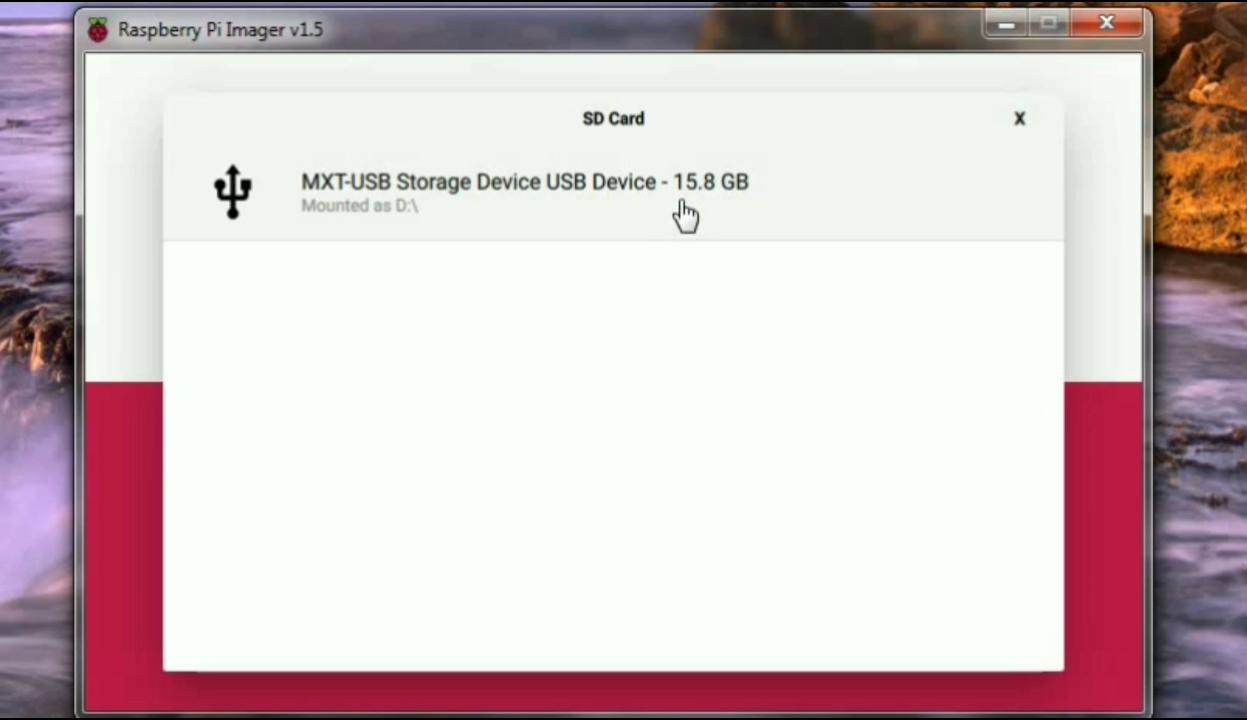
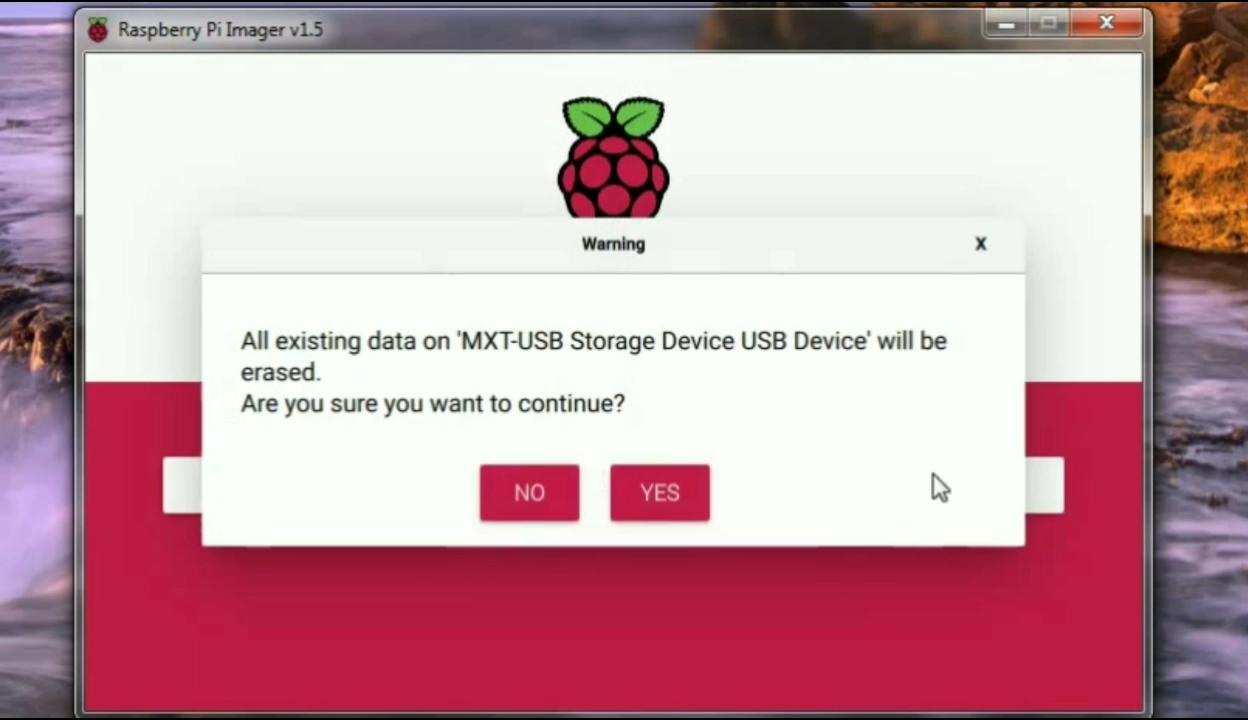
- Download raspberry pi imager too from here. Or you can download it from my github page.
- Run the imager tool.
- Click on choose button where you can choose any os but in raspberry zero w rasbian 32bit is perfect.
- Click on choose sd card and select your sd card.
- Click on write and then click on yes the writing process stars.
Put Sd Card in Pi
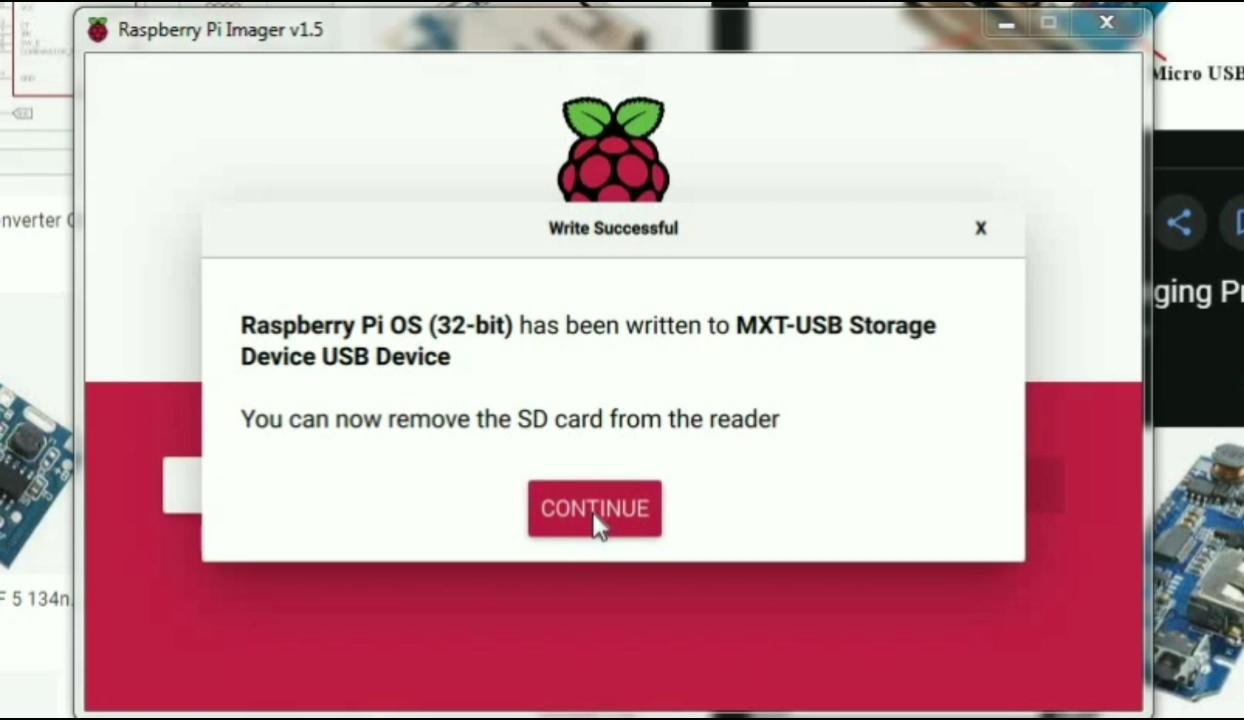

- Once image writing is completed it will say to remove your sd card.
- Remove sd card and put it into pi.
One Time Setup


- Connect mini hdmi to hdmi adapter as shown in image.
- Connect hdmi cable to the adapter and connect it to tv or monitor.
- Take a OTG hub or you can use single otg like me but you have tp switch mouse and key board when needed.
- Connect power supply which is micro usb cable.
- At start you will see colorful screen as shown in image it will take some time to boot up.
Initial Setup
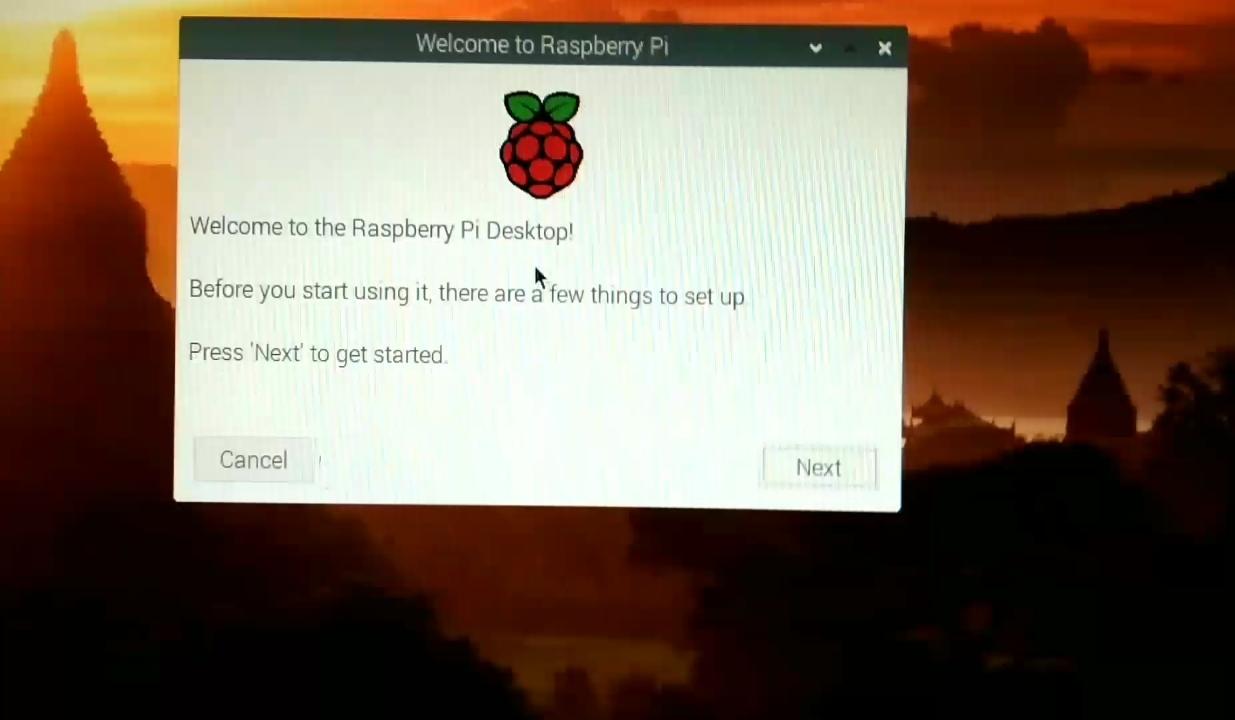
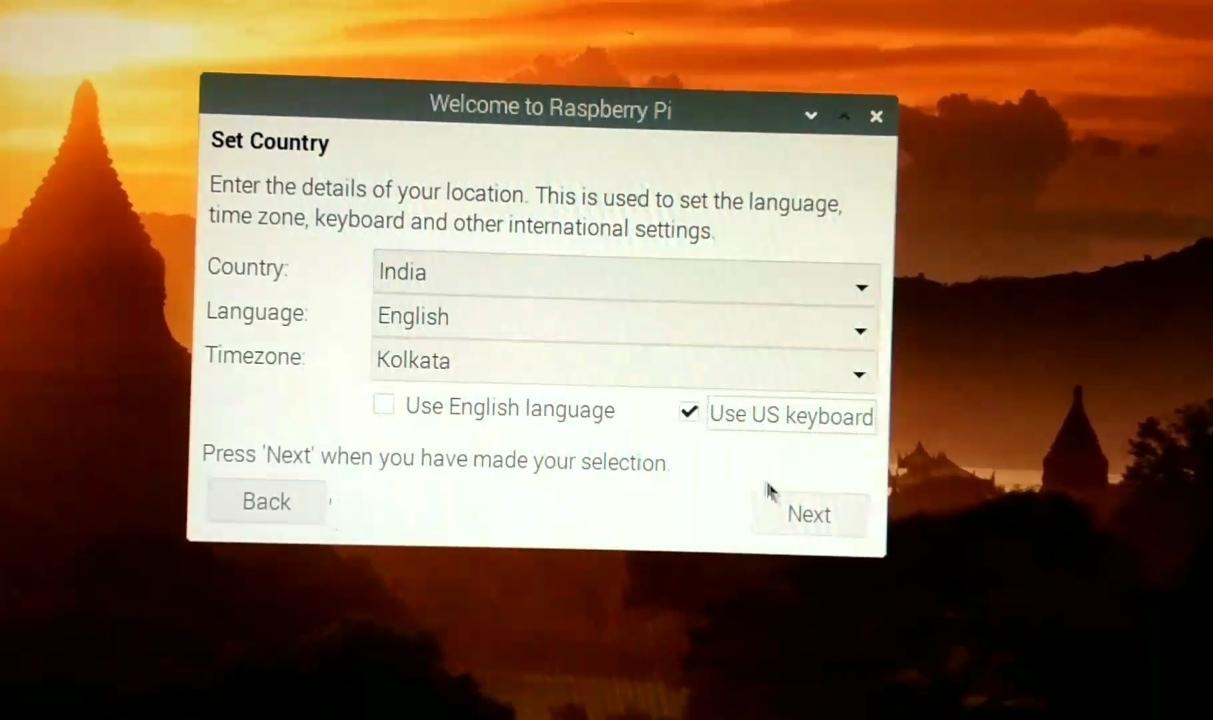
- Once it booted up do initial setup which it ask.
- Select time zone of your country.
- Select us keyboard.
Wifi and VNC
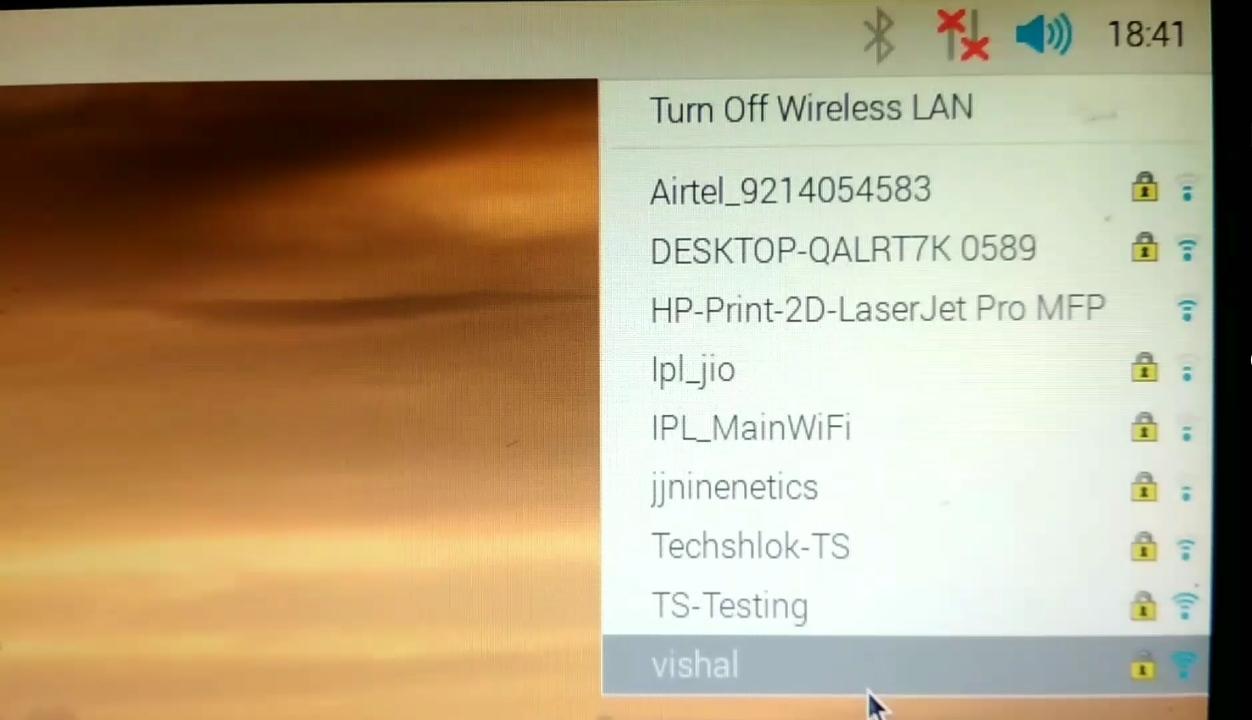
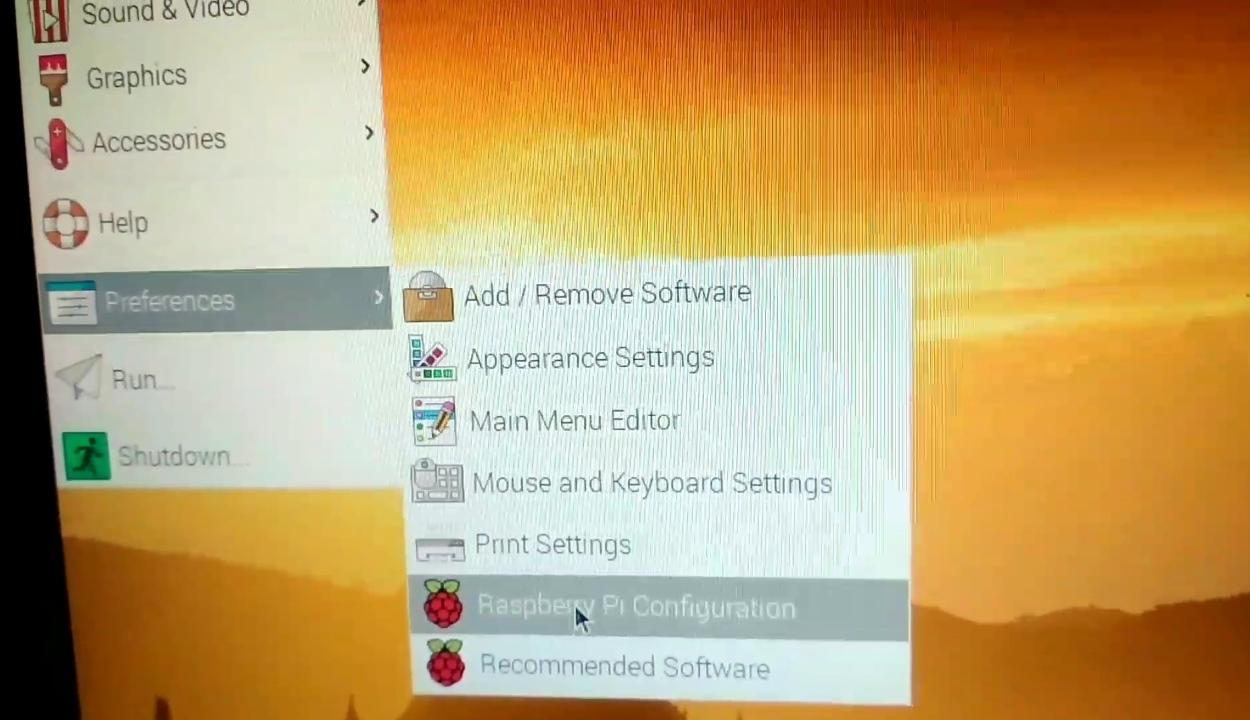
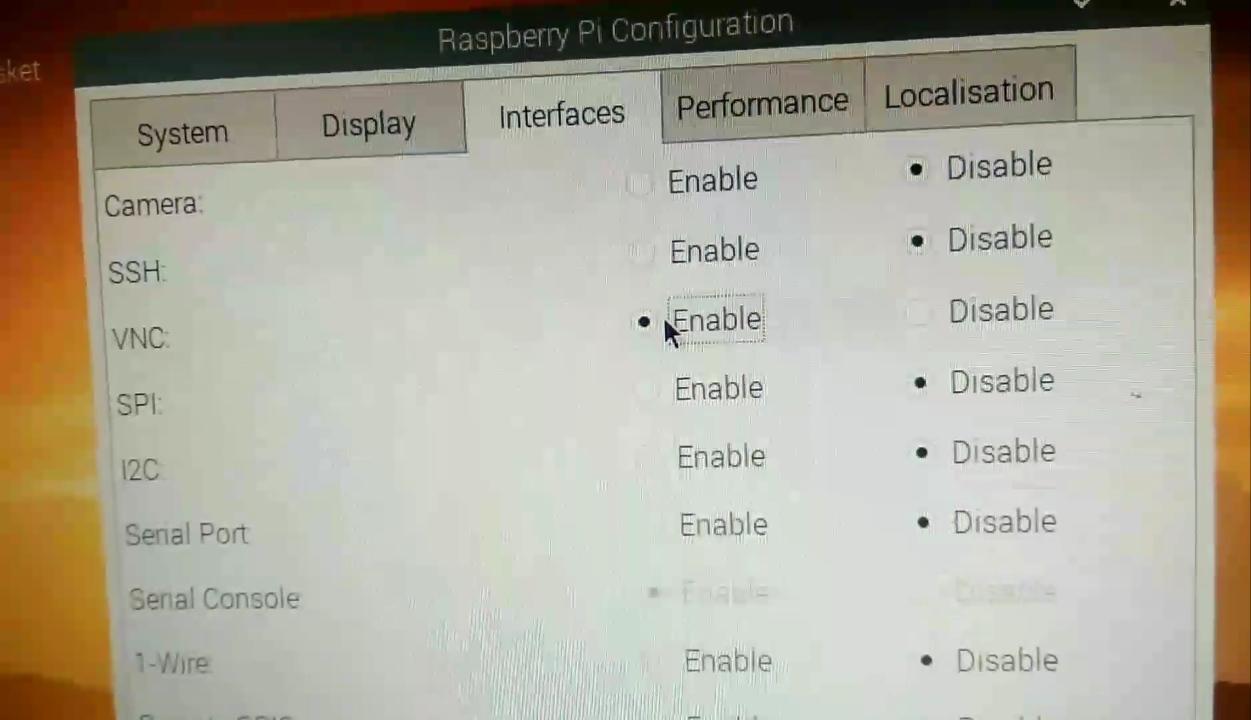
- Click on the wifi icon and connect wifi from your mobile Hotspot or same wifi where tour mobile is connected.
- Now go to the left side of screen and click on raspberry pi logo.
- Here click on preferences and then raspberry pi configuration.
- Go to the interfaces option.
- Enable VNC.
Ip Address and Vnc App
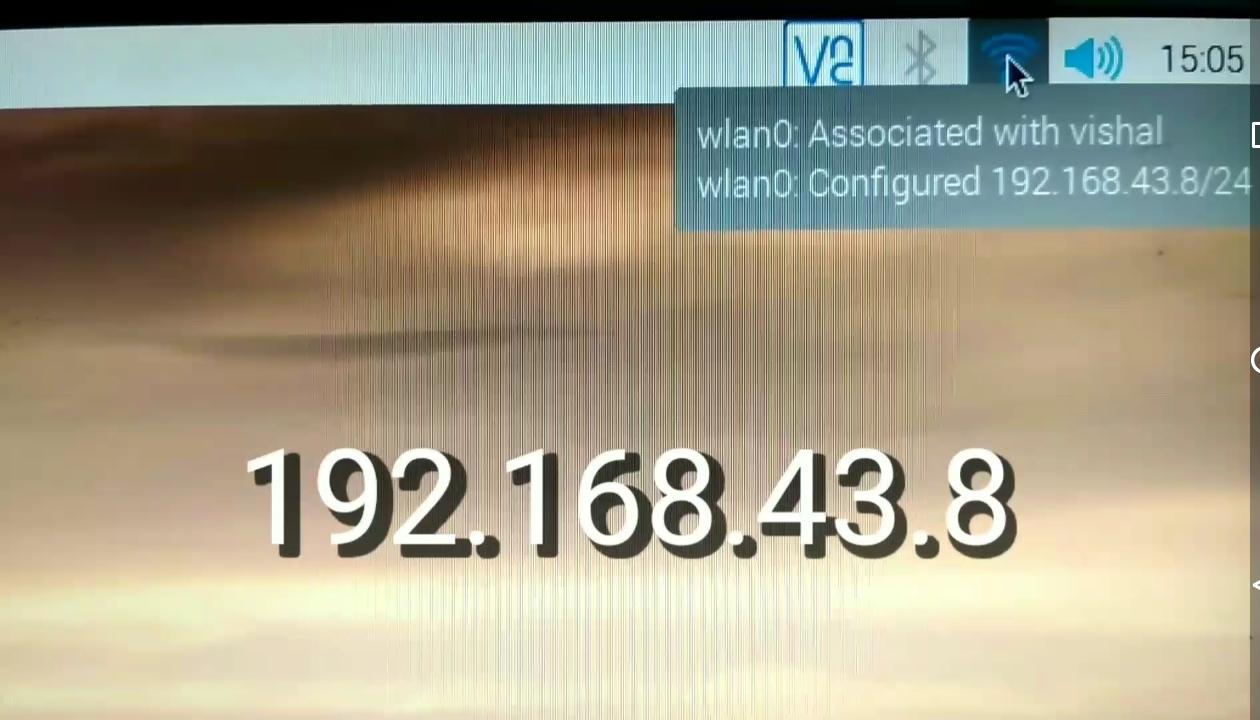
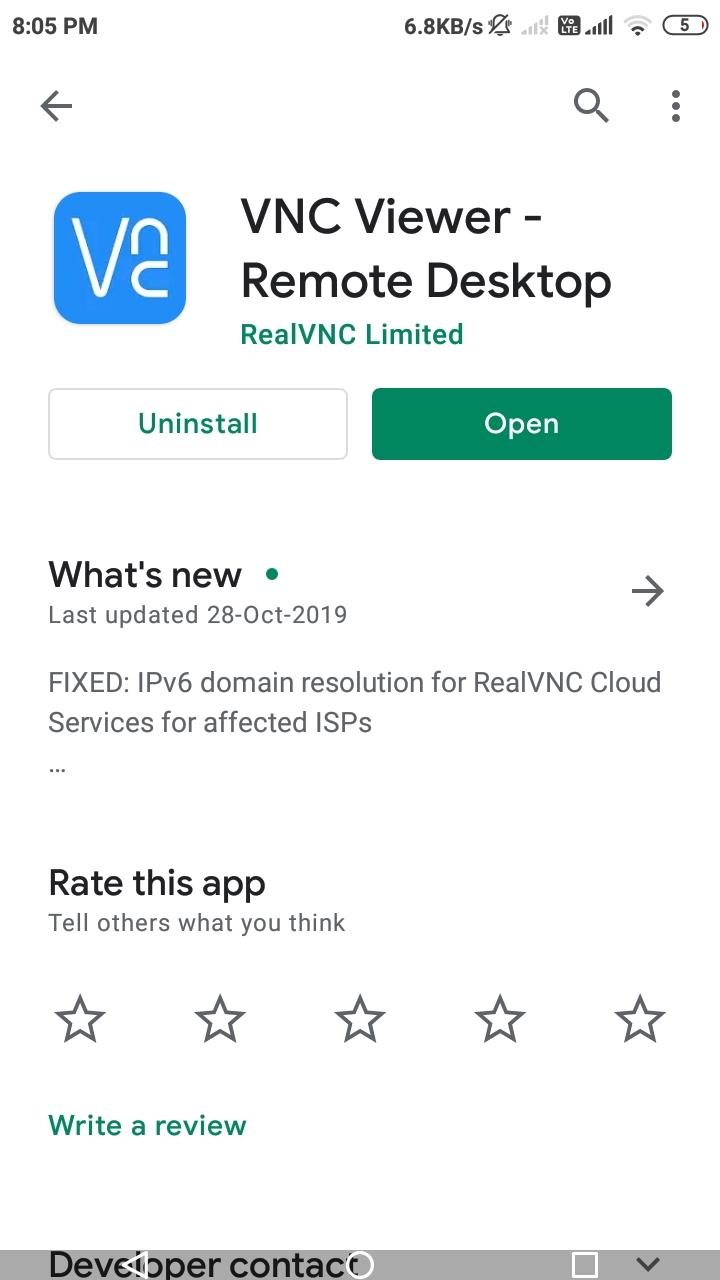
- Take your cursor on wifi logo you will see ip address.
- Note down the address we will use it in vnc viewer.
- Download vnc viewer apk from play store.
Add Pi in VNC Viewer
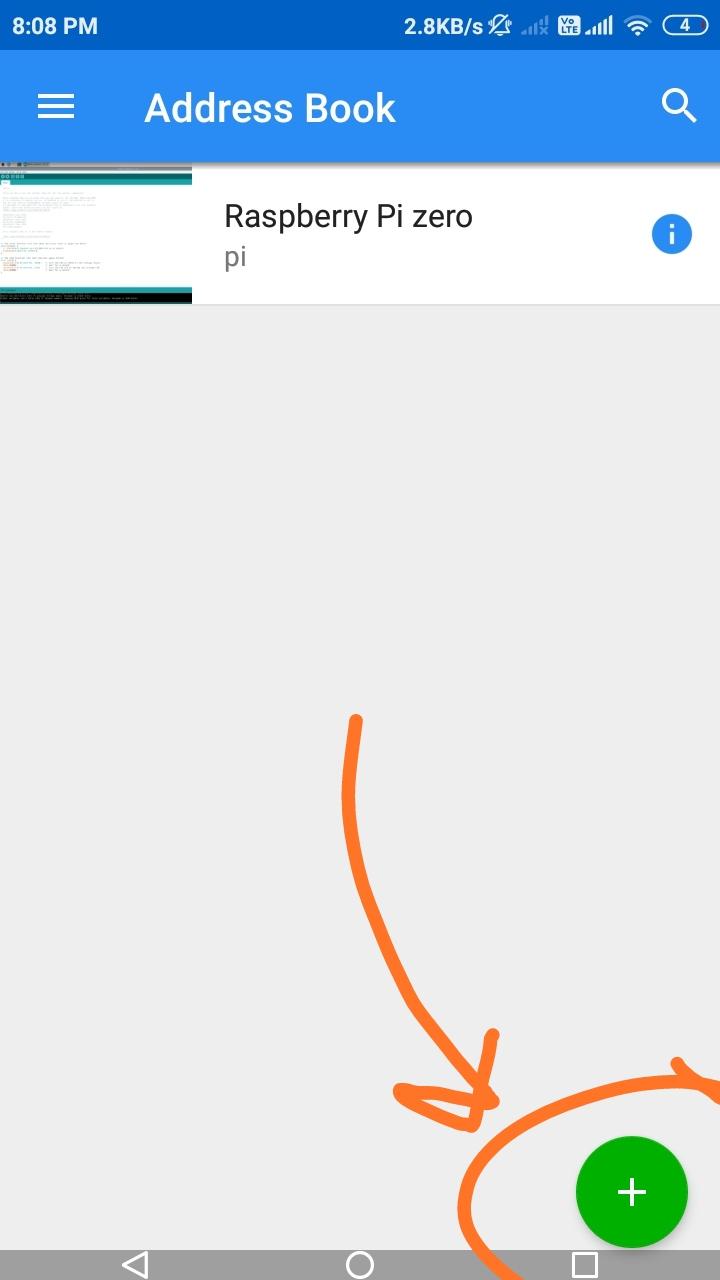
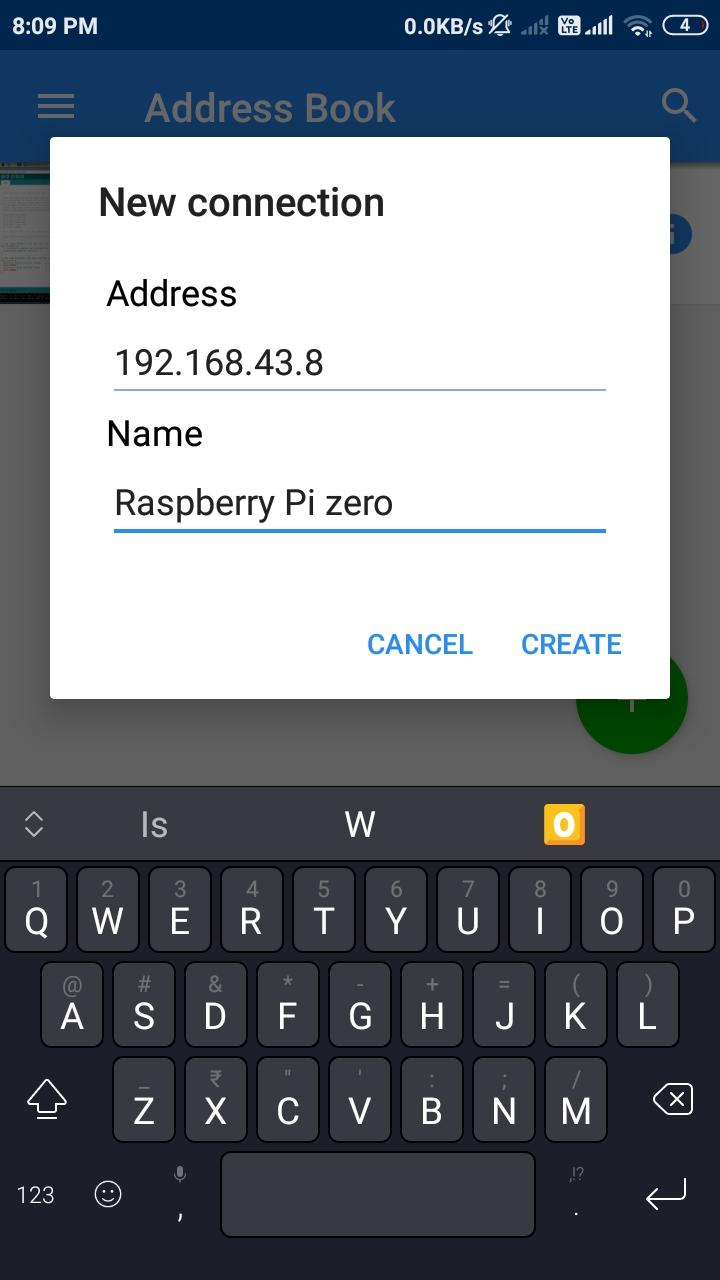
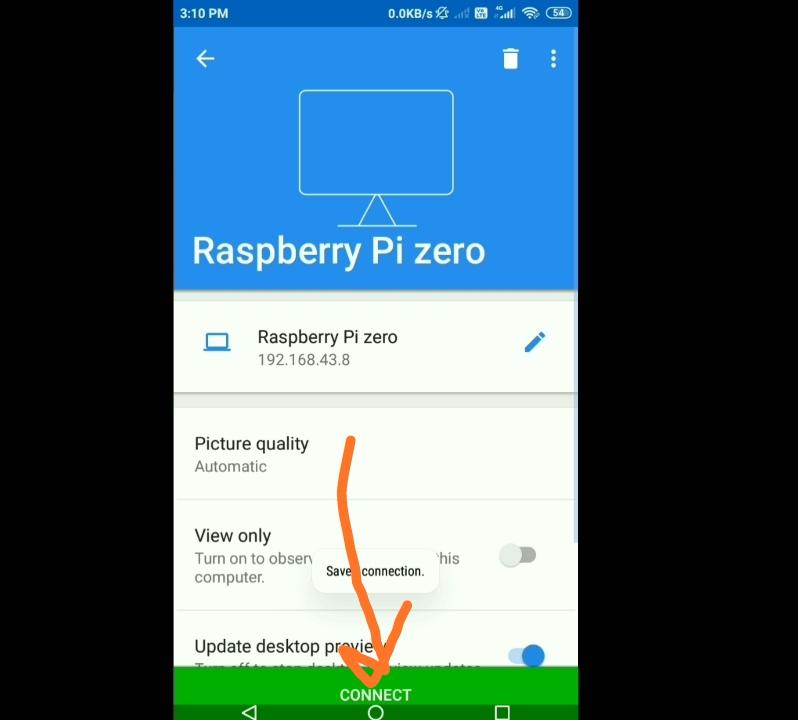
- Open Vnc viewer and click on add button
- Enter ip address which you seen on wifi ion.
- Now enter name as you want
- Click on create.
- Now click on connect.
Enter Username and Password
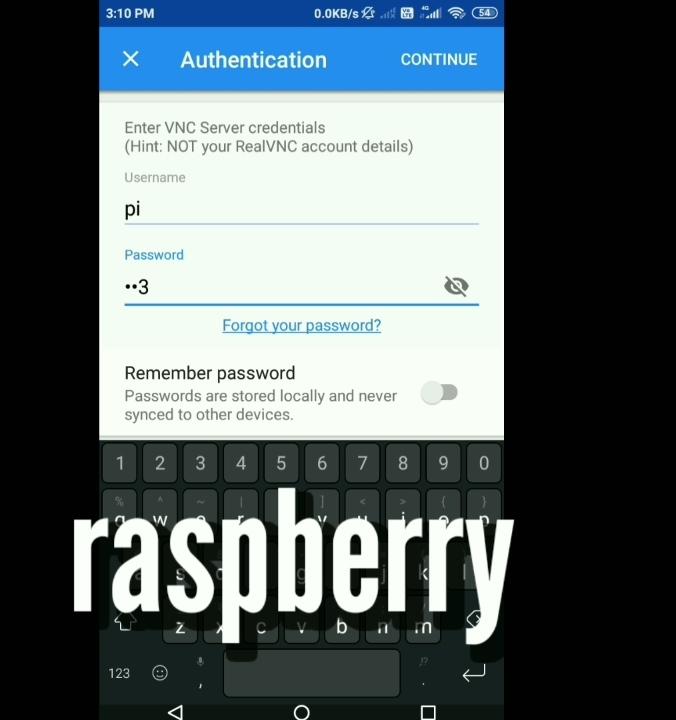
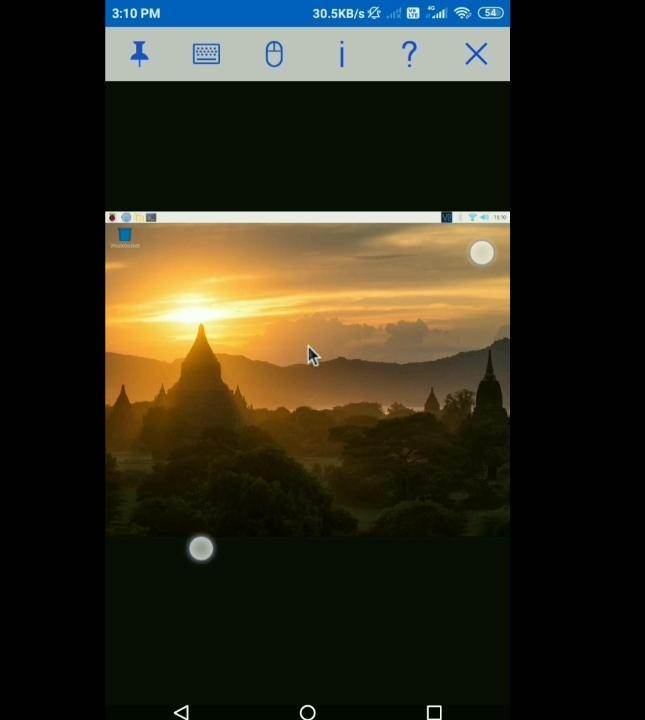
- Enter username "pi".
- Enter password "raspberry"
- Now you can seen your monitor screen on mobile.
- Now you no need hdmi or keyboard or mouse, just power on wait til it connects to wifi and you can connect it on vnc viewer.
Let's Make a Portable Case


- Take the raspberry pi case and remove all number from isopropyl or nail paint removal.
Make a Hole for Heat Sink



- Put your raspberry pi inside case.
- Put heatsink right top of raspberry pi processor
- Make a square from marker.
- Cut the square from heating up a sharp object.
- Sand it via sand paper.
- Make hole for fan and also sand it.
Preparing 134N3P Module


- Remove USB from module
- Solder 2 wire on B+ and B -
- Solder 2 wire on V and G terminal given in image.
- Fix the module in case, i have made a hole for micro usb port.
- Hot glue not able to fix it on case so i have used both hot glue and super glue.
Connect Circuit

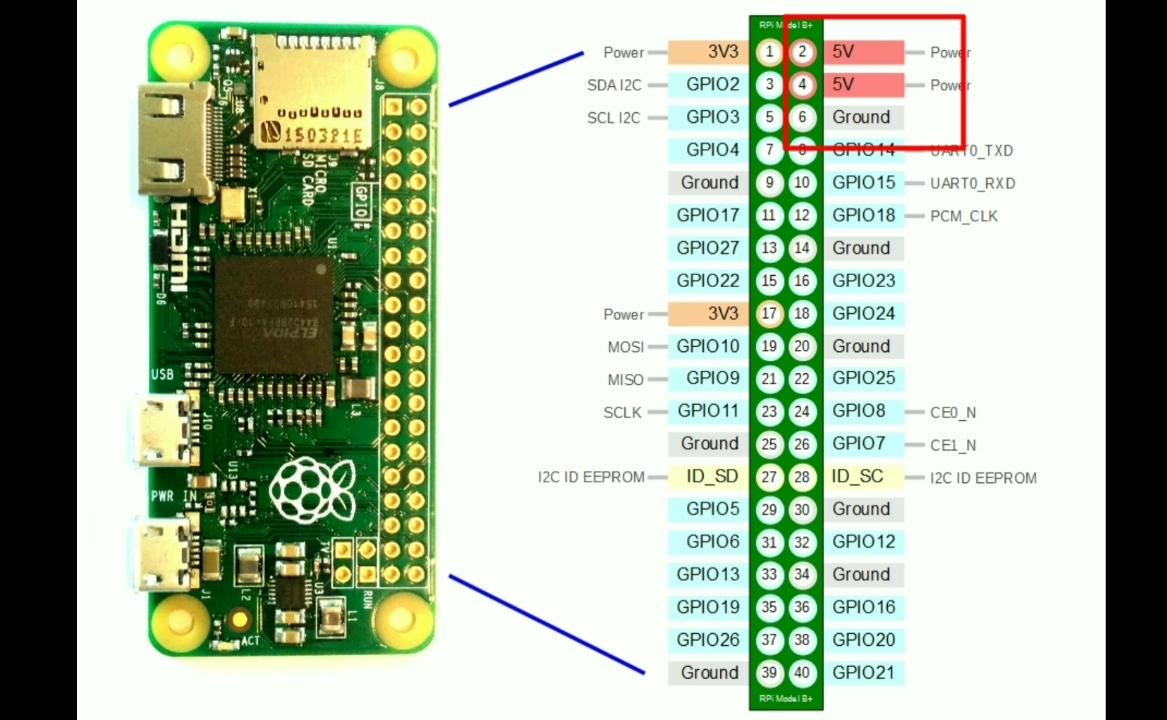
- Connect battery at b+ and b- terminal of module.
- B+ is positive red wire and B- negative black wire.
- Connect a wire at V terminal of module and it will be connect to any side terminal of switch.
- Connect middle terminal of switch to the +5v of raspberry pi.
- Connect G terminal of module directly to ground of raspberry pi.
Assemble All Things Together




- Assemble all things.
- As you can see i have fixed the fan at top of heat sink.
- I have made a hole for on off switch.
- You can also see the charging port hole.
- The battery is looks small because it is 300mAh but i recommend you to use at least 1000mAh.
- This 300mAh giving me 5-7 min of battery backup.
Set the Resolution
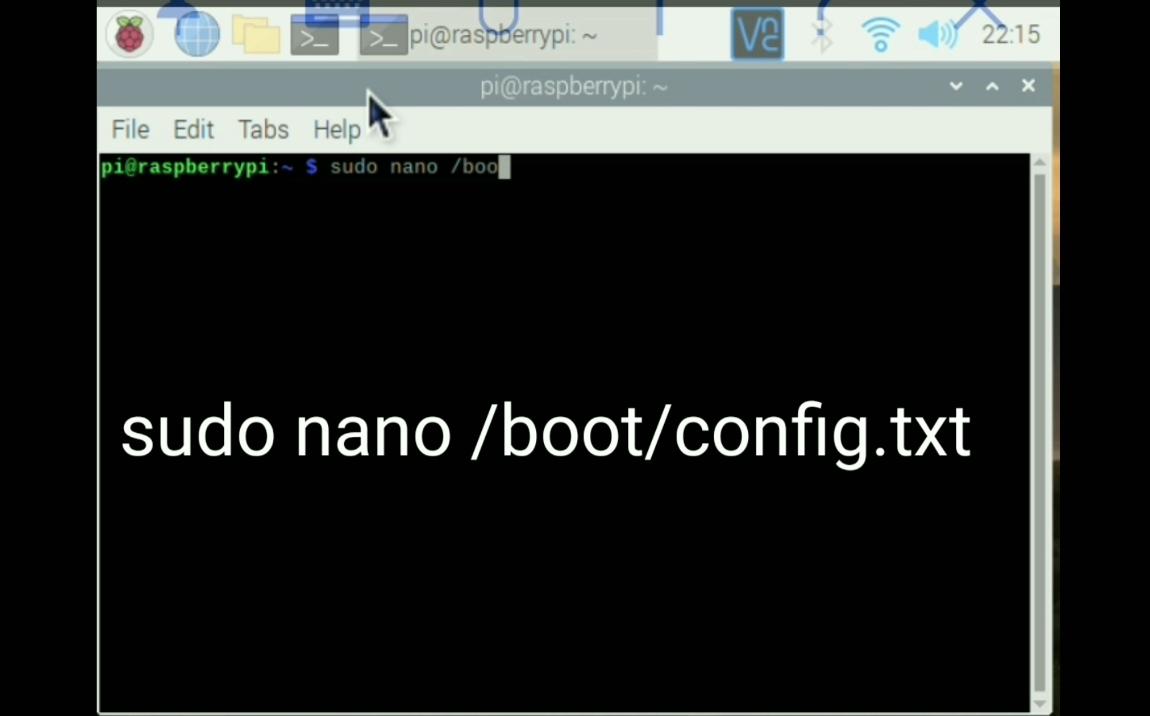
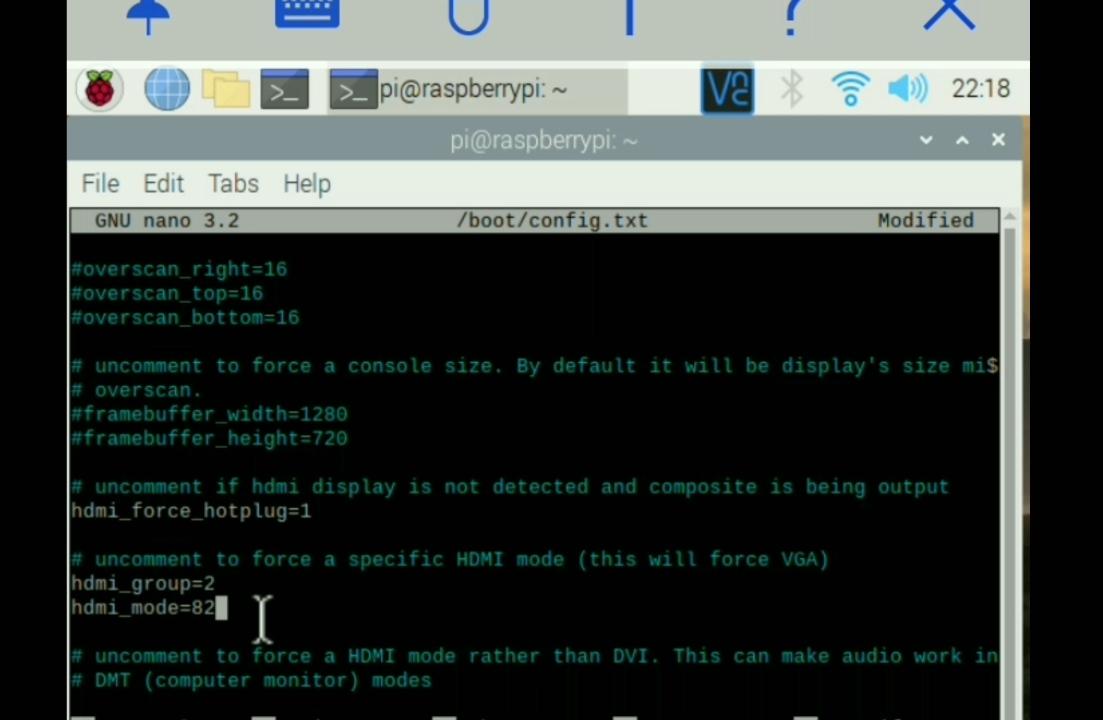
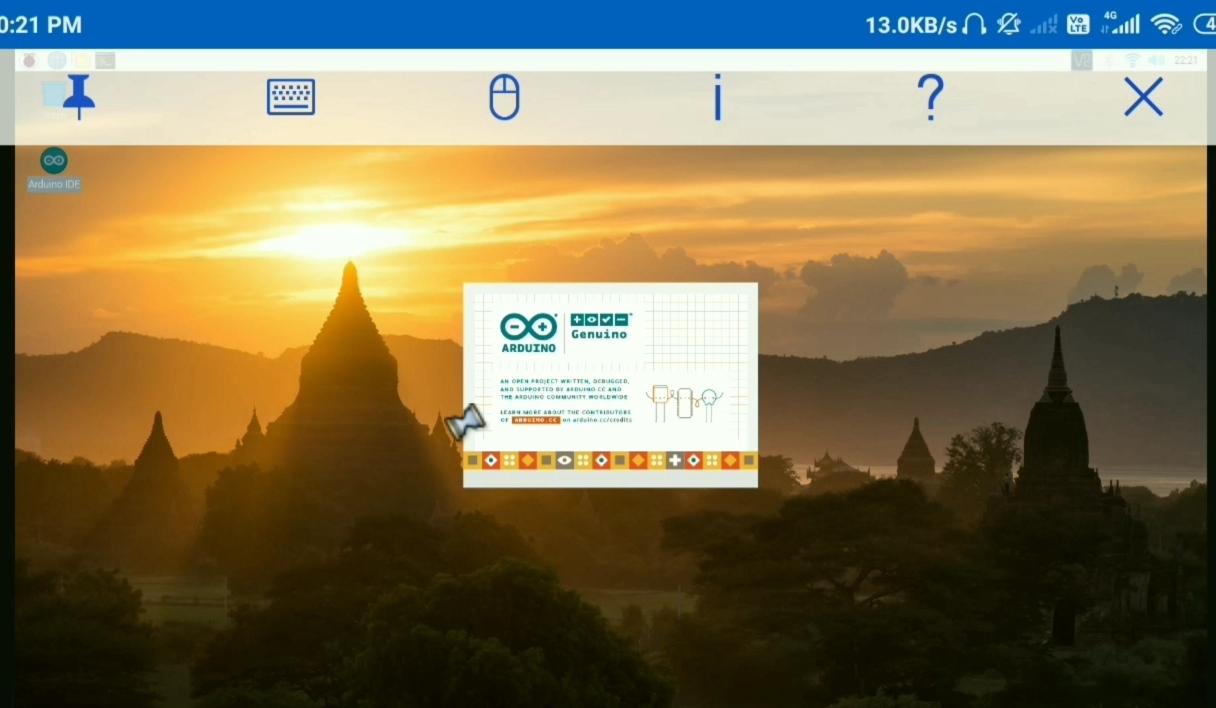
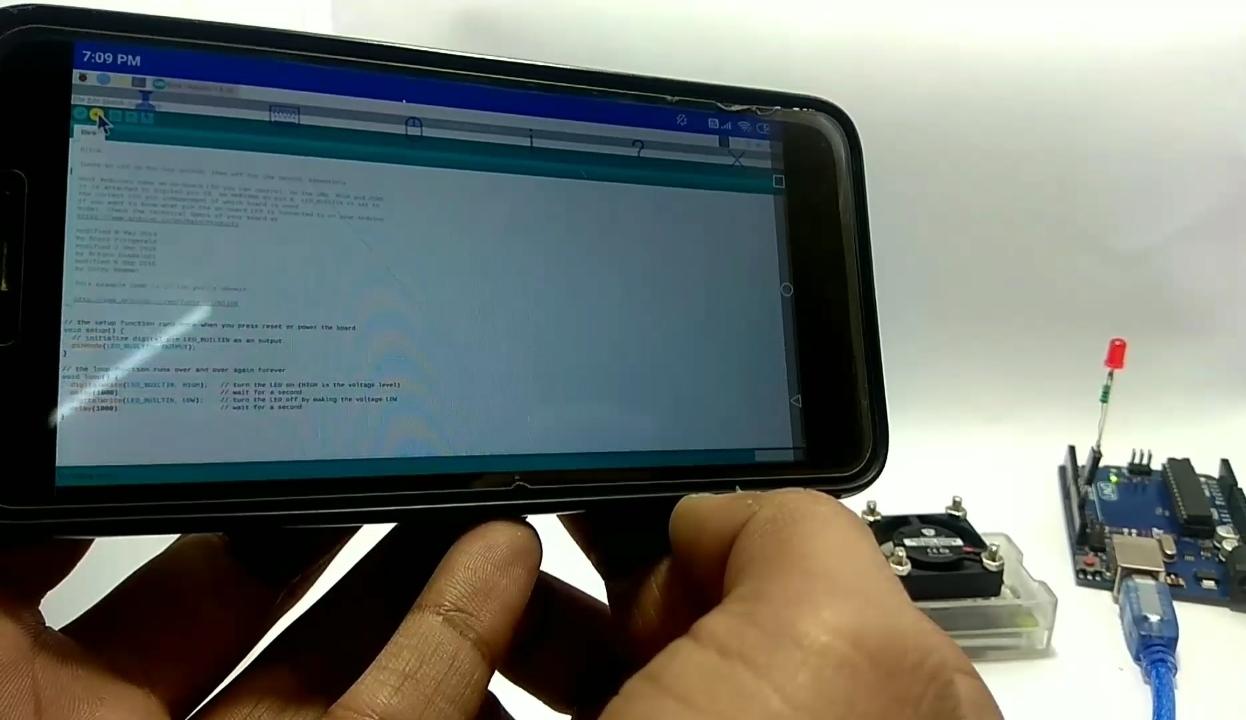
When you startup the raspberry pi without screen the resolution of screen is very small so let's set it.
- Open command terminal.
- Type command "sudo nano /boot/config.txt" and hit enter.
- Here you have to uncomment 3 lines
hdmi_force_hotplug = 1
hdmi_group = 2
hdmi_mode = 82
4. As you can see i have changed group to 2 and mode to 82.
5. You can find your mode here.
6. Now press ctrl + x then y and then hit enter.
7. Type sudo reboot in terminal to reboot.
Done

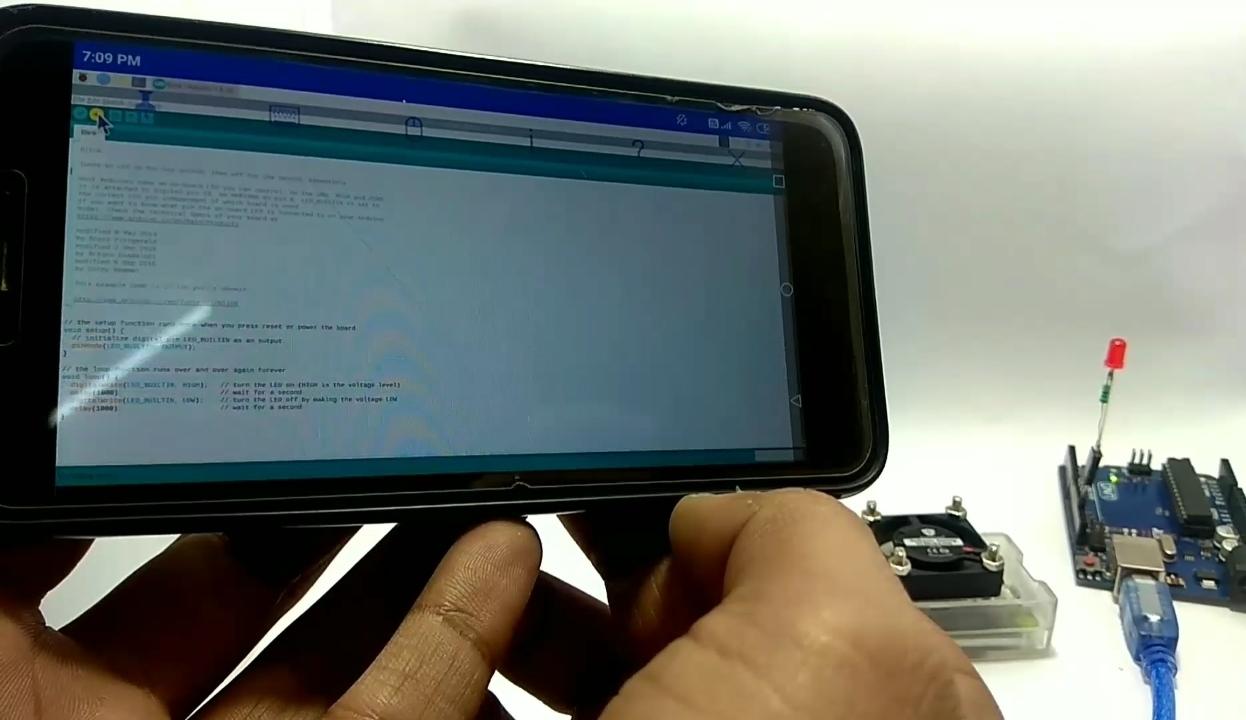
Now all done....
You can also use arduino ide in it.
By the way, subscribe to my YouTube channel for more projects like this. I also update my upcoming projects on Instagram.
buy me a coffee! ☕: Donate