Small Cube
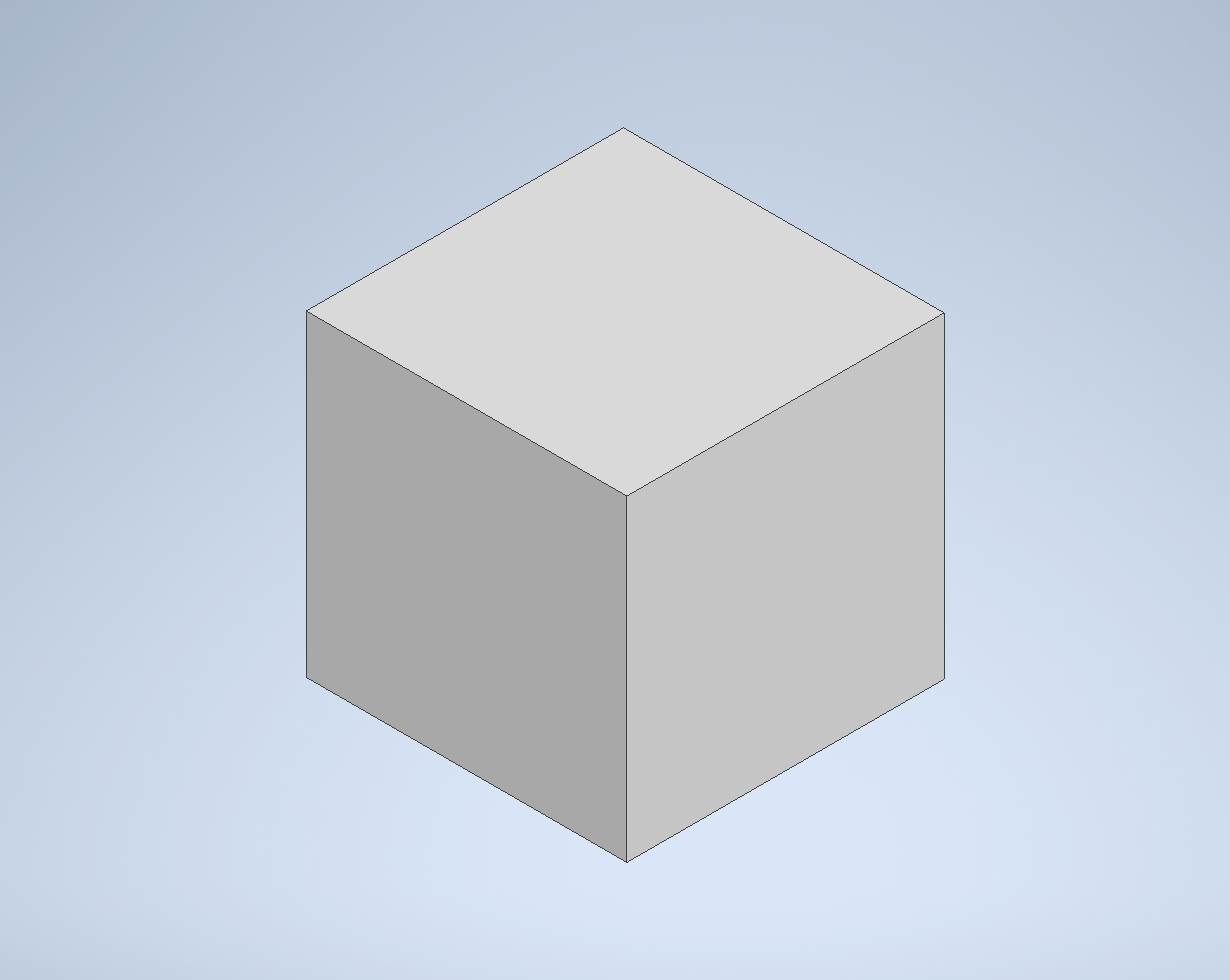
I made a small cube that can be used for anything like building or decorating depending on what you like. This cube is more than meets the eye.
Created by Aidan Simmons
Supplies
I used Autodesk Inventor on a computer to create the cube.
Supplies:
Computer
Mouse
Keyboard
Create Sketch
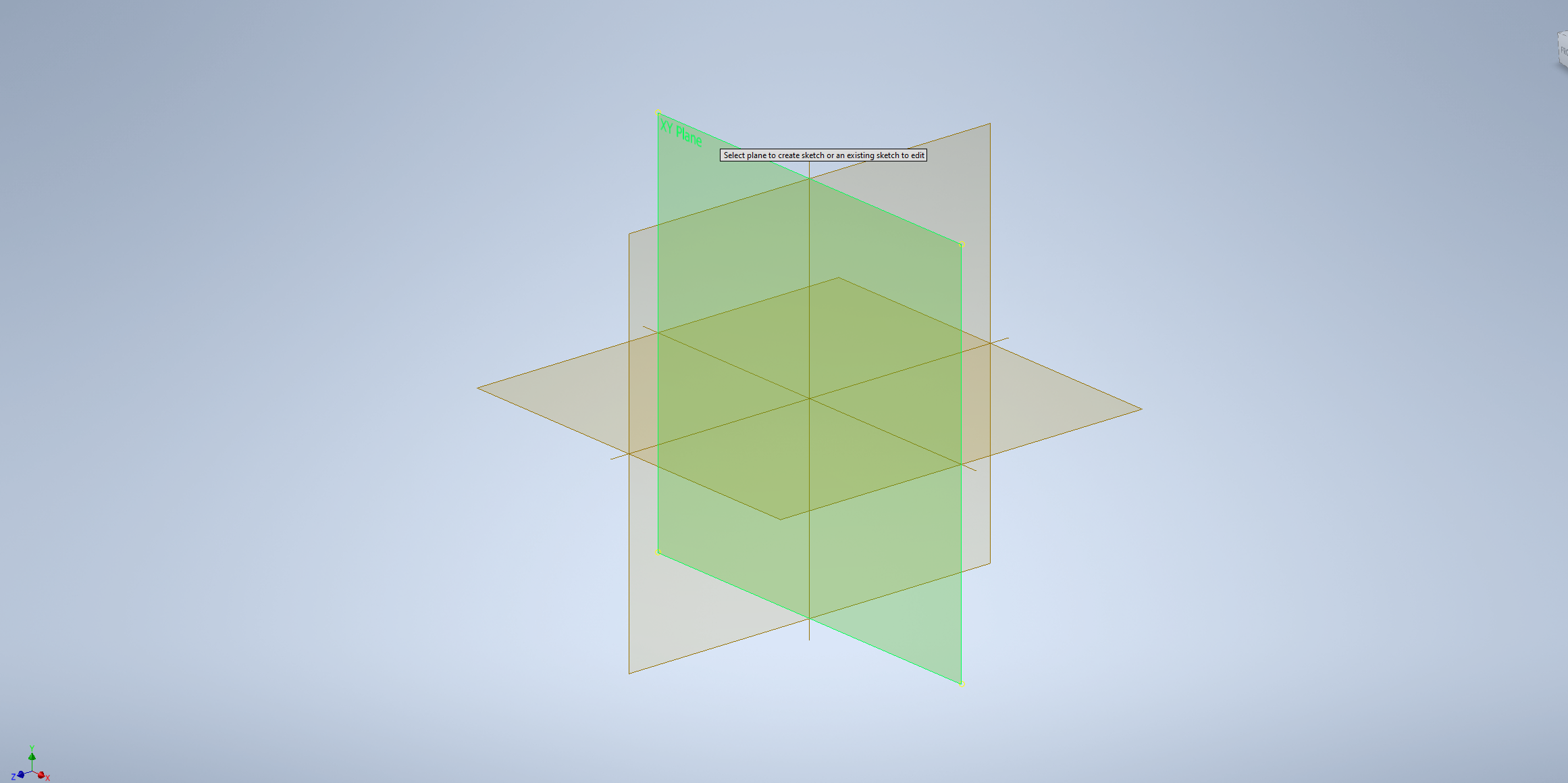
To begin, make sure to have Autodesk Inventor open. After the application is running create a part by making a file (see a YouTube tutorial if not educated). Then create a sketch and click on the 'XY Plane'.
Drawing Shape
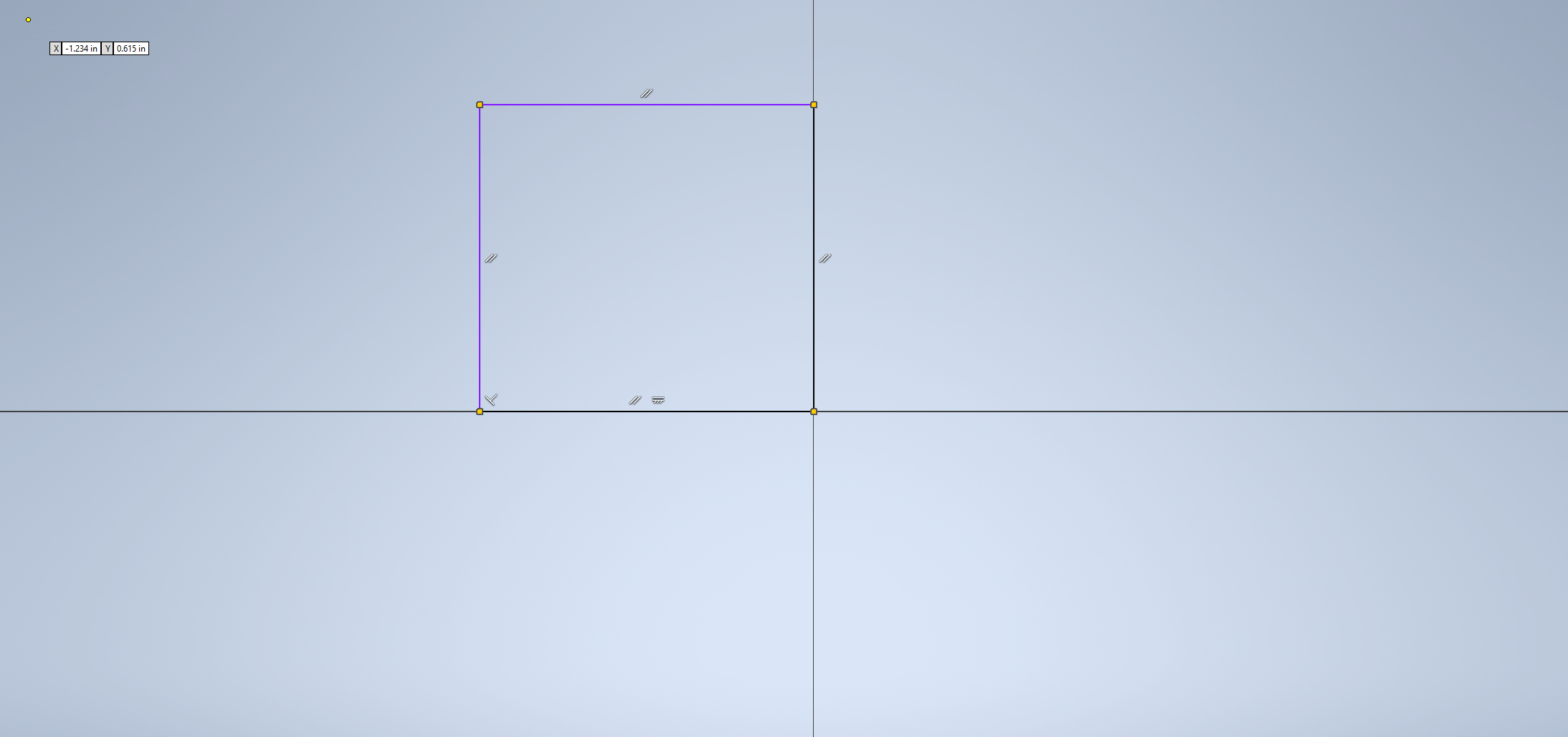
After you clicked on the 'XY Plane' (see previous step) view the top menu and look for 'Rectangle'. Once you locate the rectangle option click and draw out a small square shape from the center.
Dimensions
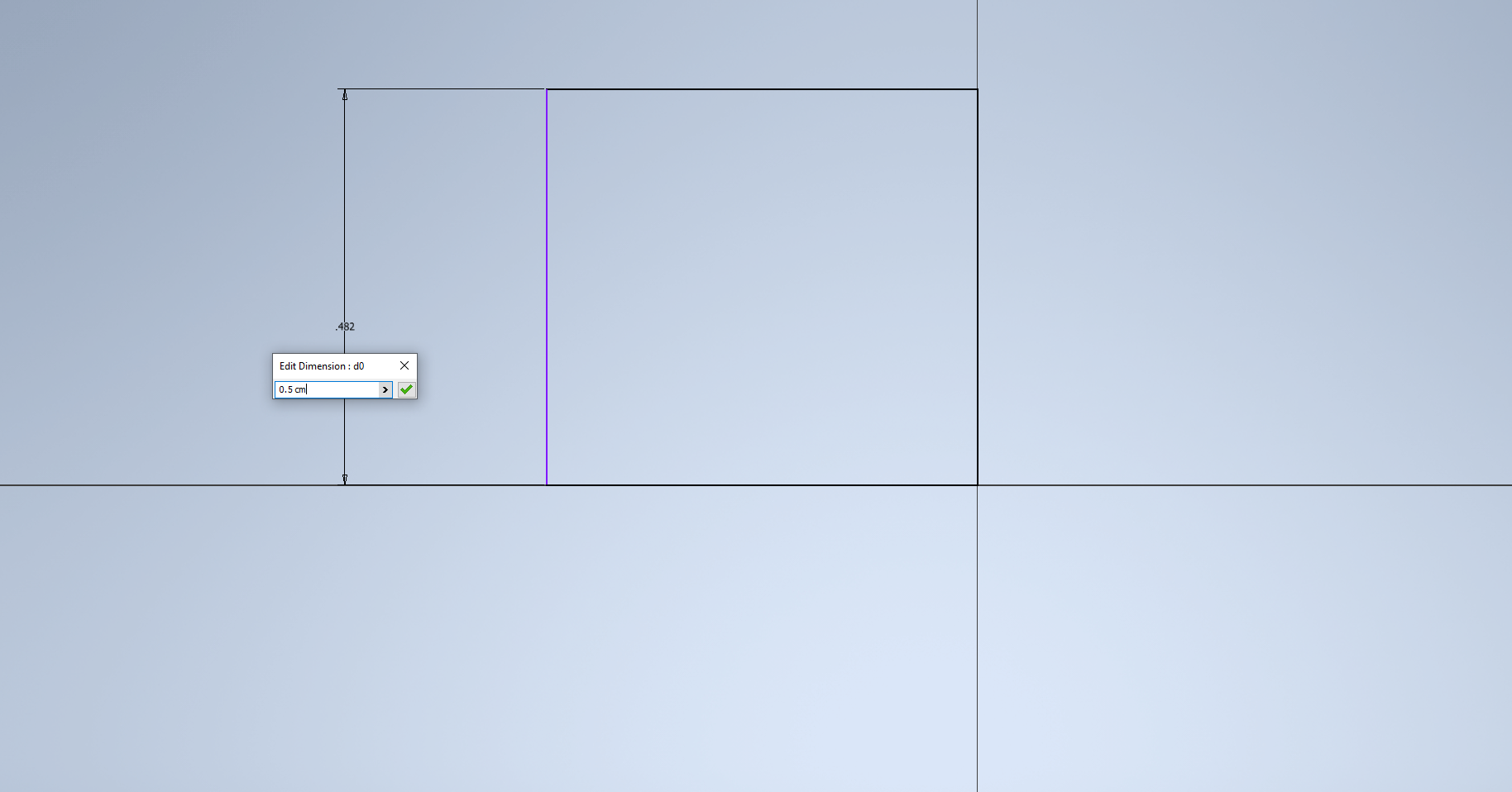
Click on ‘Dimension’ then after click on the left line of the Square outline and a menu should pop up. Once that menu pops up, type in 0.5 cm to make the square 0.5 cm big.
Finish Sketch
After you're finished measuring out the dimensions, click ‘Finish Sketch’. (Look for Finish Sketch)
Extrude
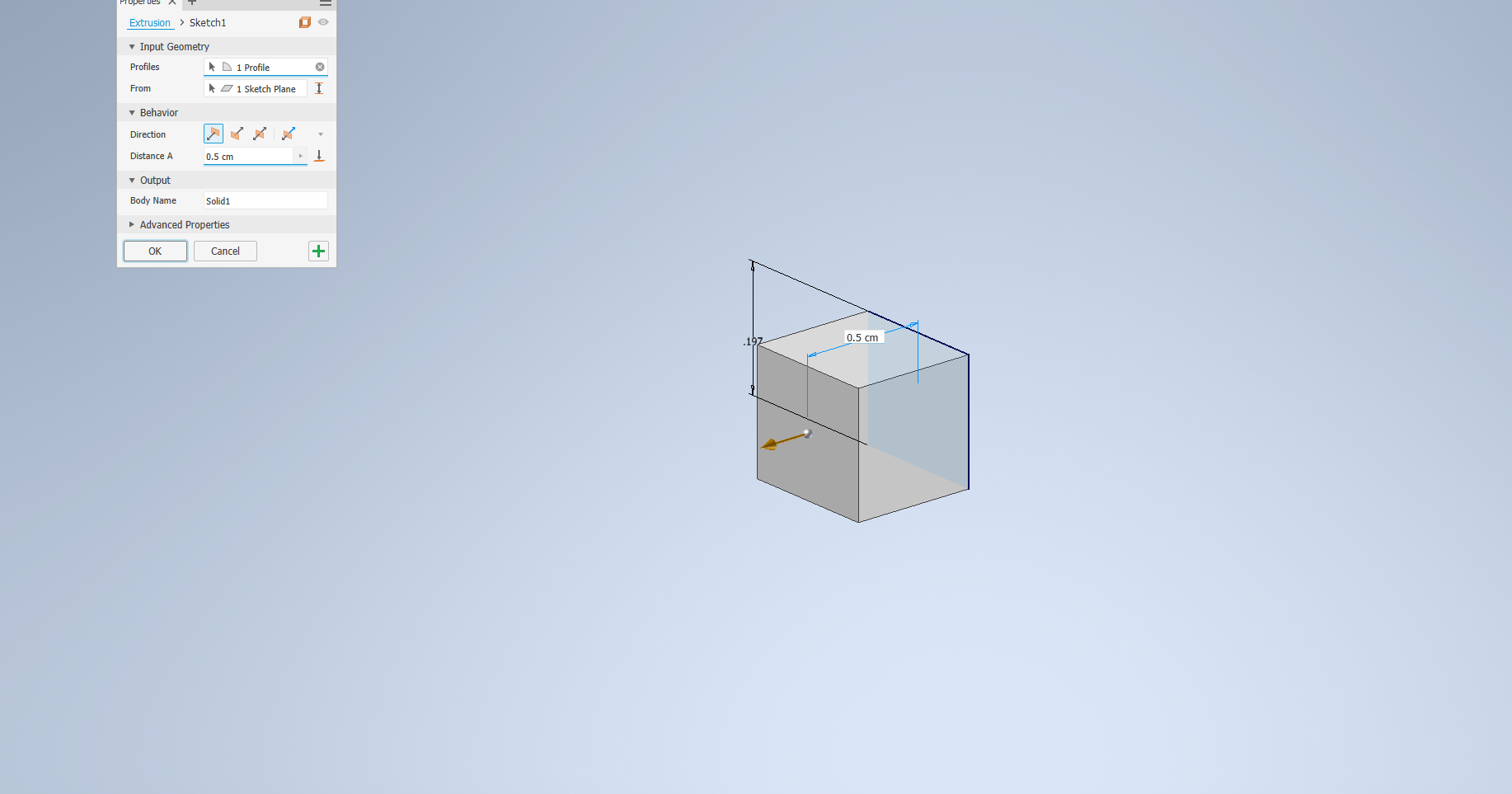
Click on ‘Extrude’ then click on your Square to start the Extrusion process. Then measure your cube out 0.5 cm then click 'Ok' on the Extrude menu.
Finished Product
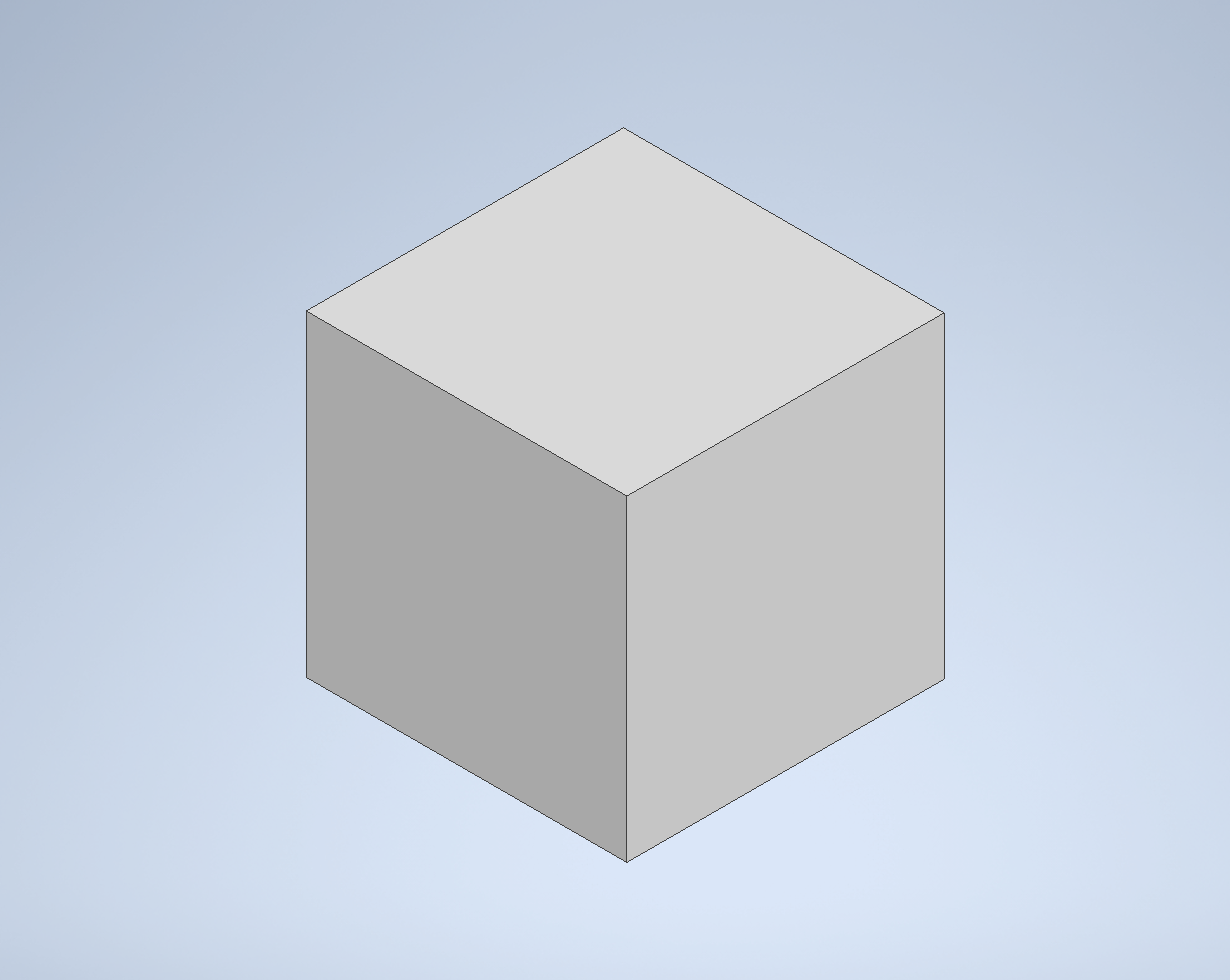
Once all of that is completed you will have the finished product. Your cube should look like this.
The cube can be used as building blocks for fun or you can do other things with the block and give it to someone. It may just be a block but the meaning of the block can be very different.