Skull Face
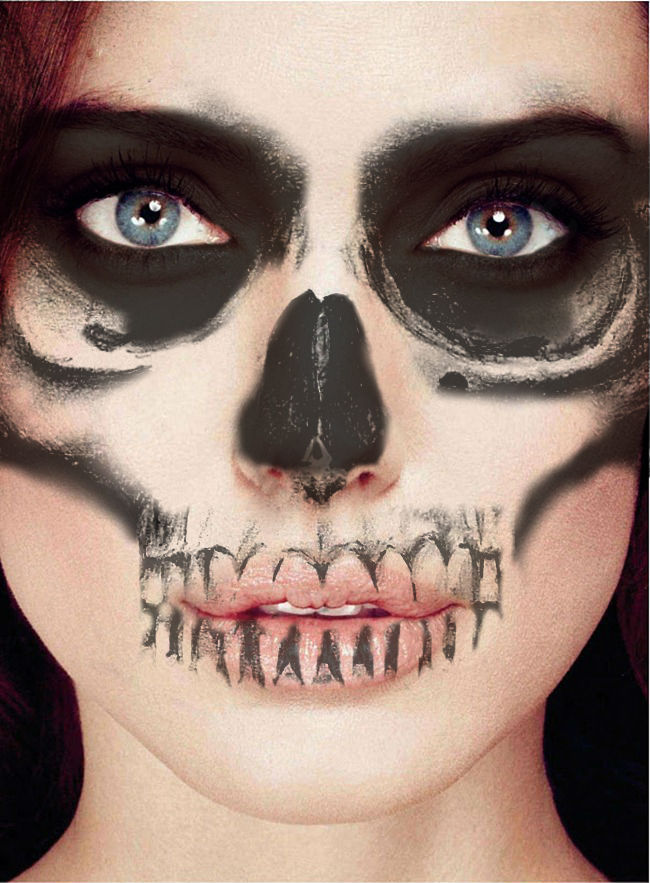
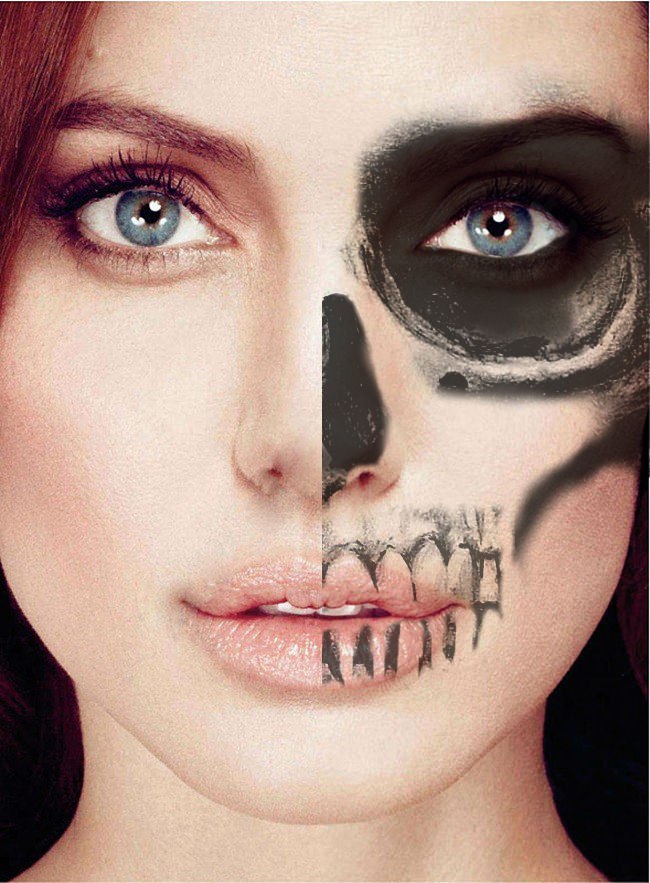
So this is a tutorial on how to turn any face you want to a Skullboy style face. I got the inspiration from the male model Rick Genest and try to imitate him. Hope you enjoy!
Choose the Pictures
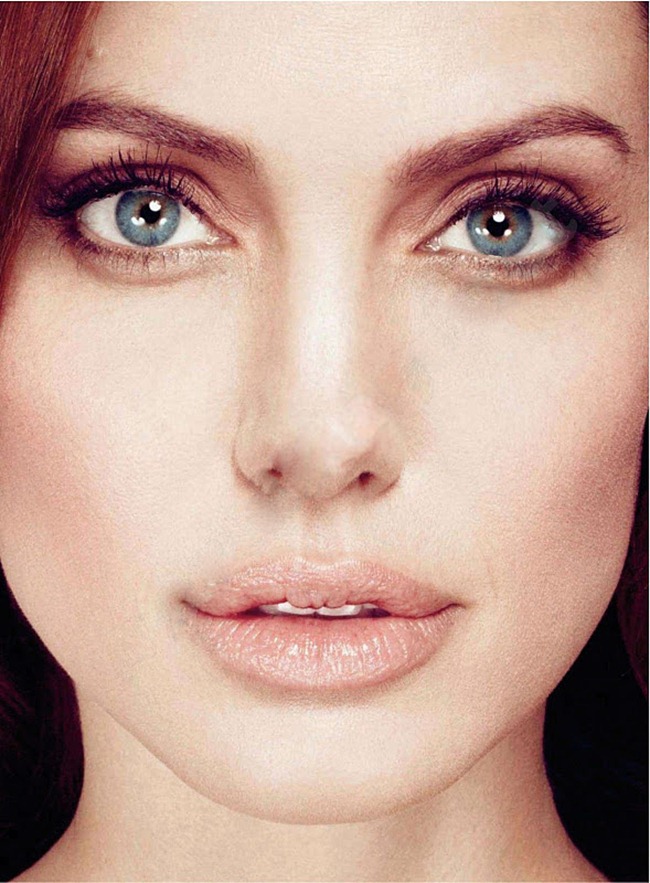
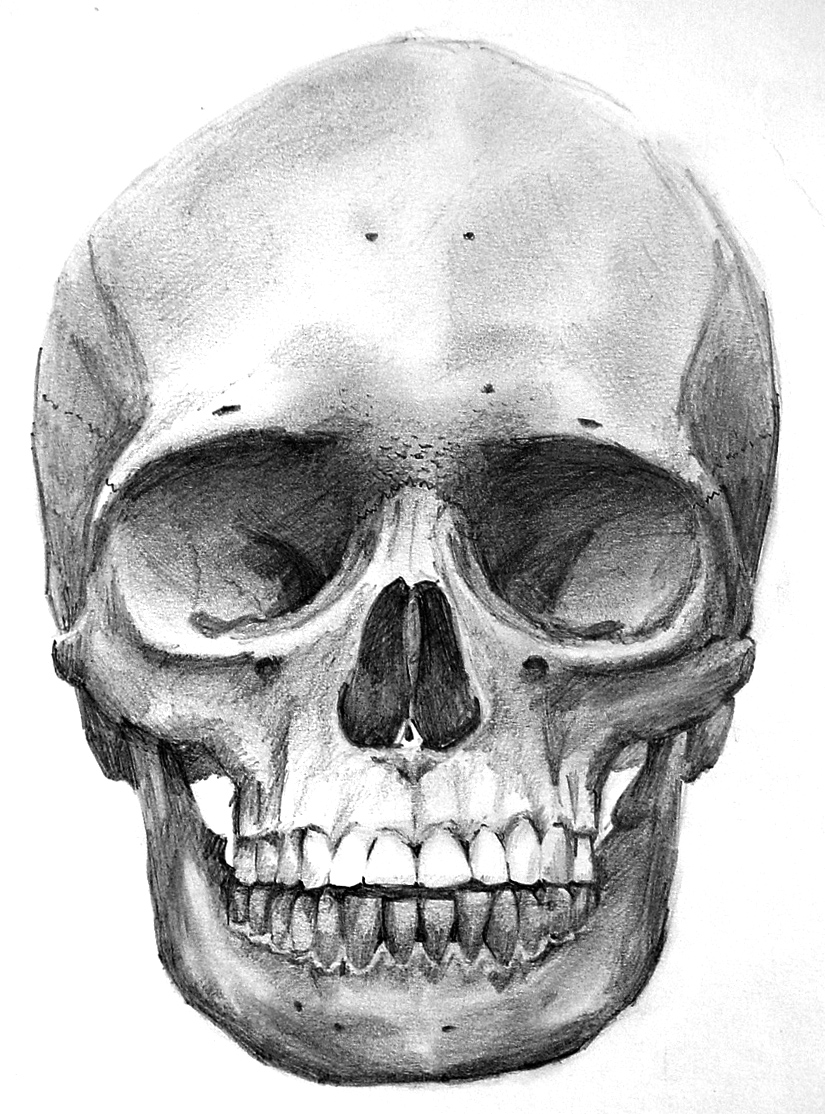
First you must choose the image you want to turn into a skull face. I looked for a celebrity image on the web, but you can use any image you want.
Upload Images on Pixlr
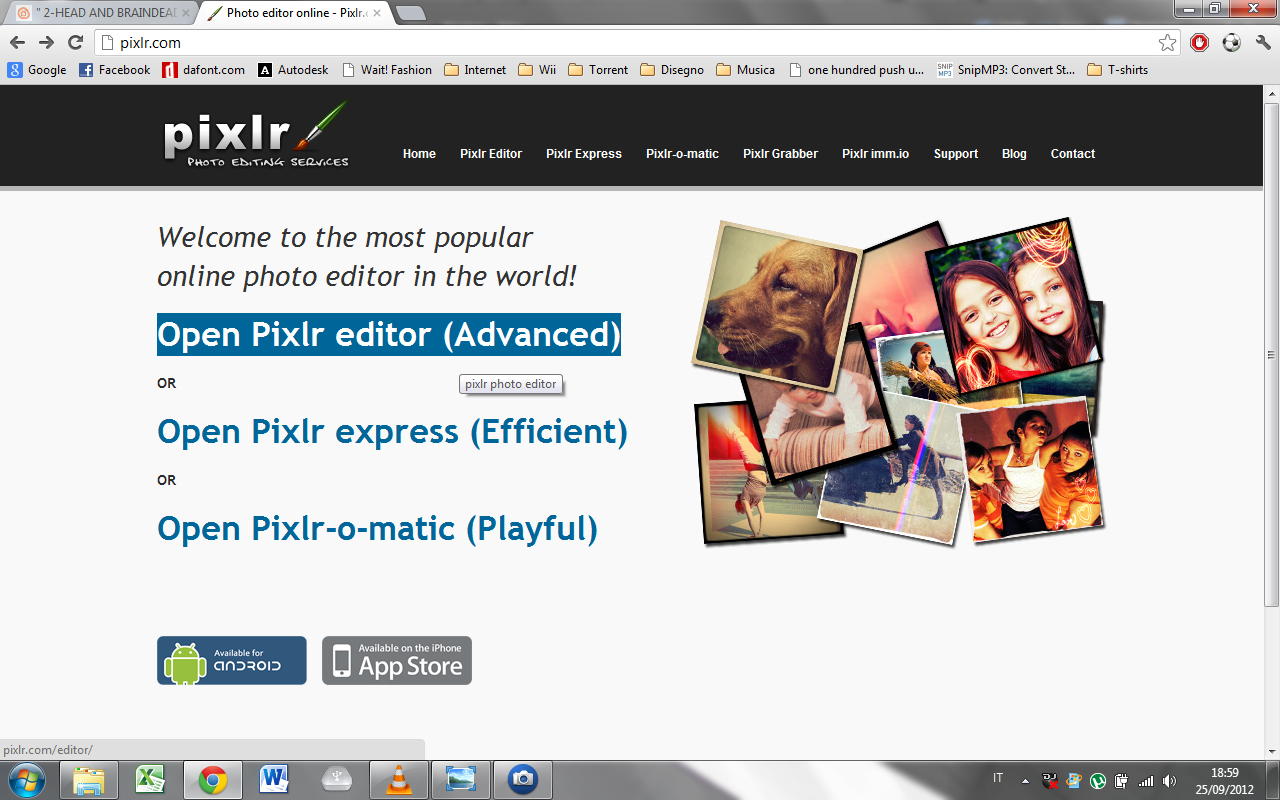
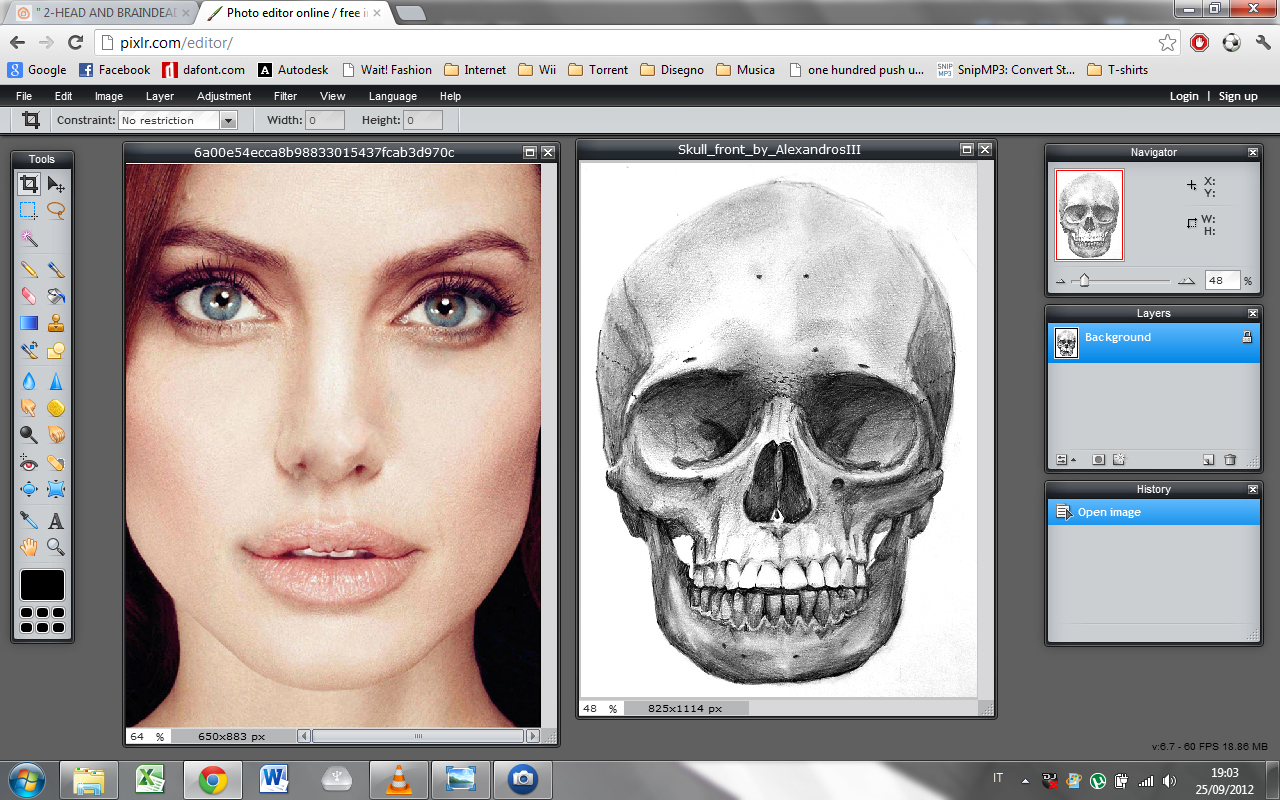
Now go to the website pixlr.com and choose "Open pixlr editor (advanced)".
Then choose "upload an image from your pc" if the image you want to use is on your hard disk. You can also look for it on the web.
At the end of this step you will have uploaded the images on the website.
Then choose "upload an image from your pc" if the image you want to use is on your hard disk. You can also look for it on the web.
At the end of this step you will have uploaded the images on the website.
Overlap the Images
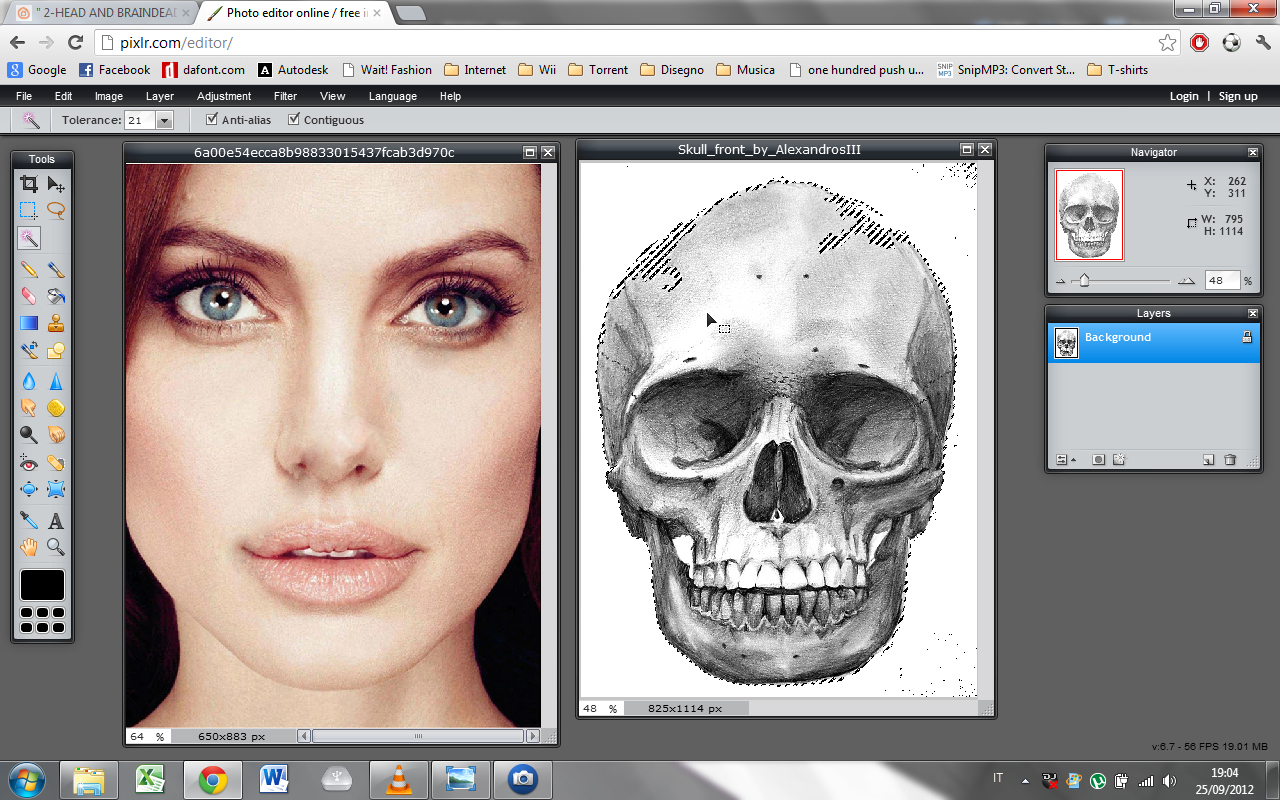
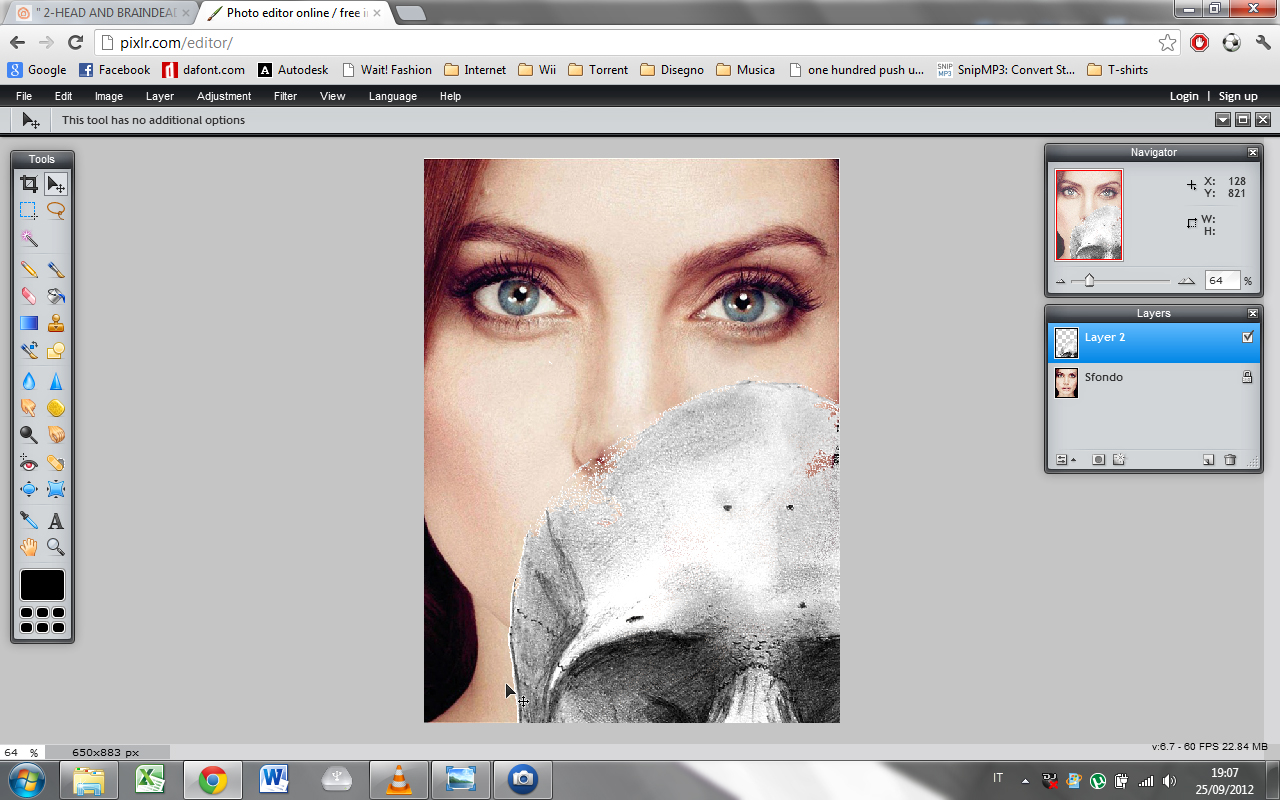
Selec the Wand tool and go to the skull image. Select the background and with a right click on your mouse select "select inverse". You will have selected the skull. Then you must copy that image (CTRL+C) and paste it on the face image (CTRL+V). Now you will have the two images on the same window. The skull will be the "layer 1", but if you want you can also rename it as "skull". Now you must set the brightness and contrast options for layer 1. I set brightness to -16 and contrast to 66.
Change Opacity
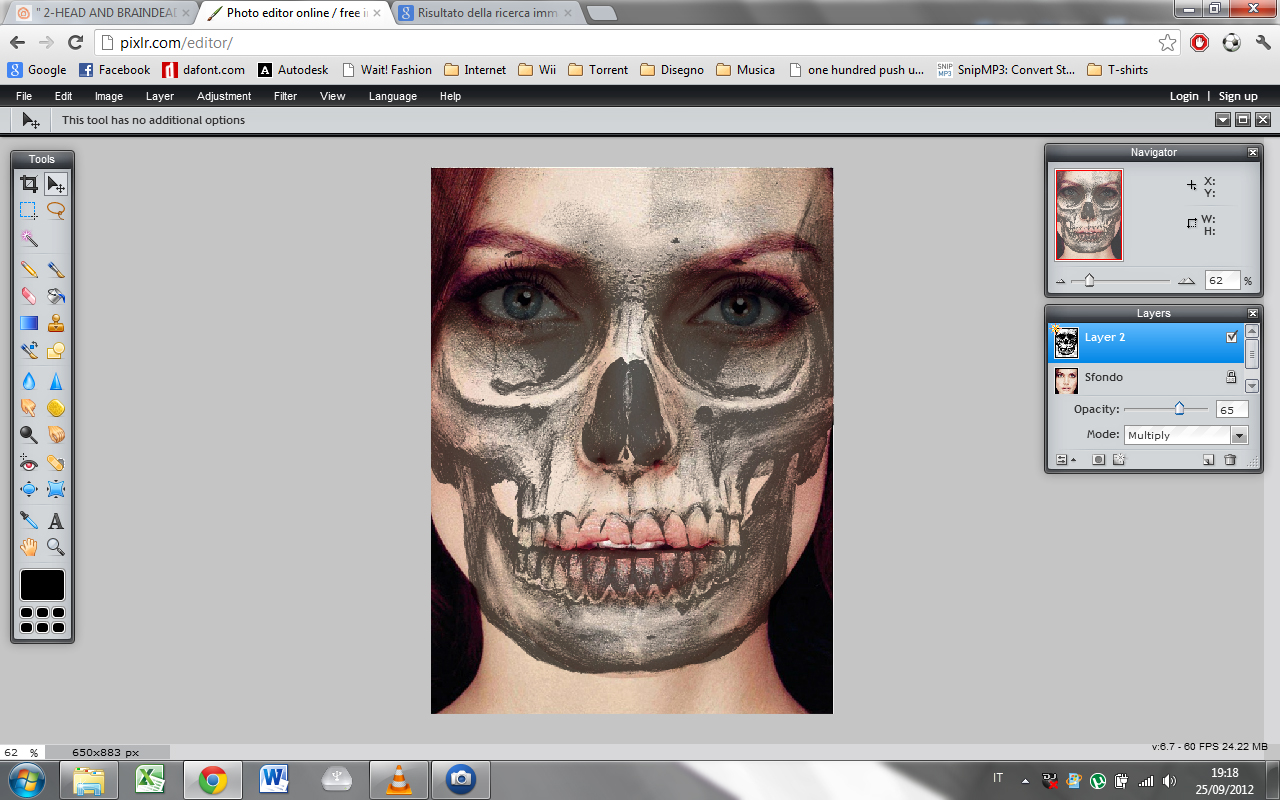
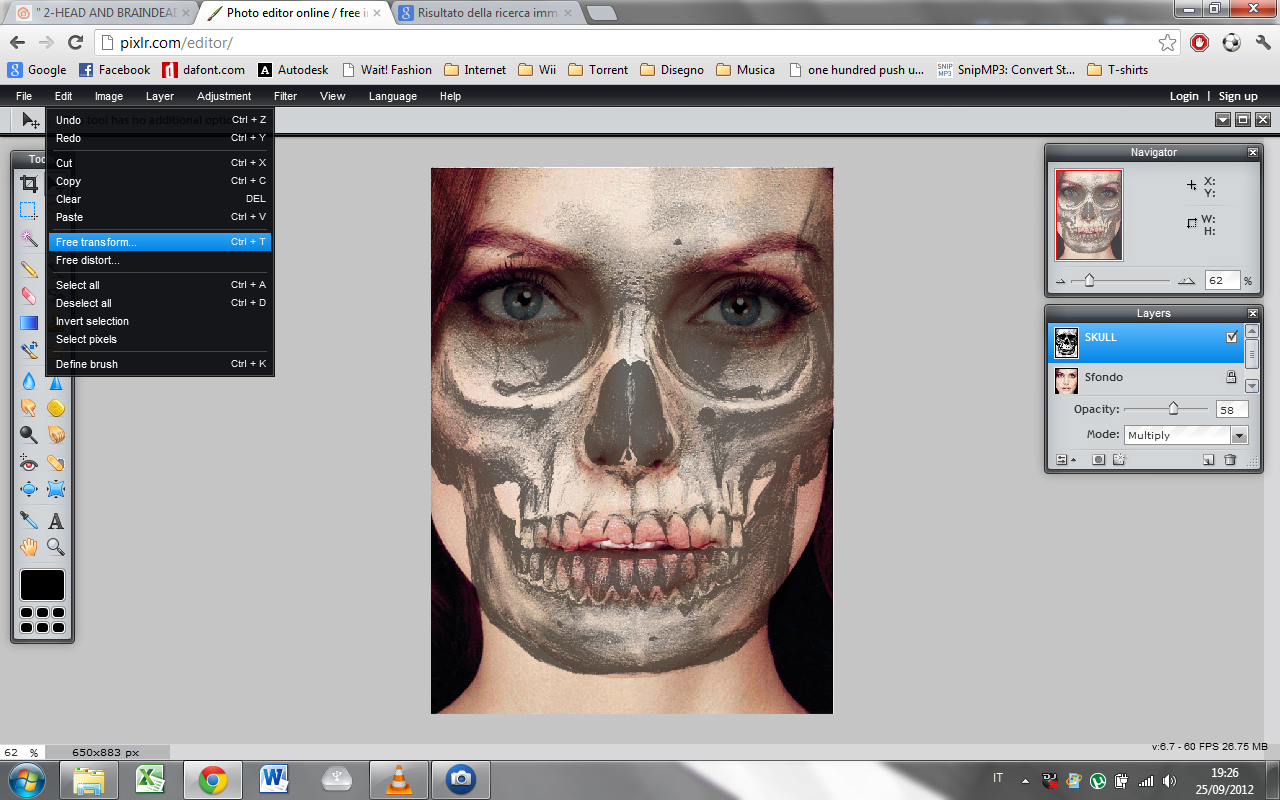
The very important thing to do is changing opacity of the "layer1", so you will se the background image and the skull image on it. You can change the opacity simply clicking in the layers window on the button "opacity" and then change it from 100 to 75. You can also choose a different opacity.
Now you can see the two images. You should adapt the skull on the face, so that nose, mouth and eyes match. You can do it simply clicking on "Edit" and then choosing "Free Transform".
Now you can see the two images. You should adapt the skull on the face, so that nose, mouth and eyes match. You can do it simply clicking on "Edit" and then choosing "Free Transform".
Final Step, Details
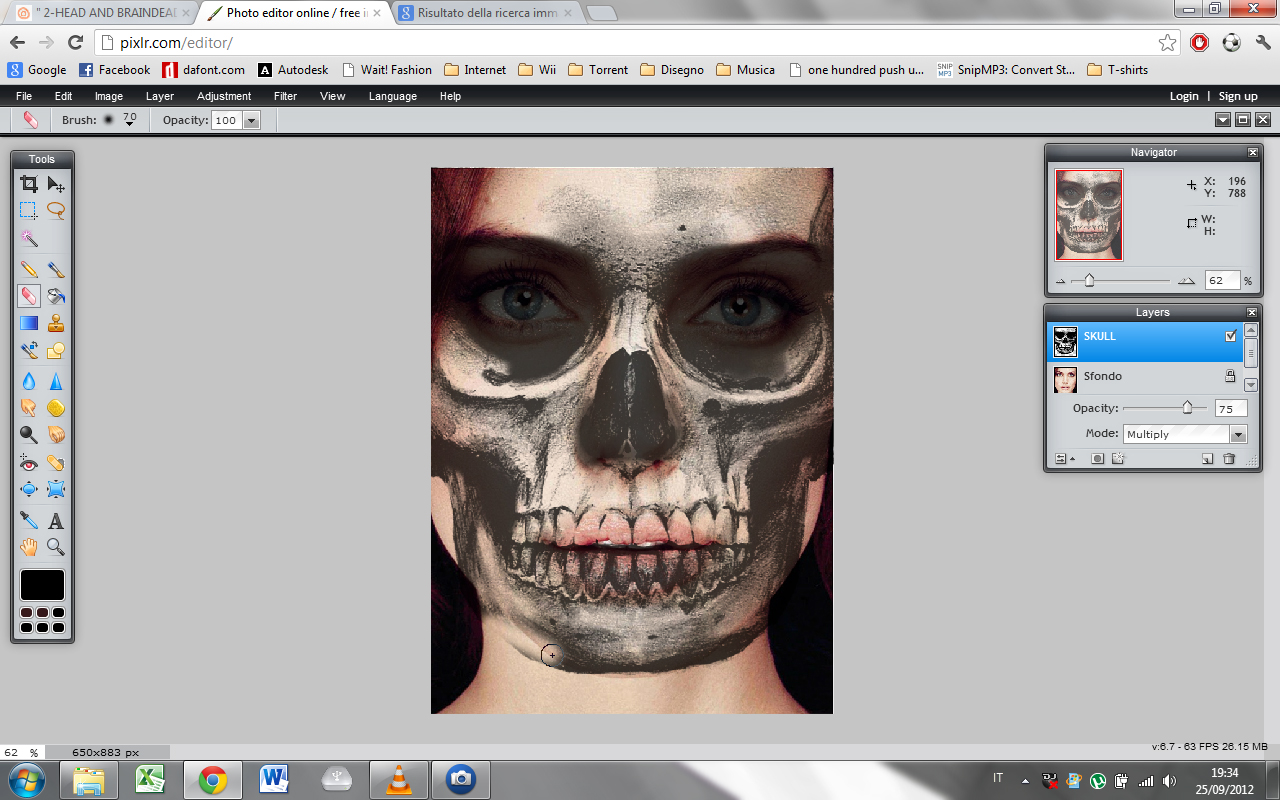
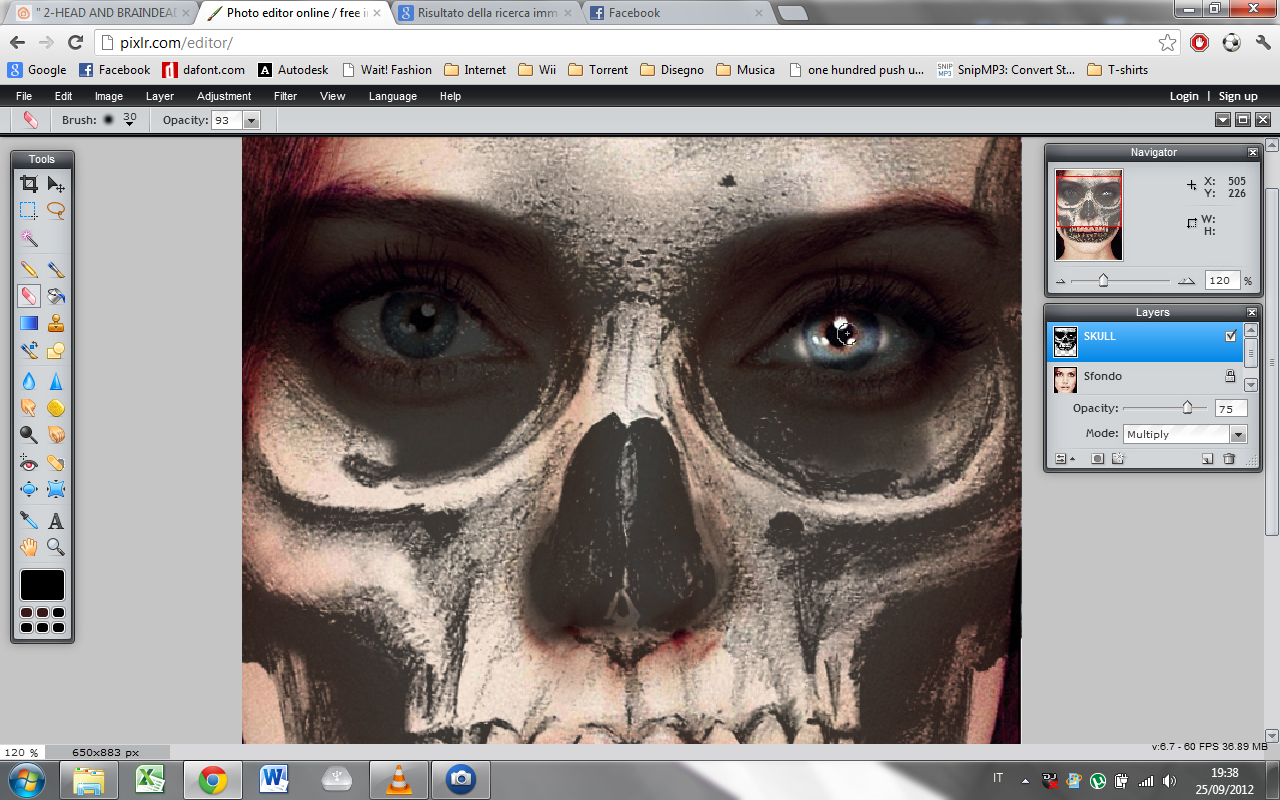
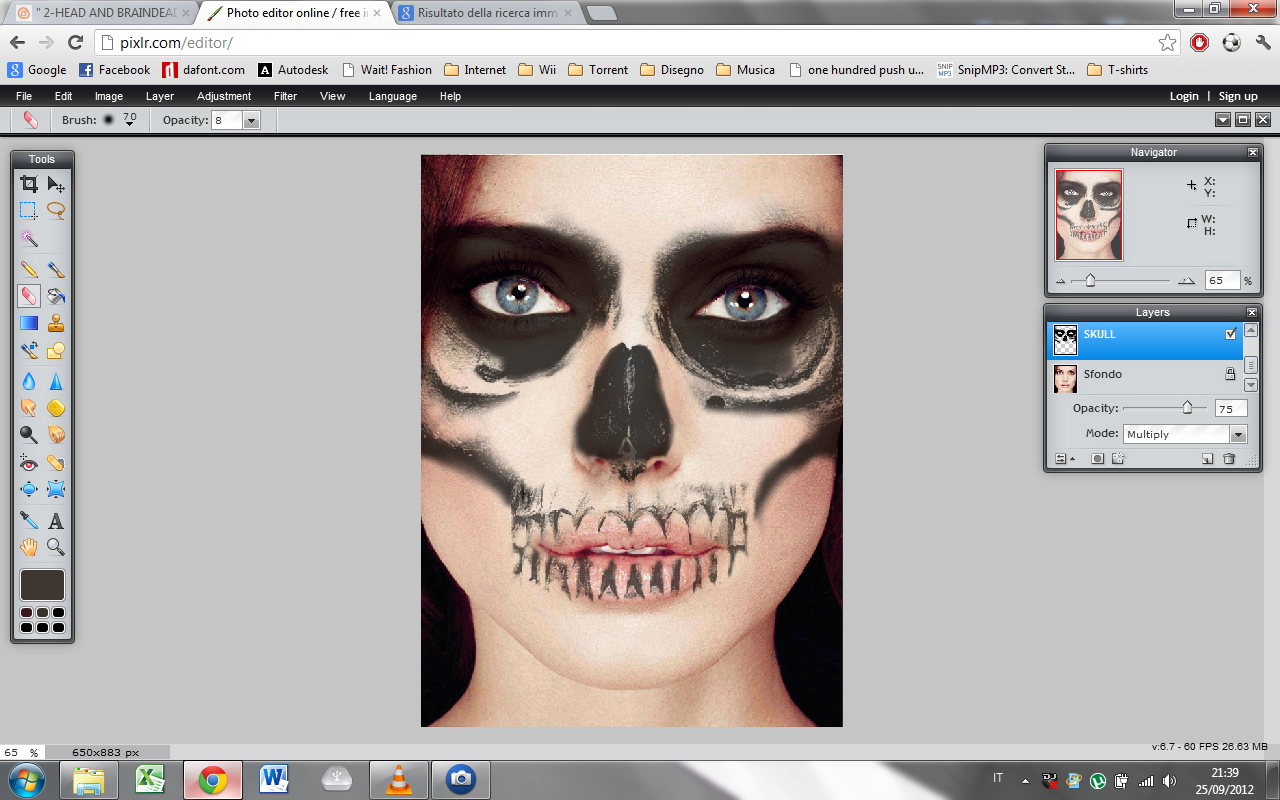
There's only one missing step. You must choose the eraser tool and erase the parts of the skull image that you don't want to see on your final image. I started erasing from the eyes (the most important part to erase) and then erased all the other parts. You have the choice: you can leave some details, for example teeth, or erase them from your image. As you want, have fun and enjoy this project and your final result!