SketchUp Model
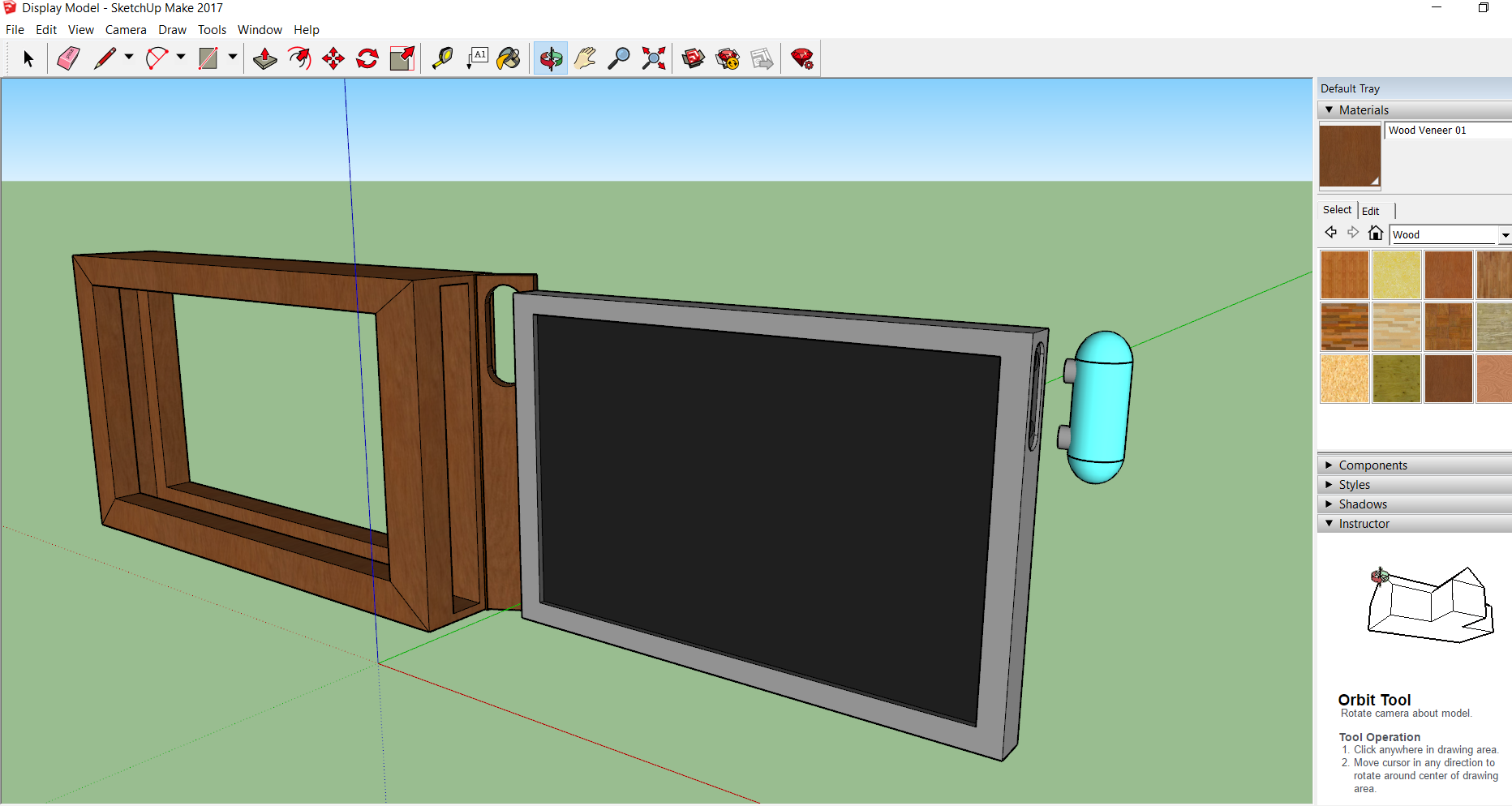
To make the SketchUp Model, we will be using the application SketchUp. This is a 3D Modeling Tool that is free in browser, or as a downloaded software.
Creating Shapes
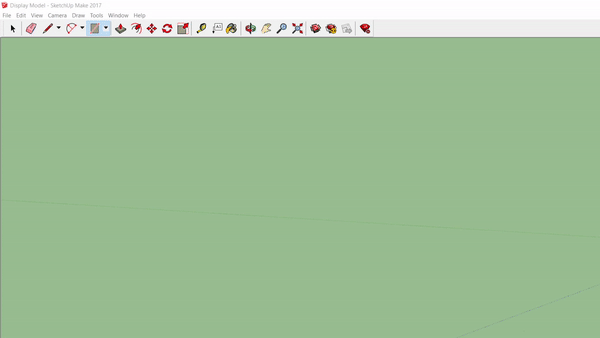.gif)
SketchUp has a few helpful tools to make this quick and easy!
1. Use the Shapes tool to draw out a long rectangle on the ground.
a. Don't worry about perfect size, it can be changes later.
2. Use the Push/Pull tool to make the rectangle a 3D shape.
a. With this Push/Pull tool you can reshape any side of it.
It's using these two tools that we will make all the shapes necessary to make our model. The Shape tool can also make circles, and for more complex shapes or diagonal lines, we can use the Pencil tool which is two to the left of Shape on the tool bar.
Using the Orbit and Pan tools is helpful to look around your 3D Model.
Color & Texture
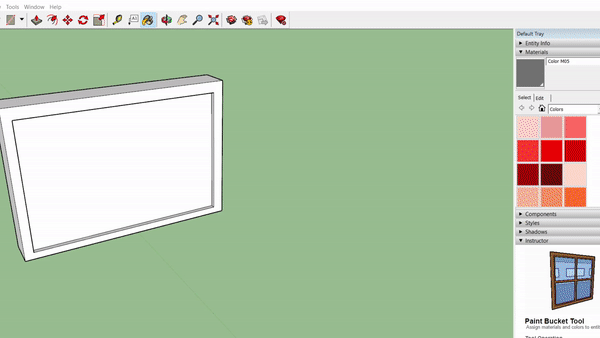.gif)
Once the Model has taken shape, The next step to make it look complete is color.
1. Using the Paint Bucket tool, the materials window will open. Choose a color or texture and simply click on the face you want to apply it on.
a. Don't worry too much about shading, SketchUp has a simple built in shader.
By using a variety of colors and textures, we can easily make the screen and the frame.
Done!

It will take some time, but using these few tools you will be able to build up the MET-D Device from scratch. Here is what the work might look like in progress!