Simple Tricks in Pixlr.com


Last November, I finished a Jane Austen's Pride and Prejudice inspired Korean-American novel Five Stones, I needed a book cover. My son showed me how to use Pixlr, and I thought I'd give that a try before I ask him to work on another book cover.
I wanted the cover to anchor the book in Korean culture, so I took a picture of a girl's hanbok and decided to see what I could create with it.
Let's Get Started!
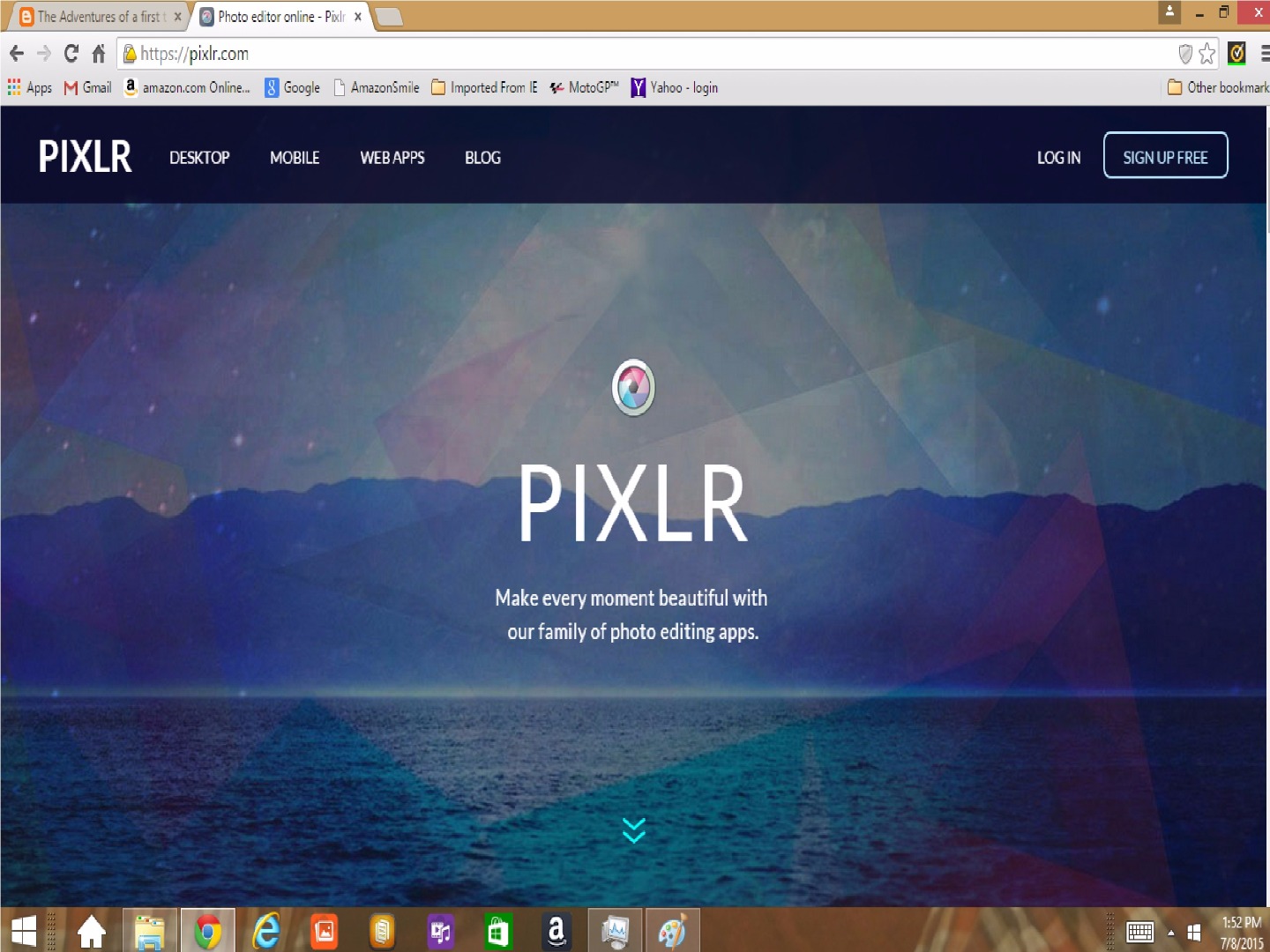
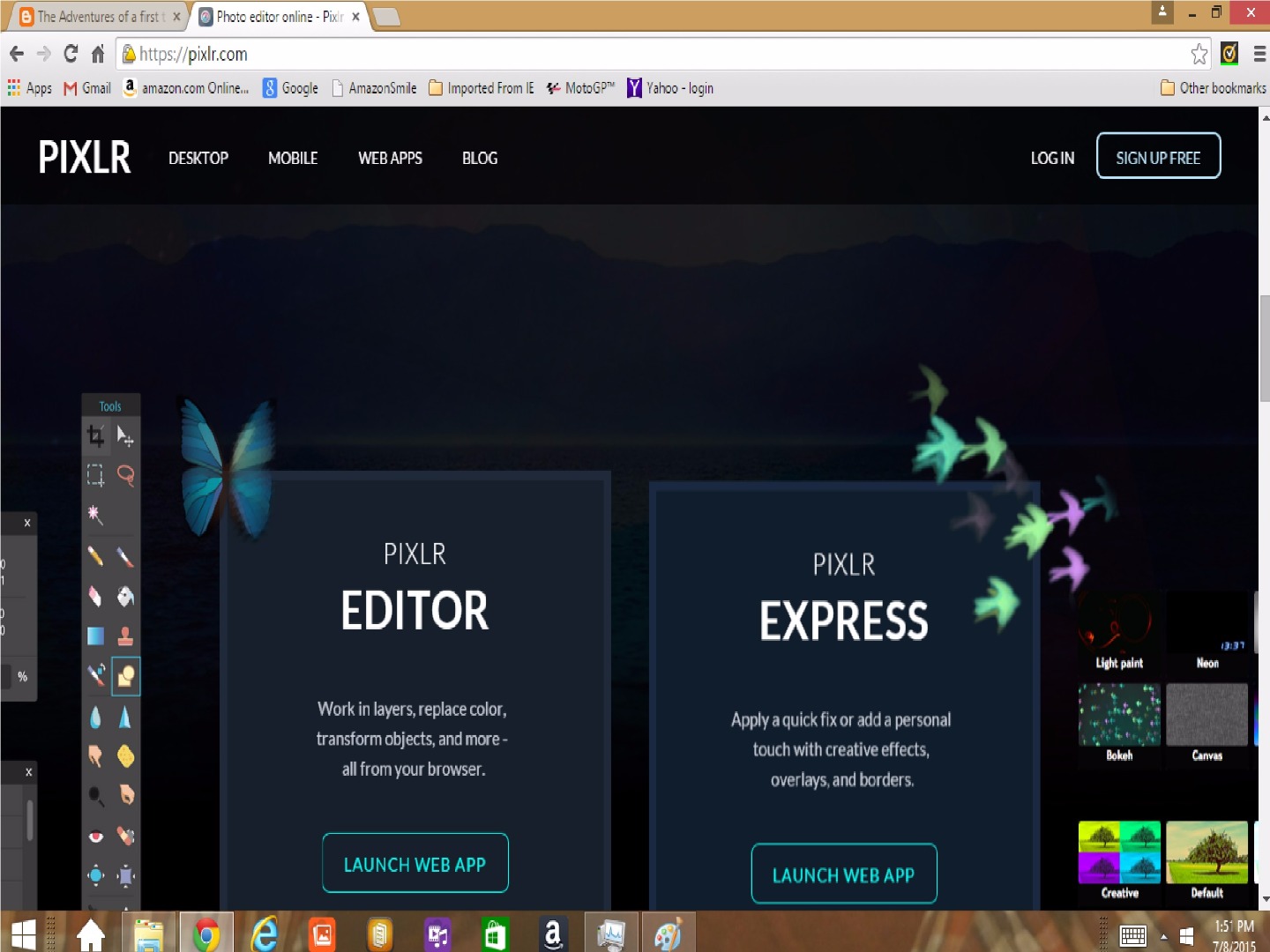
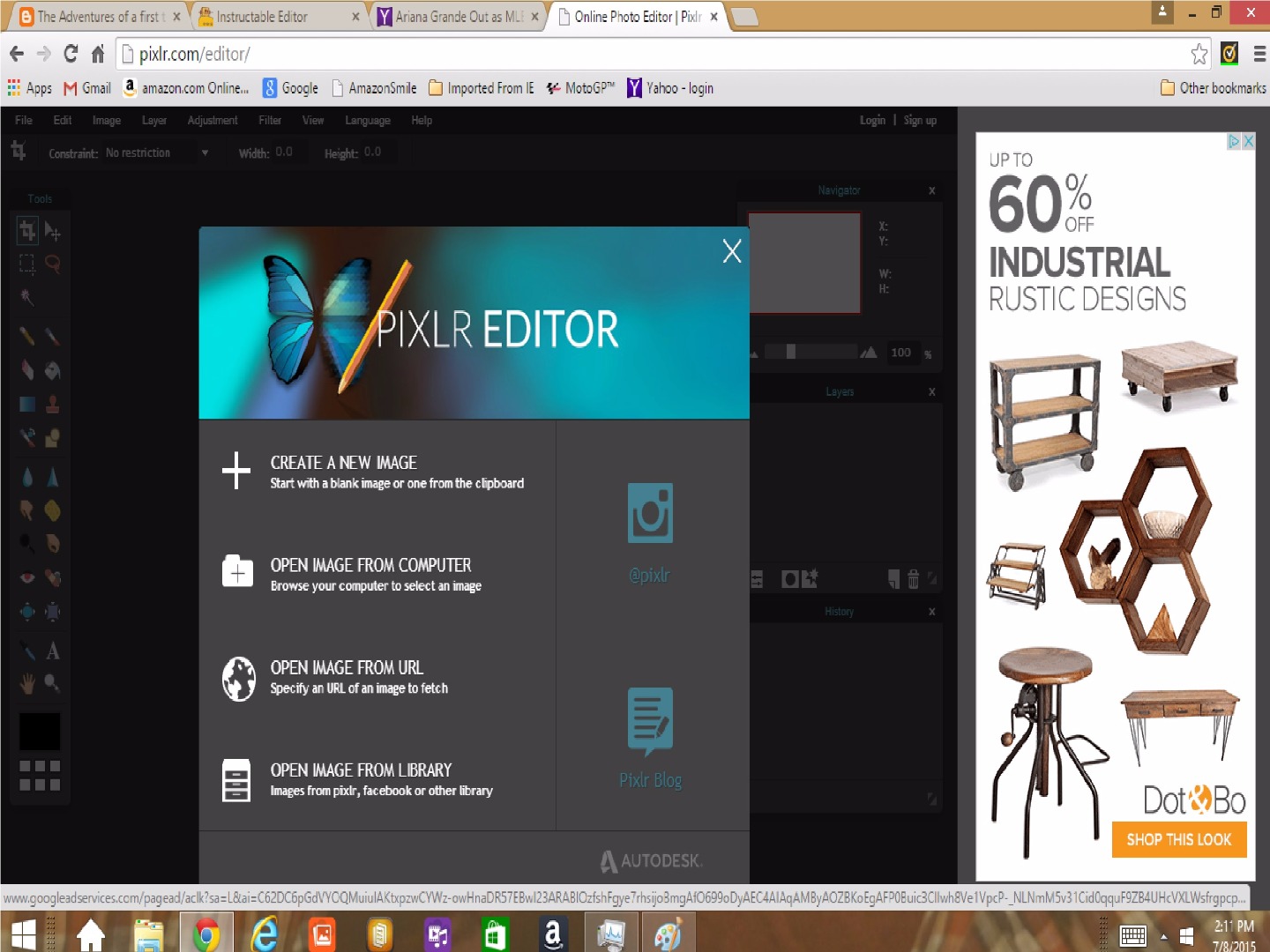
These are simple steps, but I needed these steps from my son who created another cover for me. So, here are the steps.
- Go into Pixlr.com
- Click on the downward arrows, and then choose Pixlr Editor.
- Once in Pixlr Editor, I chose Open Image from Computer.
Blurring of Reality
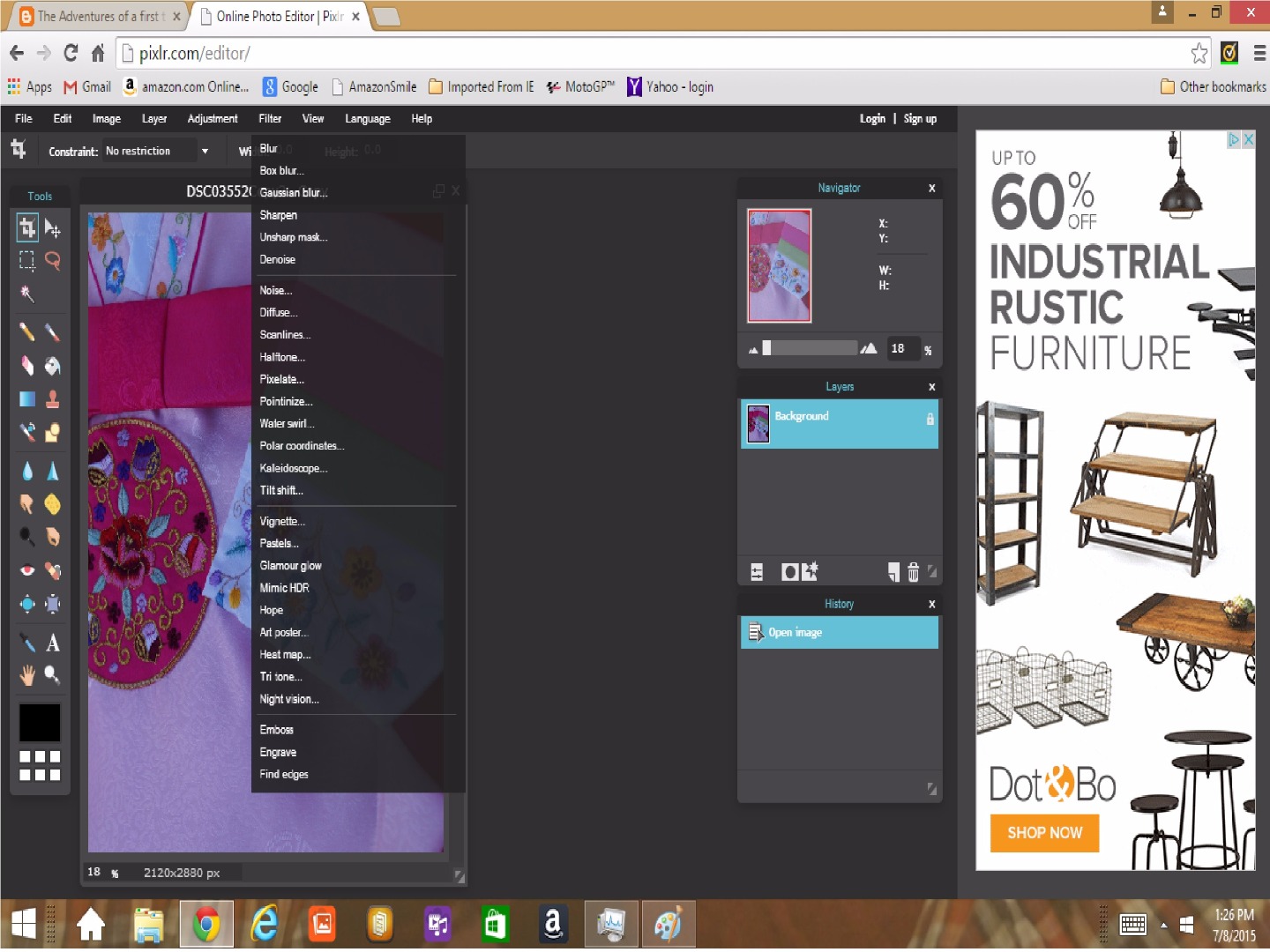
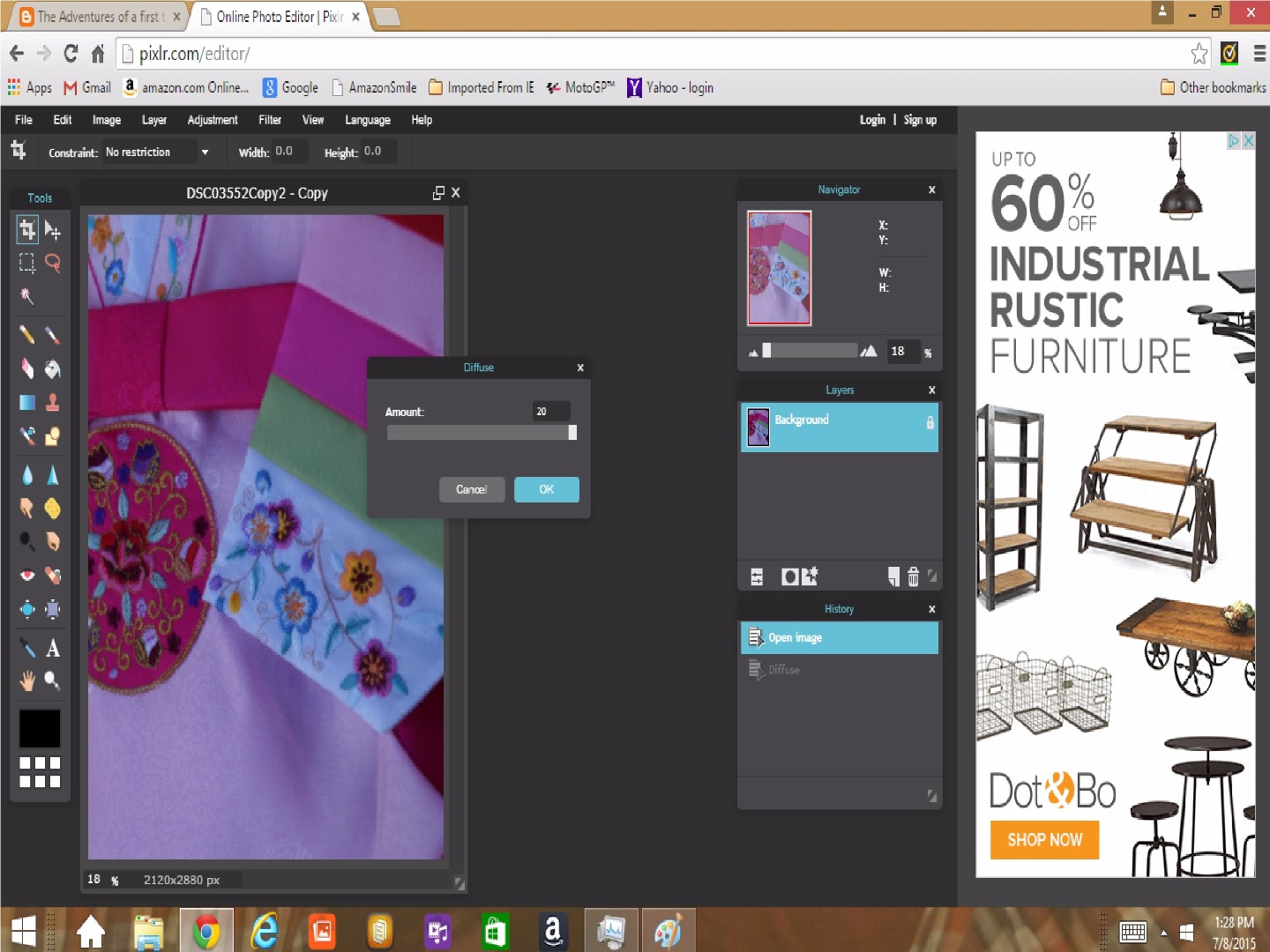
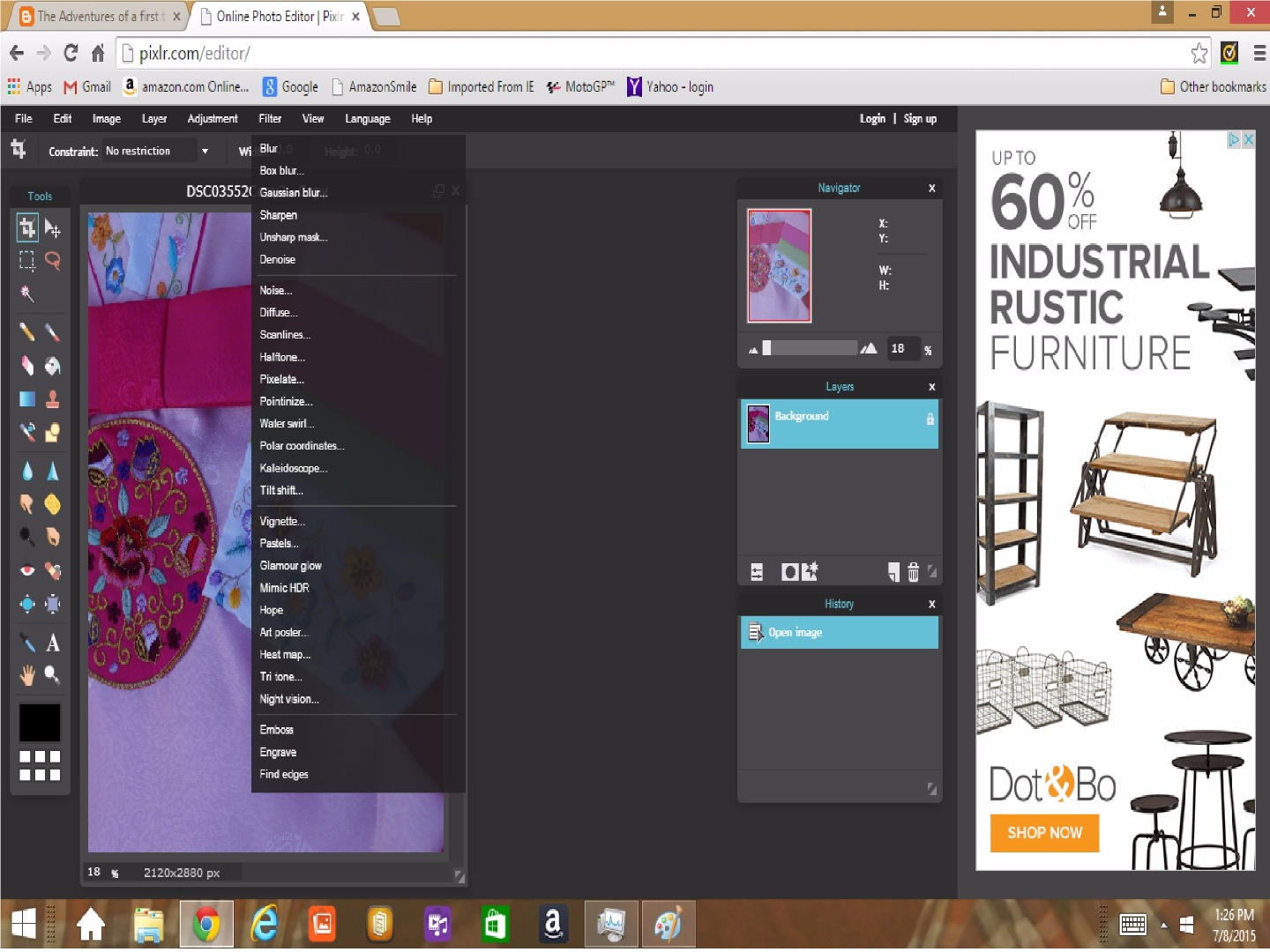
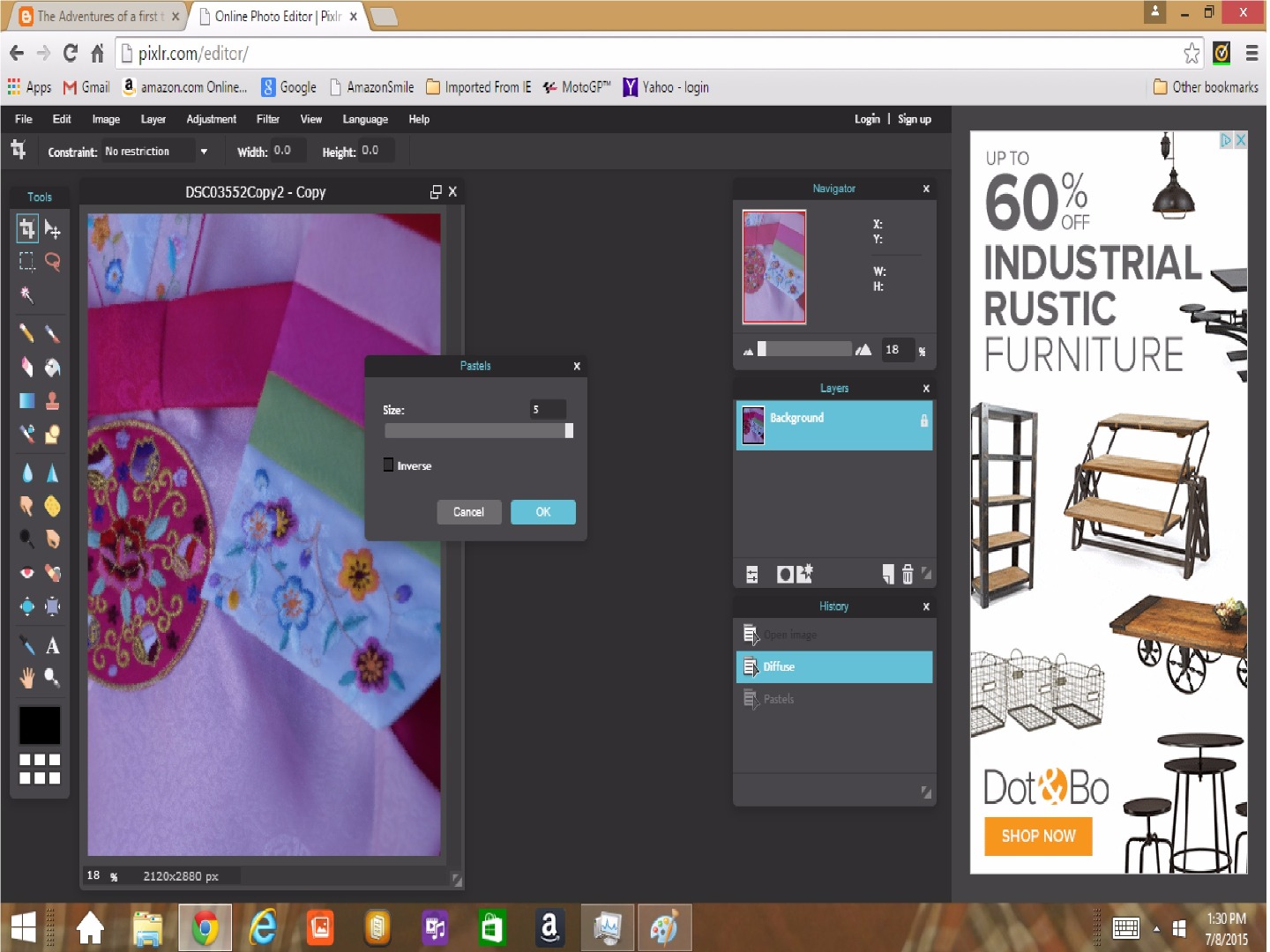
I wanted the cover to have the feel of blurred reality. The mother never sees her daughters as they are, but as what she wants them to be - married.
- After importing the photo, click Filter and choose Diffuse.
- Set Diffuse value to 20 (I wanted maximum blurring) and press OK.
- Then click Filter and this time, choose Pastels.
- Set Pastels value to 5 (I wanted maximum blurring) and press OK.
- Save the new picture file and exit Pixlr Editor.
Creating Shadows.
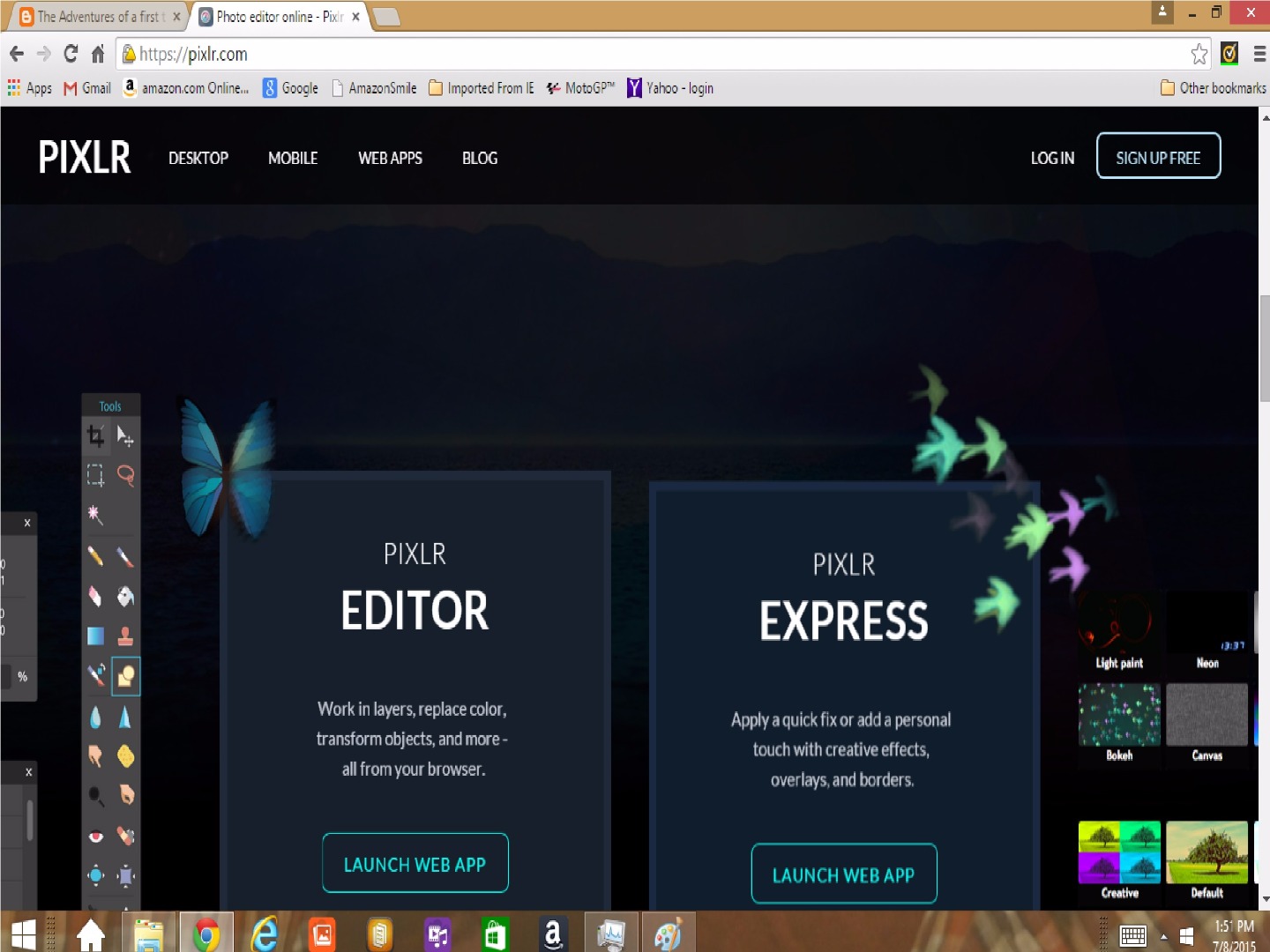
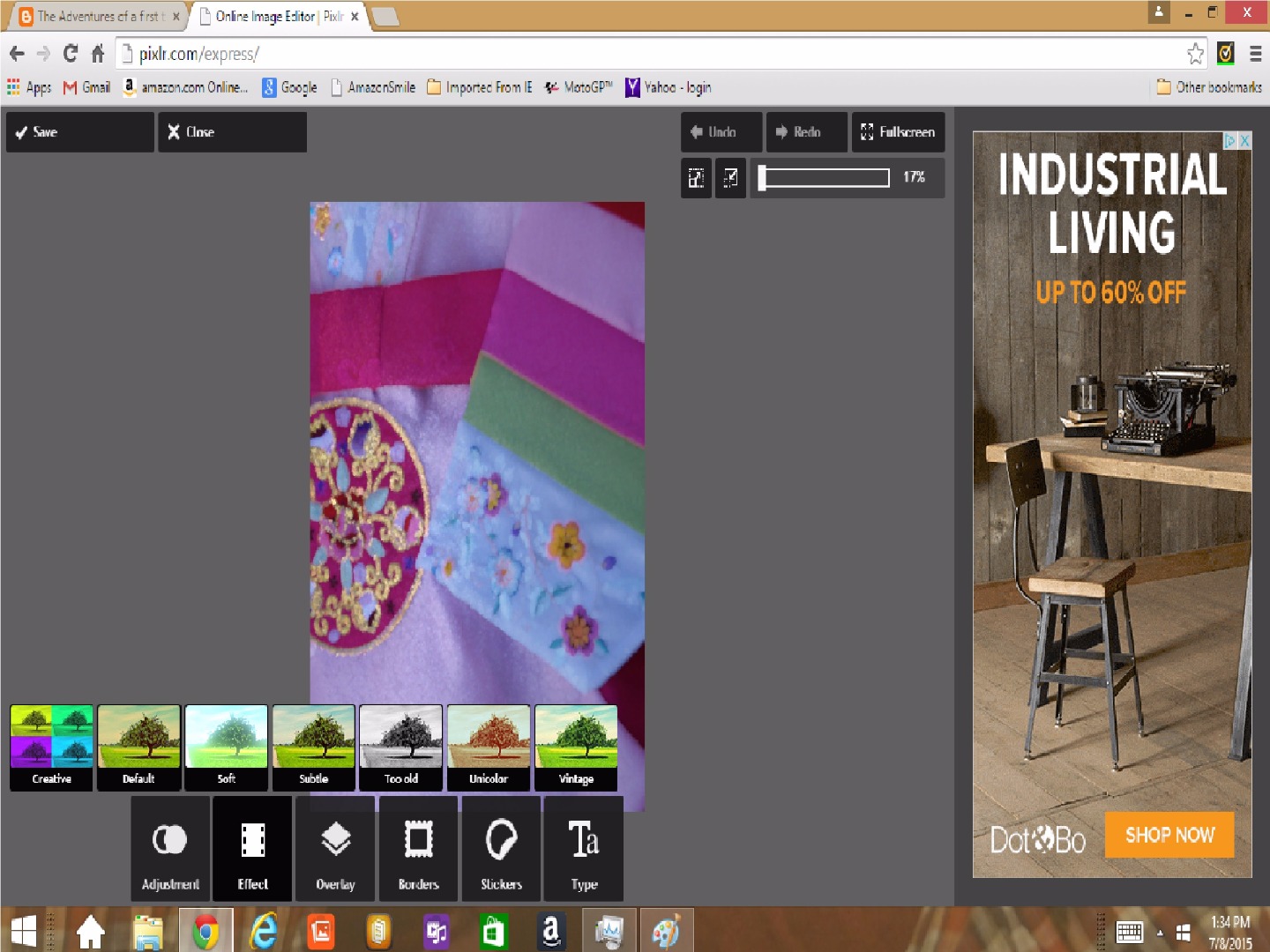
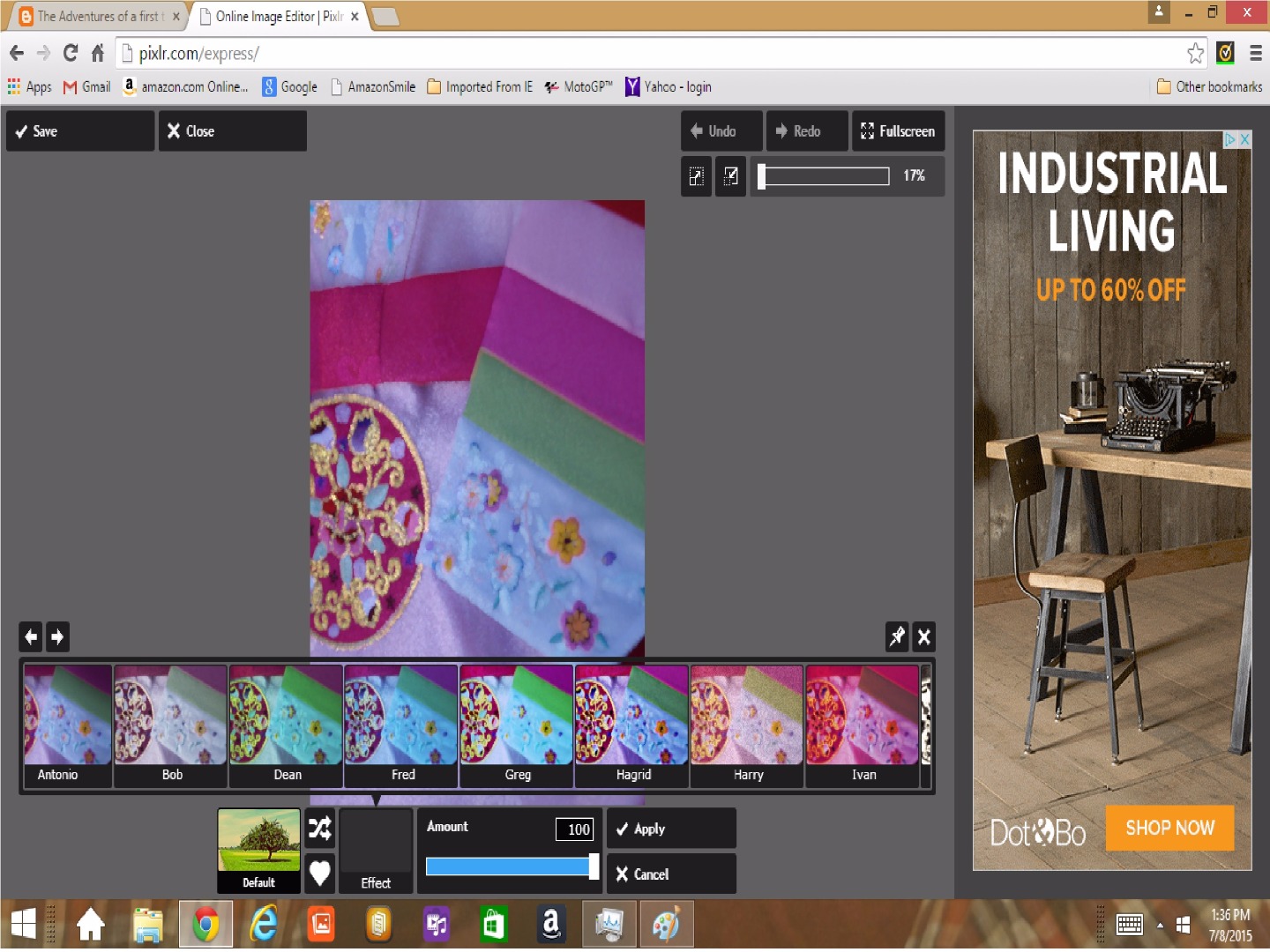
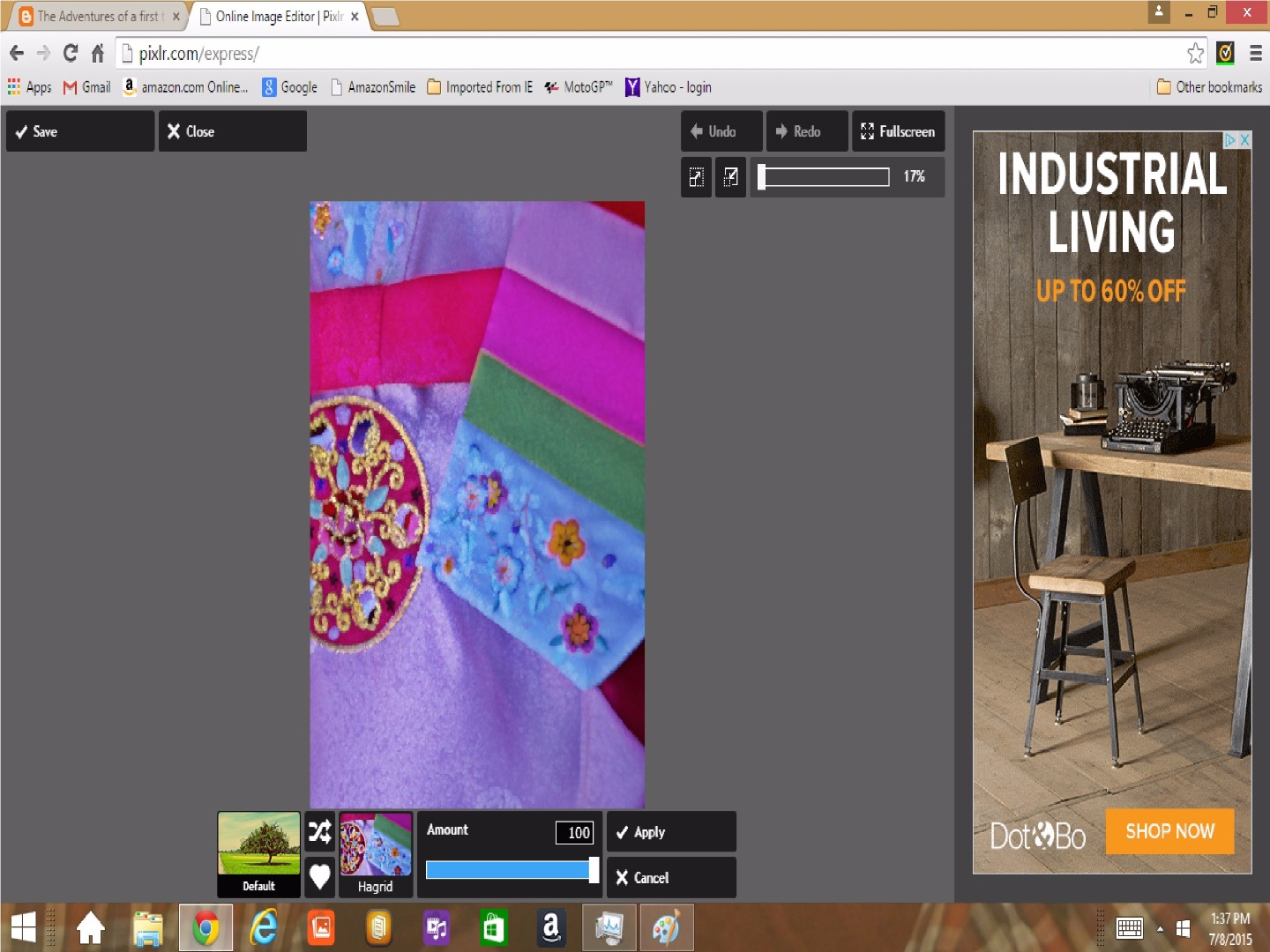
The demanding mother casts shadows, some darker than others, in five sisters' lives, and I wanted play with that aspects of it.
- Go back to Pixlr.com
- Choose Pixlr Express this time.
- Import the picture file from your computer.
- Click on Effect.
- Click on Default.
- Arrow across many choices and click on Hagrid. I liked the darker blue tones of Hagrid.
Adding Light.
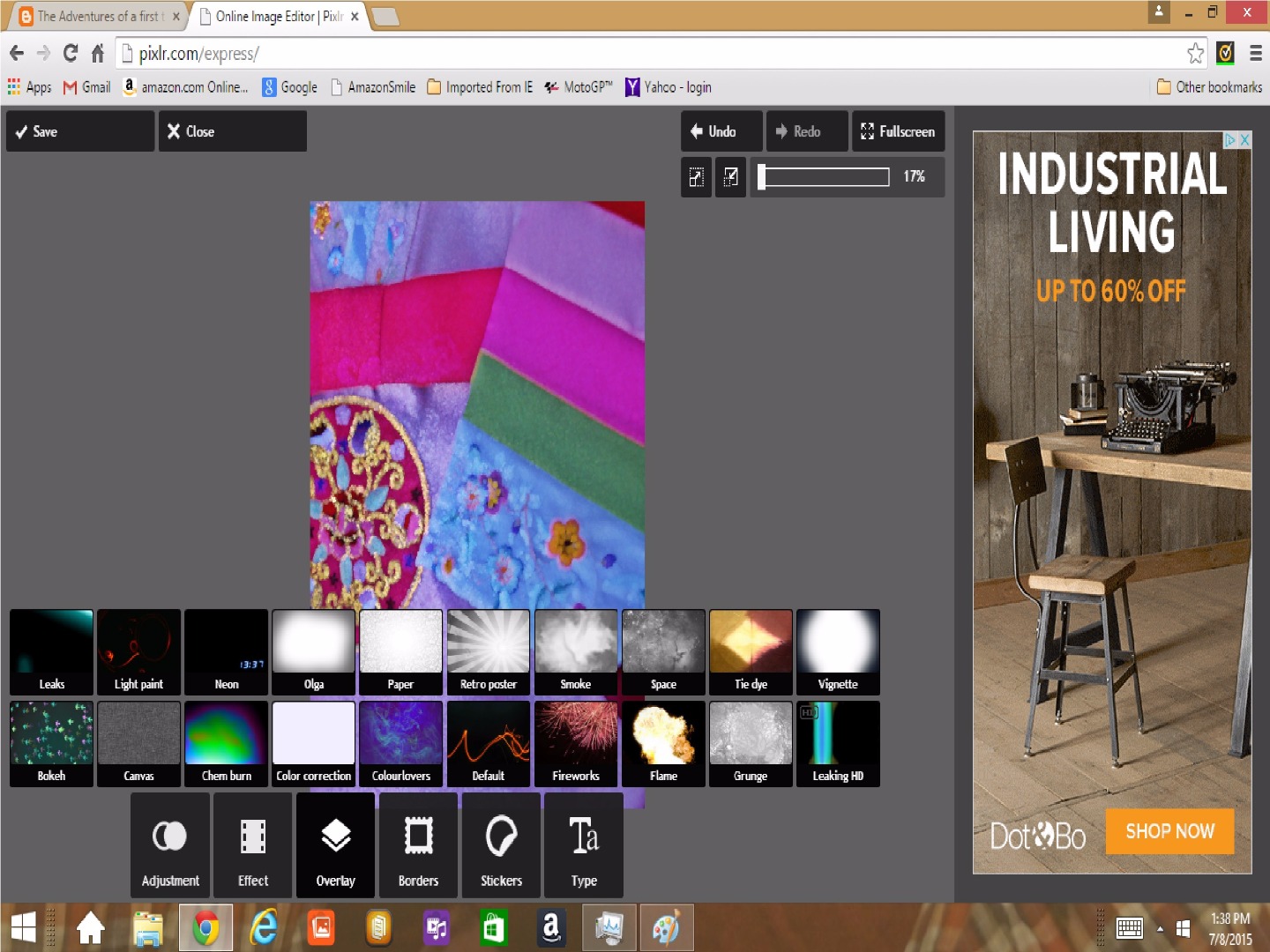
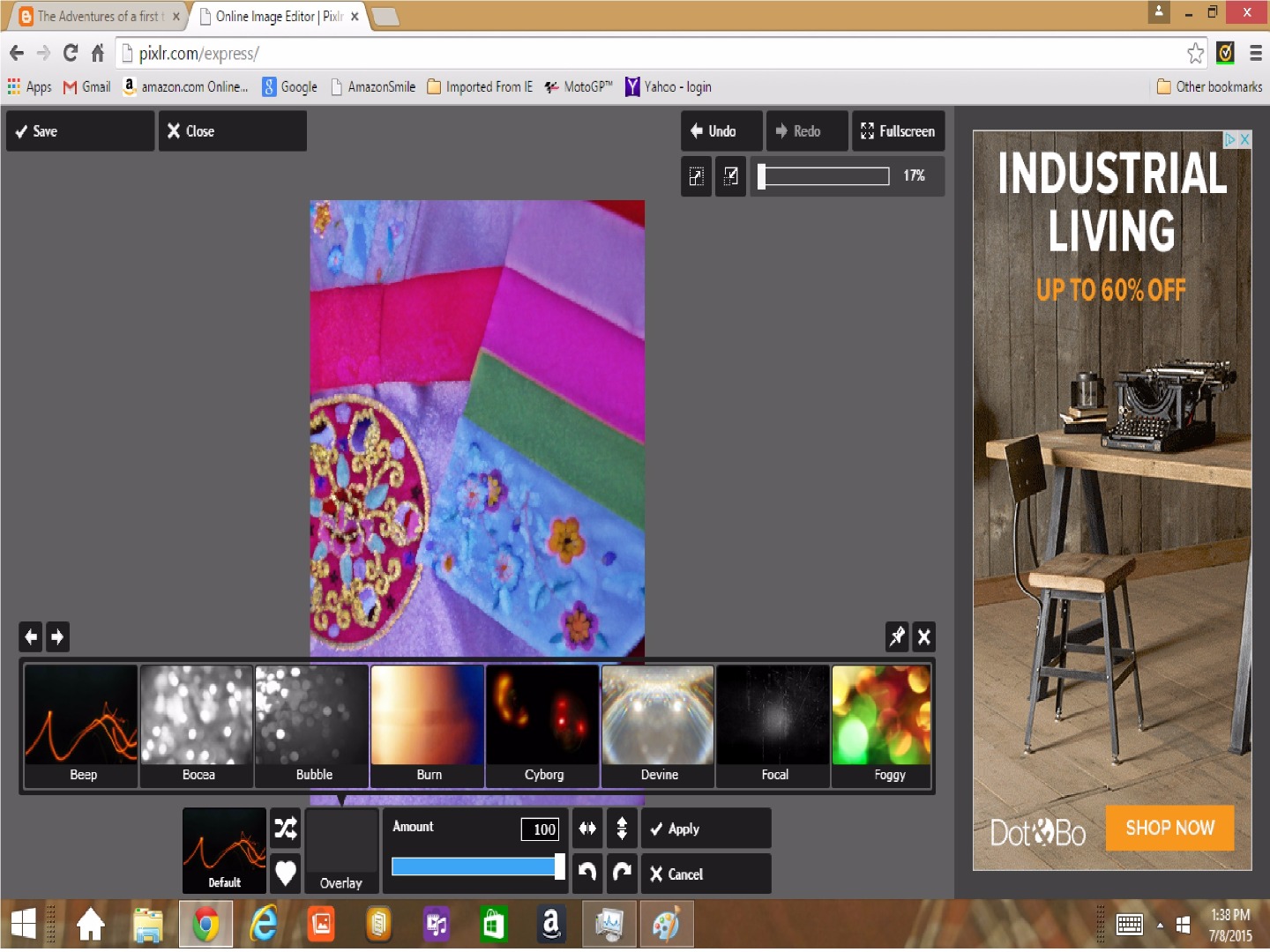
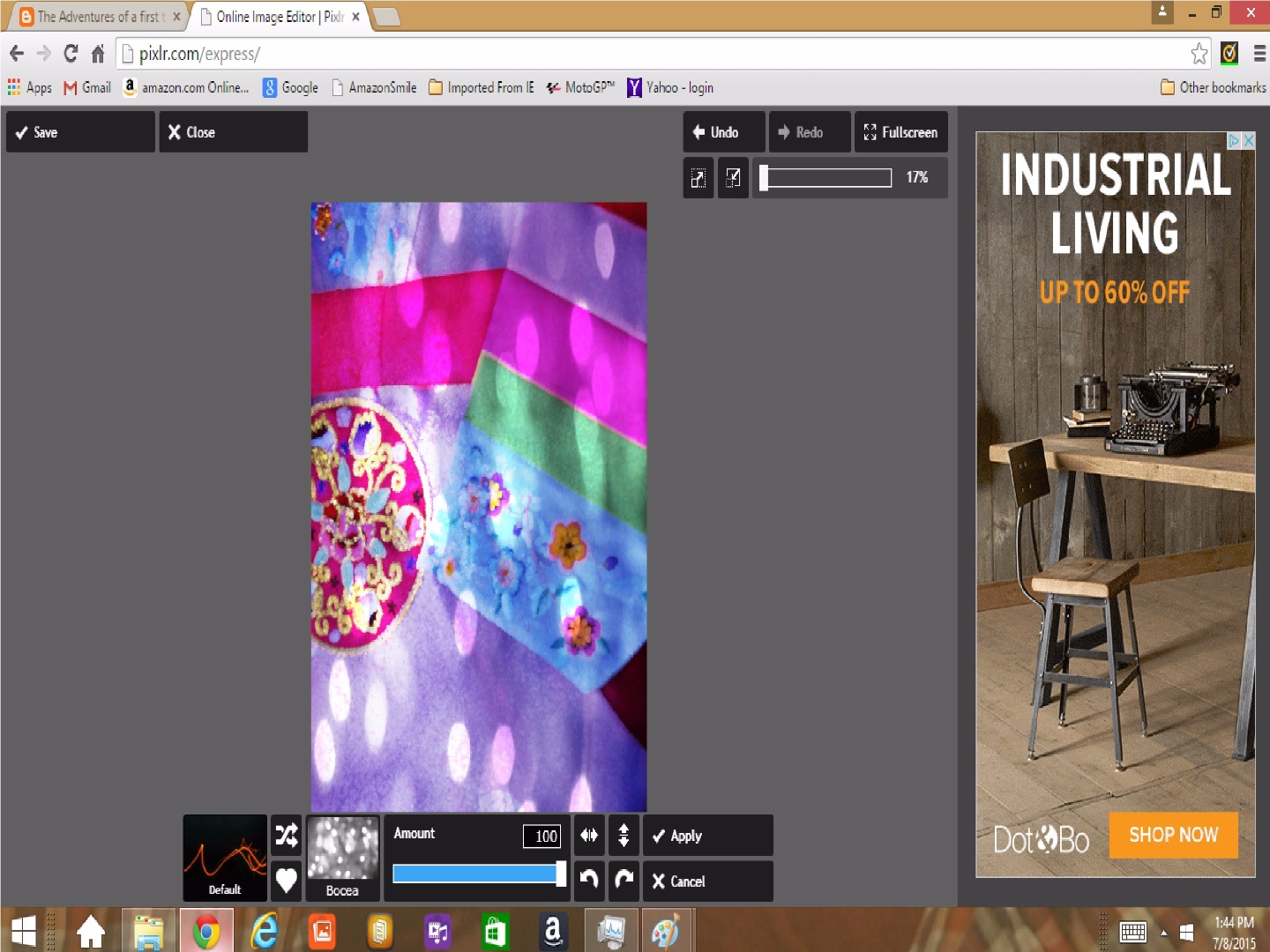
Jane Austen's Pride and Prejudice is a romantic comedy, and my book Five Stones reflects the original feel of the book. So, I didn't want the cover to have too much darkness.
- Choose Overlay.
- Click on Default.
- Click on Bocea to create points of light on the cover.
- Save the new picture file.
Now, the cover is done.
Now, the Comparison.
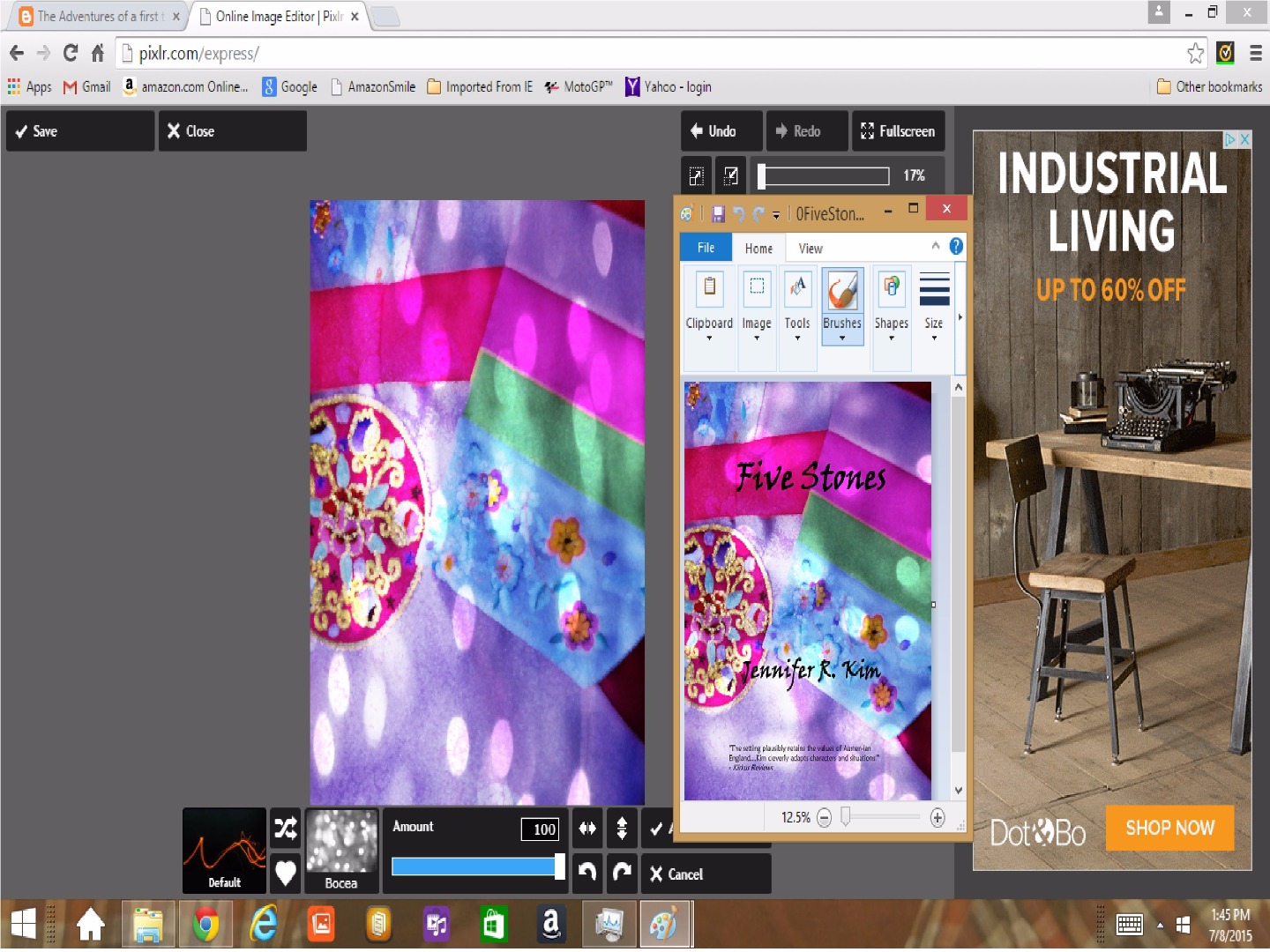
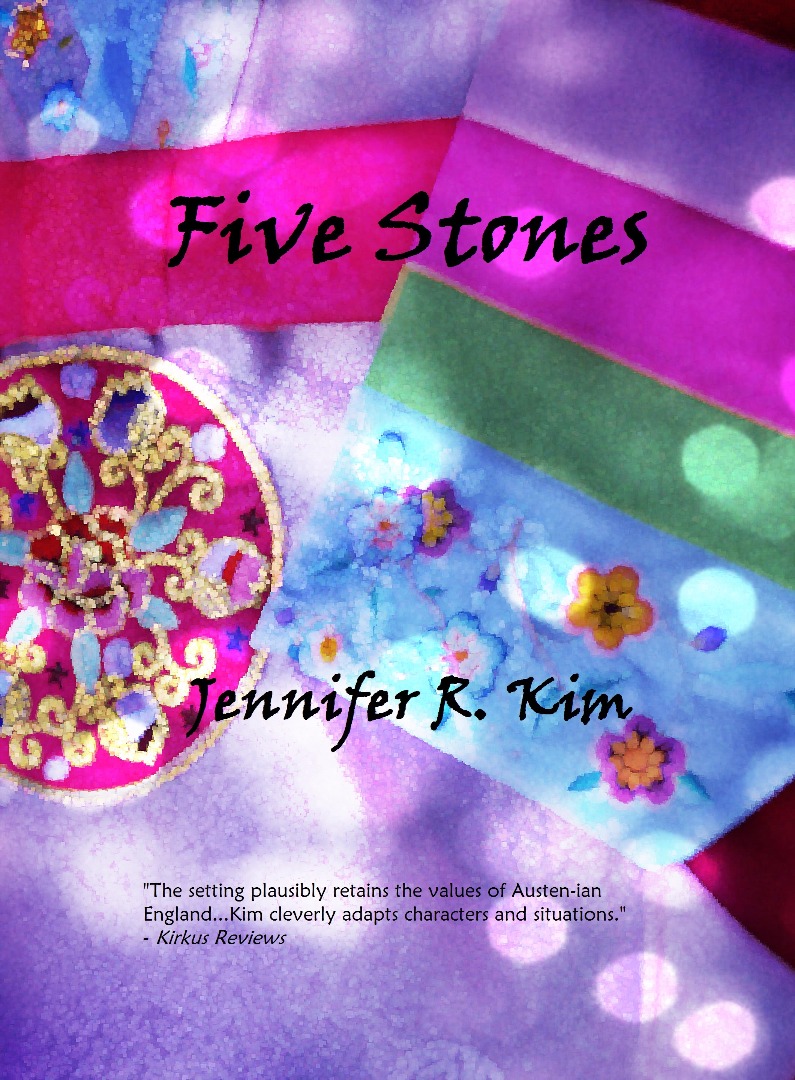
Since last November, Pixlr.com has gone through some changes (Pixlr O-Matic disappeared), and I couldn't duplicate the cover exactly, but close enough.
The picture on the right is the jpeg for my cover, compared to the one I created today on the left.
I would have been just as happy with this cover, too. The picture on the bottom is the cover I used for Five Stones.
Hiring someone to do your book cover can get quite expensive. So, I was very happy with the finished product.