How to Make a Simple Working Arcade Machine
by Printerforge in Circuits > Soldering
9824 Views, 86 Favorites, 0 Comments
How to Make a Simple Working Arcade Machine
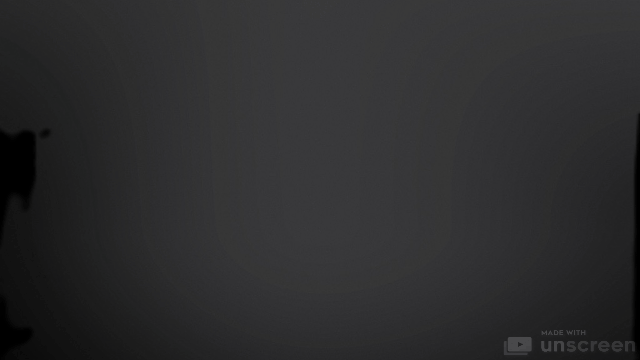




My creation is a simple and cost friendly arcade machine.
I was planning on making a Raspberry Pi version with a screen, but found that would be too complicated for others who wanted to learn this. Another problem was that it was very costly for me and I dont think beginners would want to spend so much money. The main reason I made this was to make something that others could make and learn some new skills in the process.
In this project, you will be learning to solder, wire, and 3D Print. This is a beginner level project that will grow your skills and give you satisfaction with a build you designed and built.
Don’t be afraid of the number of steps in the instructions. Most of them are simple, but I wanted to be as detailed as possible for beginners.
Supplies
Parts list
Soldering board game kit - $20
Jumper wires - $7 (make sure you get the smallest length and female to female wires)
Soldering iron to solder - $10
Pin headers - $6
Some tape (any kind is fine)
Glue (super glue or hot glue works fine)
I also recommend having some simple pliers.
This assumes you have a 3d printer.
- Sadly I cannot provide these files for free. You can buy them for just $1.50 and you can find them here.
Total = $44.50
3D Print File


Photo 1
The arcade game housing / cabinet was designed completely in Fusion 360. The most important part of the process was making sure the button holes were the right size and location. This required lots of measuring and experimenting with tolerances. Once I thought I had everything aligned, I printed the sketch on paper in 1:1 scale to make sure everything was aligned before making any prototypes.
Video
In this video, you will see the timeline in Fusion 360 of me adding details and going through multiple attempts and design changes. One of my goals was to print this without needing supports. It was a challenge to do this in such a complicated build, but I was able to do it. One thing to know is that interior parts can look ugly but they are hidden from view. There are a few parts where there is large bridging, but because it is inside the model it does not affect the exterior looks. To 3D print this cheaply, I used certain settings like Lightning Infill and one perimeter. I was able to reduce the filament required by 75%! The time required to print was also reduced by about 40%!
Photo 2
After many hours working in Fusion 360 and printing multiple prototypes, my final design was this.
There are 2 files required for the 3D print and NO SUPPORTS REQUIRED!!!!
you can get the 3d print files in the supplies.
Downloads
Game Kit Soldering

First I recommend that you start the 3d print. It is a fairly long print due to there being many overhangs and bridging. There is actually not much material in the part but due to all the overhangs the print speed gets much slower.
IMPORTANT - DO NOT SOLDER ALL THE COMPONENTS.
Follow all the instructions in the included manual except do not solder the battery, game display, and number display.
Do not solder:
- The dot matrix on Page 2 (I will call it the game display)
- The digital tube on Page 3 (I will call it the number display)
- The wires/battery box on Page 9
- You don’t need to cut the wires for the battery box either
- We will also be creating our own 3d printed cabinet so you don’t need to create the kit box’s case.
When you are done, it should look like the picture above.
Soldering on the Pin Connectors

Now solder on the pin headers. Try to make sure they’re straight. Some ways to do that is by using tape, putty or my favorite if you have it place the pins on a breadboard to keep them straight when soldering.


Now you will start wiring the board. When you open the packet you should see a few rows of rainbow wires connected. Keep them connected to each other. Keeping them connected makes it easier to wire them correctly. Start by placing them in order on the pins and once there’s no more pins for the wires to connect to peel the wire and split it into another segment.
Dry Fitting/testing


You should have all the wires wired up. First triple check your wires and make sure that everything is connected properly (Picture 1,2).
Next connect the board via mini usb port and make sure everything is wired correctly. Turn on the board using the button next to the usb port. You can play and see if there are any problems. If you wired it wrong you should see that some rows may not work (picture 3).
Sorting and Taping Wires


If this is your first project in electronics something to know is to sort your wires. Having sorted wires allows you to modify it, and repair it easier. Grab any tape you want and with the componets still connected, tape the pins so they stay aligned. You can also label them too if you want to. (Labeling them will allow you to fix any problems in the future).
Bending Pins

Bend the pins closest to the buttons a little. This makes it more flush for the 3d print.
Glue Battery Holder

Glue the battery box to the arcade base. The space is larger than the battery holder, so you have some flexibility for the final location.
Solder Battery Holder


IMPORTANT - Make sure the battery wires are routed through the small hole before soldering them.
Solder the red wire to the location labeled red, and the black wire to the location labeled black.
Gather Materials

Get the pliers, wires, game board, and number display.
Tape Wires to Final Location

Use tape to connect all electrical connections to their final location on the components (not the gameboard) to make sure they don’t fall out or come loose during final assembly. Bend the wires back and forth a few times to help loosen it and give it some flexibility to make routing simpler.
Wiring Display Screen

There are arrows for the where the display should be oriented. (If you accidentally peeled off the plastic protector there are words on one side and the words go on the bottom where the arrow points) I used painter’s tape to hold the display screens together and down to the cabinet. Route the wires completely through the cabinet and all the way out so you can then connect the wires to the game board.
Wiring Scoreboard

Connect the wires to the scoreboard. Then you must carefully route and push the wires through the scoreboard area all the way down through the bottom of the cabinet. Take your time! There are many wires, and it’s tight, but it will go through. Taping the number display wires to the main solder board will help because they will start to loosen if pulled too tightly. You don’t want to get to the end and have a loose wire! Finally, Attach the fully routed scoreboard wiring to the game board.
Putting the Game Board Into the 3d Printed Housing

This is the most difficult step in the process. You will have to route many wires to fit into their final location. This is where bending the wires will come in helpful.
CAREFULLY push, bend, and route the wires into their final areas and cavities as you push the game board up into it’s final location in the cabinet housing. Take your time. It may take you several attempts, but it will go in!
One Last Test

IMPORTANT - DO NOT GLUE until testing complete!!!
Power on the game. Make sure all buttons and displays work. Once you have verified everything functions correctly, you may glue the 3d printed housing and battery box together.
Add a 3d printed spacer if there's too much space between the buttons (on the board) and the battery box.
Glue the game displays and scoreboard to their final locations.
Finally, glue the cabinet housing to the battery box. This is a point of no return, so make sure to everything functions and is properly located before gluing!
Paper Decorating

Finally, time to decorate! (You don’t need to do this) I have an included a template PDF file with all the sides of the cabinet presented in 1:1 scale. You can design anything you can imagine and then print on paper. You can use sticker paper, or normal paper and glue or tape to the arcade. Then, all you have to do is cut, peel, and stick the paper to the housing. You can even put blank paper on it and let your kids draw, color, or even carefully paint to make it their own creation!
Downloads
Thank You!!
I hope you enjoyed following this build, and learned some things along the way. I had fun testing my skills in Fusion 360, and experimenting with the many designs and prototypes to get to the final product. I would love to see you send what you make and see the amazing art you put into it! Also if you have any recommendations please feel free to tell me. Time to go get a new High Score!