Simple Taranis X9D+ Wireless Trainer Using SBUS Receiver Input
by Vector3D in Circuits > Remote Control
15224 Views, 10 Favorites, 0 Comments
Simple Taranis X9D+ Wireless Trainer Using SBUS Receiver Input

The goal of this project is to connect a FrSky X-Lite transmitter to a FrSky X9D+ transmitter in a TRAINER configuration using a cheap SBUS receiver (12$). By connecting the two together in this way, it is possible for an instructor pilot using the X9D+ to pass control of one or more channels to a student pilot using the X-Lite while a switch is held. By releasing the switch at any point, the instructor can regain control of the model and recover in the event that the student pilot loses control.
Since the X9D+ does not support the FrSky wireless trainer system and the X-Lite does not have a trainer jack for connecting a trainer cable, we are going to BIND the X-Lite to an SBUS compatible receiver connected directly to the pins in the module bay of the X9D+ in order to pass channels 1 to 4 from the SLAVE radio to the MASTER radio.
THINGS YOU NEED
- MASTER RADIO: FrSky X9D+ Transmitter (REQUIRED)
- SLAVE RADIO : ** FrSky X-Lite Transmitter
- SLAVE RECEIVER: ** FrSky XM or XM+ Receiver
- 5 Position Header
** Although I used the FrSky X-Lite transmitter and XM+ receiver as the SLAVE radio and receiver, any transmitter/receiver combination should work provided that the receiver is SBUS compatible and bound to the SLAVE transmitter. If you decide to use a different receiver, take note of the pin mapping and ensure the receiver can handle up to ~8.4V input.
BINDING THE TRANSMITTER
* This instructable assumes that the MASTER radio (X9D+) is already bound to the RC model/drone/airplane that you plan on flying. If that is not already the case, please look up the instructions specific to your receiver (or, if the receiver in your aircraft is also a FrSky XM or XM+, follow the steps bellow for the aircraft receiver first) *
Before we do any soldering or connect anything up permanently, it is best to BIND the SLAVE receiver to the SLAVE radio since the BIND button will be difficult to access later. Follow these steps to BIND the XM+ receiver to the X-Lite transmitter:
- Turn on the X-Lite, create a new model called 'TRAINER', select D16 receiver and BIND (CH1-8).
- While holding down the BIND button on the receiver, power it up using any 5V source or using jumper wires to the VBAT and GND pins in the module bay of the X9D+.
- A RED flashing led indicates BIND complete, disconnect the power to the receiver
- Disable BIND mode on the transmitter
- Power up the receiver and transmitter normally, a GREEN led confirms a good connection with the transmitter
SOLDERING THE HEADERS
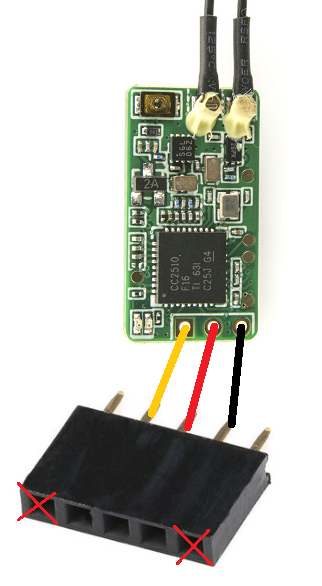
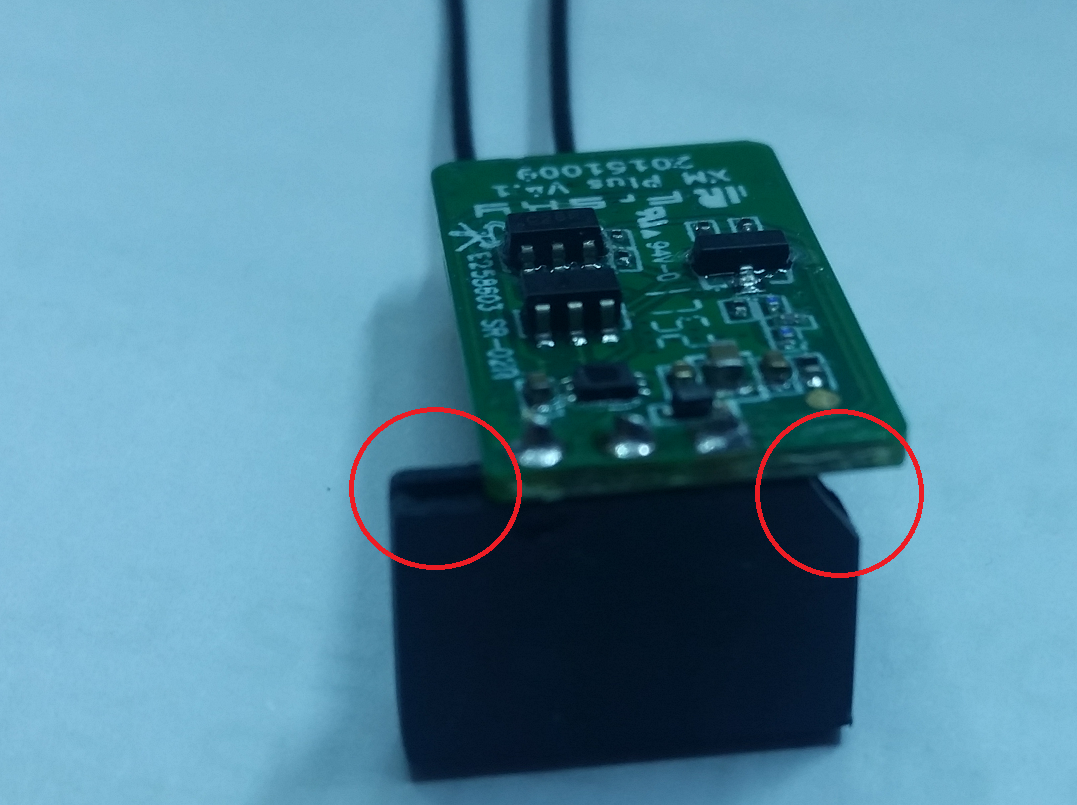

One advantage of using the FrSky XM or XM+ receivers is that the solder pad spacing and order is the same as the pins in the module bay of the X9D+. This means we can solder headers to the receiver and plug it directly into the back of the X9D+ with no wiring or other circuitry required!
You will notice inside the module bay there are a total of 5 pins, pay close attention to which ones we are using and which order they are in. In order to prevent accidentally plugging the receiver into the wrong pins, we will be using a 5-position, 2.54mm spacing header that can be easily cut from one of the strips linked previously. Using pliers, remove the metal contacts from the outer 2 pins and notch the plastic of the 5th position using a hobby knife such that the LED of the receiver is still visible after soldering. Finally, solder the receiver to the center 3 of the 5 positions with the female header facing the same side as the bind button and LED as shown.
PLUG IN THE RECEIVER
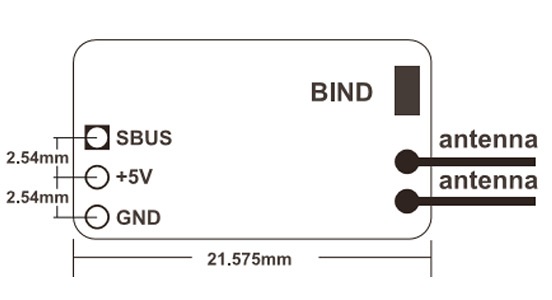


With the X9D+ turned off, plug the receiver into the module bay as shown. Before powering up the X9D+, confirm one last time that the receiver is indeed on the center 3 pins and the BIND button and LED are facing down as shown. If the receiver is on the wrong pins, you may damage it.
ENABLE SBUS TRAINER INPUT

- Make sure the you have the latest OpenTX firmware (at least v2.2) installed on your X9D+
- Power up the X9D+
- Go to model setup page (MENU > [Select Model] > PAGE)
- Under 'Trainer Input' select MASTER/SBUS
CONFIGURE TRAINER CHANNELS
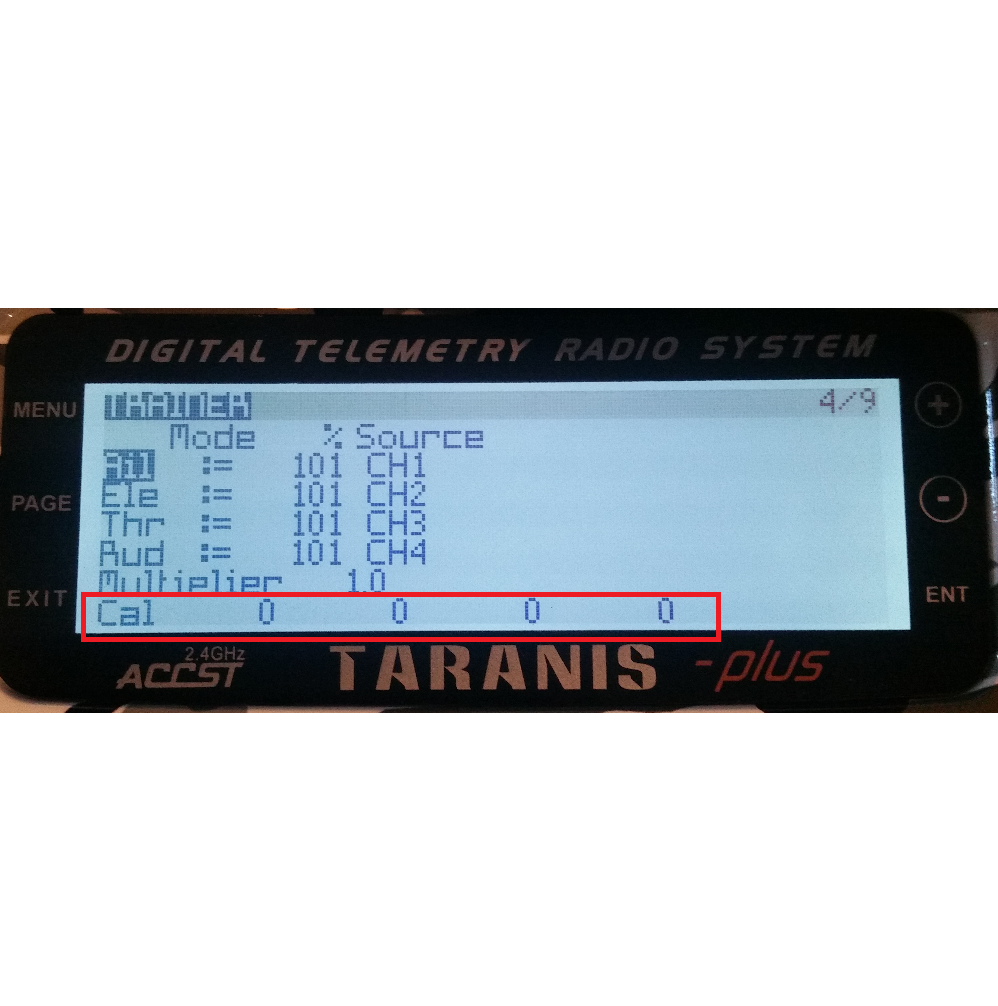
We will be configuring the trainer channels much in the same way as described here. For more information on the different settings, please visit Sean Cull's page.
- Turn on both radios
- On the X9D+, navigate to the TRAINER menu (long press MENU until RADIO SETUP appears then press PAGE 3x)
- If everything has been done correctly up until now, when you move the sticks on the X-Lite the values at the bottom of this page should change accordingly, if everything works, configure the channels in pass-through mode (:=), adjust the scaling as required and go to the next step.
Troubleshooting: (values not reacting to SLAVE stick input):
- Verify the receiver is powered and bound to the X-Lite (GREEN LED).
- Verify channels 1 to 4 on the X-Lite are mapped to the sticks using the CHANNEL MONITOR page on the X-Lite.
- Verify the receiver is connected to the center 3 pins of the module bay in the correct order.
- Verify trainer mode on the X9D+ is set to SBUS-MASTER
CONFIGURE HANDOVER SWITCH

Now we will assign a special function to a switch on the MASTER radio so that it will hand over control to the SLAVE radio while pressed. Navigate to the SPECIAL FUNCTIONS page on the X9D+ by pressing MENU > PAGE (x9) and configure your switch of choice as shown.
FINAL CONFIRMATION
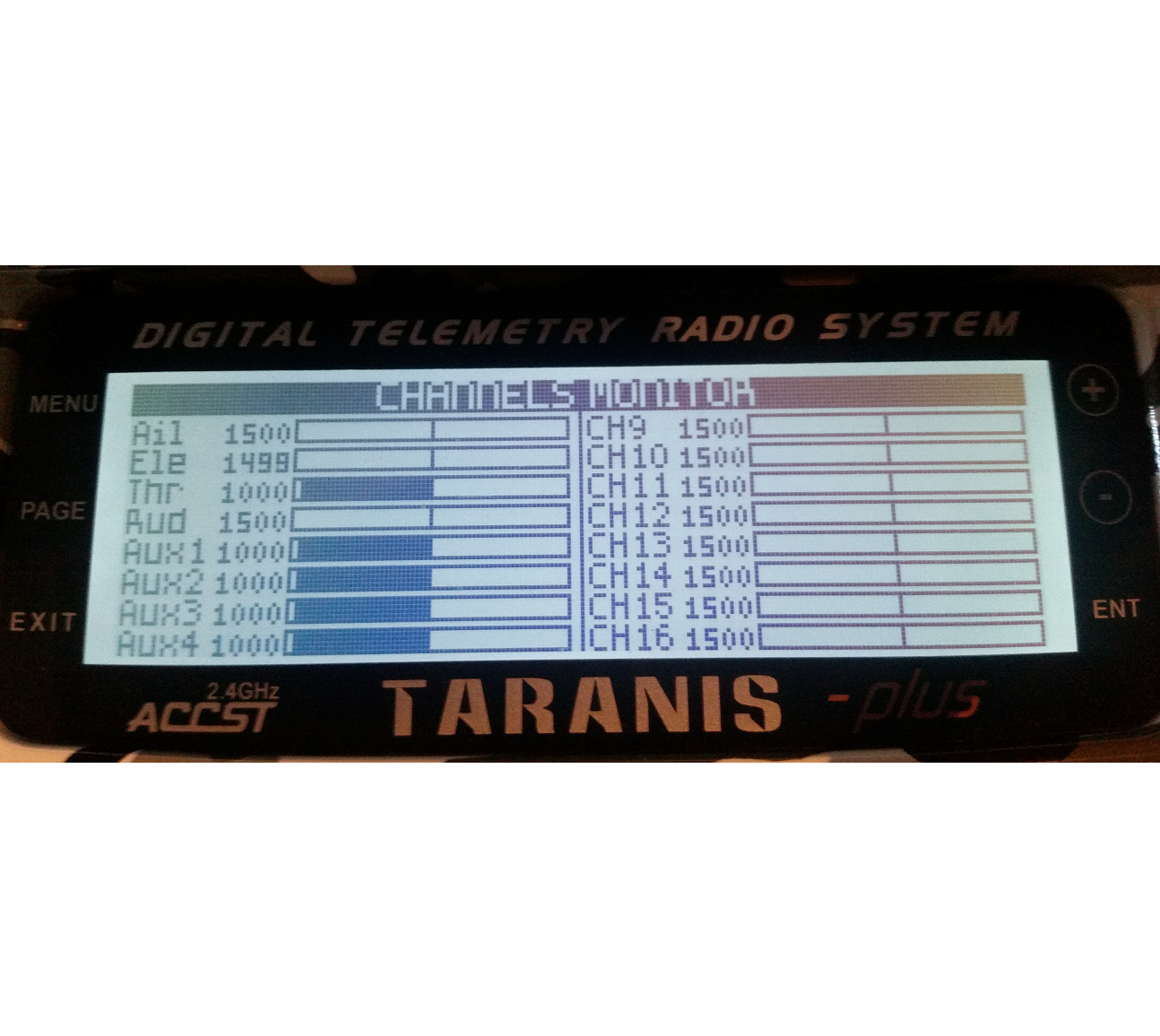
With everything configured you should now be able to open the CHANNEL MONITOR page on the X9D+ and see the channel values change when the sticks are moved. When the previously assigned switch is held down however, the channel values should change according the sticks of the SLAVE radio instead.
BONUS POINTS - 3D PRINTED ENCLOSURE
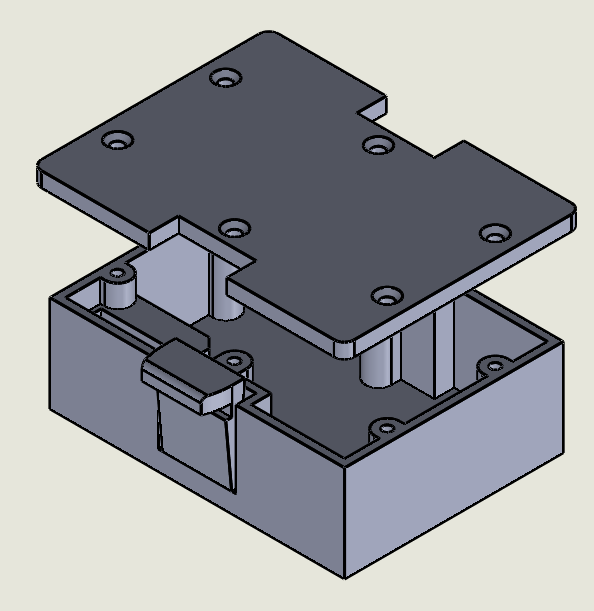
Although the receiver and its antennas fit just fine behind the module bay cover on the X9D+, it is possible to take this project one step further with a 3D printed enclosure that snaps right into the module bay and makes it even easier to swap in and out as needed.
See the enclosure that I designed here! All that is required is (6x) M2x8 flat head screws for the cover which can be found here. The enclosure fits snugly around the headers and the lid holds the receiver module in place.
Enjoy your new trainer system with a friend!