Simple Script to Stream Your Steam Game in RetroPie 4.2 on a Raspberry Pi 3
by TechWizYouTube in Circuits > Raspberry Pi
6099 Views, 23 Favorites, 0 Comments
Simple Script to Stream Your Steam Game in RetroPie 4.2 on a Raspberry Pi 3
.png)
In this Instructable, you are going to learn how to stream your Steam games in RetroPie on the Raspberry Pi.
If you really enjoy this article, consider checking out my TechWizTime YouTube Channel.
And for an awesome source of Raspberry Pi Accessories, check out my Raspberry Pi Amazon List.
Let’s get started!
What You’ll Need

Configure Your Streaming
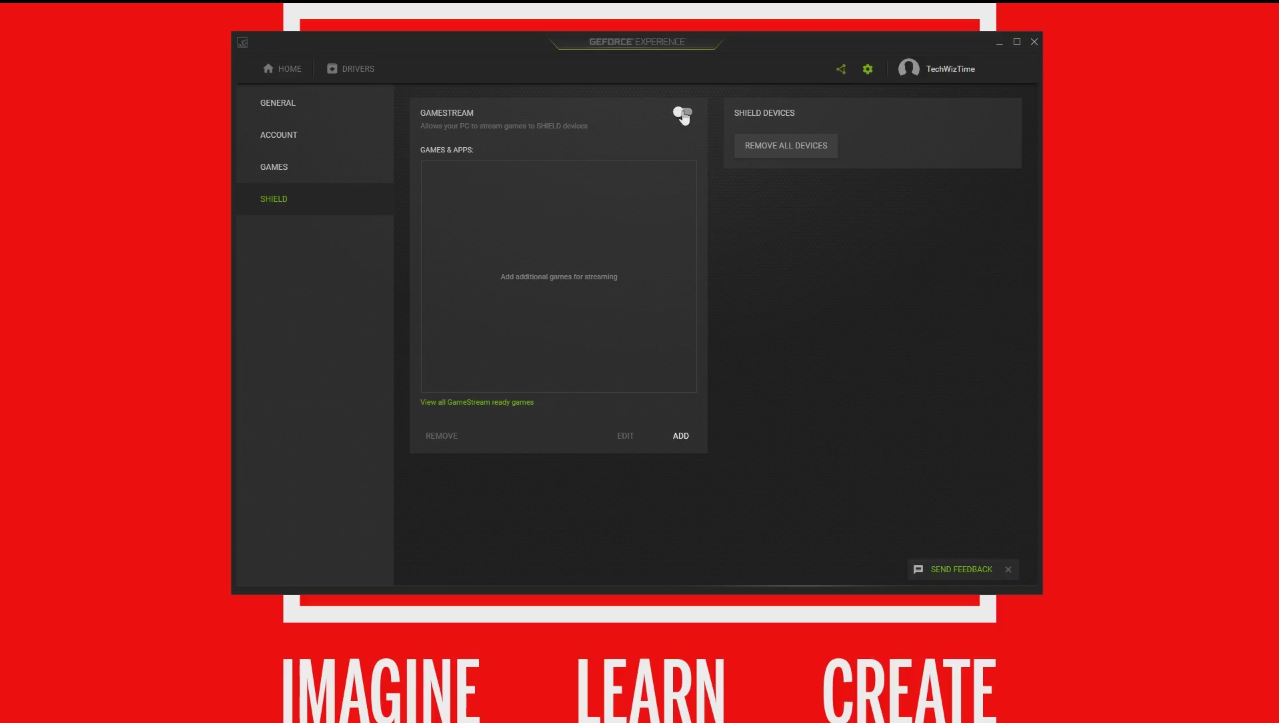
Start up “GeForce Experience”
Click the little cogwhell on the top right end.
Set “GAMESTREAM” to “Ready”
Click on “Shield” on the left end of the program.
Set the slider besides “GAMESTREAM” to the right.
Open up “Network and Sharing”
Click on your Internet connection Click on “Details”
Copy your IP Address.
Load the Script on Your Raspberry Pi
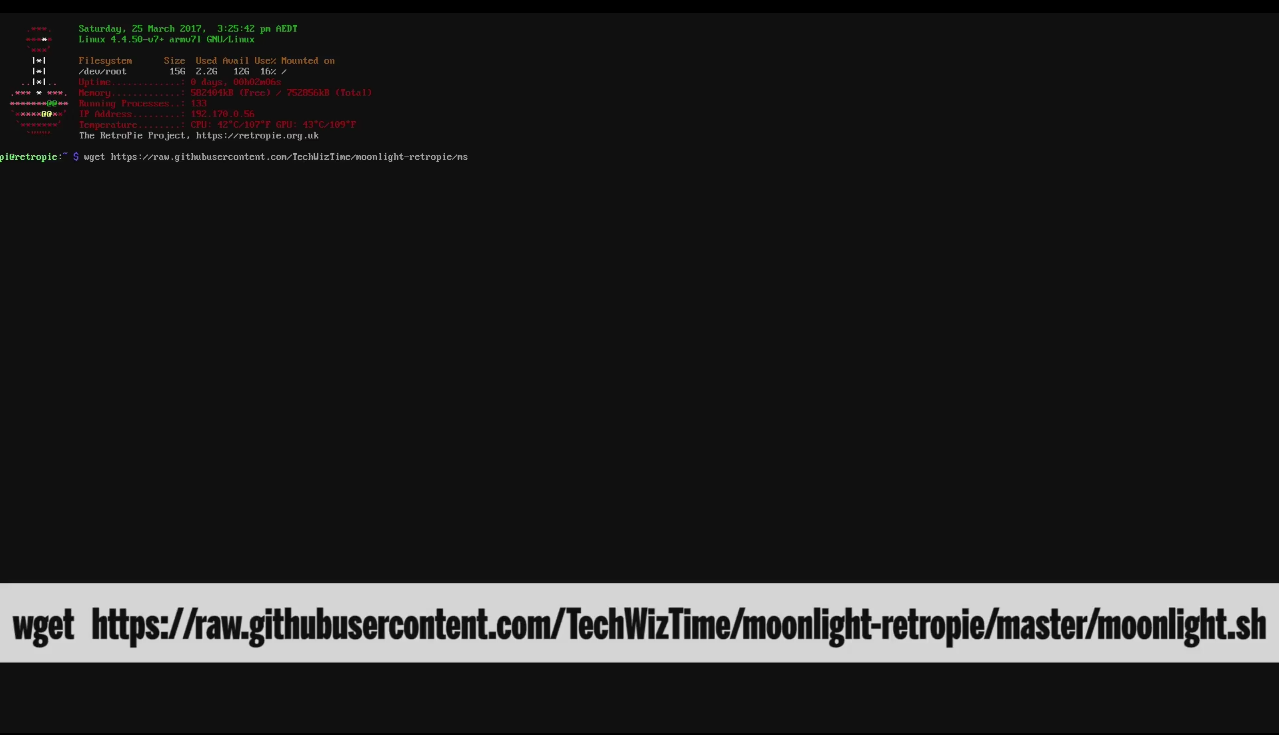
Press “F4” once you’re in your RetroPie installation.
Type “wget https://raw.githubusercontent.com/TechWizTime/moo...
Press “Enter”
Type “sudo chmod +x moonlight.sh”
Press “Enter”
Type “sudo ./moonlight.sh”
Press “Enter”
Configure and Install Steam
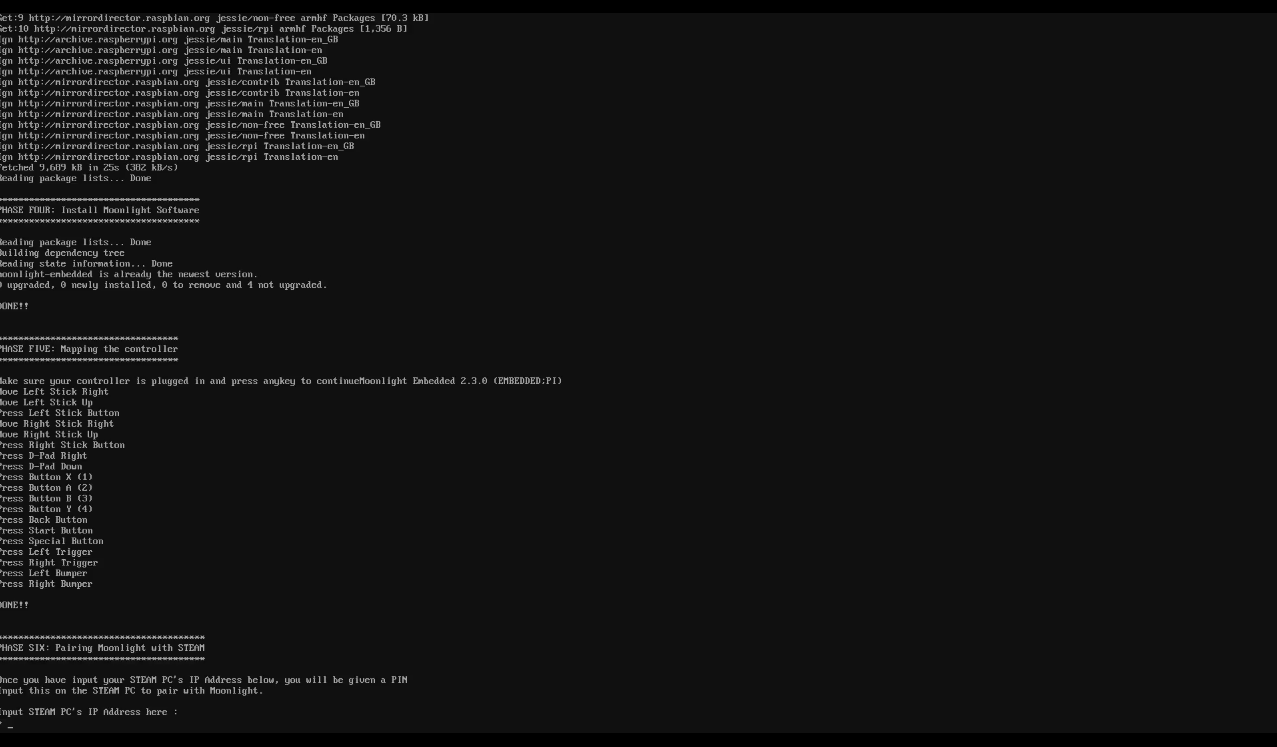
You’ll go thru the different phases of the installation of Moonlight and Steam on your RetroPie installation.
Plug in your controller.
Press any key on your controller once you’re asked for it in Phase Five.
Press the corresponding keys to properly map your controller.
Type in your PC’s IP Address once you’re asked for it in Phase Six.
Copy the PIN Number.
Go to your PC and type in the PIN Number when the PC asks for it.
Your PC is now paired with your Raspberry Pi and the installation will resume.
Say “Yes” when you’re asked if you wish to reboot your system.
Start Your Streaming

After the reboot is completed, scroll to the left and select “Steam”
Select your preferred settings.
Play your Steam games in your Raspberry Pi via streaming
Congratulations, you’ve just configurated your remote controller to work with Kodi on your Raspberry Pi and that’s it for this Instructable.
If you enjoy this Instructable, consider checking out my TechWizTime YouTube Channel.
And for a good source of Raspberry Pi products, check out my Raspberry Pi Amazon List.