Simple Keychain Tool



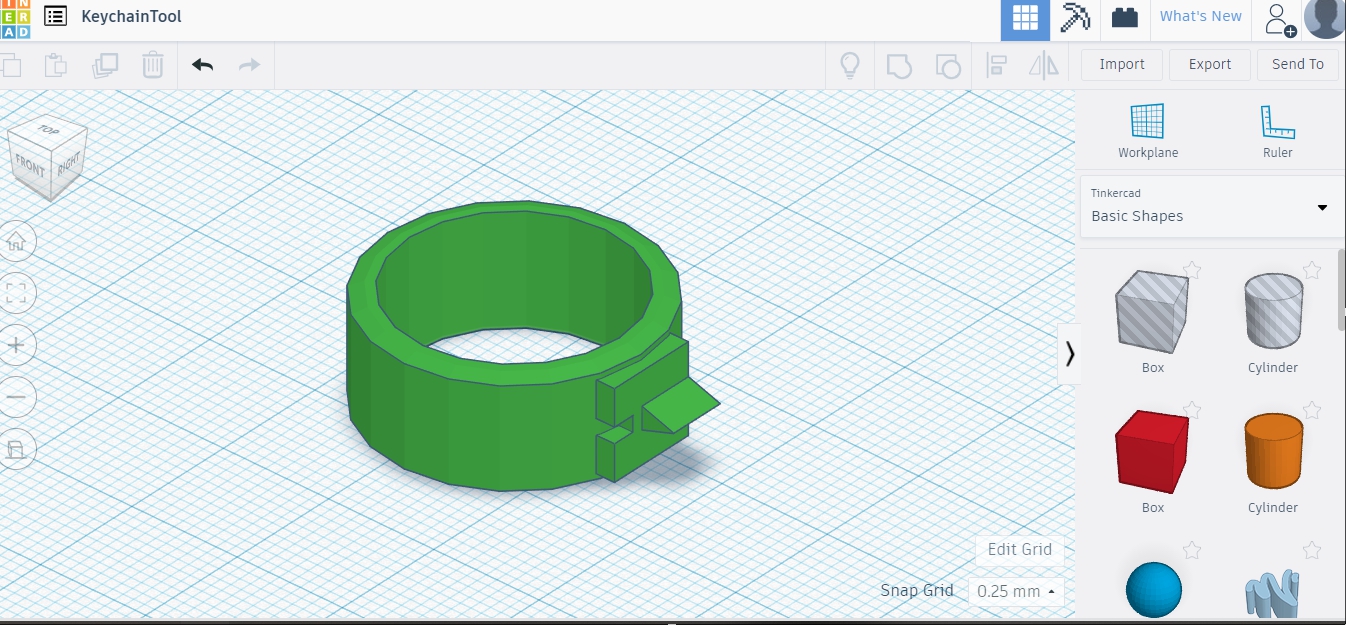
Just got a 3D printer early this year, Creality Ender 3. It works like a charm out of the box. After one month testing, a friend of mine asking if I could take a printing service job. Well, why not? I am a beginner in 3D modelling, but you can just pick a model from the World Wide Web and I print it for you, yes. All he had to pay is the filament price and coffee (for the time spent on this project).
Two hundreds of keychain in various forms which he is using as gifts. There were also many combinations of keychain type in this project that I need to attached and detached the rings and the chains.
I simply use my nails to attach/detach the rings but hundreds of them? I won't risk the pain on my fingers and nails. Using some other tools like tweezers is handy but doing that hundreds of times I think I would stab into my fingers several times >.< oh.. no...
Then I built this simple ring to kill all the risks. Yes, I am Lord of the Ring ...
The Ring
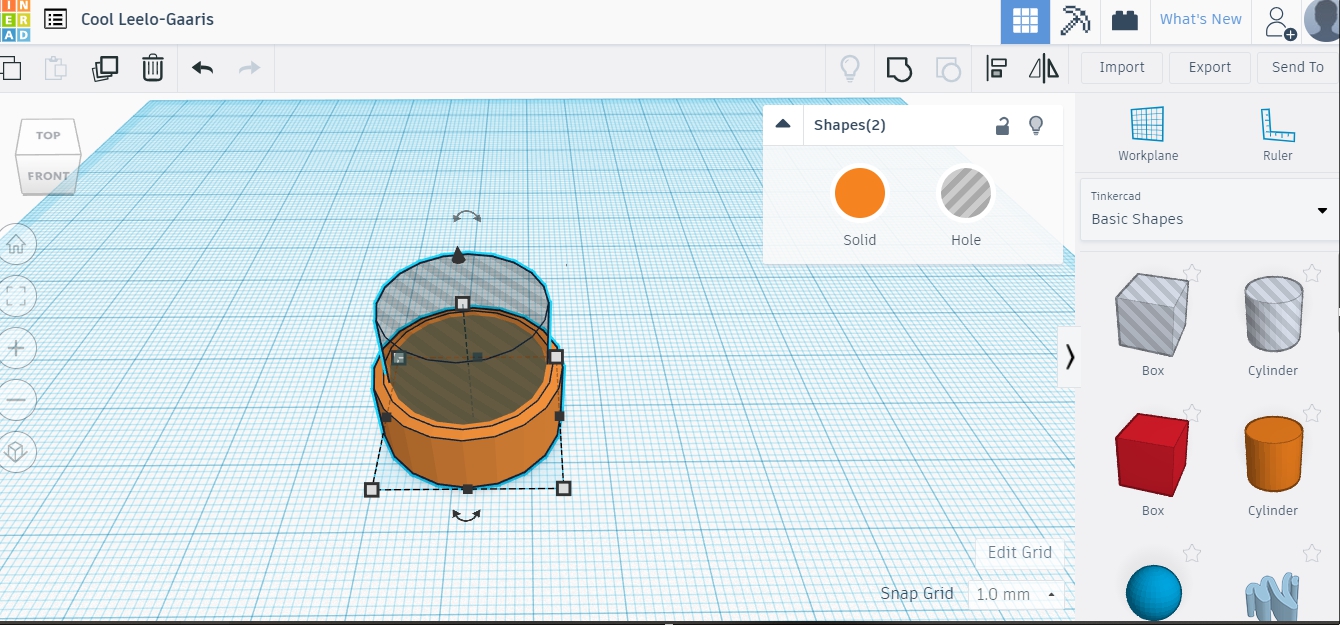
I designed mine with FreeCAD, complex tools built by enthusiasts for free, but here I will show you how to do it in TinkerCAD which is much simpler and also free.
- Create a solid cylinder a little larger than your index finger size. Here I make a 24 mm in diameter and the height is 10 mm.
- Create a hollow cylinder at the size of your index finger and place it in the center of the solid cylinder. This hollow cylinder is the size of the first section of your index finger. Mine is 20 mm so I get a 2 mm wall for the ring and that is strong enough.
- Click on the solid cylinder. By holding the shift key, click on the hollow cylinder so now you are selecting both objects.
- Click on the icon-group at the right top of the page to join the objects as one.
The Pad
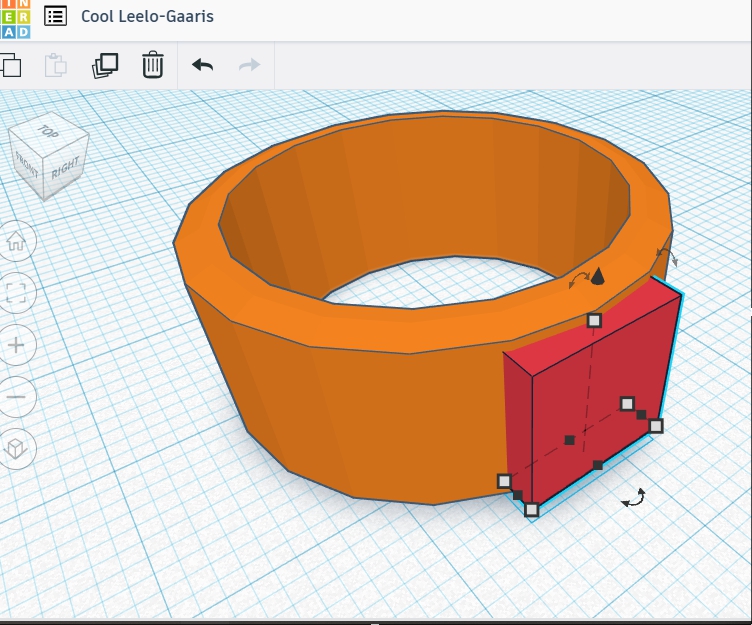
Add a rectangle pad on the side of the ring (a solid box), approximately 2 mm pop out from the surface of the ring.
The Gap and the Blade
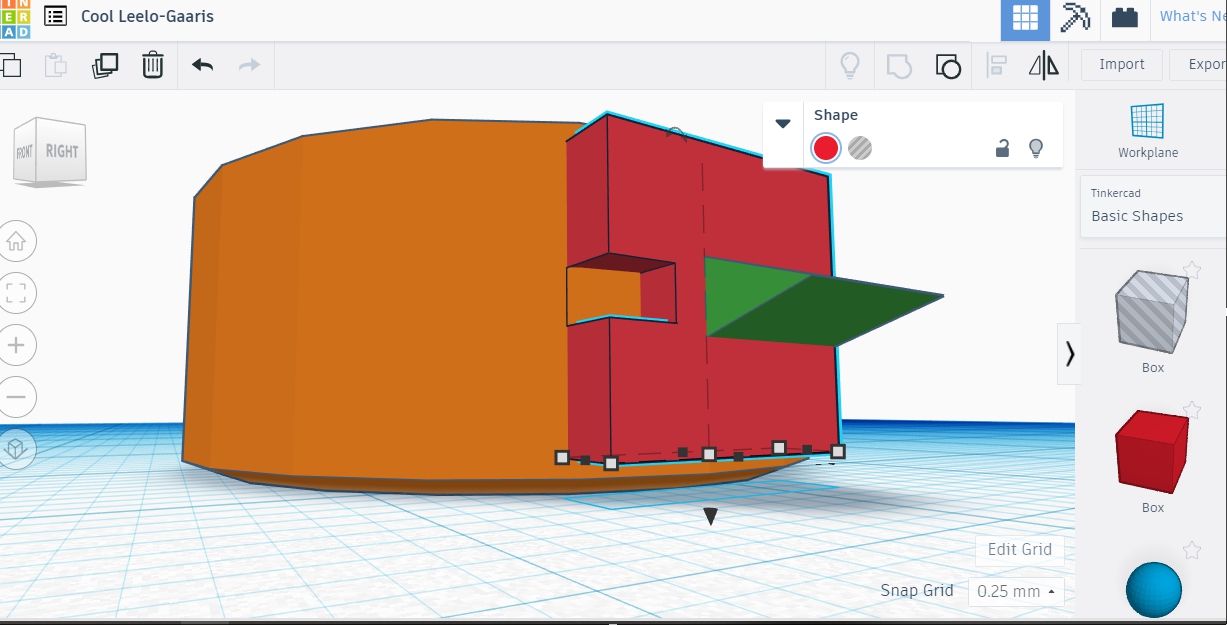
- Add a 3 mm x 2 mm x 2 mm hollow rectangle (hollow box) and place it at one side of The Pad as in the picture. This gap is used to hold the chain link or O-ring of keychain.
- Select The Pad and The Gap (multiple select by holding shift key) and click on the icon-group to join them.
- Create a solid triangle which is called roof on Tinkercad. Resize and place it horizontally aligned with The Gap. I will call this triangle The Blade. This triangle has a 2 mm wide at its bottom (stick to the pad) and sharp point on its top and this is where we put the ring into open position.
- Multiple select The Blade and The Pad-Gap and click icon-group.
- Lastly select The Pad-Gap-Blade and The Ring and click icon-group.
How to Use


After you get it printed, now what? How to use it?
Picture #1 : Detaching the chain.
- Put the chain/O-ring on the left of The Gap.
- Stab the ring of keychain on The Blade.
- Turn the ring clockwise (according to the picture and my right-handed version :D )
Picture #2 : Attaching the chain.
- Put the chain/O-ring on the right of The Gap.
- Stab the ring on The Blade.
- Turn the ring clockwise (again, my version, right-handed).
Every tool needs practices to master. Once you get used to it, you will do it faster and faster and the most important thing is avoiding the pain on your nails. The pointy blade will be worn out but the 2 mm base of The Blade will serve you for long. I make a curvy edges with FreeCAD tool called fillet with Part Module which has the similar simple building tool like TinkerCAD.
Get it on Thingiverse : thing:3479153.