Simple IoT LED Control (Turn a LED On/off Over the Internet With a Raspberry Pi)
by LimitOS in Circuits > Raspberry Pi
1757 Views, 0 Favorites, 0 Comments
Simple IoT LED Control (Turn a LED On/off Over the Internet With a Raspberry Pi)


What you'll be building
This tutorial teaches you how to turn a light-emitting diode (LED) on and off via the internet.
Requirements
Raspberry Pi connected to the internet
Circuit materials: LED, breadboard, wires, 330 ohm resistor
Set Up the Circuit


Connect the LED to GPIO pin 4, and add a 330 ohm resistor in series.
Run LimitOS on the Raspberry Pi
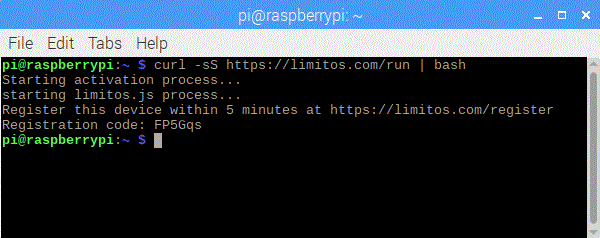
LimitOS runs alongside your existing operating system, and can be run via:
curl -sS https://limitos.com/run | bash
Follow the on-screen instructions to register the device afterwards.
Set Up the Device on the LimitOS Website

After registering your device, you'll be on the LimitOS website at https://limitos.com . From there, go to your device by clicking "My Devices" and selecting your device. Then add pin 4 as a digital output, and you can then click the "on" or "off" buttons on the website to turn the LED on or off.