Share Google Cardboard Panoramas
by JamesPhoto in Circuits > Gadgets
735 Views, 8 Favorites, 0 Comments
Share Google Cardboard Panoramas
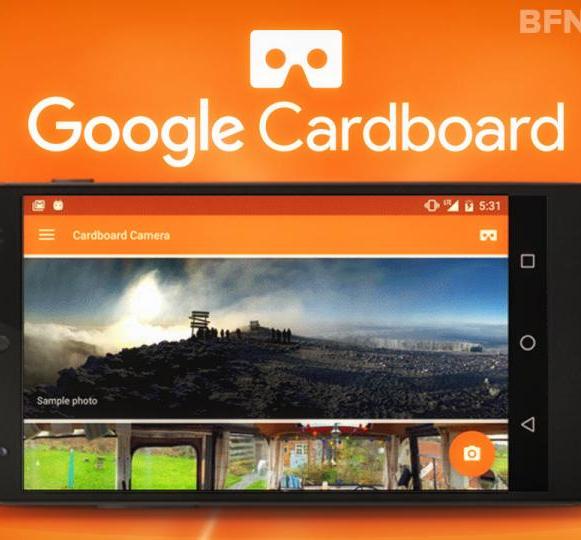
So you have taken some nice Google Cardboard Panoramas, but there is no SHARE button in the App
I am going to show you how to share your panoramas with others who have the Google Cardboard App and of course Google Cardboard.
Take Your Panorama Pictures [ You Might Have Already Done This ]
Open the App - Follow the instructions and soon you will have your own panoramas
Panoramas - What Are They?



The Panoramas are stored in a format with a .vr extention, and you need to keep that or the Cardboard viewer won't work correctly.
You can get some pictures on my Flicker Website: https://www.flickr.com/photos/142373518@N02/
or share your own with friends, but remember to make sure the extention is .vr
Where Do I Put the Panoramas Inside the "guts" of My Phone

The Panoramas need to be stored in the correct place for the Cardboard viewer to work correctly.
I have a Note [ Samsung Note ] and once it is connected to my PC, the location is as follows:
> This PC > Note > Phone > DCIM > CardboardCamera
and save the panoramas right there.
Viewing the Shared Panoramas

To view the Panorama, you place the phone in the Google Cardboard and start the Google Cardboard App.
Inside the App, click on the Icon you see above, and you should see the Panorama.
Enjoy