Share Live Drone Video Feed With Client (Over a Secure Link)
by achalkiit2011 in Living > Travel
402 Views, 0 Favorites, 0 Comments
Share Live Drone Video Feed With Client (Over a Secure Link)
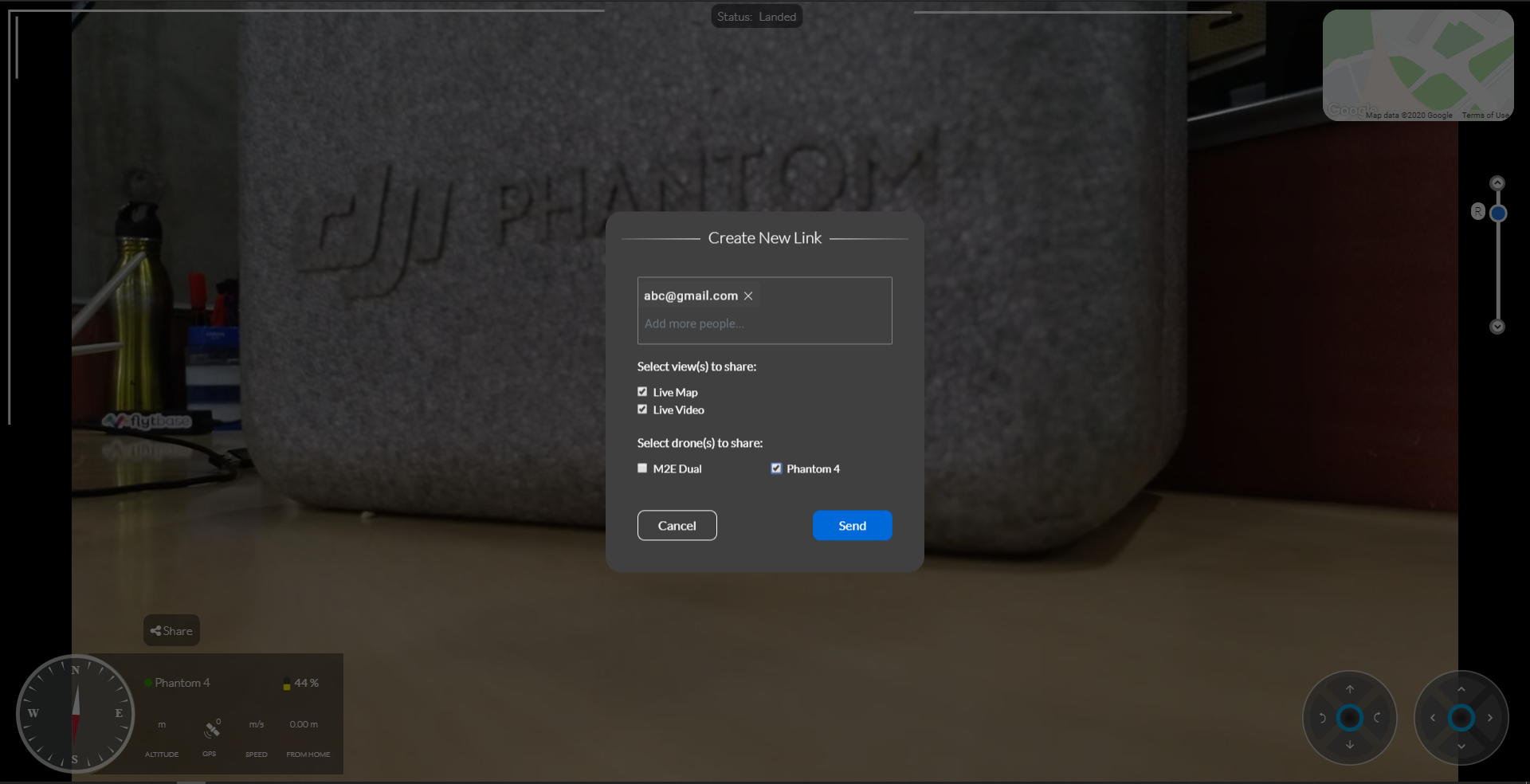.png)
Login to your FlytNow account and connect your drone to the application.
Follow the FlytNow getting started guide (https://flytnow.com/getting-started-with-flytnow/) if you don't know how to connect your drone to FlytNow.
Supplies
Following devices are required for Live Video Streaming from Drone:
Supported DJI Drone with RC: A Supported DJI Drone will be required from which video will be transmitted to the
Ground Control Station. The supported DJI Drone list can be found on this link.
Android Mobile Device: A Supported Android Mobile Device with ANDROID 5.0.0+ is required to connect to DJI
Drone’s remote controller. A 4G/5G internet connection is also required on Android Device.
The supported Android Device list can be found on this link.
Laptop/PC: A laptop or PC with a 4G/5G internet connection will be required as a Ground Station Unit to view live streaming from DJI drone.
USB Cable: Micro USB cable or C-type cable is required to connect the Android mobile device to the drone’s remote controller.
Click on the “Share” Icon on the Video Box or Button in the Cockpit View
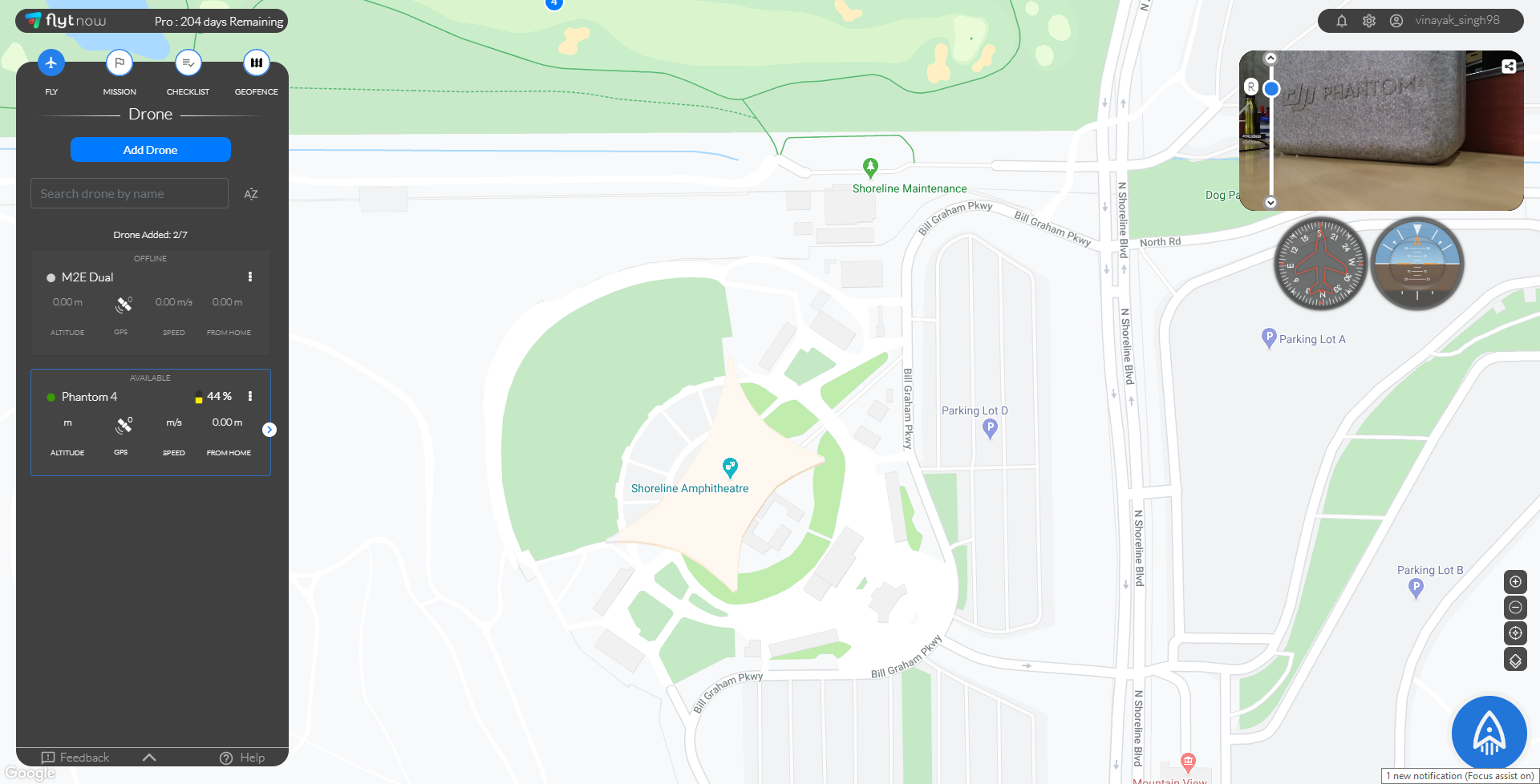.png)
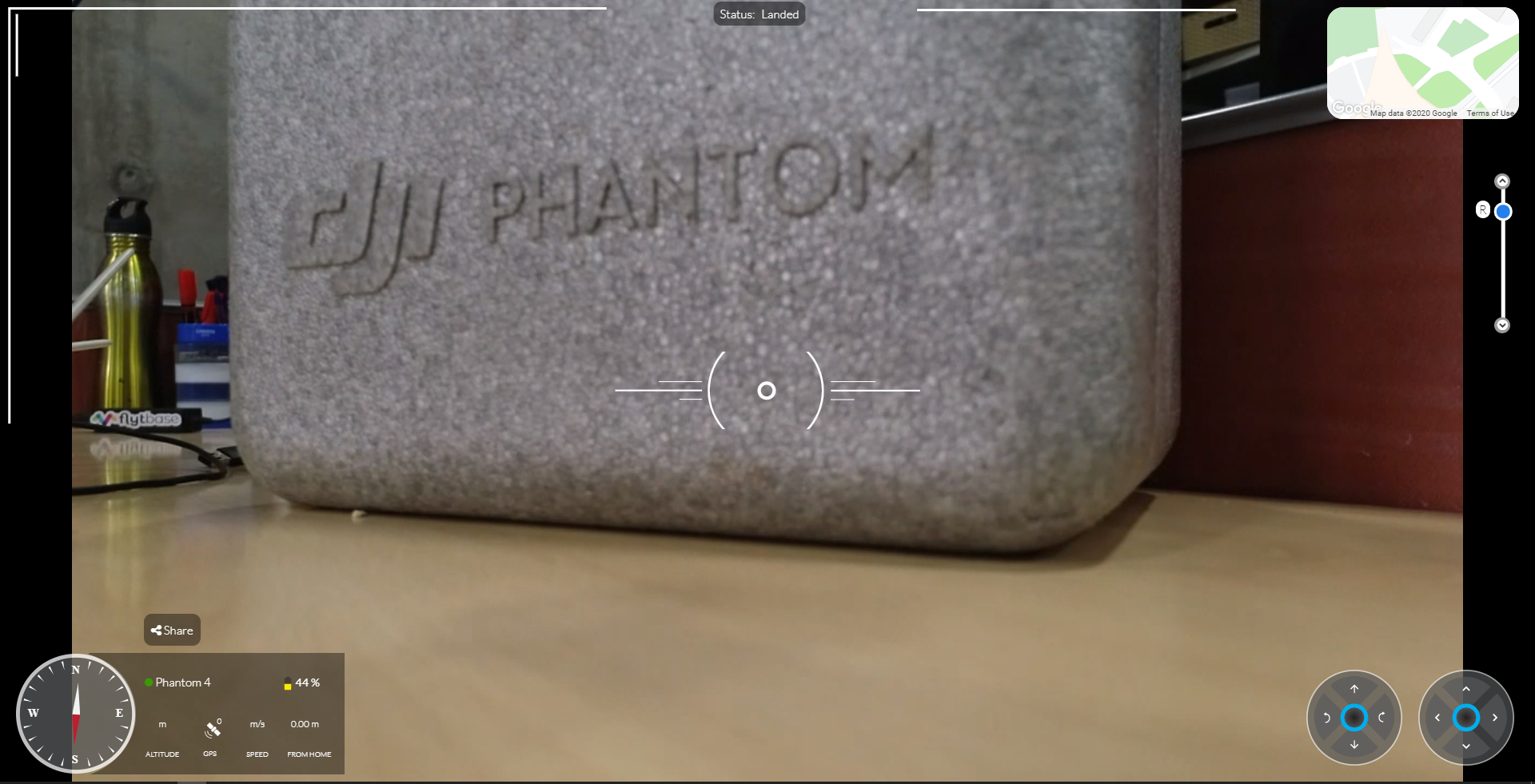.png)
Click on “Create New Link” to Generate a Link
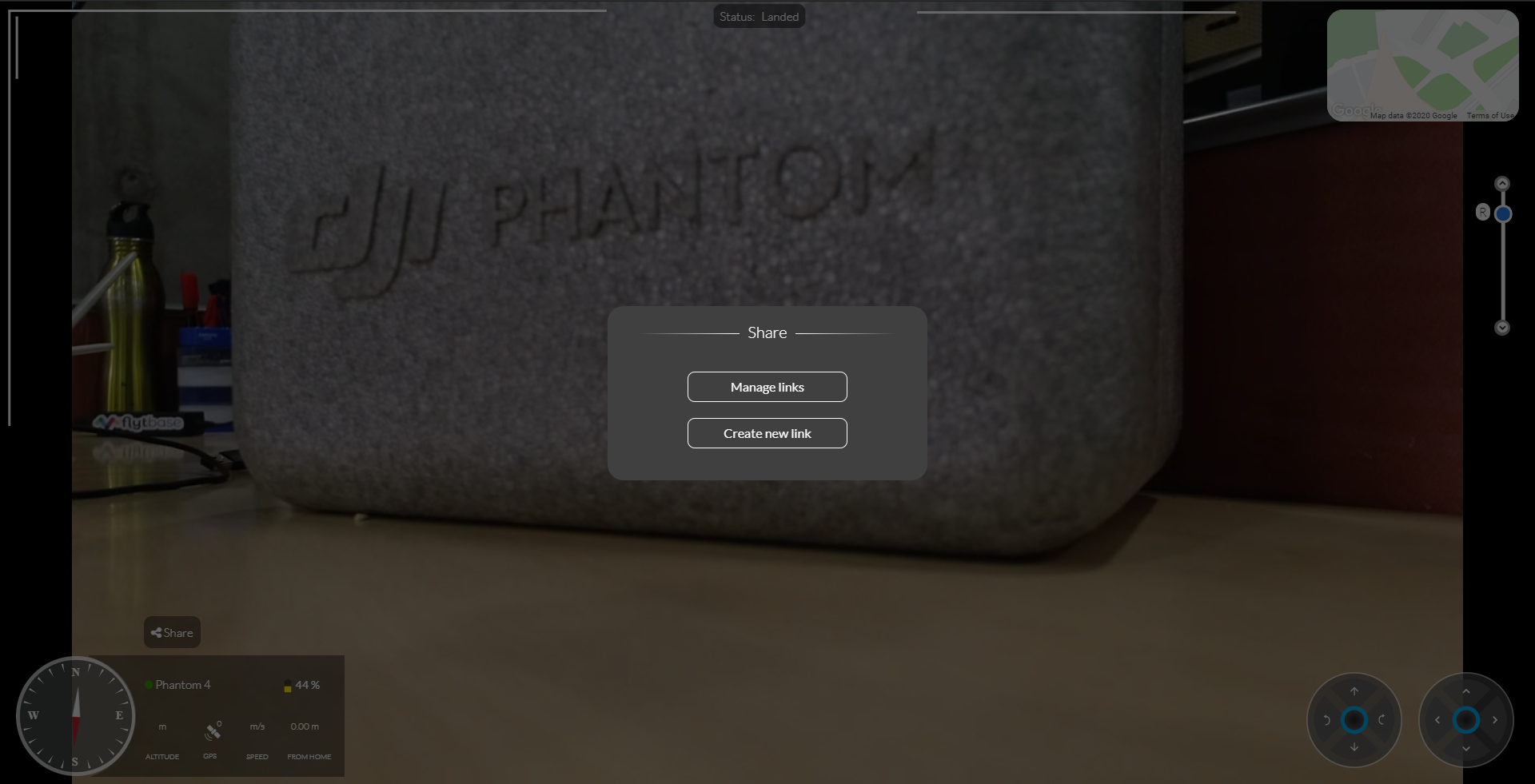.png)
Enter Your Teammate’s or Client’s Valid Email Address With Whom You Wish to Share Video & Map View and Click “Send”
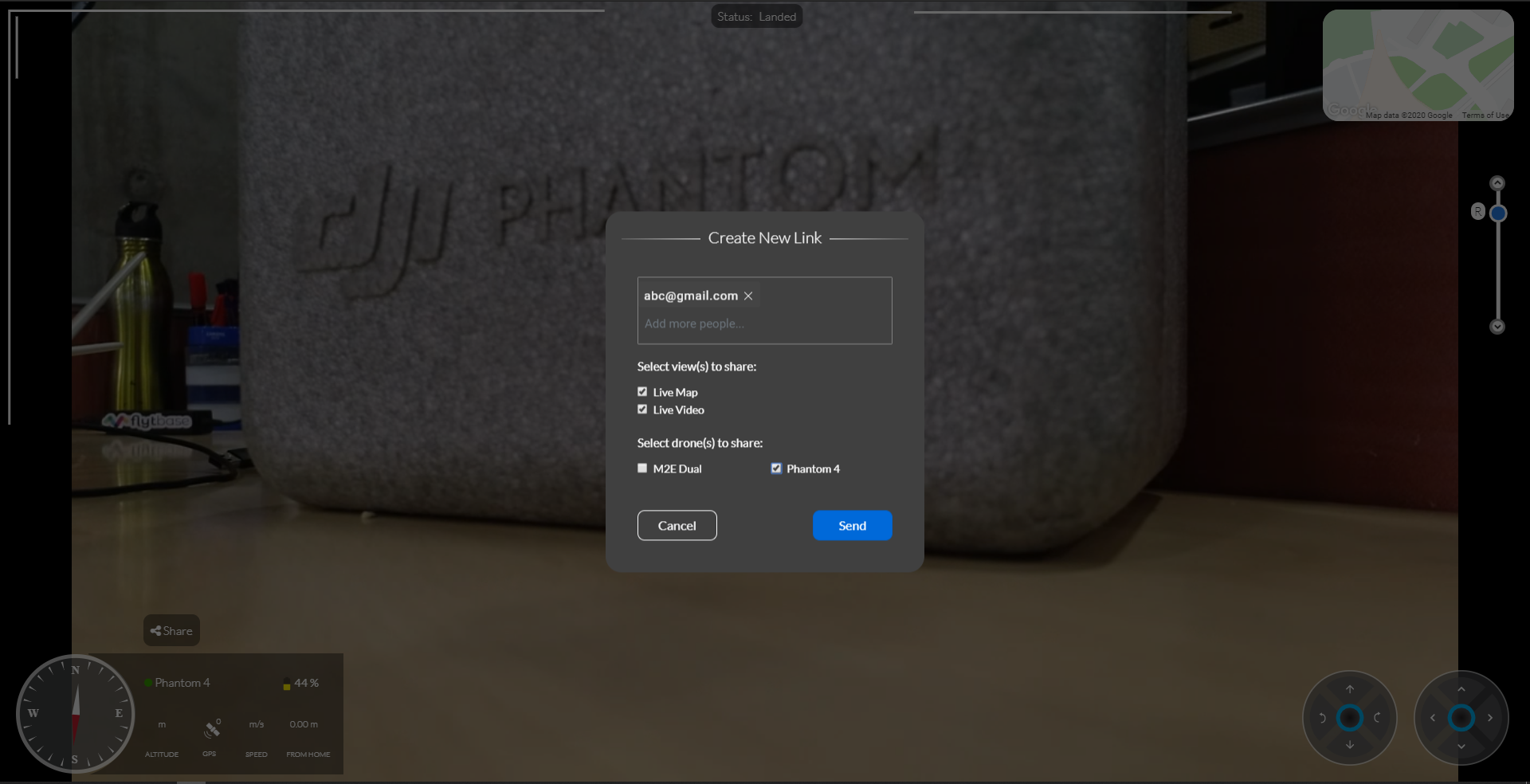.png)
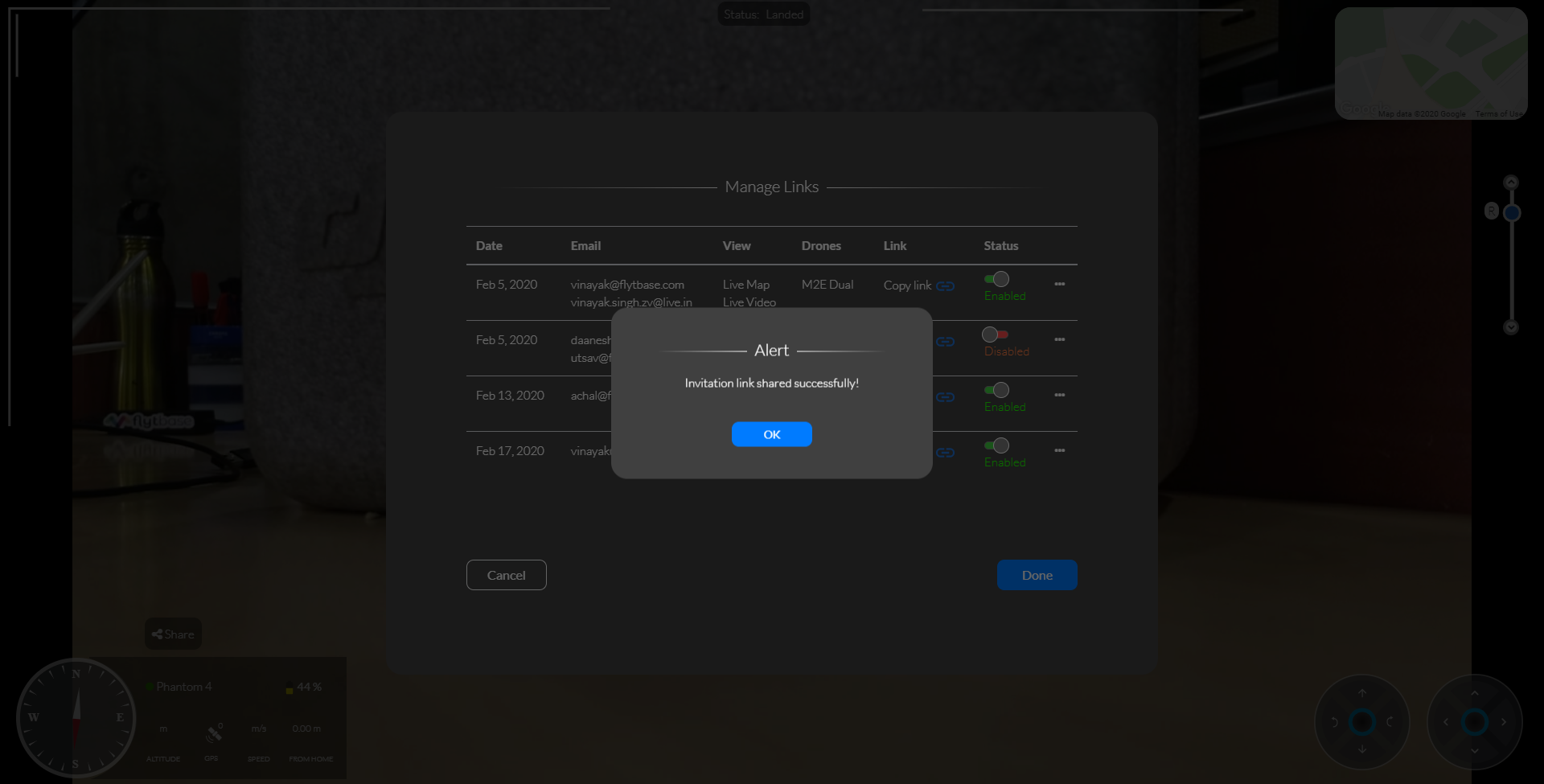.png)
Note:
- Choose appropriate options for view and drone access.
- You may enter multiple email addresses
Teammate or Client Receives an Email With a Link and Secure PIN
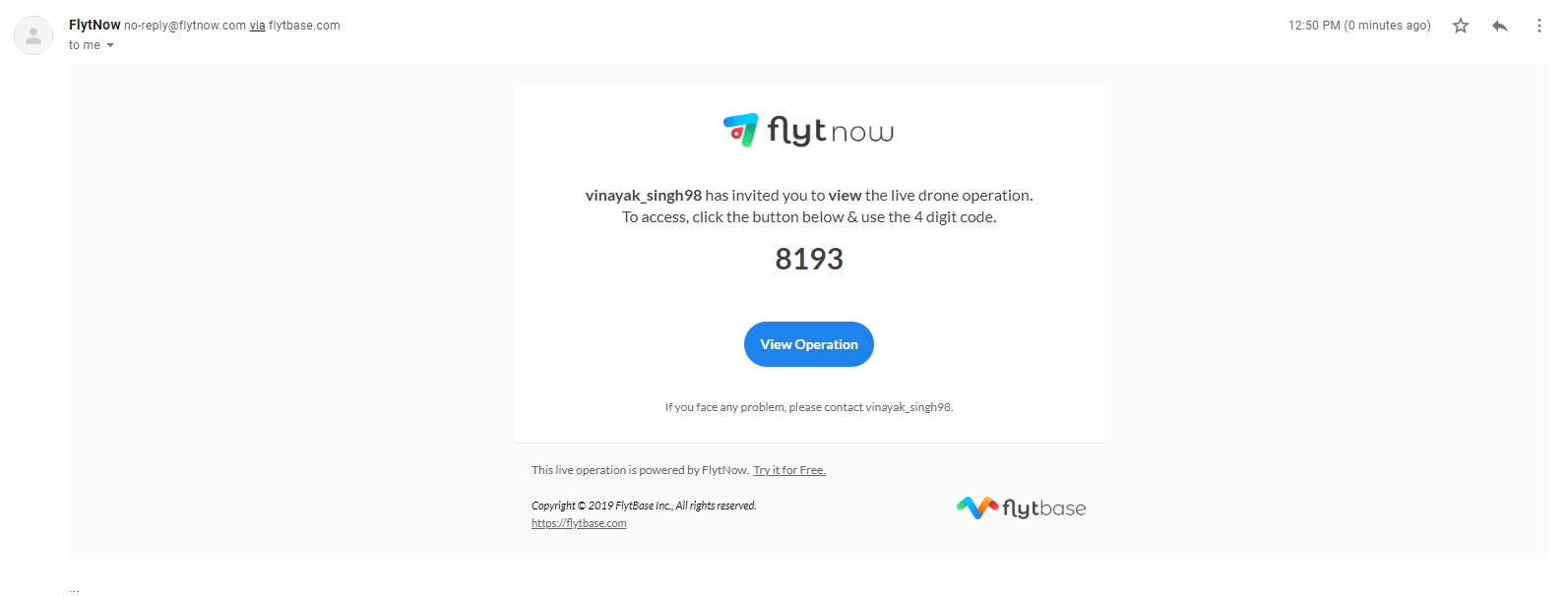.png)
Click on the “View Operation” and Enter the Secure Pin. Your Teammate or Client Can Now Securely Access Live Drone Feed and Telemetry.
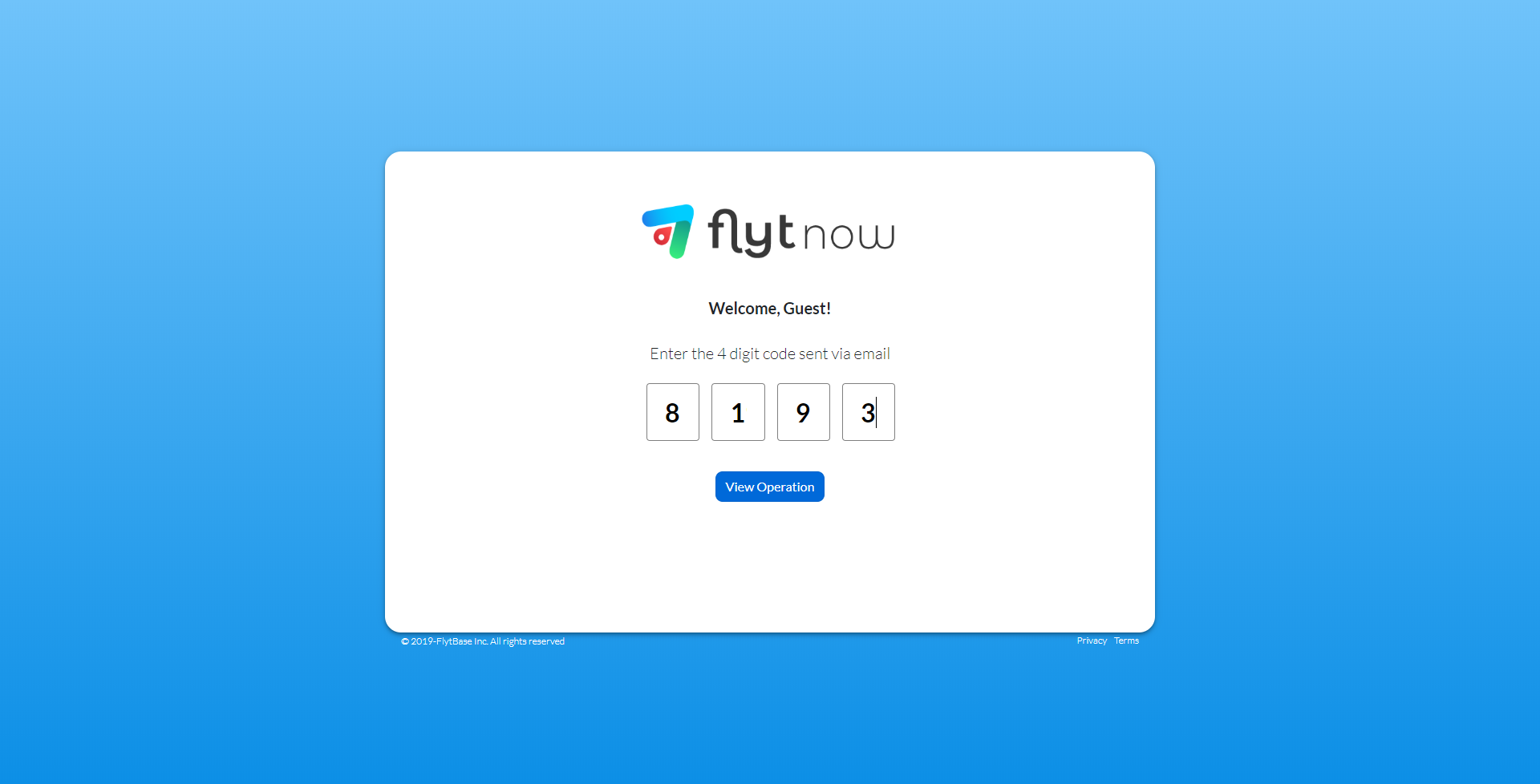.png)
.png)