Shady Optical Illusion
by greeenpro in Craft > Digital Graphics
22423 Views, 12 Favorites, 0 Comments
Shady Optical Illusion

Here's a simple yet surprising optical illusion that can be made within minutes. It involves four different shades of blue that border each other. The shades go from lightest to darkest when viewed from left to right.
The illusion comes into play when an object is placed along the borders of each successive shade. Something strange occurs with our perception of the obvious difference in shades. In fact, neighboring shades appear to be precisely the same!
Here's a video that showcases the full effect of the illusion:
The illusion comes into play when an object is placed along the borders of each successive shade. Something strange occurs with our perception of the obvious difference in shades. In fact, neighboring shades appear to be precisely the same!
Here's a video that showcases the full effect of the illusion:
What You Need



Sometimes simple is better. For this project, only the following items are necessary:
1) A sheet of 8.5" x 11" paper
2) Scissors
3) Pencil
4) A program that you can draw in (i.e. Photoshop, Paint, etc.)
1) A sheet of 8.5" x 11" paper
2) Scissors
3) Pencil
4) A program that you can draw in (i.e. Photoshop, Paint, etc.)
Creating the Illusion
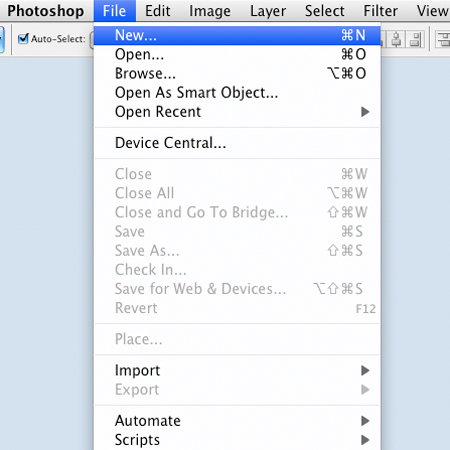
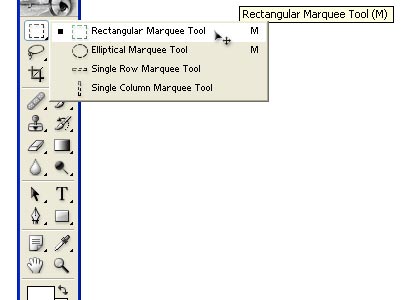
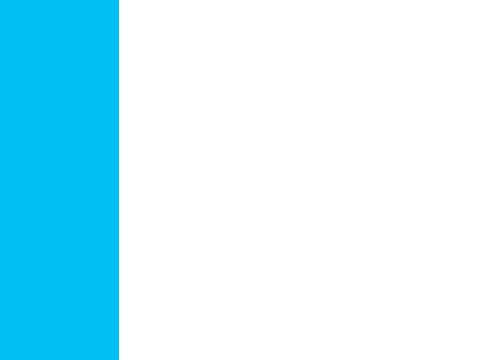

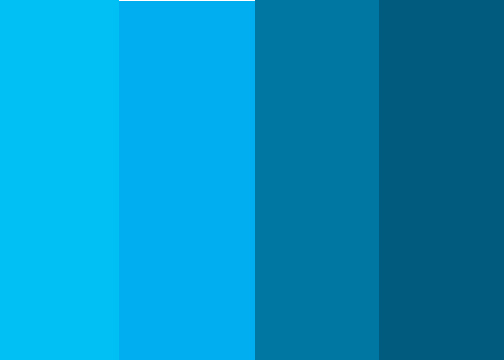
This is extremely easy to create by using a drawing program. I used Photoshop CS3, but that is entirely unnecesssary. MS Paint is sufficient for this. I will show how I did it in Photoshop.
First of all, open a new project and select the rectangular marquee tool.
Then using that tool just create a rectangle that fills one fourth of the blank project. Fill this in with a very light shade of blue (light cyan specifically). Using the next lightest shade of blue (pure cyan), do the same thing. For the third and fourth quarters of the project, use the next two lightest shades of blue in order (dark cyan and darker cyan respectively).
Now the project can be saved and printed. After printing, cut away the white border around your project. This will eventually enhance the effect of the illusion.
First of all, open a new project and select the rectangular marquee tool.
Then using that tool just create a rectangle that fills one fourth of the blank project. Fill this in with a very light shade of blue (light cyan specifically). Using the next lightest shade of blue (pure cyan), do the same thing. For the third and fourth quarters of the project, use the next two lightest shades of blue in order (dark cyan and darker cyan respectively).
Now the project can be saved and printed. After printing, cut away the white border around your project. This will eventually enhance the effect of the illusion.
Presenting the Illusion


Now that a finished product is in hand, it's time to present the illusion to yourself and/or to others. This is the best part!!
Place the pencil over the transition border between the first two shades of blue on the far left. It will amazingly appear that the first two shades of blue are exactly the same! The same visual phenomenon will hold true when the pencil is moved to the border between the second and third shades. Finally, move the pencil to the transition border between the third and fourth shades. Each time a border is covered, the eye perceives the neighboring shades as being identical. Clearly they are not.
Again, here is the video that shows the illusion being performed. Enjoy!:
Place the pencil over the transition border between the first two shades of blue on the far left. It will amazingly appear that the first two shades of blue are exactly the same! The same visual phenomenon will hold true when the pencil is moved to the border between the second and third shades. Finally, move the pencil to the transition border between the third and fourth shades. Each time a border is covered, the eye perceives the neighboring shades as being identical. Clearly they are not.
Again, here is the video that shows the illusion being performed. Enjoy!: