Shadowed Photoshop Comic Book Effect
by Snipertofu in Craft > Digital Graphics
19772 Views, 31 Favorites, 0 Comments
Shadowed Photoshop Comic Book Effect


In this instructable you will learn how to add a cool comic book like effect to an image. Just follow the steps, its pretty easy
Note: First picture is my version, second is original.
Note: First picture is my version, second is original.
Select and Change Levels
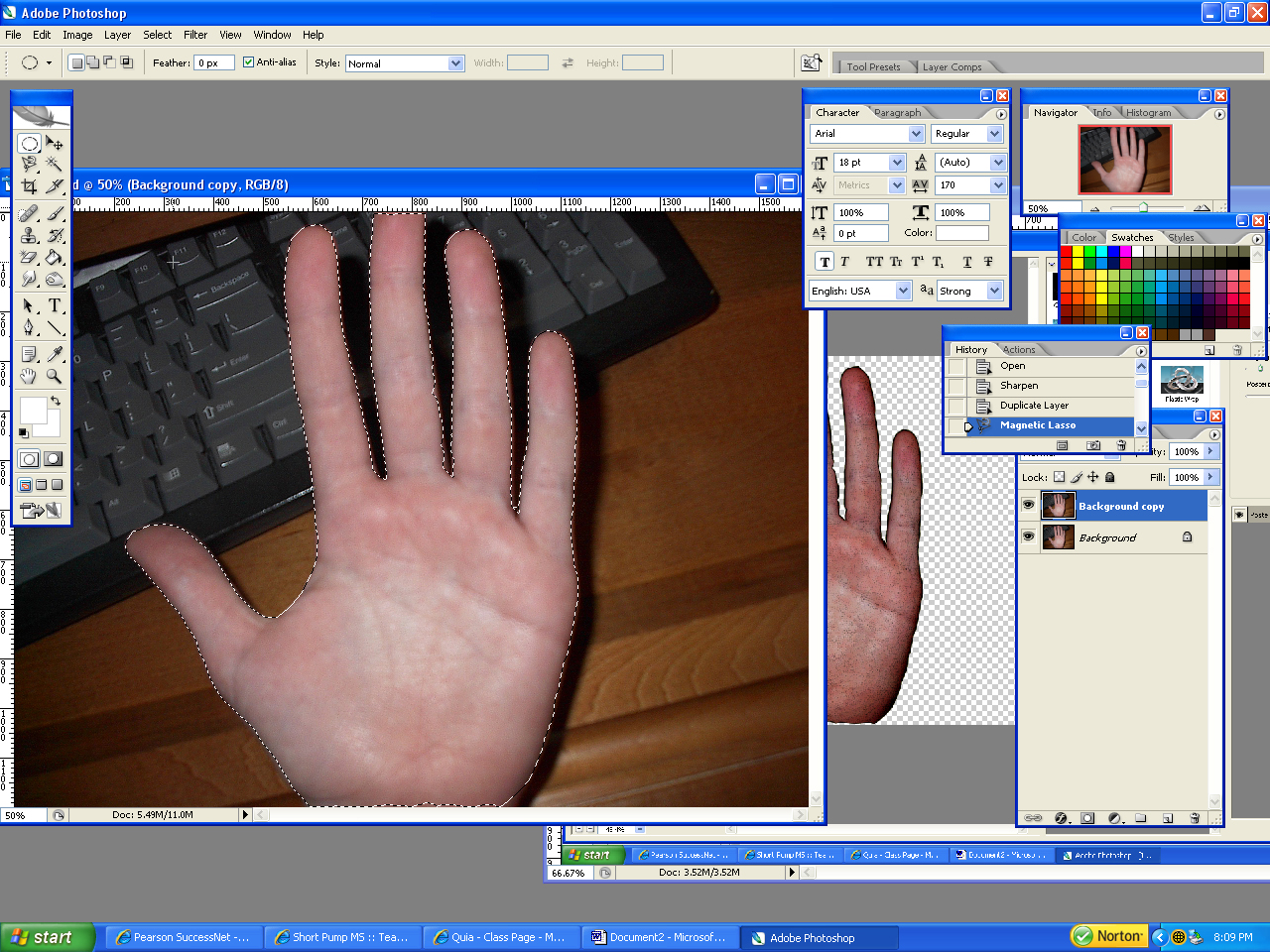
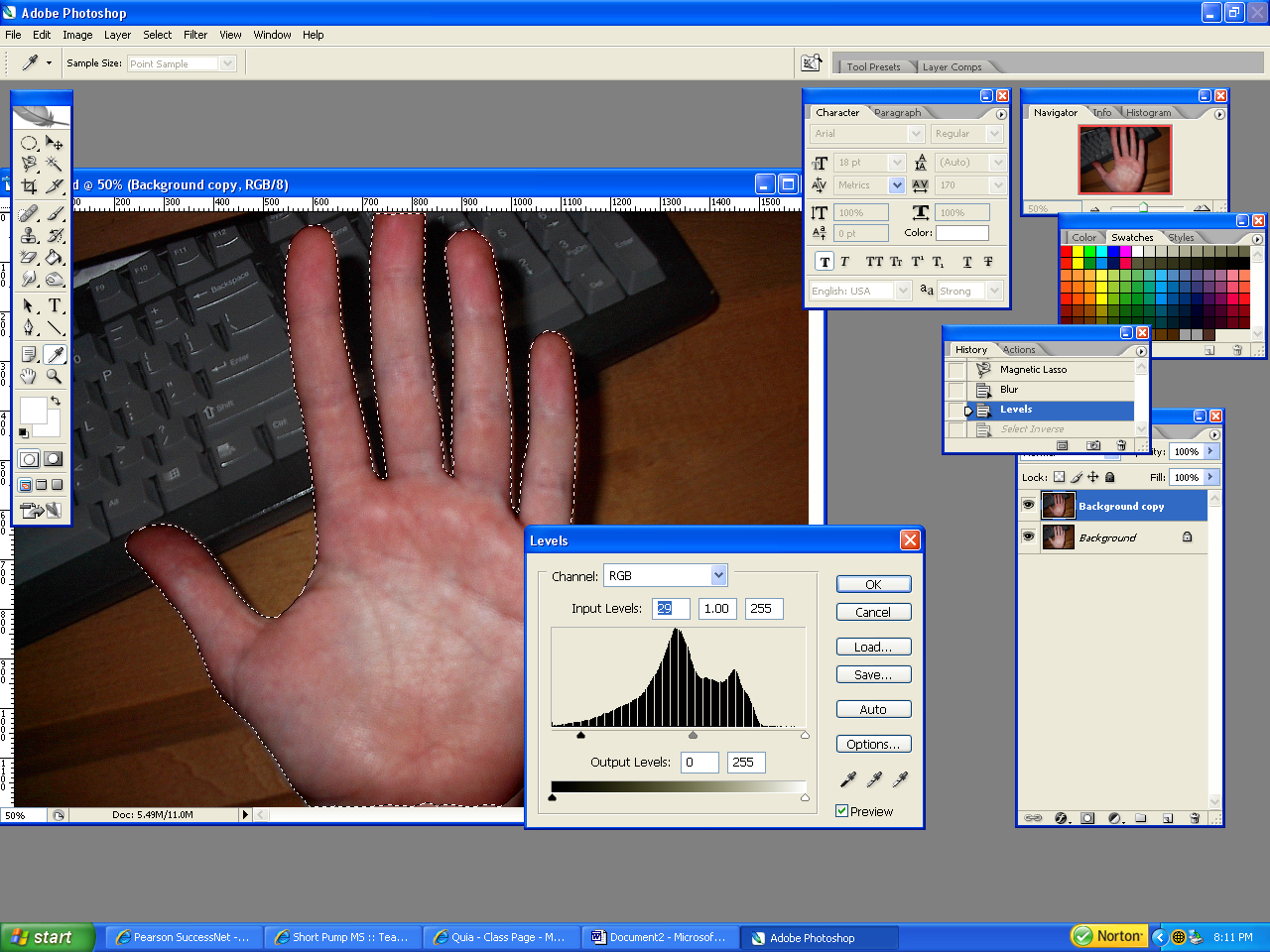
Make a new layer and select the main image you want to use with one of the selection tools. Once you have it paste it in the other clean layer. Control + click on the layer you just pasted into then click on the first original layer and press delete. That takes the image out of the first layer so you don't have ugly doubling.
Now, on the second layer go to image>adjustments>levels and move the far left slider slightly to the right. This will bring out the colors in the image.
Now, on the second layer go to image>adjustments>levels and move the far left slider slightly to the right. This will bring out the colors in the image.
Add Poster Edge Effect

Now go to filter>artistic>poster edges and add this filter. You can fool around with the settings to suit your picture. Your almost done now!