Setup Apple Airport

So it is very hard to do anything these days without an internet connection and WIFI. At Coventry Makerspace we have been struggling with a very poor WIFI router. Recently we were offered an older version Apple Airport Extreme. Well thanks very much we said.
Now that it is setup I am glad I did, its fast, supports 5Ghz and 2.4Ghz, has a fantastic range.
Reset Airport

The first thing you need to do with a second hand Airport is to reset it to factory defaults. You do this by disconnecting the power and pressing the reset button. Switch the device back on and wait until the status light flashes fast.
The device is then resetting.
If you have an iPhone the process is simple.
Go to your setting screen and look for your WIFI setting.
You will see an entry that says setup Airport Extreme. Click on it and the process begins
Setup Airport From Your IPhone
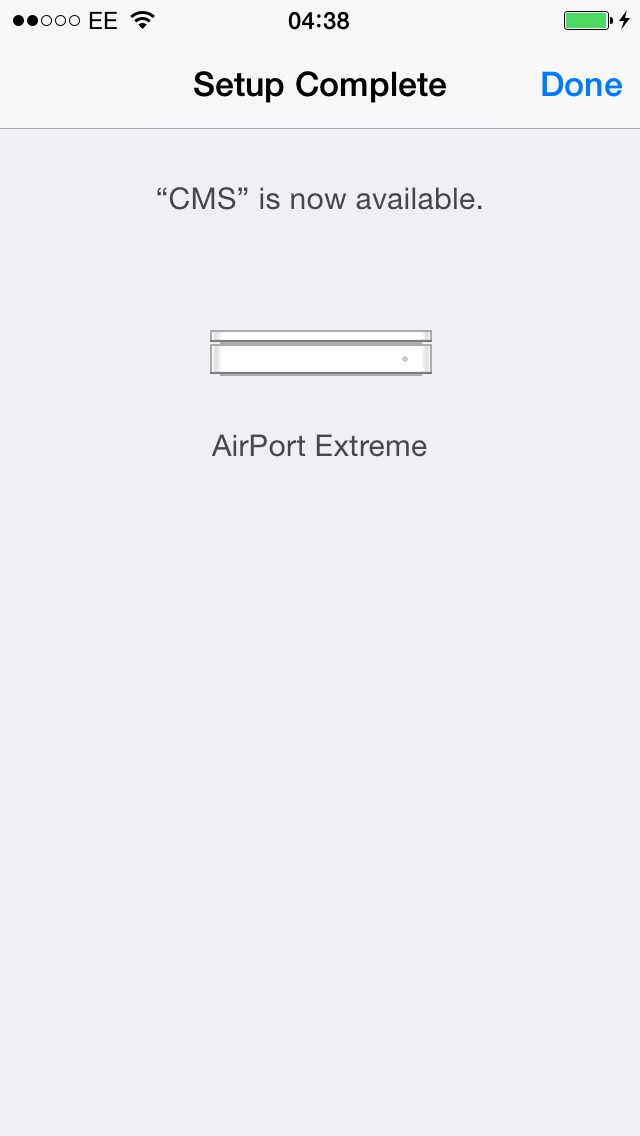
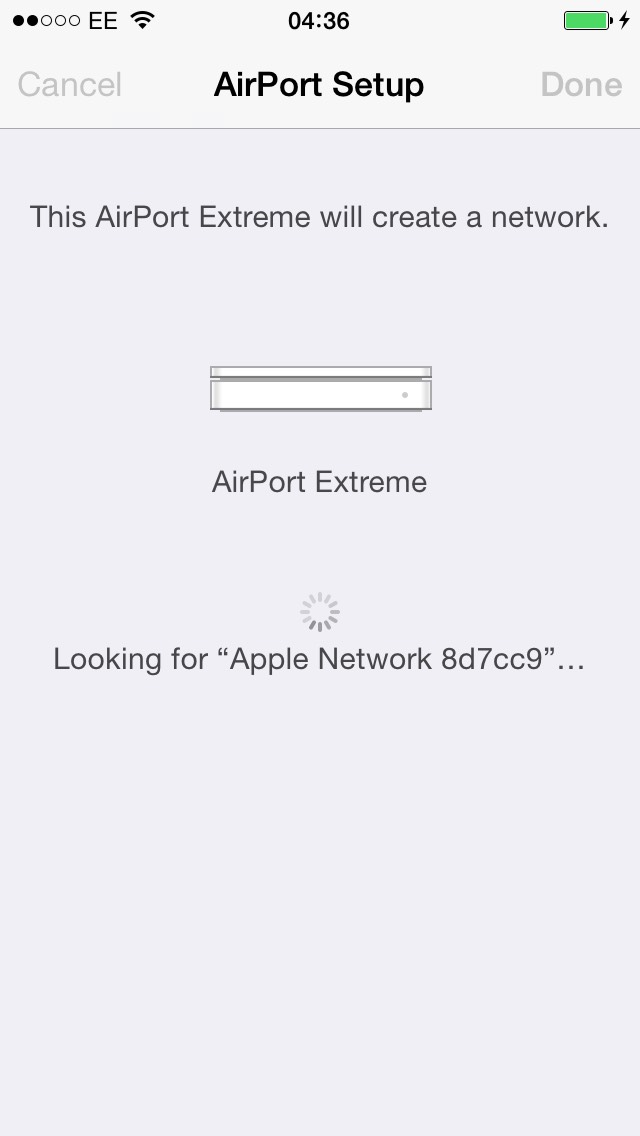
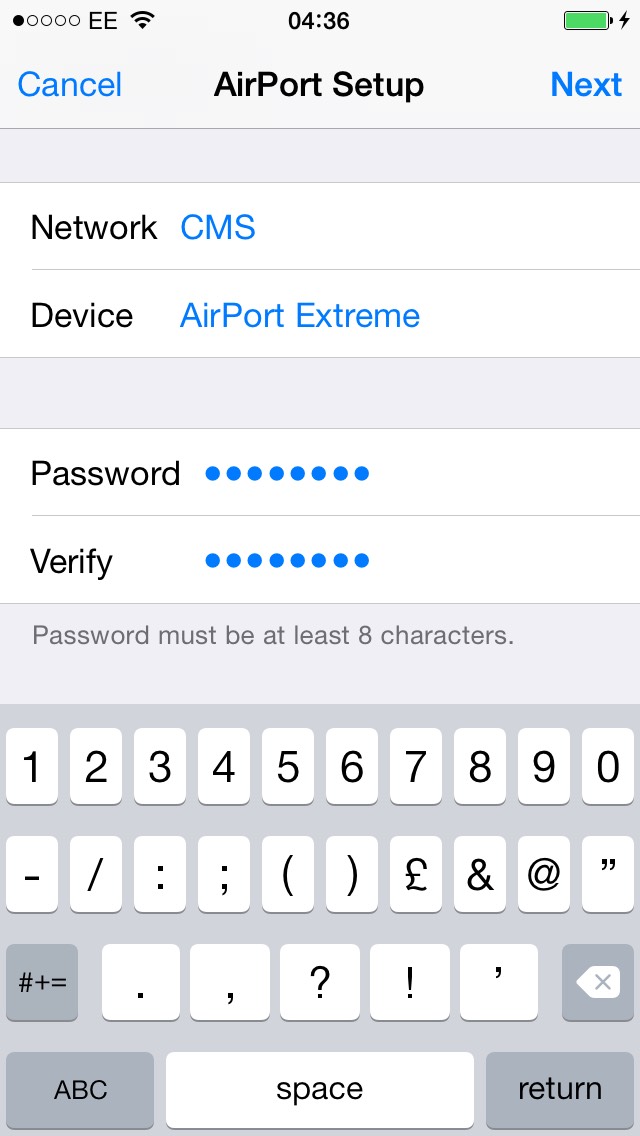
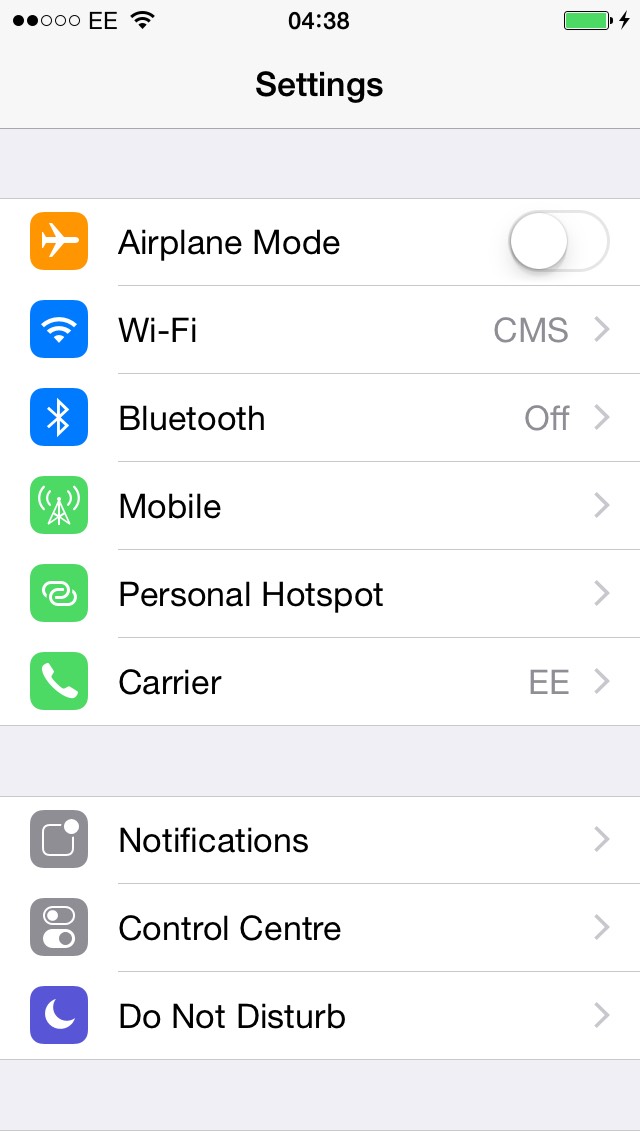
Follow the on screen prompts.
Choose a network name and password
The Airport will reboot and will check for connectivity.
Add Additional Devices
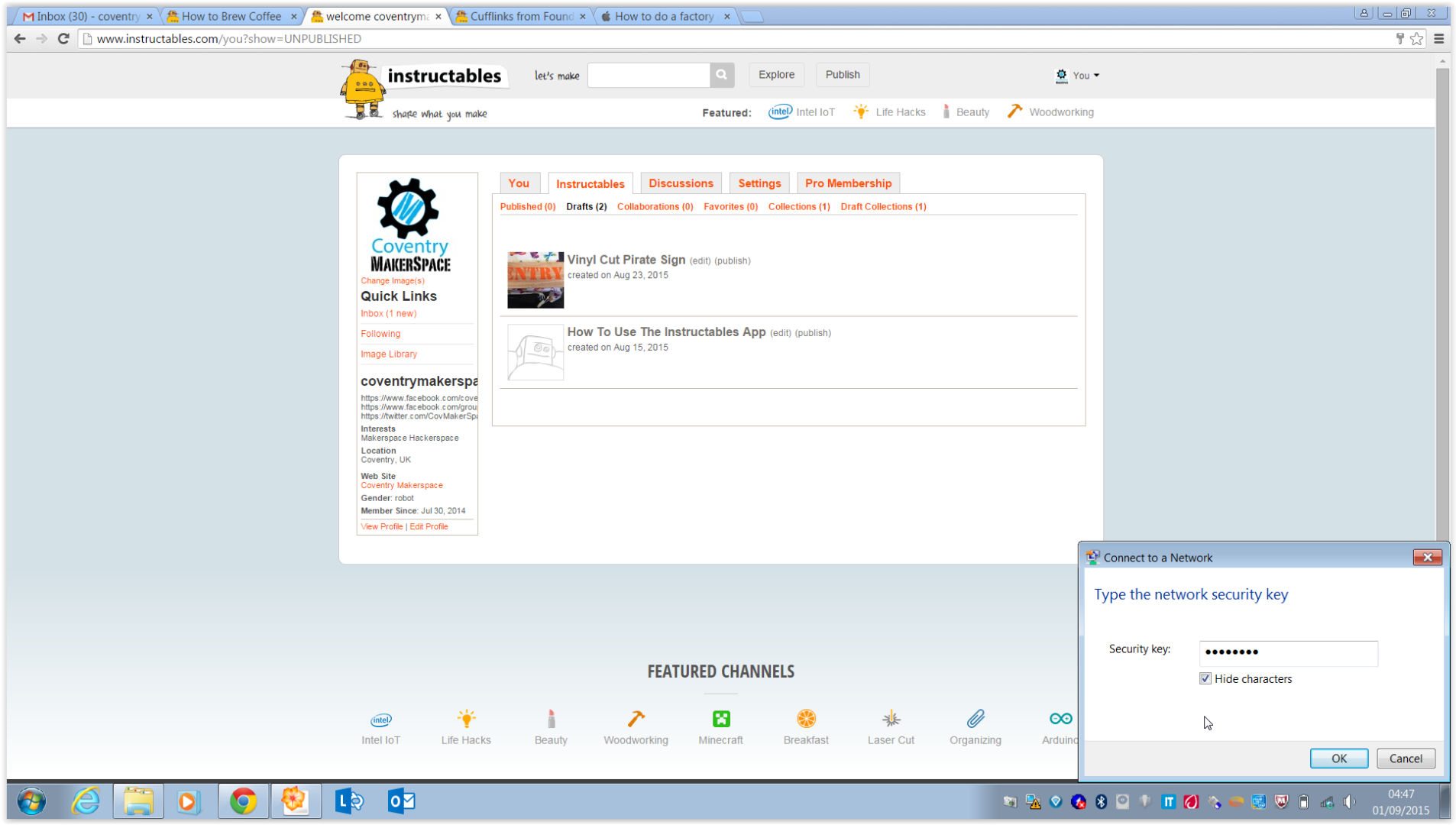
The process is simple and straight forward. Connect all of your network devices and enjoy pain free browsing.