Setup 2: Second 3D Adaptive Roughing
1524 Views, 2 Favorites, 0 Comments
Setup 2: Second 3D Adaptive Roughing
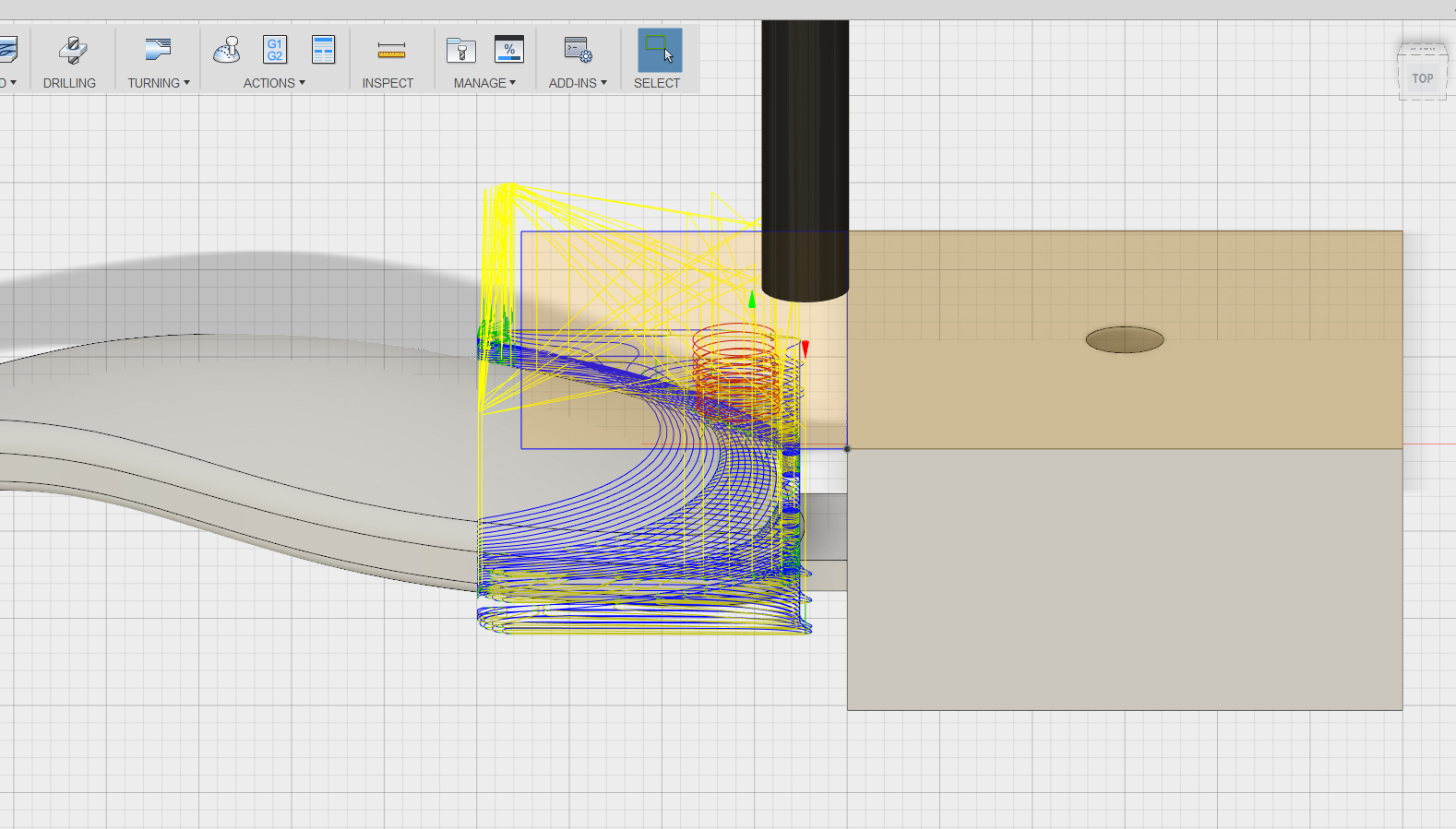
In this roughing toolpath, you will remove material around the head of the spoon that was not removed by the previous roughing operation. You'll start by creating a sketch that serves as the machining boundary.
Sketch Machining Boundary

1) In the ribbon, change the Workspace to Sculpt or Model.
2) Right click the face of the stock next to the spoon head, and choose Create Sketch.

3) In the Sketch dropdown, choose Rectangle>2-Point rectangle.

4) Draw the rectangle so that its left side aligns with the rectangular prism of stock, and its right side almost extends to the full width of the spoon scoop.
5) In the ribbon, click Stop Sketch.
3D Adaptive Settings
1) In the ribbon, change the Workspace back to CAM.
2) Right click Setup 1 and choose Generate Toolpaths. Do the same for Setup 2.
You need to do this because you changed something in another Workspace.
3) In the ribbon, choose 3D>Adaptive Clearing.

4) Next to Tool, click Select.
5) Choose the 1/2" flat (1/2" EM Long) tool and click OK.
Ensure that this tool is labeled #5. If it isn't, edit the tool number.

6) Click the Geometry tab.
7) Next to Machining Boundary, click Selection.
8) Click on the rectangle that you just created.
9) Ensure Tool Containment is Tool outside boundary.
10) Uncheck Rest machining.
Again, you are doing Rest manually by setting your own constraints for this toolpath.

11) Click the Heights tab.
12) Add a Top Height offset of -0.5.
13) Add a Bottom Height offset of 0.5.
These values set the upper and lower bounds of this toolpath, which roughly correspond to the areas of the stock that were left behind in the previous operation.

14) Click the Passes tab.
15) Change Optimal Load to 0.1.
16) Change the Maximum Roughing Stepdown to 0.2.

17) Click OK to generate toolpath.
Simulate!
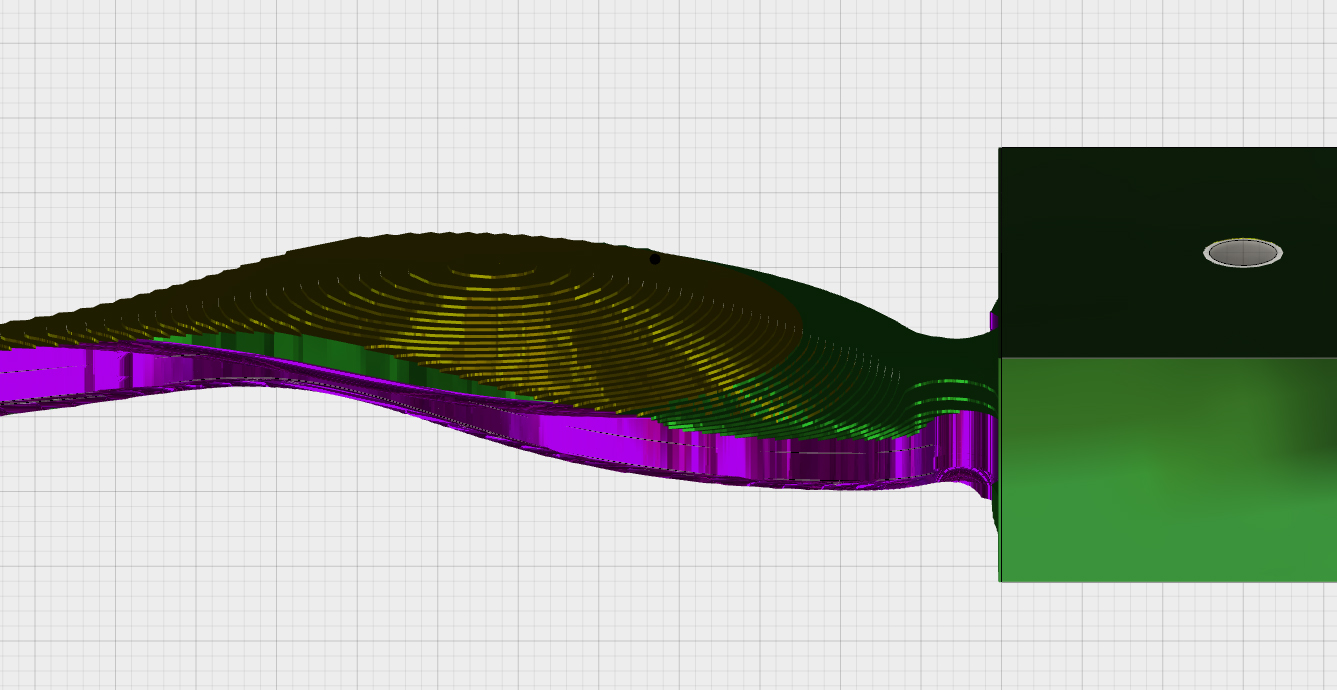
1) In the browser tree on the left, turn off the visibility of the sketch.
Expand Sketches and click the light bulb next to Sketch2.
2) Click Setups.
3) In the ribbon, click Simulate.
This toolpath removed much of the stock around the head of the spoon. There is a large "step" between this toolpath and the previous toolpath, but it's not so large that the finishing toolpath can't handle it.