Setup 2: Parallel Finishing
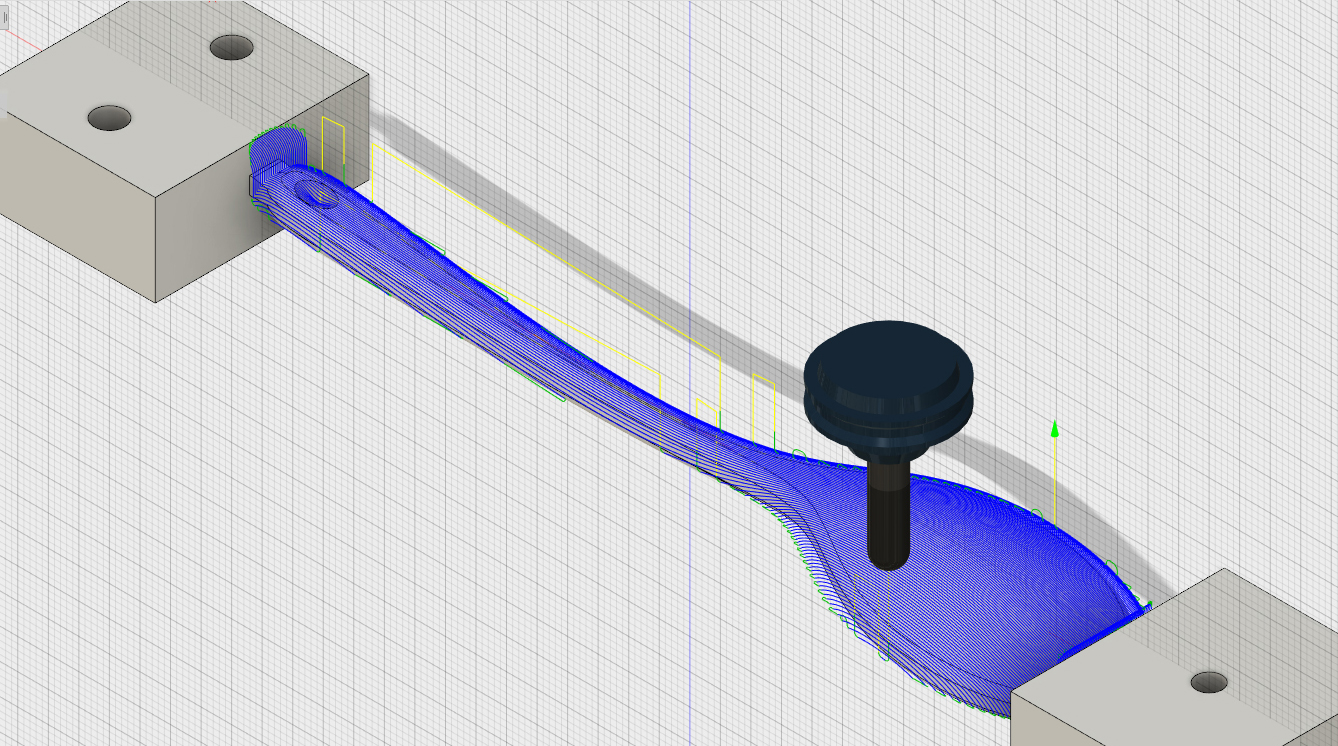
The final operation on the flip side is parallel finishing.
1) In the ribbon, click 3D>Parallel.

2) Click Select next to Tool.
3) Choose Tool #3, 1/2" ball (1/2" Ball EM Long). Click OK.

4) Click on the Geometry tab.
5) Next to Machining Boundary, choose Selection.
6) Carefully select the contour that runs around the edge of the spoon--the same one you chose in the Parallel toolpath in Setup 1, and as a boundary for the first Adaptive Clearing toolpath in Setup 2.
7) Verify that Tool Containment is set to Tool Center on Boundary, and add an Additional Offset of 0.2.
This will allow the center of the tool to move slightly outside the boundary, to ensure that it reaches the entire fillet around the top edge.

8) Click on the Passes tab.
9) Change the Stepover to 0.03.
This ensures that the parallel finishing on both sides will be visually consistent.

10) Click on the Linking tab.
11) Change the Safe Distance to 0.2.
12) Click OK to generate toolpath.
Simulate!
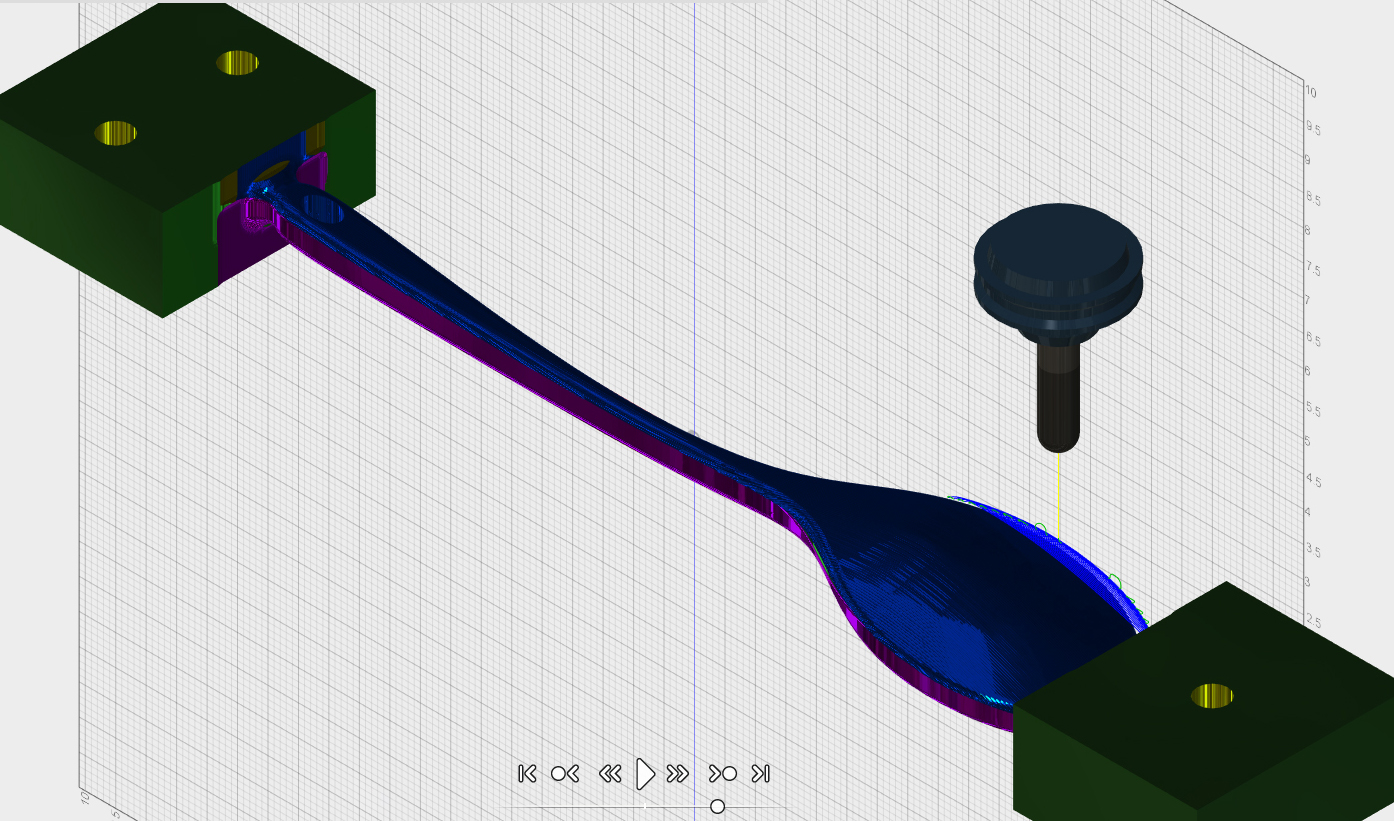
1) Click Setups in the CAM Feature Tree.
2) Click Simulate in the Ribbon, and turn off the model visibility.
3) Click >| to skip to the final CNC machined part.
4) Inspect the model.
This is what the part will look like after all machining operations. Zoom in to make sure all areas look the way you expect.


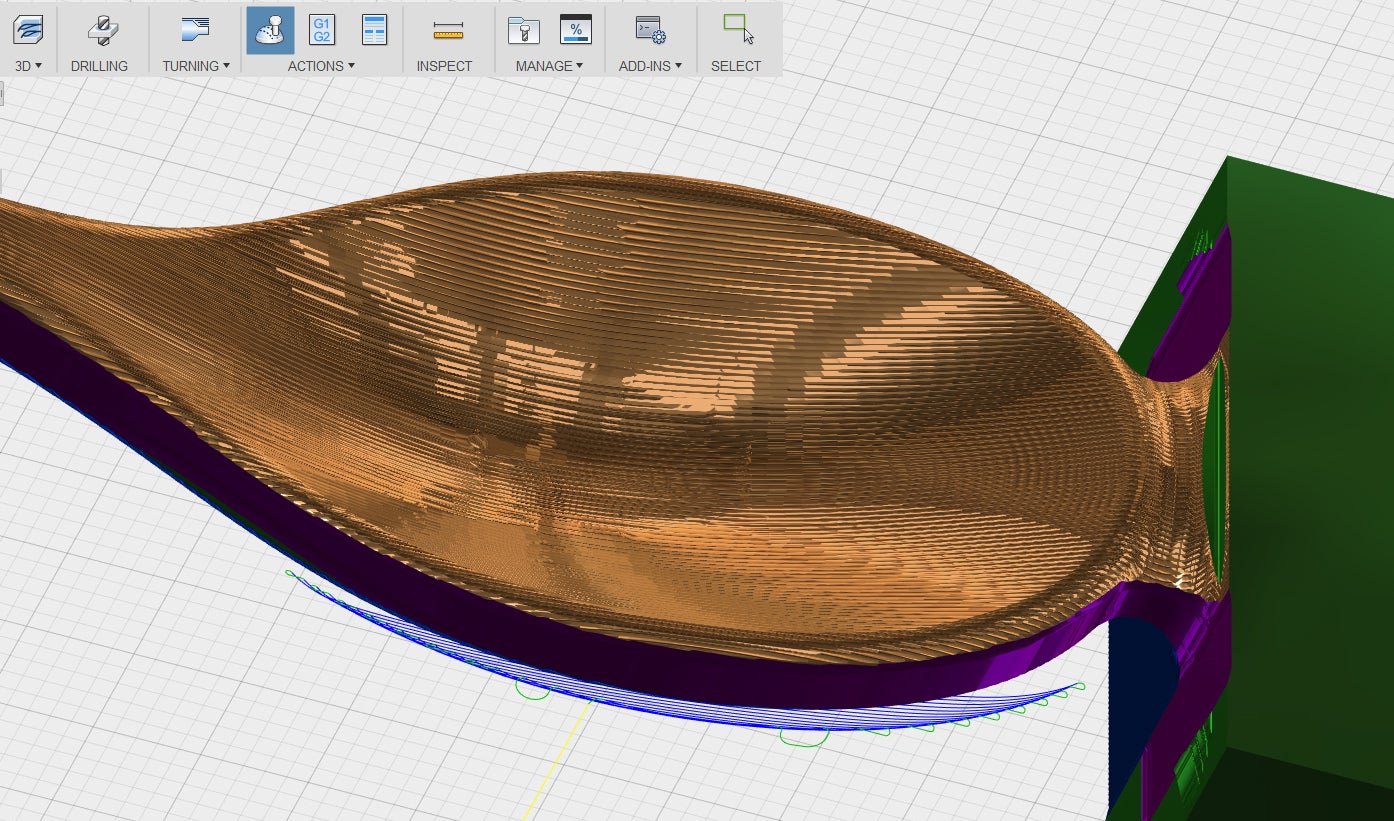
Save Stock As STL

At any point in your simulation, you can save your machined stock as an .stl file.
1) Right click on your machined stock.
2) Choose Stock>Save Stock.
3) Save your stock as an .stl file.
You know there is a difference between the model and the machined material. You can use this mesh model of the machined material if you have another component of your piece that you want to machine or 3D print. For instance, if you're making a press fit lid for a cavity, an .stl file of your stock would be a good place to start for the design of the additional component.
4) Save your file.
You have finished creating all the toolpaths for this spoon!