Setting a GPS Line
![20171101_150817[1].jpg](/proxy/?url=https://content.instructables.com/F9Z/B2PD/J9SVZ9P0/F9ZB2PDJ9SVZ9P0.jpg&filename=20171101_150817[1].jpg)
How to Set Up GPS on a Case IH
This demonstration will talk about how to set up a GPS line on a Case IH Tractor. No additional supplies will be needed besides the tractor and implement.
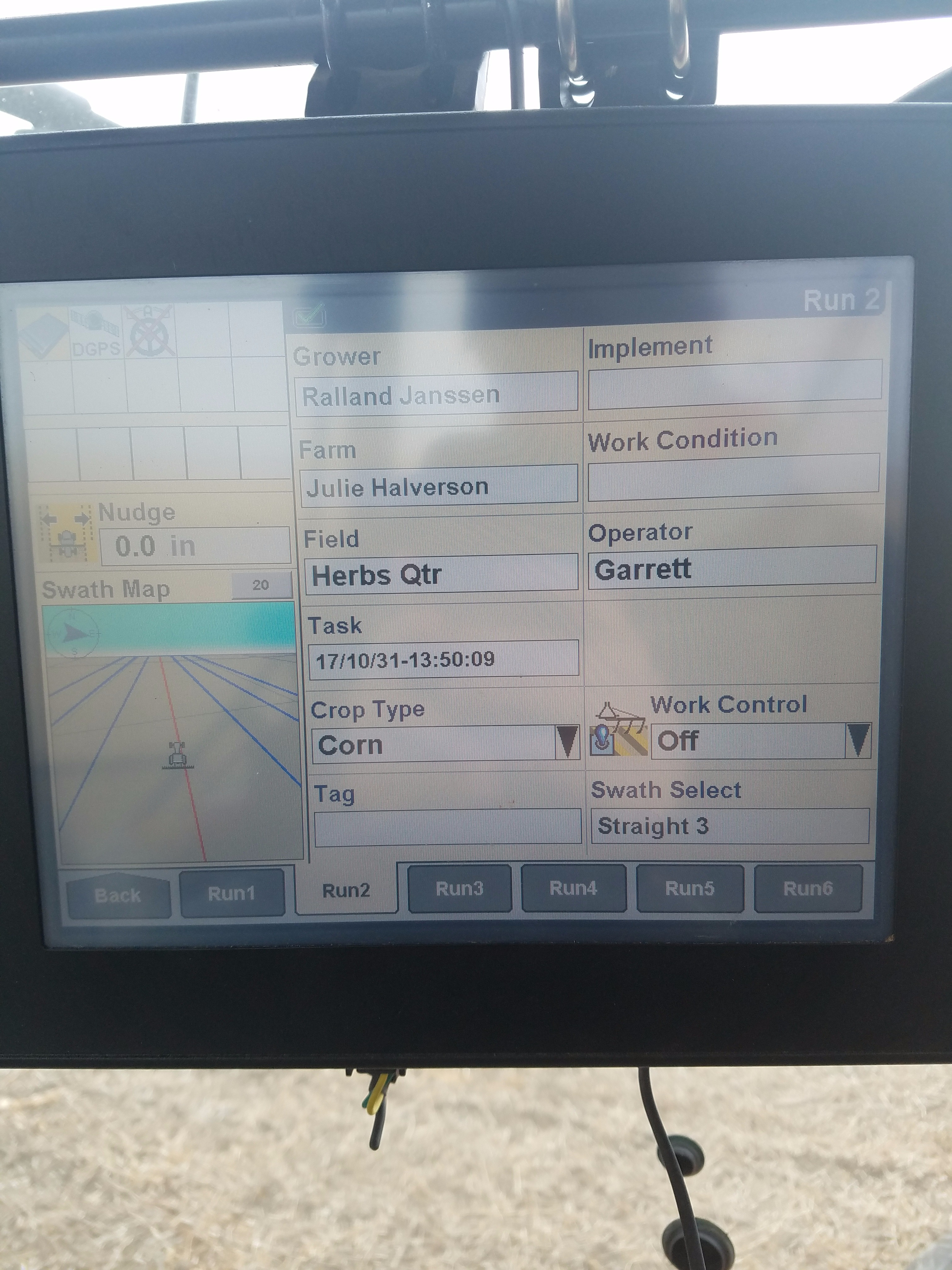
![20171101_150839[1].jpg](/proxy/?url=https://content.instructables.com/FWI/RFBZ/J9SVZAA0/FWIRFBZJ9SVZAA0.jpg&filename=20171101_150839[1].jpg)
Turn on the tractor and wait for monitor to boot up. Go to the main screen. There should be options such as Toolbox, Diagnostics, Data Management, and Run. Select the Run option. Now that it is have selected the Run option, there should be 6 different tabs at the bottom of the screen. If Run 2 is not already selected, please select it.
In Run 2 there will be options to select the farm and field. After the farm and field are selected, select the Run 1 tab. When in Run 1, there is an Implement tab on the screen. Tap on the implement tab.
![20171101_150943[1].jpg](/proxy/?url=https://content.instructables.com/F0V/KWHU/J9SVZKQR/F0VKWHUJ9SVZKQR.jpg&filename=20171101_150943[1].jpg)
![20171101_150946[1].jpg](/proxy/?url=https://content.instructables.com/FOI/L2OL/J9SVZKQU/FOIL2OLJ9SVZKQU.jpg&filename=20171101_150946[1].jpg)
To enter the implement, if it is not already in the system, hit the new option. If the implement is already in the system press the select option. Once the implement is select and put in the implement tab, select the back button which should be in the bottom left corner of the monitor screen. This will go back main screen.
![20171101_151025[1].jpg](/proxy/?url=https://content.instructables.com/FSS/L3J4/J9SVZ8IN/FSSL3J4J9SVZ8IN.jpg&filename=20171101_151025[1].jpg)
In the main screen select the toolbox option. Once in the toolbox option, select the tab at the bottom of the screen that says IMPL. This will bring up the implement screen. The tab that says implement type should have hitch Implement in the Box. The implement offset should be at zero. The implement width will need to be set to how wide the implement is. Same goes for the implement swath.
![20171101_151045[1].jpg](/proxy/?url=https://content.instructables.com/FXN/L3ER/J9SVZ93Z/FXNL3ERJ9SVZ93Z.jpg&filename=20171101_151045[1].jpg)
Now that it is setup correctly, go back to the main screen by hitting the back tab in the bottom left-hand corner of the screen. Once at the main screen select the Run option once again. Select the Run 3 option. Then select the auto guidance tab that is in the bottom right hand corner of the screen. In the tab should say start. Press start, then a safety information will pop up that will ask to accept or cancel. Read, then press accept. When accepted, record a new swath.
Record a new swath or select one if it already exists in the system. If needing to record a new swath, select the type of swath before record it. Both of these tabs should be at the top of the screen. A straight type of swath will be used most of the time, so select that type.
After the swath type is selected, the recording process can now begin. To start the recording simply press the swath recorder option on top of the screen. Now a tab will pop up that says new. Please select new.
Now a new tab in the upper right corner that says Mark A will pop up. When the tractor is driving in the direction that it should be, select Mark A. In the tab in which Mark A was displayed, that tab should now say Mark B. Start driving, and drive the distance of 200 to 400 yards. Then press Mark B.
Once that is done, make sure the line is correct. If it is not correct, redo the process. When the line is correct, confirm it on the monitor when it asks. Now the GPS is set.