Setting Up an Extended Wired WiFi Access Point
by solara70 in Circuits > Computers
569 Views, 3 Favorites, 0 Comments
Setting Up an Extended Wired WiFi Access Point
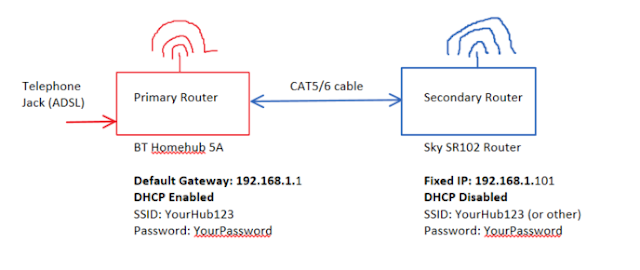
If you need to extend your WiFi network via a network cable to a second wireless router, then this may be of use to you.
So why go to the bother of running a CAT5/6 network cable to a second wifi router? When you could just use a wireless WiFi extender?
A wired network cable extended router offers:
- Faster network speeds
- A more reliable connection
- Having the option to use wired network ports in addition to the WiFi access point.
You can easily recycle an old router as your extended WiFi access point. The configuration shown is pretty generic so applies to most home routers.
Again the makes of routers do not matter. The configuration menus may look different on your router, but the key concept and settings are the same.
Primary Router Setup
My primary router which has the incoming broadband ADSL connection is a BT router flashed with OpenWRT.
No special configuration changes should need to be made to your primary router, as these are usually default.
You will need to know your default gateway address. This will usually be something 192.168.1.1. or 192.168.0.1 or similar.
It will be the same address you connect to when configuring your router.
The router must be set to use DHCP for assigning IP addresses to devices on your network.They are usually set to DHCP by default.
Secondary Router Setup
My secondary extension router is a Sky SR102 router.
You will need to connect this router either using a cabled connection to a laptop with a browser. Or you may be able to connect to it wirelessly using the factory set WiFi access point.
This router should be configured to:
1. Disable DHCP service.
This is because your secondary router will will be using the DHCP server running on your primary router.
2. Manually assign this router a fixed IP address.
This IP address must begin with the same prefix as your primary routers default gateway address, but changing the last suffix number.
For example, say your primary routers default gateway is 192.168.1.1
Then you could assign your secondary router an IP address of 192.168.1.101
Any suffix number ranging 2-254 is suitable. I chose 101
3. Assign your SSID
Assign your Wireless access point the same SSID name and password as your primary router.
This will allow you to use the same WiFi connection access point name and password for both routers.
You can give it a different SSID name if you wish.
Hookup the Cable

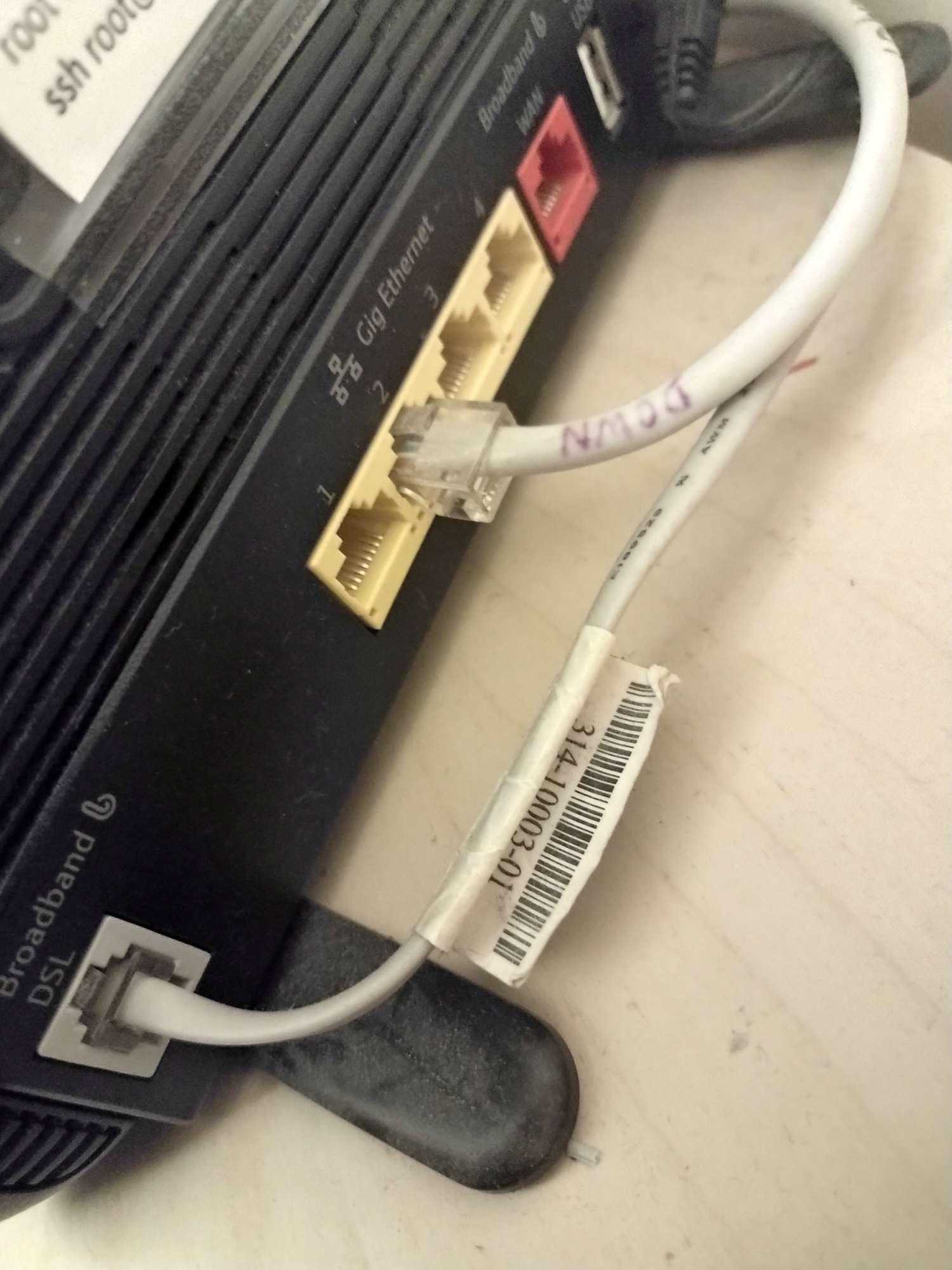
You can use a ready made CAT5 or CAT6 cable for your cable run between routers. Or you can crimp your own if you have the tools. My cable run is about 20m.
The network CAT cable should connect to a LAN port, there are usually 2 or 4 of these (do not use a WAN port - usually single and coloured differently). Any of the same 2 or 4 coloured ports can be used.
Power Up
Connect up both routers with the network cable, power up, and you should be good to go.