Setting Up a Signature on a Mobile Outlook App
10584 Views, 0 Favorites, 0 Comments
Setting Up a Signature on a Mobile Outlook App
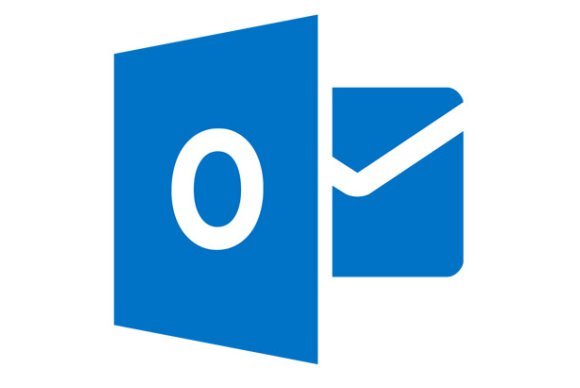
If you work in the business world, you have more than likely gotten very familiar with the desktop version of Microsoft Outlook. Outlook is a great tool that allows you to send emails, store files, schedule meetings, and customize in any way you wish. I work for a company that has a standard signature added at the end of every email I send. This feature is nice because it looks professional and is standard throughout our company. Like most people living in the business world, I also have outlook on my iPhone in case I need to respond to an email immediately. One down fall of having outlook on your iPhone is the signature after any email you send is “Get Outlook for iOS”. That signature is not only nonprofessional, it is also a headache to delete that signature the add your name to the end of every message. In this instructable, I will show you have to set up your signature in the Outlook app on any iPhone or other mobile device.
Supplies
Mobile Device with the Microsoft Outlook App.
Open the App
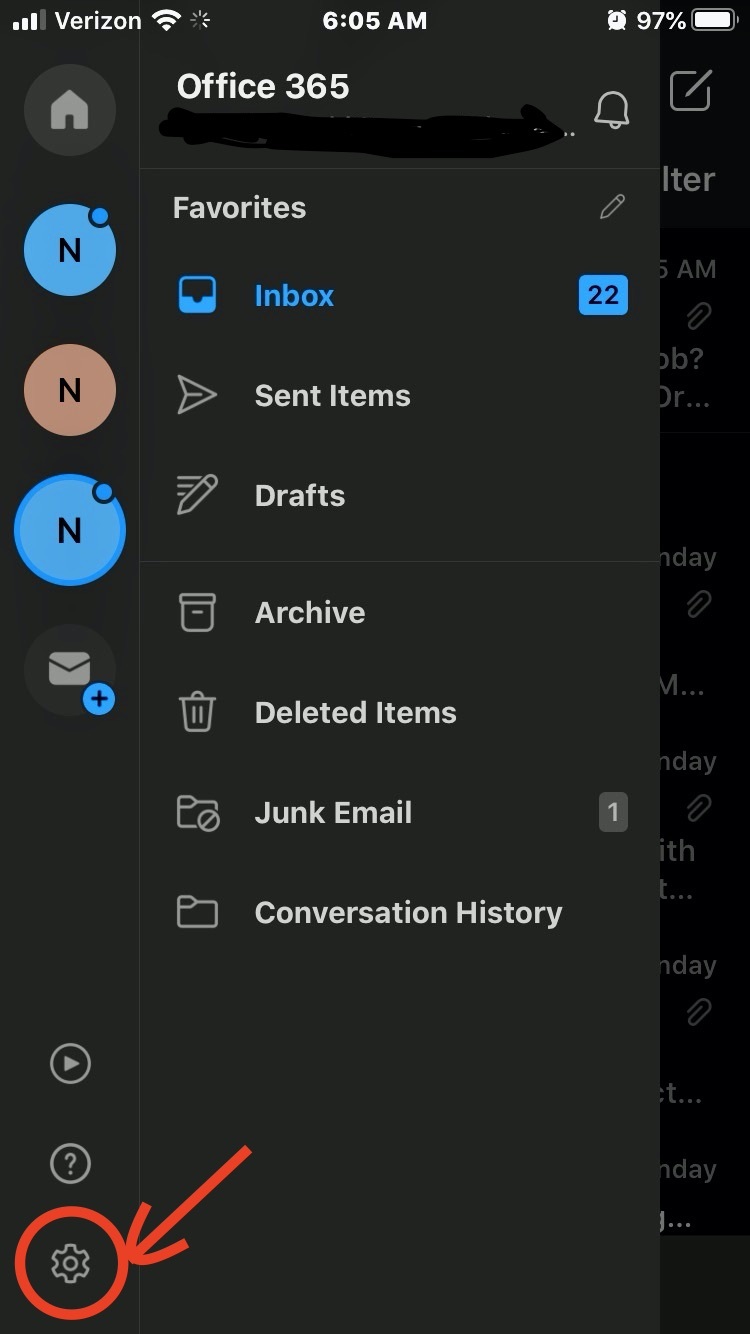
Open the Outlook app on your iPhone, and go to the settings menu.
Find the Signature Tab
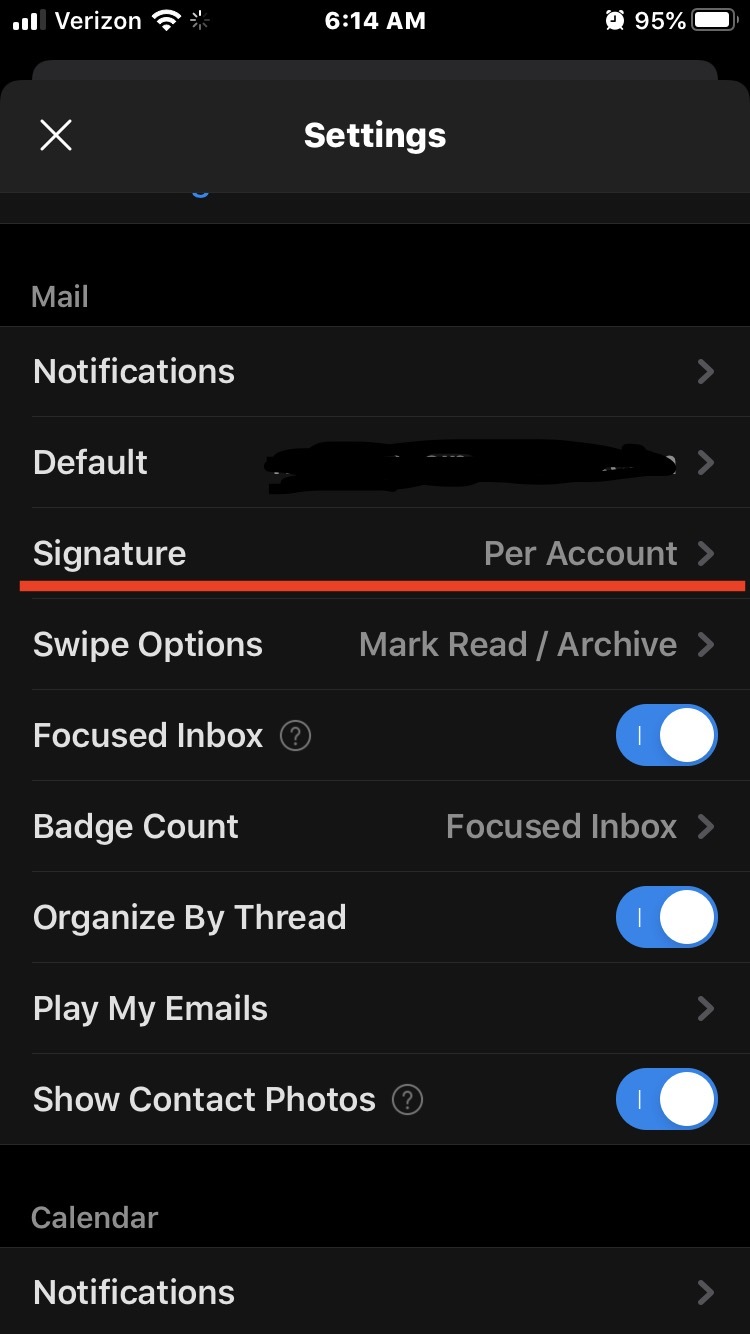
Scroll down to the “Mail” section in settings and find the “Signature” tab.
Set Up Multiple Accounts
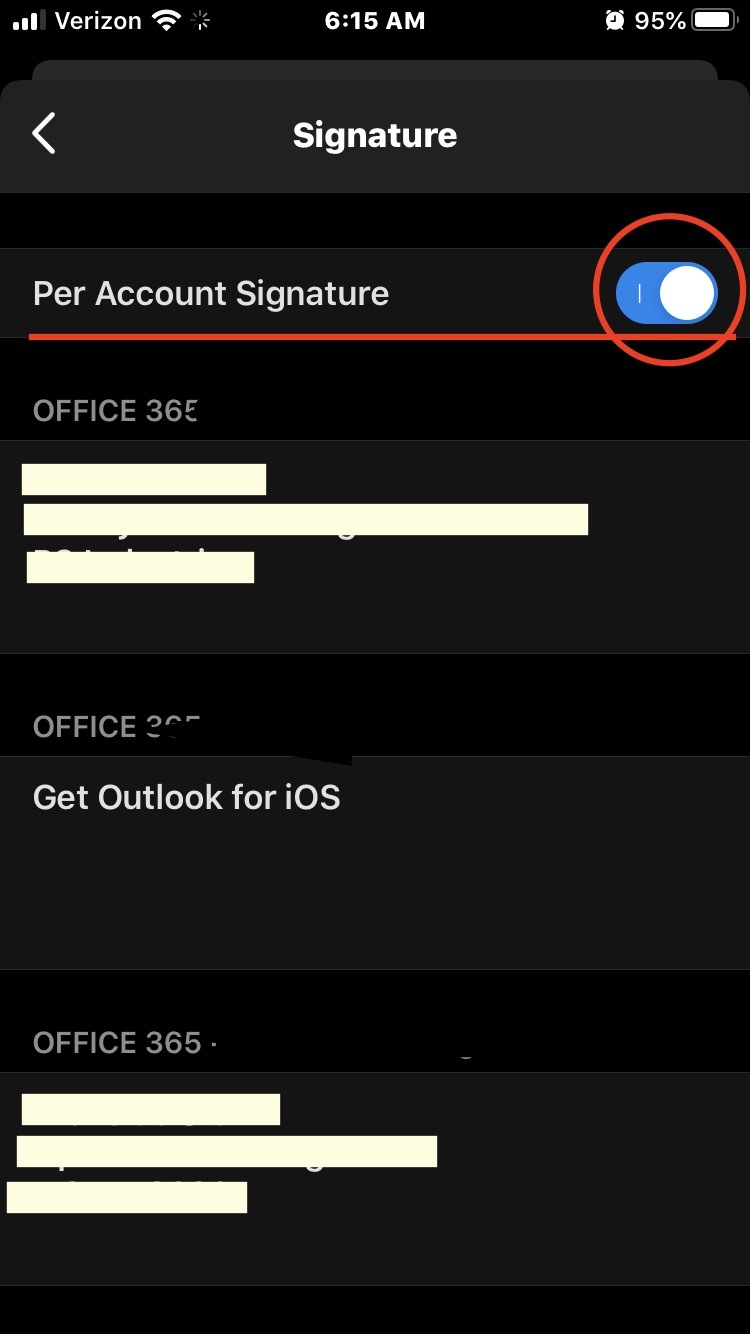
If you have multiple Outlook accounts like I do, you will want to select the “Per Account Signature” toggle to on. This will allow you to create any Signature for each account. I have one work account and one school account, this allows me to represent myself as either an employee or a student whenever it is applicable.
NOTE: This will not change the signature that is displayed form your desktop email, just your mobile signature.
Good Signature
Creating a good signature for an employer looks like this:
Name
Job Title
Company Name
Phone
Logo (Desktop only)
A good signature for a student goes as follows:
Name
Degree Name
University Expected Graduation year (MSUM 2020)
University Logo (Desktop only)
Verify Signature
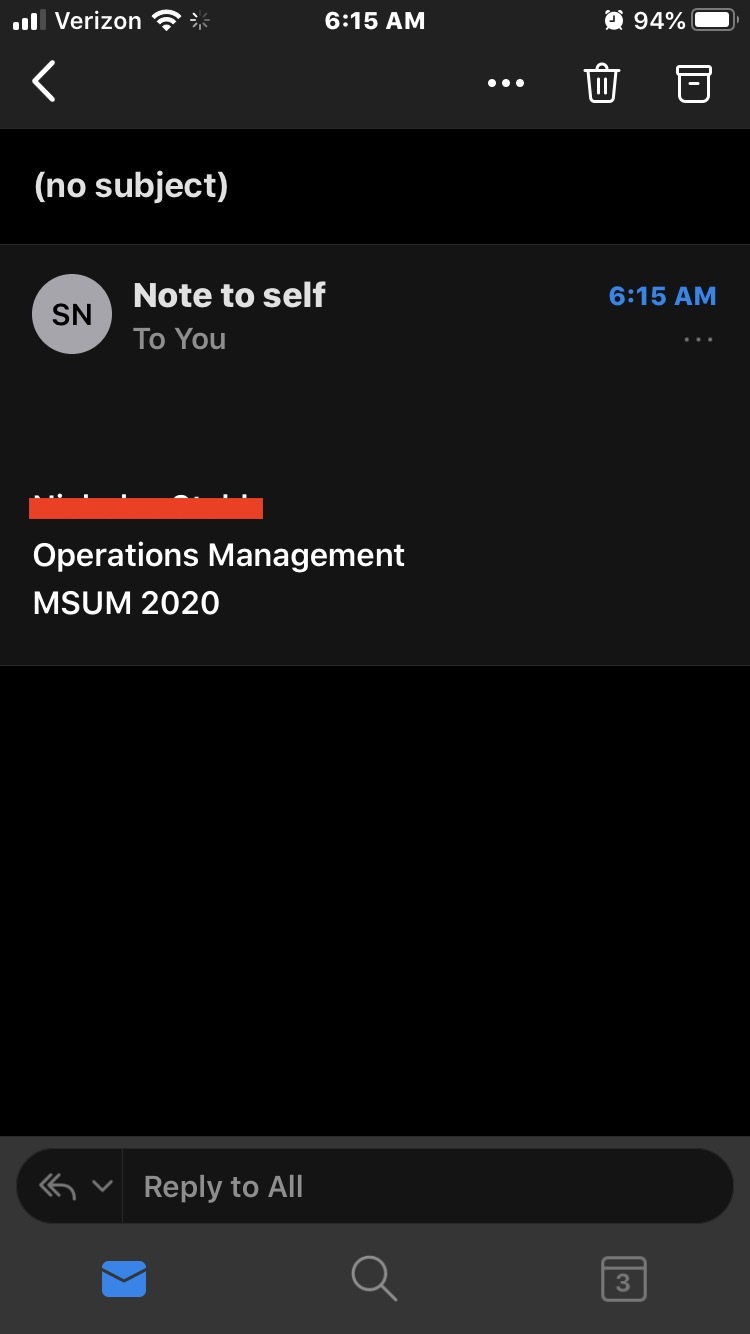
The final step is to send yourself an email/ note to self to verify that your signature is working properly.
NOTE: This set up is similar for other devices and software such as android and windows, as long as you still use the outlook app for those devices.