Setting Up a Laptop Workstation With Dual Monitors
by atcarr85 in Living > Office Supply Hacks
1115 Views, 1 Favorites, 0 Comments
Setting Up a Laptop Workstation With Dual Monitors

Moving into a new office or sharing office space can be challenging, especially if hardware needs are not properly configured and ready to use. This presentation will show how to properly set up a workstation in an office for a laptop utilizing dual monitors. Knowing how to do so could improve your workplace productivity.
Supplies
You will need the following hardware and peripheral items before starting this project:
1. Laptop
2. Docking station
3. 2 Flat Screen Monitors
4. Mouse
5. Keyboard
6. Power Strip
7. Power Supply cords
8. Monitor connection cables
Disclaimer – This presentation is for educational purposes only and is not meant to replace manufacturer’s installation instructions. Ensure all relevant safety precautions listed on and included with the equipment and devices used in this presentation are followed at all times.
*Note* HP Laptops were utilized in this presentation. Other brands may have different installation requirements.
Gather Equipment

Ensure you have all the hardware and peripherals needed. Not having all of the items will prevent you from completing this project.
Organize the Workstation

Place Docking station, monitors, and peripherals on selected workspace close enough that selected connections and cords can easily be connected. Do not place items so far away from one another that connections will not reach.
Connect Peripherals

Connect mouse and keyboard to docking station utilizing USB connections.
Connect Monitors to Docking Station
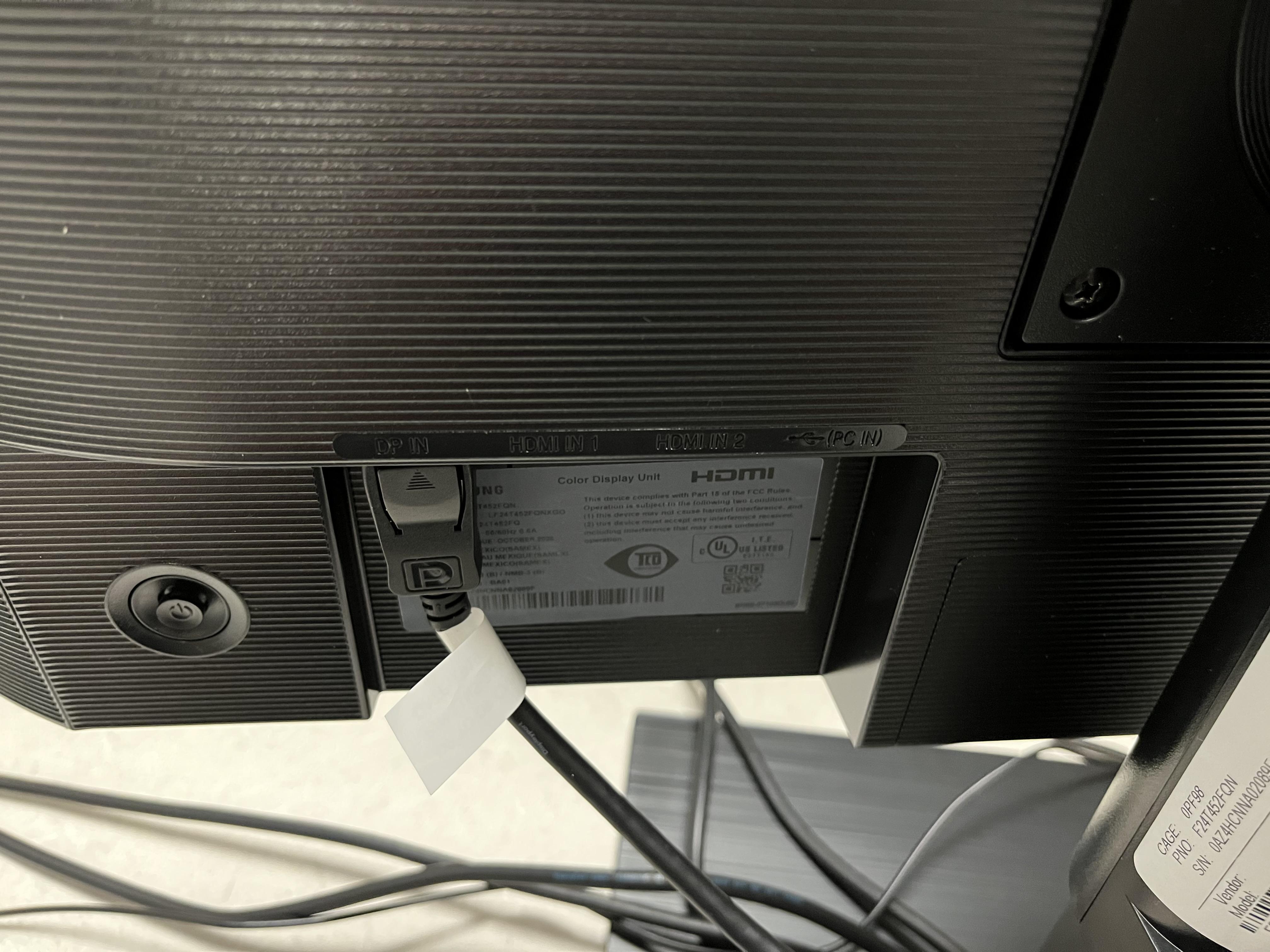
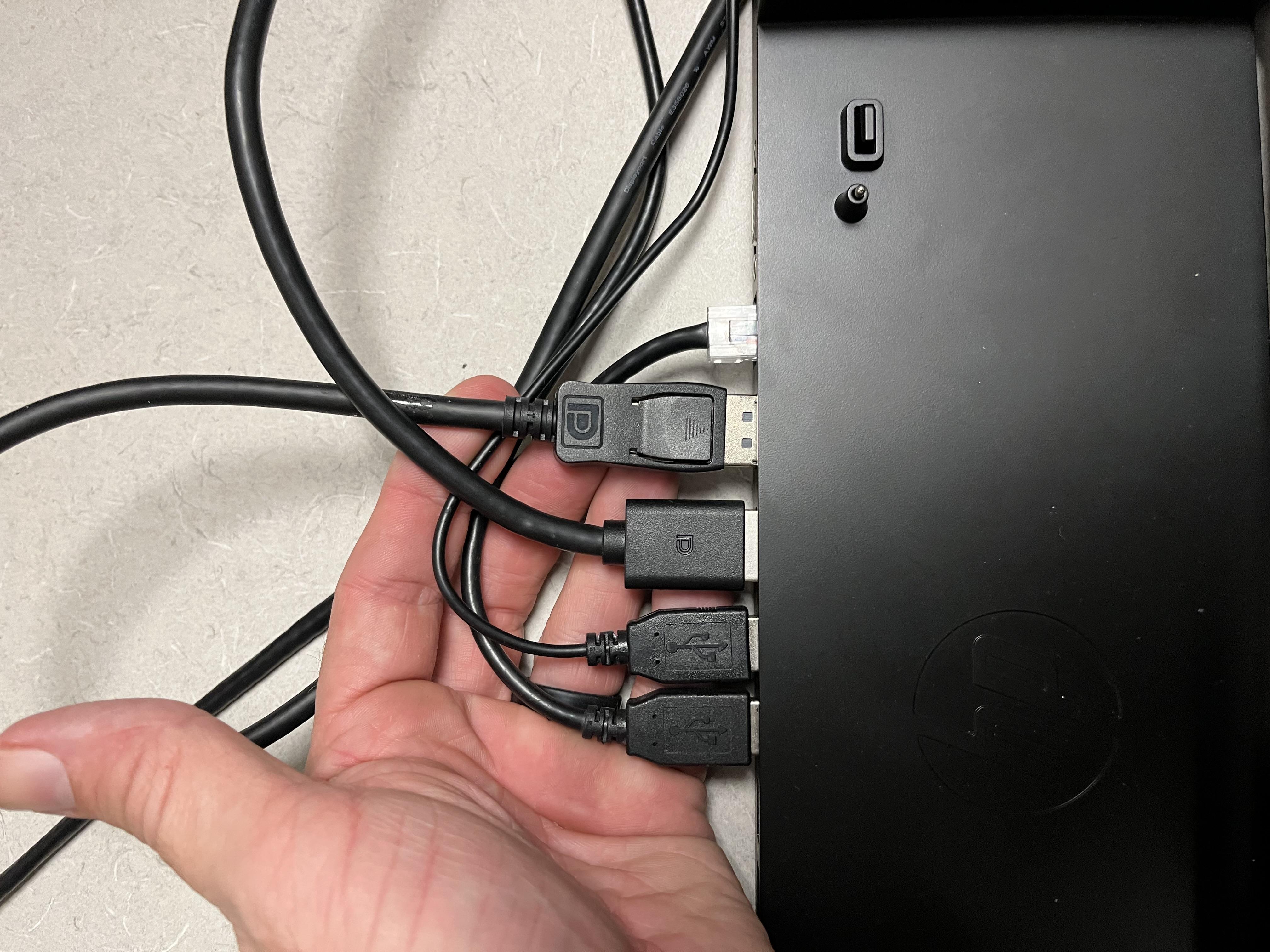
Connect monitors to each other and to the docking station utilizing the VGA split cable and the monitor cable.
Connect Laptop to Docking Station
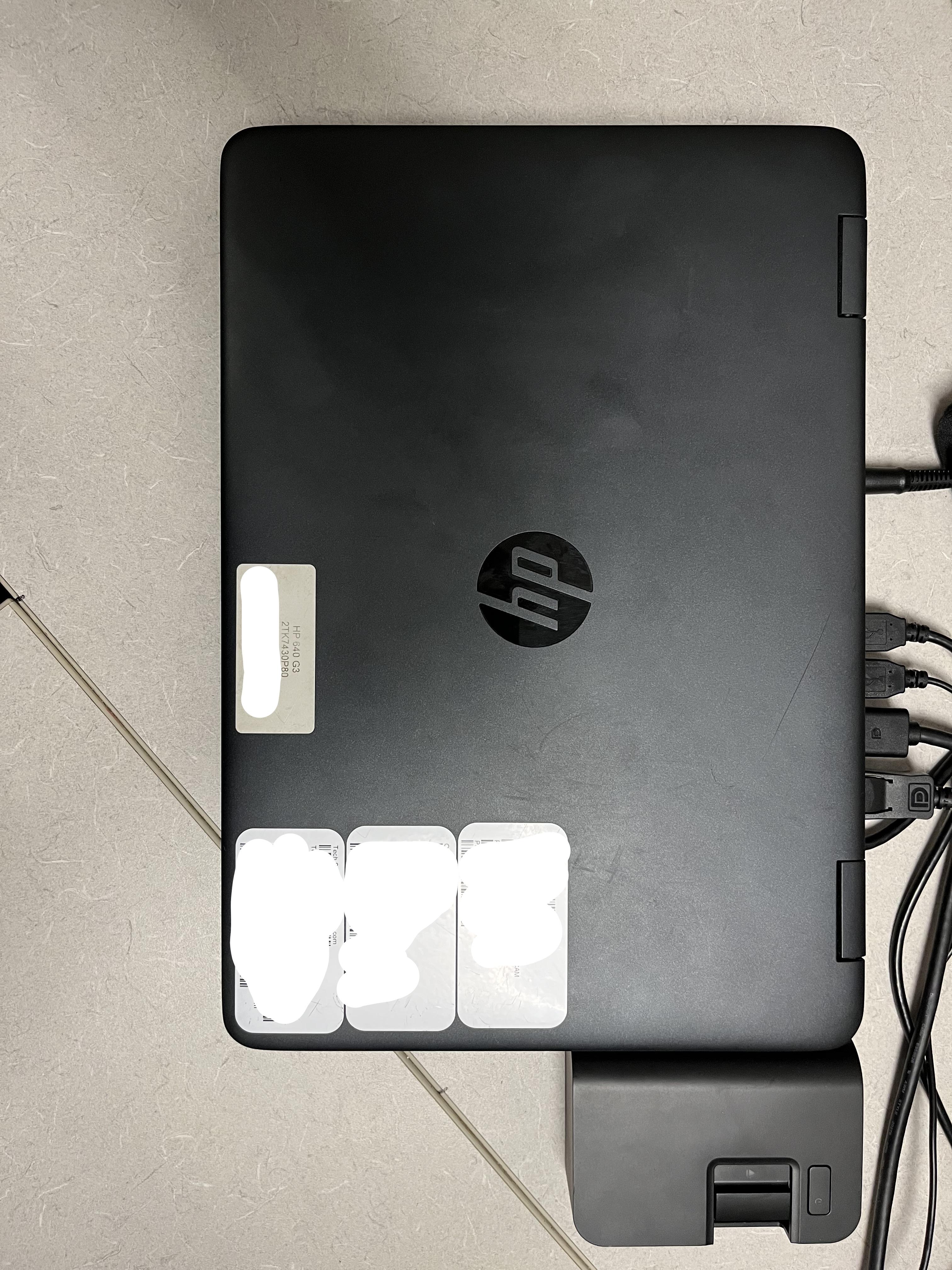
Carefully place laptop in docking station. Ensure laptop sits flush with docking station connections. Incorrect placement will produce incorrect connection and laptop will not send signal to monitors.
Connect Hardware to Power Supply

Connect docking station and monitors to power strip using power supply cables.
Turn on Power Supply
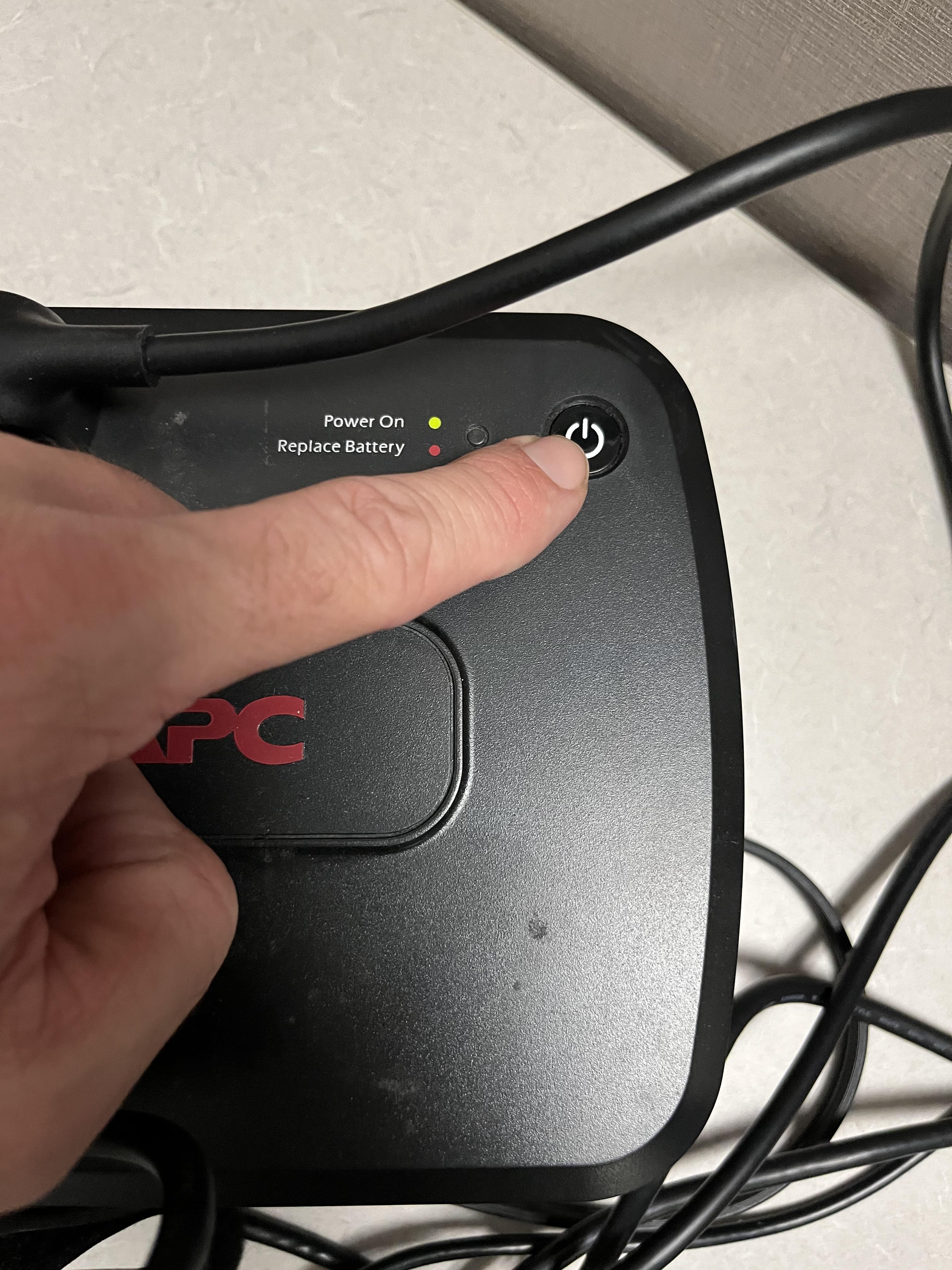
Turn on power supply. This will provide power to docking station and monitors.
Ensure Setup Works
Ensure connections are established. If connections and power cords were correctly installed the display should be visible on both monitors.