Setting Up Raspberry Pi for Dummies !
by TechNoww in Circuits > Raspberry Pi
1181 Views, 4 Favorites, 0 Comments
Setting Up Raspberry Pi for Dummies !

![How to setup the raspberry pi - [the easiest way possible] - [Headless mode] - [minimum hardware]](/proxy/?url=https://content.instructables.com/FO7/VBMM/K9K8ID0J/FO7VBMMK9K8ID0J.jpg&filename=How to setup the raspberry pi - [the easiest way possible] - [Headless mode] - [minimum hardware])

Hello | Hola | Bonjour | Zdravstvuyte | Other Hello's i dont know :P
Welcome all to the world of Raspberry pi, Its a wonderful device and i struggled a lot in my early days to get it working.. well don't get emotional.. its all right !
So, this idea came to me to create an instructables that would guide anyone to setup his/her own Rpi with minimum hassles !
This is a step by step guide which will help set up your Pi in a very systematic way.
A tutorial is also available on Youtube. I will not mind if you watch it :-) but if you do press the subscribe button please ! :-P
Gather Your Supplies Commander !



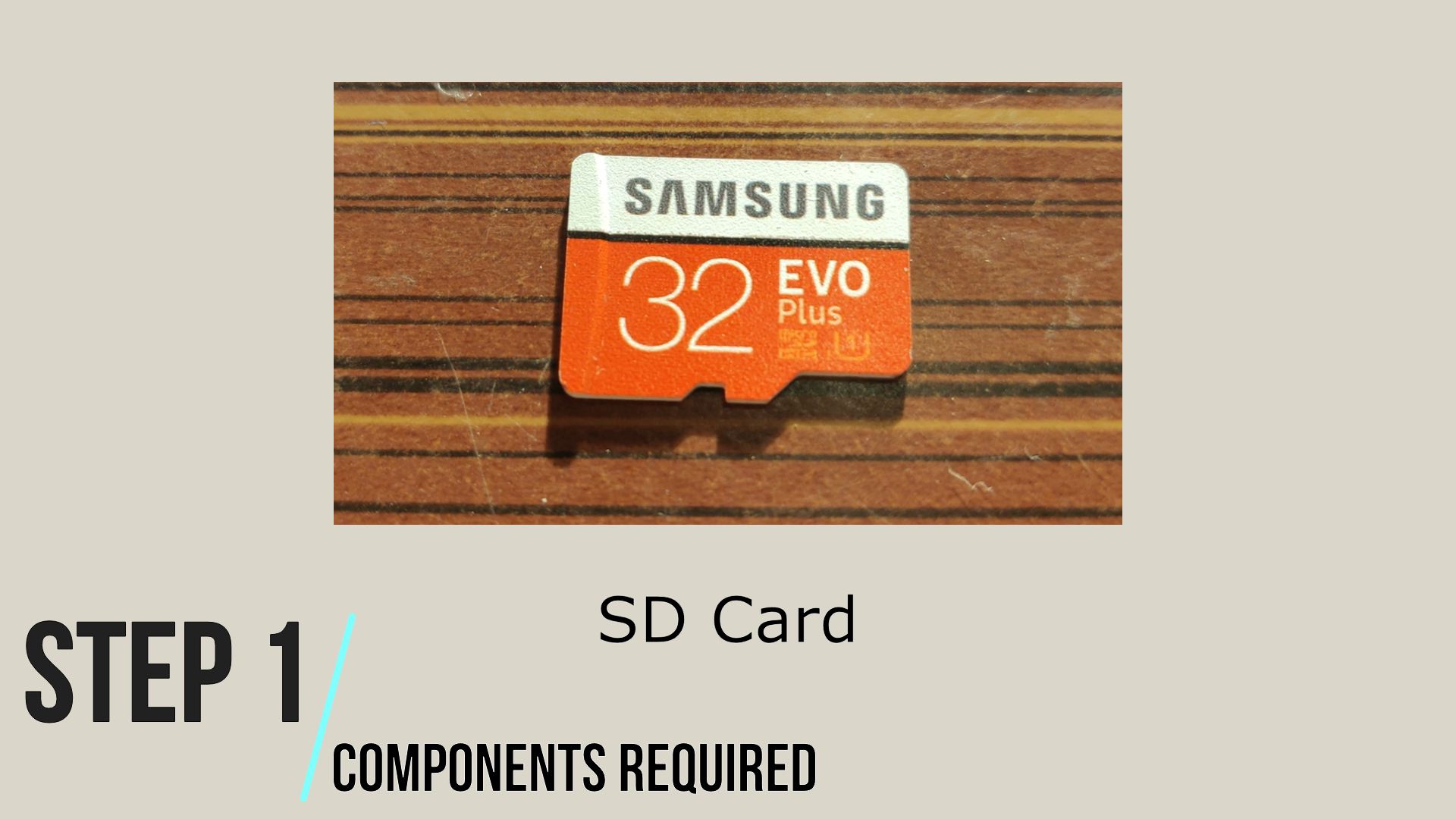
So, depending on your usage select the appropriate model of raspberry pi. In my case i am using Raspberry Pi 4.
Based on the raspberry pi model, select the appropriate power supply. For Rpi 3 - 2.5 A supply works fine, however for Rpi 4 you need a 3A supply.
Select a descent power supply cable.
Last but not the least get a good quality SD card, Samsung EVO works fine for all my cases. Select the size of SD Card based on the usage.
Yeah ! Format the SD Card Because Rpi Is Very Stubborn ! Reads Only FAT32.
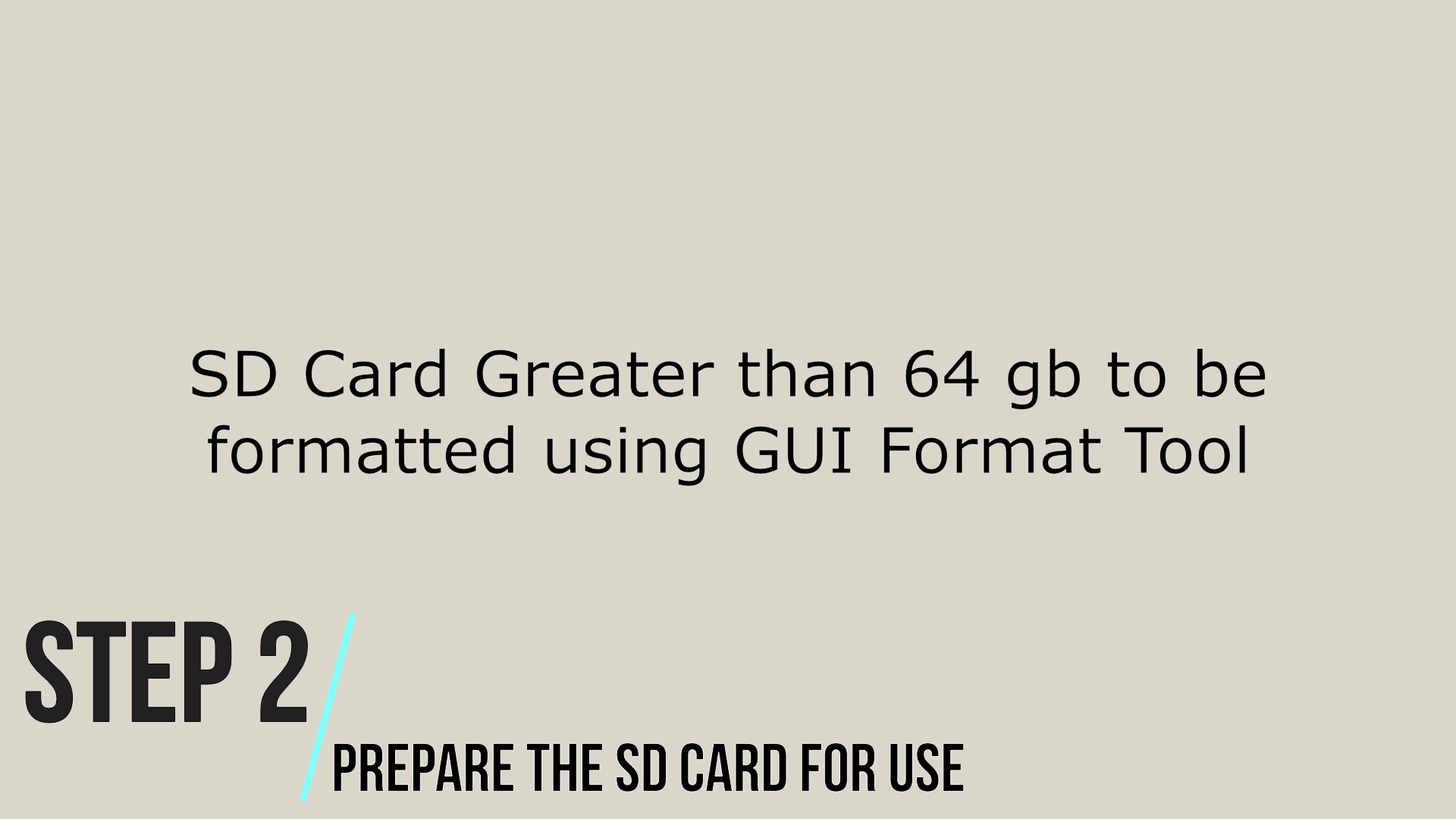
You heard it right, Rpi can only read FAT 32 Format.
For SD Cards less that 32 Gb, by default you can format it in FAT 32 using Windows Format Tool.
However, for cards greater than or equal to 64 Gb's you need to format it using a different tool. I recommend using GUI Format Tool.
Flash the Operating System in SD Card (Just Do As I Say :P and Thank Me Later !)
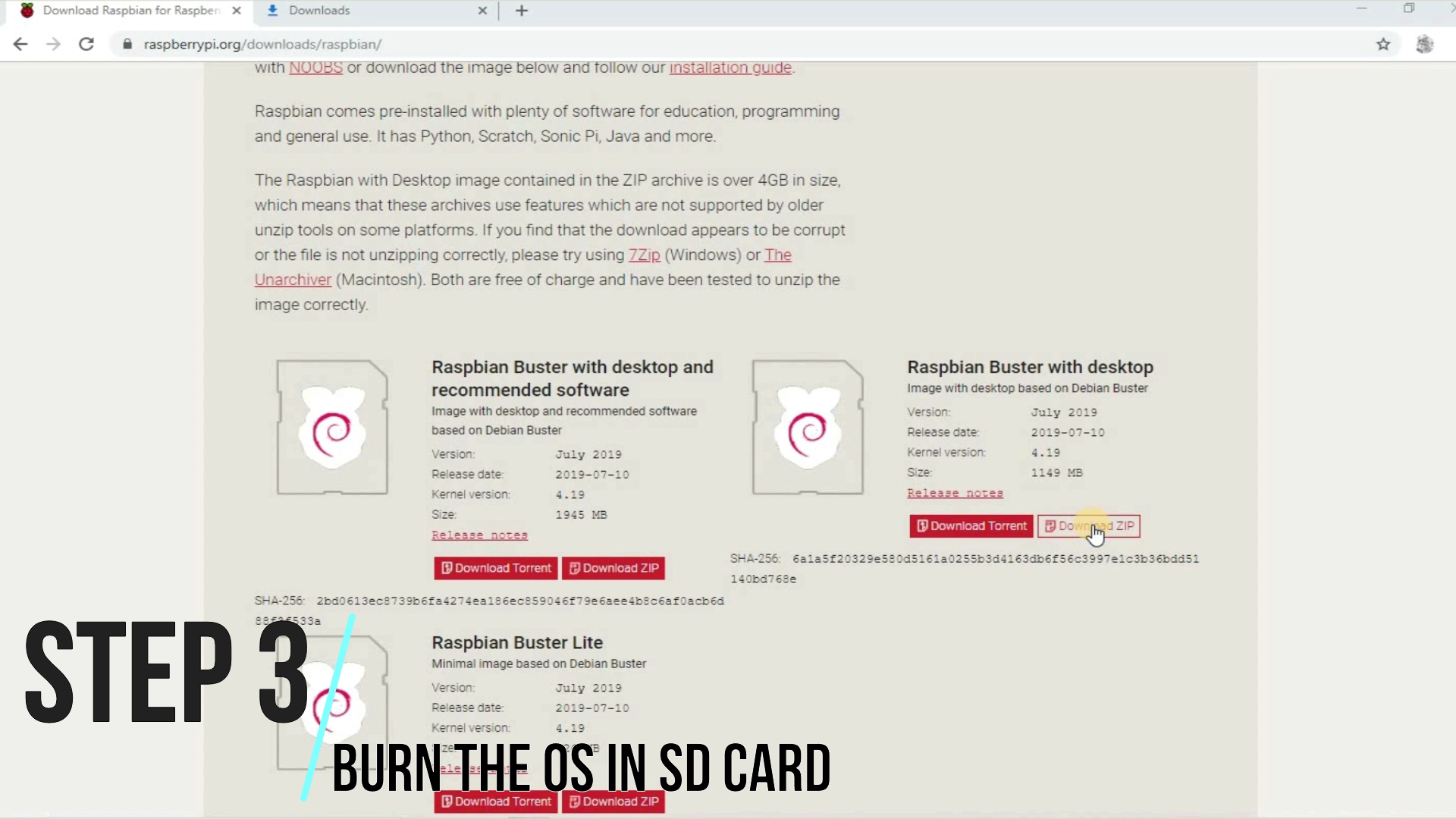
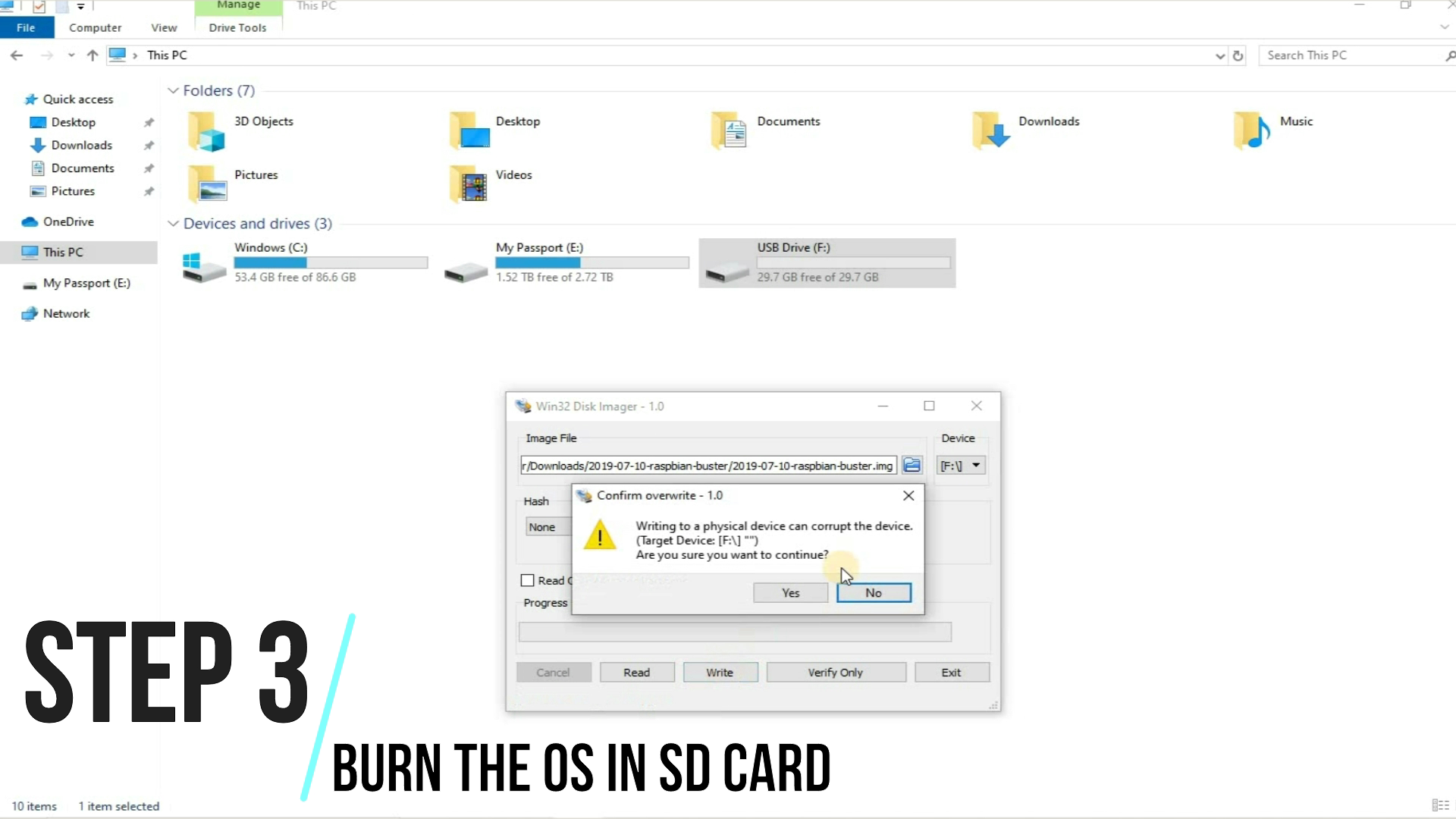
Next, select the appropriate Raspbian Image from the link below:
> https://www.raspberrypi.org/downloads/raspbian/
1. Raspbian Buster Lite - For Command user interface ( You heard it right - No Video haha! )
2. Raspbian Buster with Desktop - This will give you ultimate Peace it has CUI as well as GUI. <-- Select this if you are not Sure !
Downloaded, now flash it on the SD Card, using WIN32 Disk Imager -> > https://sourceforge.net/projects/win32diskimager/
Have some patience now, let it Flash ! Meet you after coffee..
Connect Pi to Your Wifi ! Dont Have One.. Sorry Brother - Use Mobile Hotspot ;)
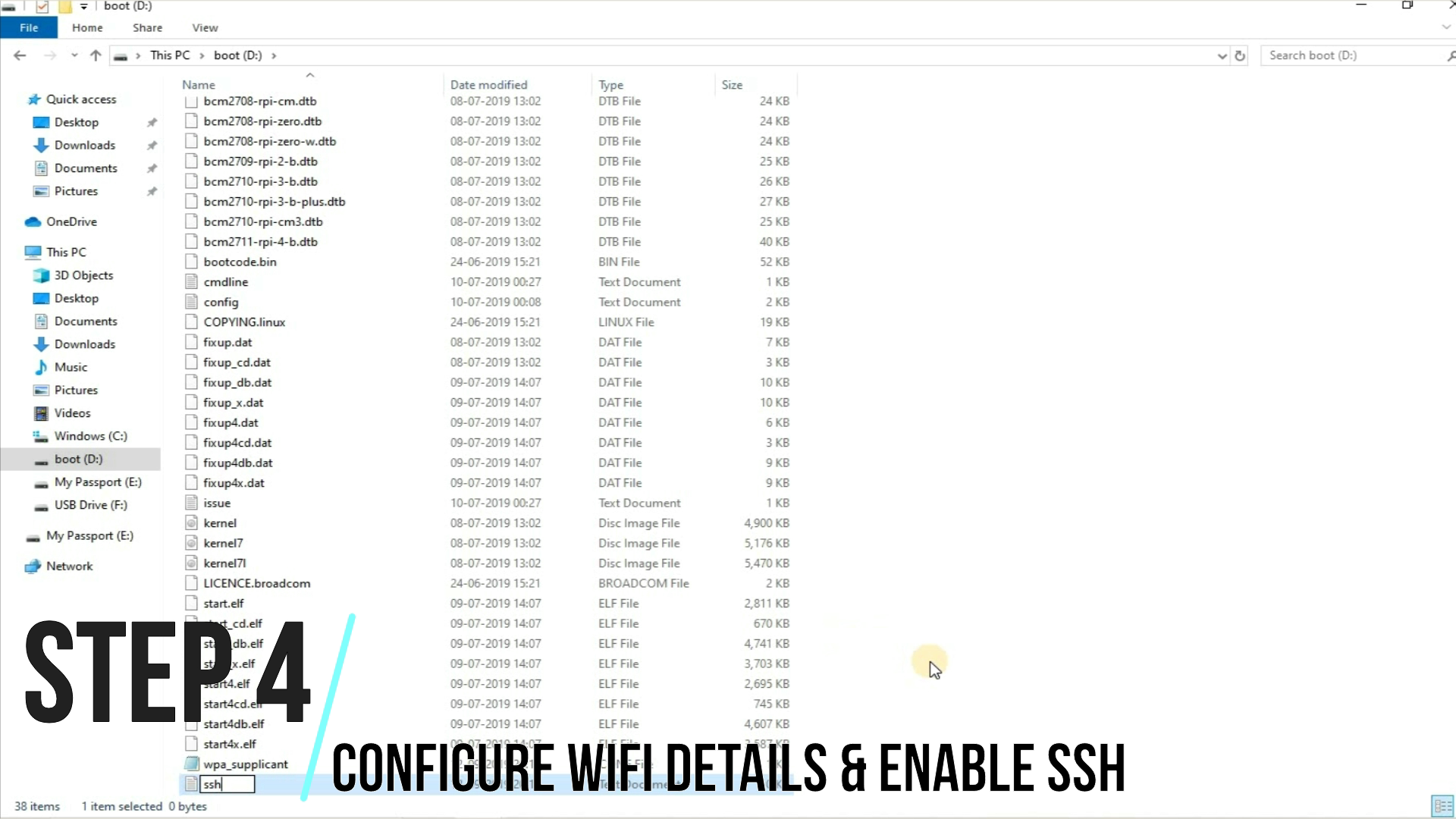
So, now we need to connect the Rpi with Wifi.
Once the flashing is complete ! A boot directory would pop up.
Two things need to be done at this moment
1. Create a file named "ssh" <<- WITHOUT ANY EXTENSION .. No i am not angry, its a common mistake.. Open Folder Options (I am not going to tell you how - Google it :P) and uncheck the box "Hide Extension for known file types".
Purpose - This will enable us to get access to Pi using Putty
2. Add Wifi Config File. Go to the link below and clone the "wpa_supplicant.conf" file
Git Hub Link - https://github.com/pandeyprakhar00/raspberrypi
Now, open wpa_supplicant.conf file, add your Wifi Ssid & password ! and save it.
Copy this file to the boot directory.
Purpose - This will connect the Pi to wifi with the given ssid & password.
So, as of now we have enabled the ssh & wifi.
The Golden Moment Has Arrived ! Insert the SD Card in Rpi & Plug It to Power Source


This baby is now rolling, wait for it to boot up.. notice that the green LED will be stable after some time.
Every thing is fine i hope..
Come on there's more to be done !
To Know Whats Going on Inside Pi -> Download These Gods ! Putty & VNC
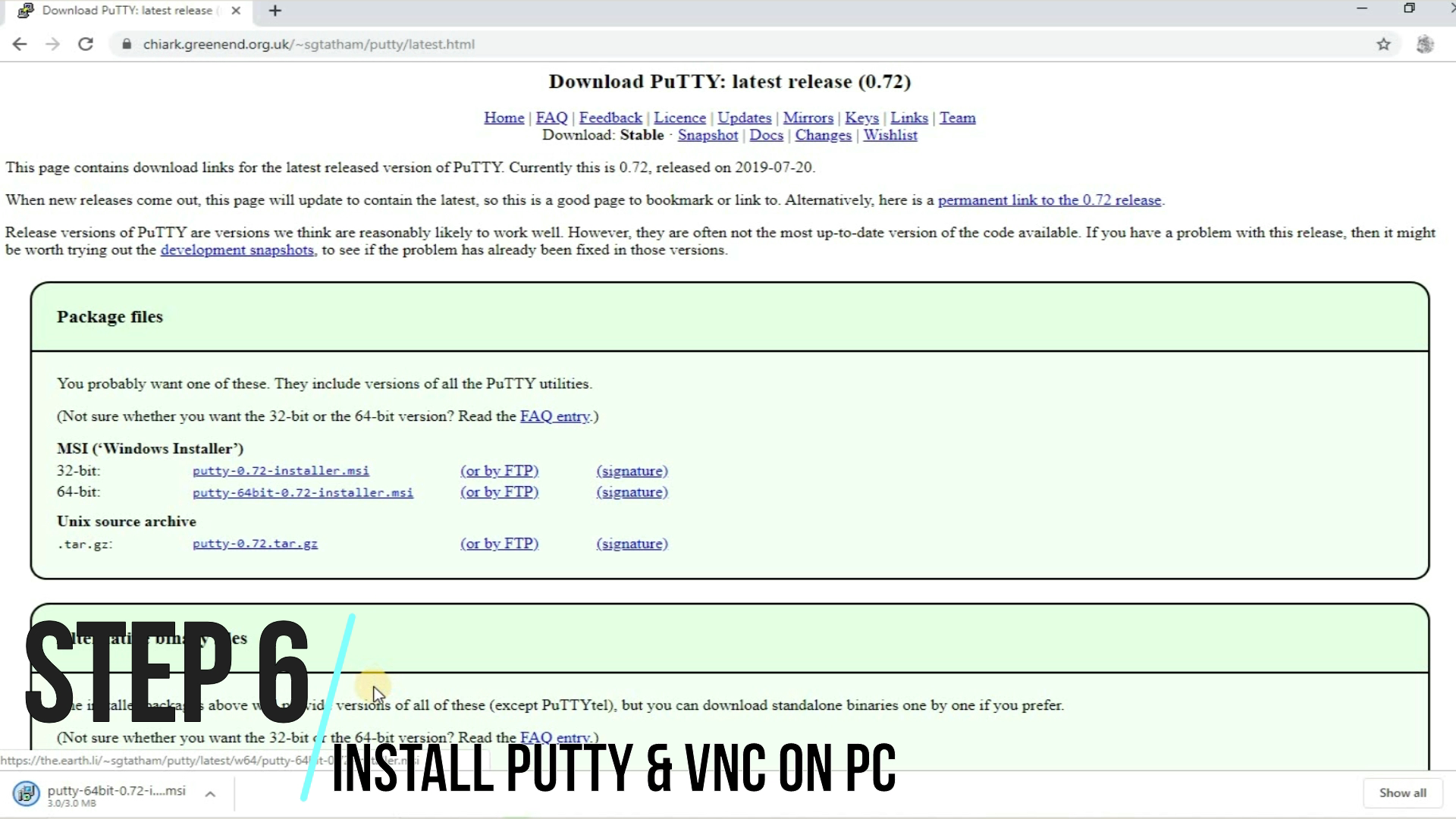

Download and install the above two softwares
1. Putty - https://www.putty.org/
2. VNC - https://www.realvnc.com/en/connect/download/viewe...
It's Similar to Finding NEMO ! Search for the IP of Your Pi
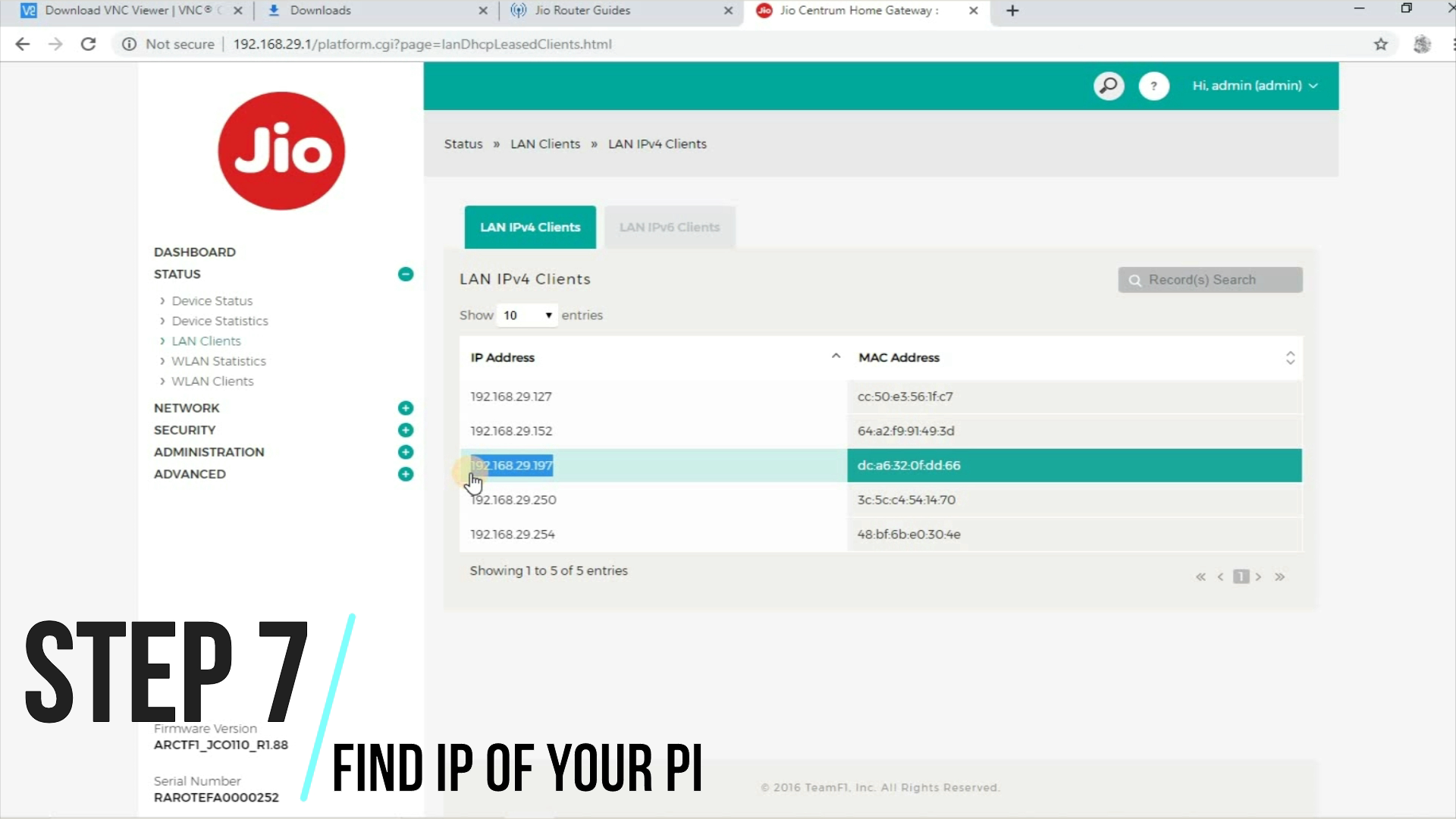
Go to the router page and search for the ip assigned to Rpi.
Please don't drag me into this :P, you are on your own for this !
Yes ! You Can Do It.. Run Putty !
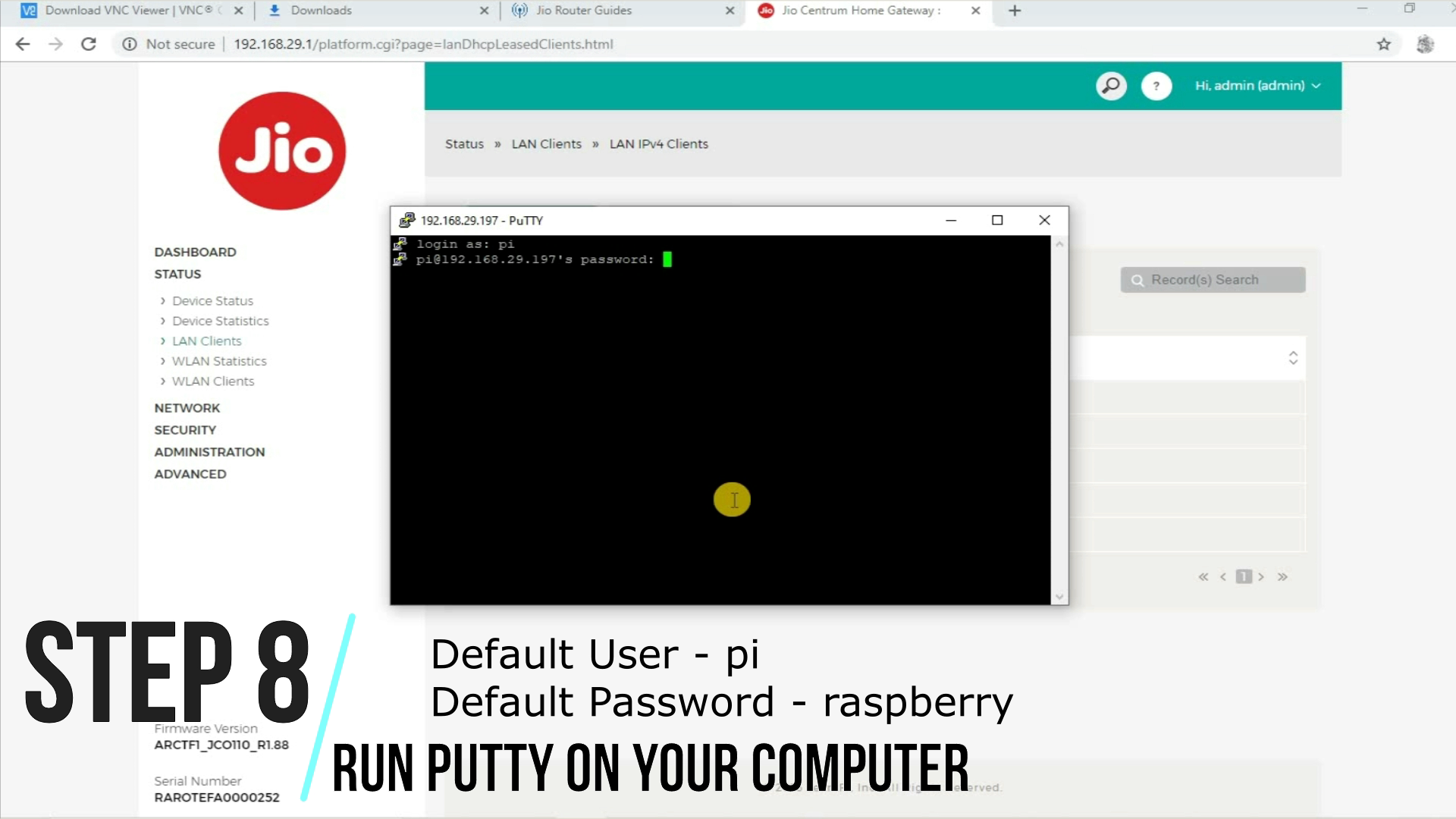
Good to see, that you found the IP of your Pi on your own. I am glad.
Now, run putty and get the ball rolling !
Add the Ip of your pi
The default User name and password of pi is
Username : pi
Password : raspberry
Yeah ! I Know I Promised Video Too.. Enable VNC
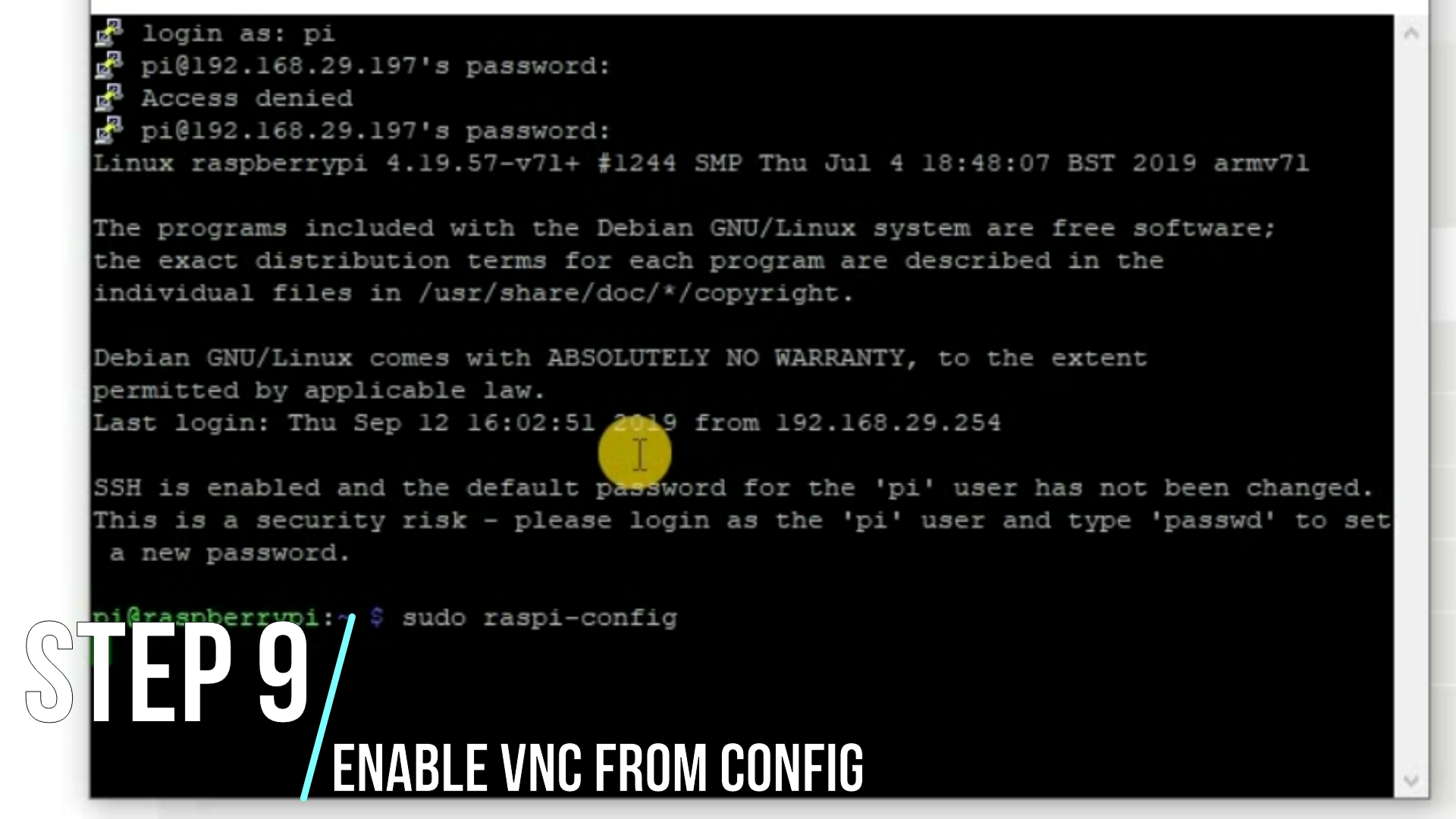
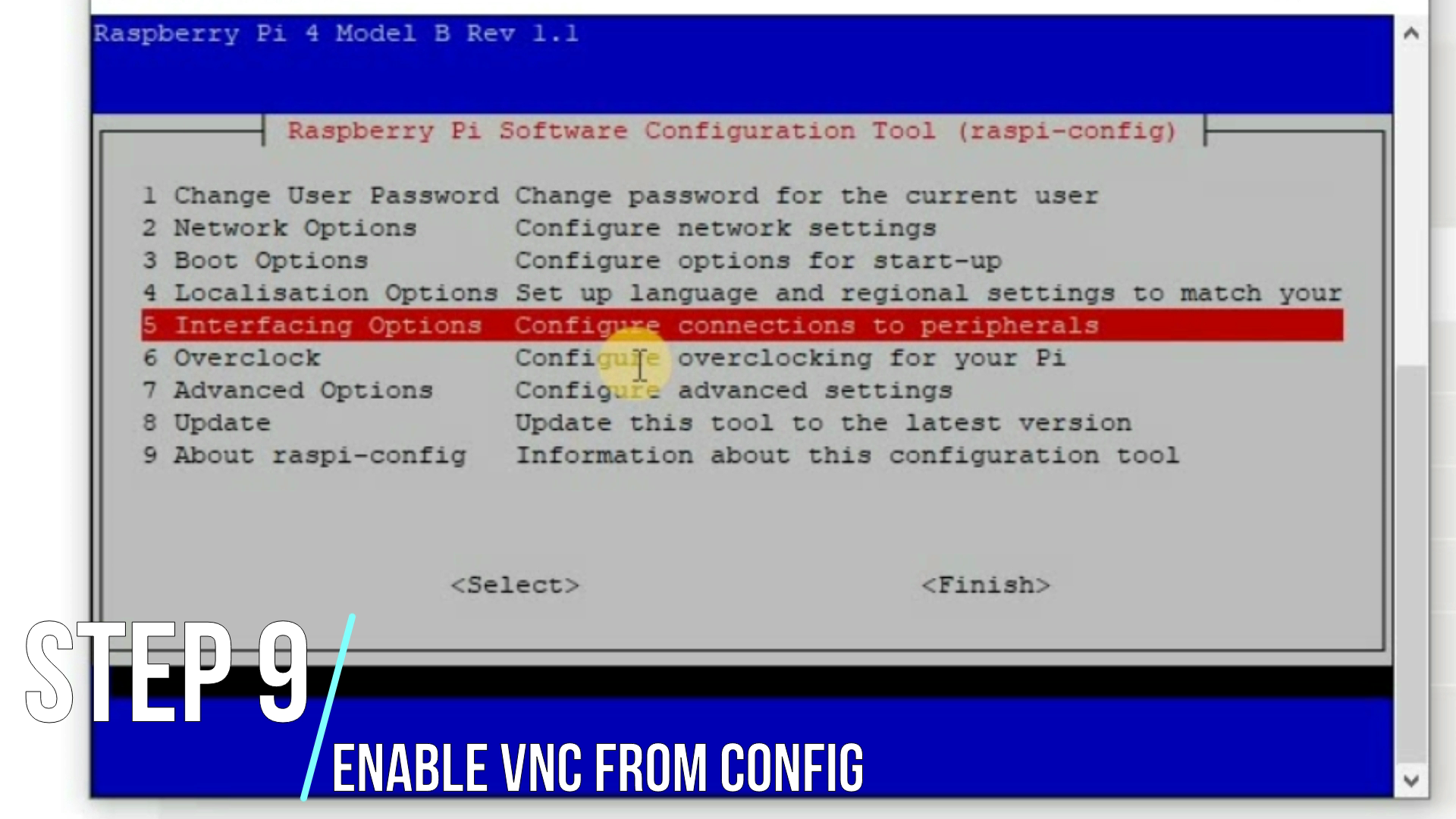
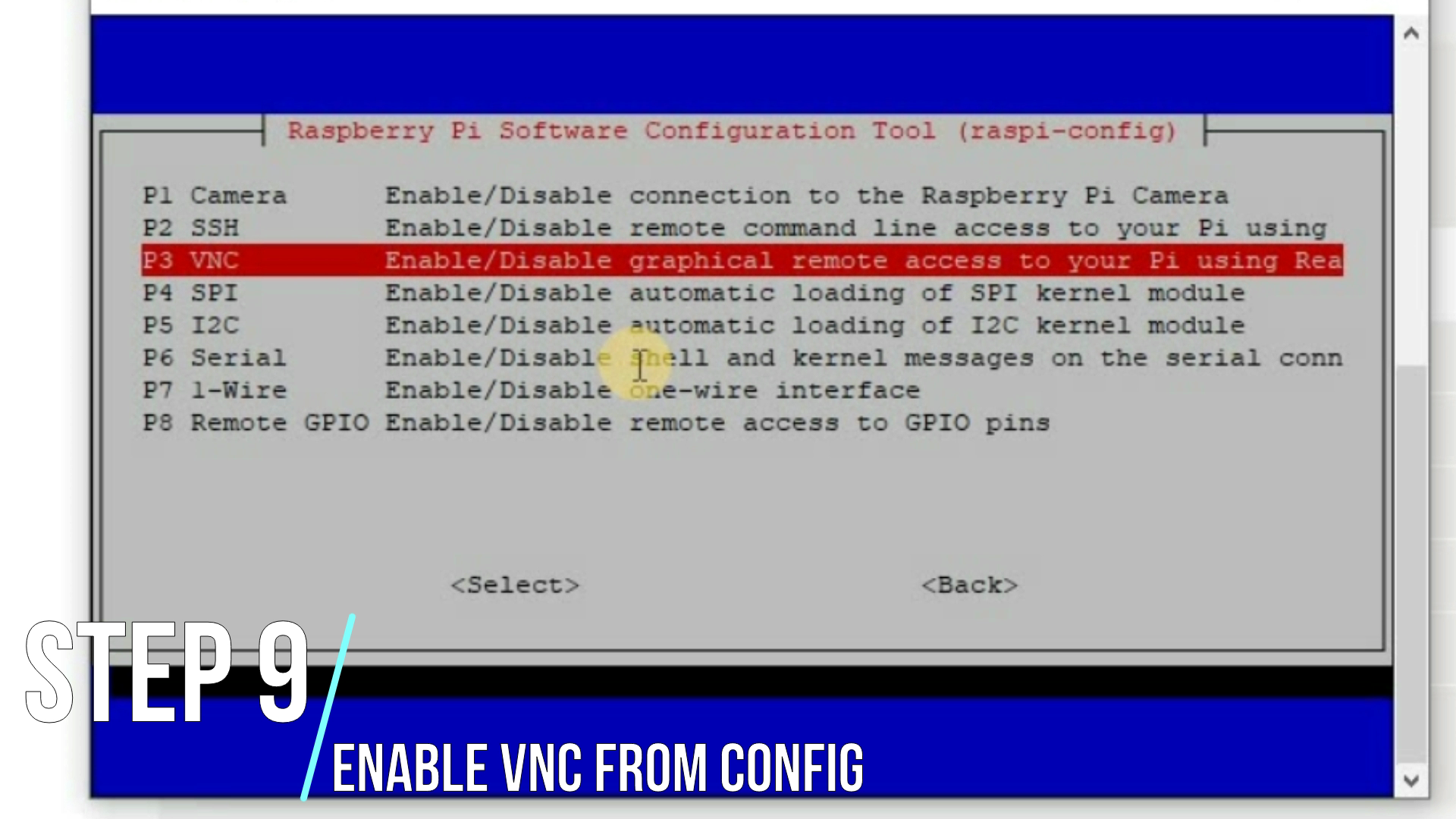
Once you terminal is on
type ->
sudo raspi-config
& enable the vnc by going to ->Interfacing Options ->VNC -> Enable
Run VNC and Welcome to Wonderland
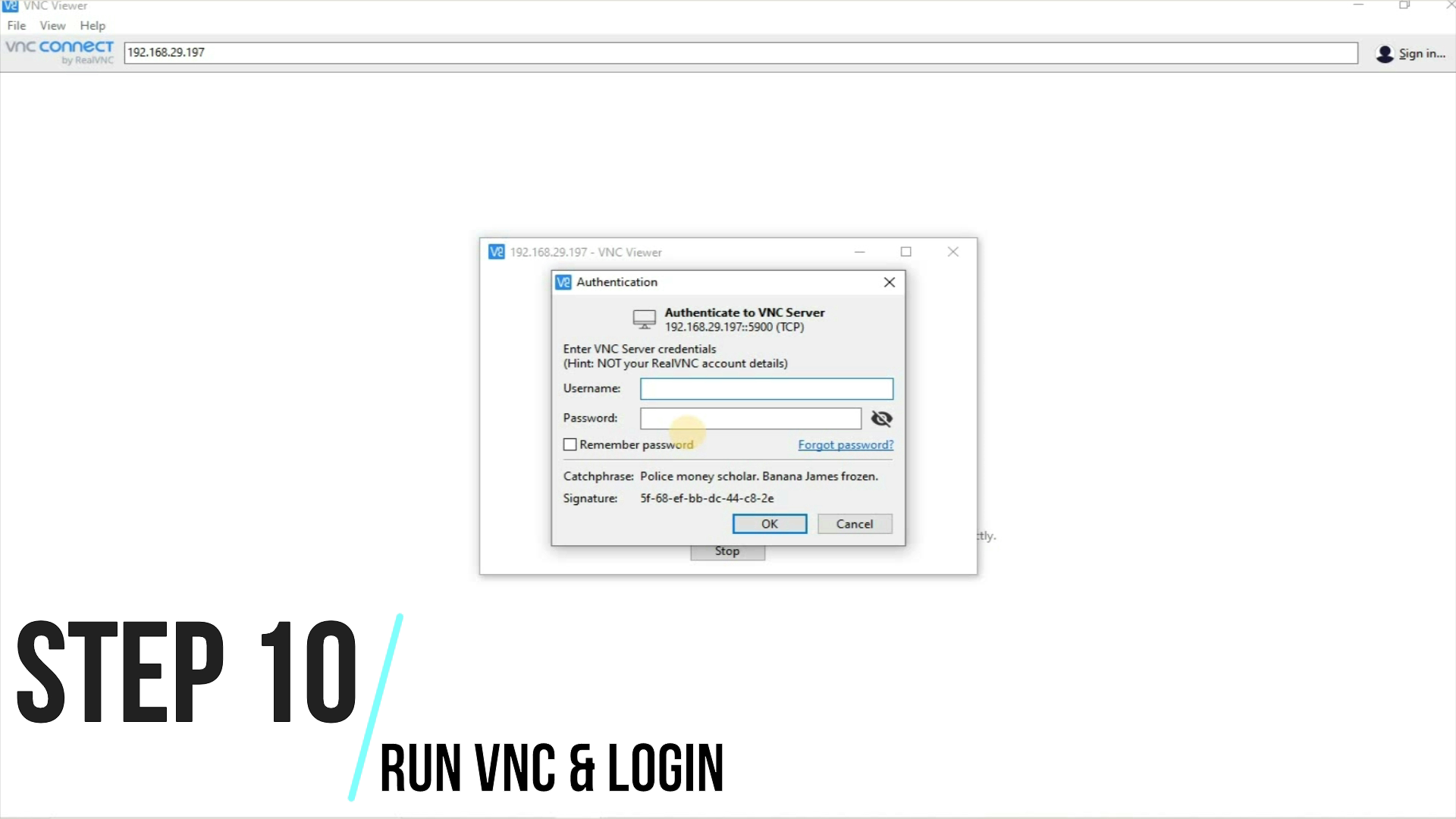
Now, Run VNC and treat it same as the Putty ! They both are gods right !
If you can see you Rpi Desktop Screen --
Welcome to Rpi
No Don't Close It - UPDATE Your Pi
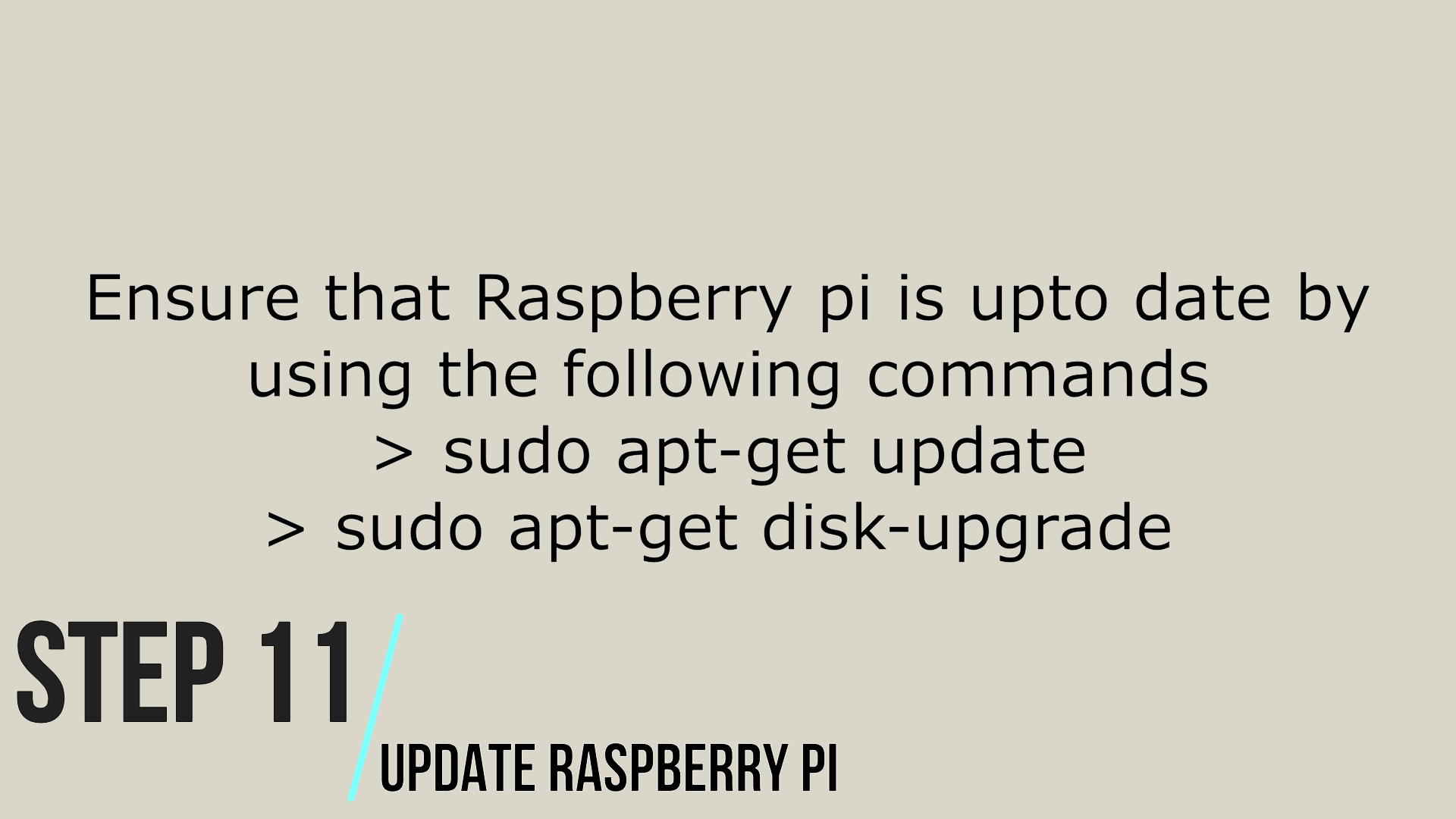
Update your pi using the following commands :-
sudo apt-get update sudo apt-get upgrade
"CONGRATULATION"
You did it !
You all can clap now !
No wait don't close the window ! comment if you have any doubt !
Watch the complete tutorial on this link and do subscribe to Technoww so that i can start making millions :)