Set Up Your PSP As a Secondary Monitor
by SP534 in Design > Game Design
94807 Views, 222 Favorites, 0 Comments
Set Up Your PSP As a Secondary Monitor

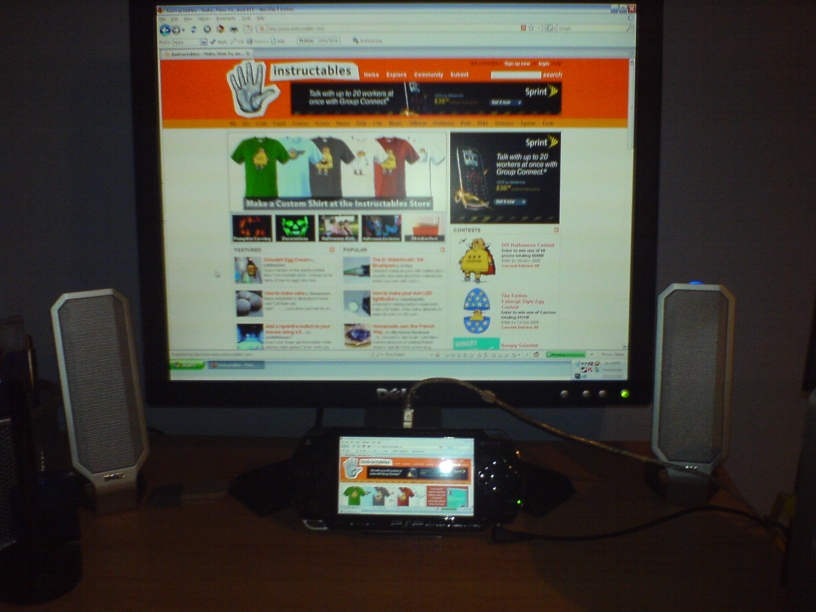
Before we start, this is my first instructable, so any feedback would be great, thanks.
This instructable will show you how to set up your PSP to be used as a Second Monitor on your PC. This can be helpful in many ways, for example watching a tutorial on the psp and doing it on your main monitor, or simply moving your media player out of the way.
This instructable will show you how to set up your PSP to be used as a Second Monitor on your PC. This can be helpful in many ways, for example watching a tutorial on the psp and doing it on your main monitor, or simply moving your media player out of the way.
What You'll Need
For this little project, you'll need:
- a PSP running a custom firmware above 3.71 [I used 4.01 M33-2]
- PSPDisp by Jochen Schleu
- A USB Cable
My PSP is a Phat PSP with 4.01 M33-2. I haven't tested this on a slim or any other firmware, so I'm not sure how well (or not) this will work on other setups.
From the PSPDisp Readme, you'll also need:
- a PC running Windows XP 32 bit (it will not work on 64 bit versions or Vista, it may run under Windows 2000 but this is untested)
- a suitably fast processor, for comparison:
-> 25 % CPU load on single core Pentium 4 3.06 Ghz
-> 40 % CPU load on single core AMD Athlon 64 3200+ (2.2 Ghz)
It should be fine on any modern PC.
- a PSP running a custom firmware above 3.71 [I used 4.01 M33-2]
- PSPDisp by Jochen Schleu
- A USB Cable
My PSP is a Phat PSP with 4.01 M33-2. I haven't tested this on a slim or any other firmware, so I'm not sure how well (or not) this will work on other setups.
From the PSPDisp Readme, you'll also need:
- a PC running Windows XP 32 bit (it will not work on 64 bit versions or Vista, it may run under Windows 2000 but this is untested)
- a suitably fast processor, for comparison:
-> 25 % CPU load on single core Pentium 4 3.06 Ghz
-> 40 % CPU load on single core AMD Athlon 64 3200+ (2.2 Ghz)
It should be fine on any modern PC.
Setting Up PSPDisp
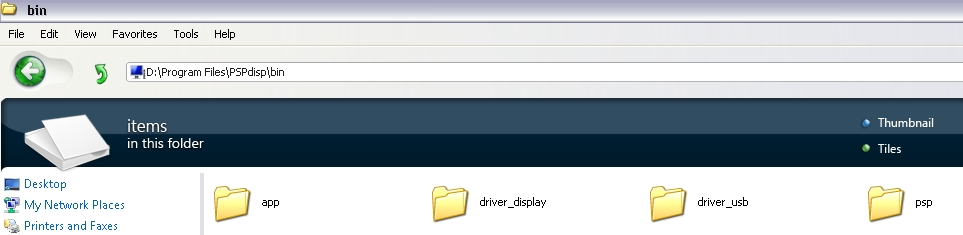.jpg)
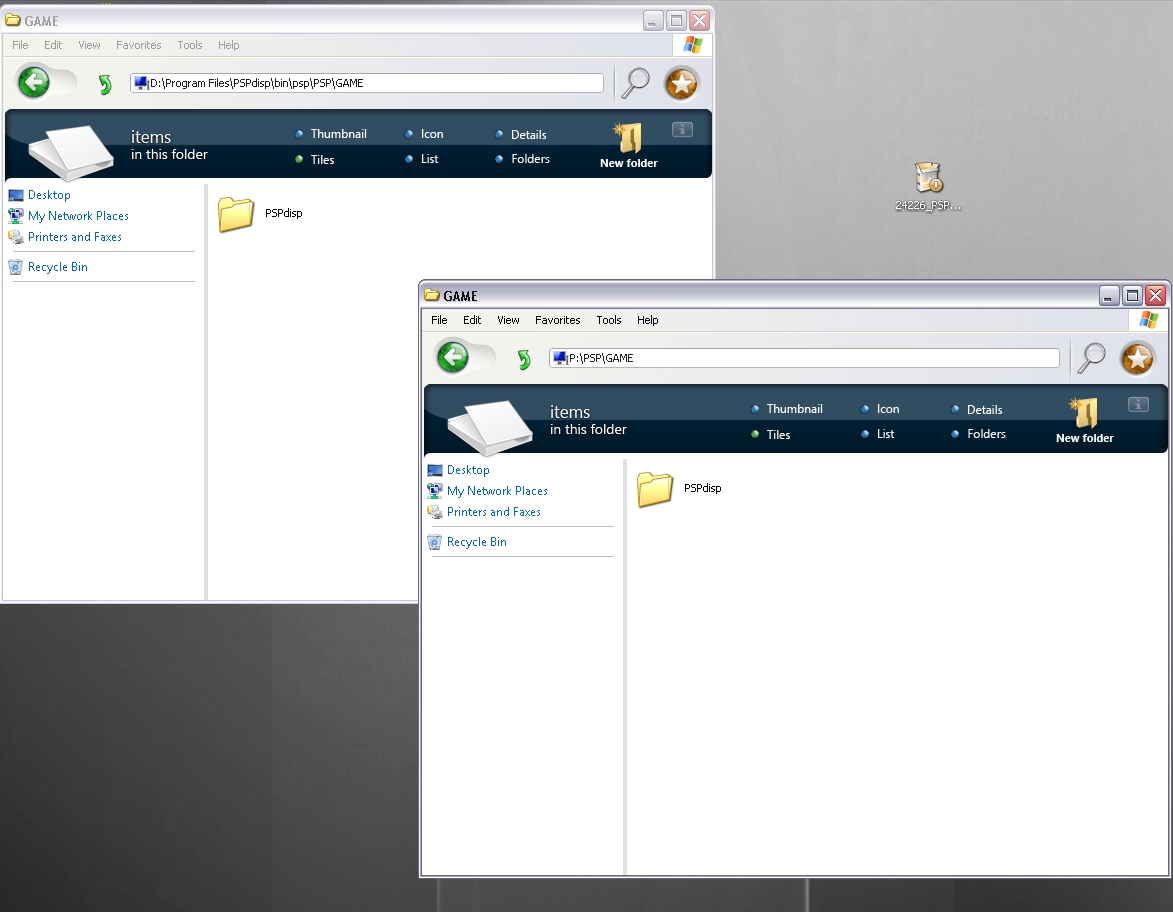.jpg)
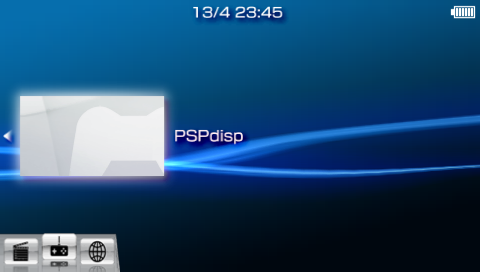
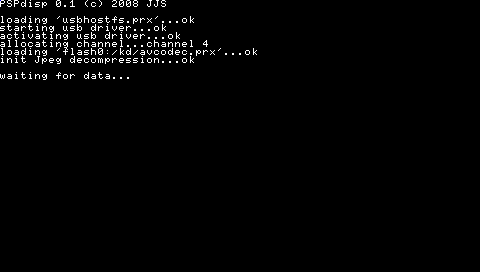
Start by downloading and installing PSPDisp from the provided link.
Run the installer and go to the install directory afterwards (eg. C:\Program Files\PSPDisp\).
Go into the "bin" folder, and then to psp\PSP\GAME.
Copy the PSPDisp folder to the PSP\GAME folder on your PSP's memory stick.
Now, on your PSP, connect the USB Cable (if you haven't already done so), and run PSPDisp PSP application.
Now, you'll get a popup about new hardware, "PSP Type B". When it asks for the driver, tell it to search in "X:\%pspdisp install path%\bin\driver_usb", "X:\%pspdisp install path%" being wherever you installed PSPDisp.
Run the installer and go to the install directory afterwards (eg. C:\Program Files\PSPDisp\).
Go into the "bin" folder, and then to psp\PSP\GAME.
Copy the PSPDisp folder to the PSP\GAME folder on your PSP's memory stick.
Now, on your PSP, connect the USB Cable (if you haven't already done so), and run PSPDisp PSP application.
Now, you'll get a popup about new hardware, "PSP Type B". When it asks for the driver, tell it to search in "X:\%pspdisp install path%\bin\driver_usb", "X:\%pspdisp install path%" being wherever you installed PSPDisp.
Installing Display Driver
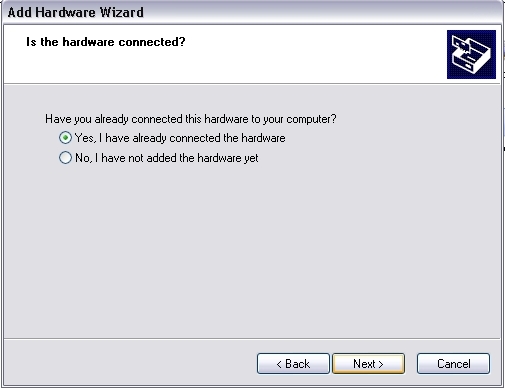
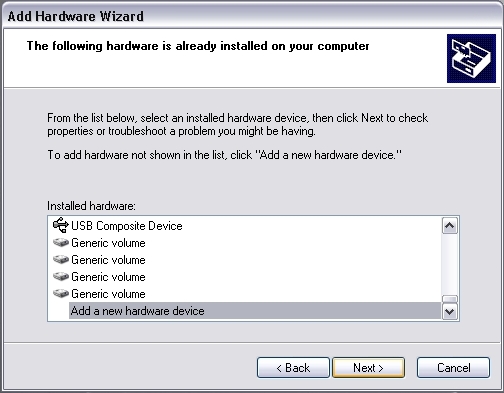
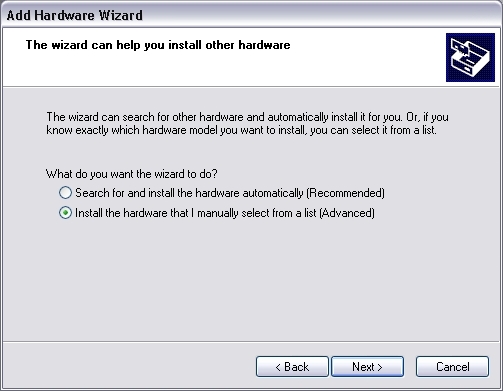
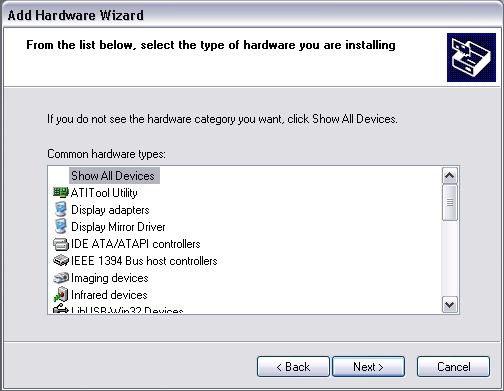
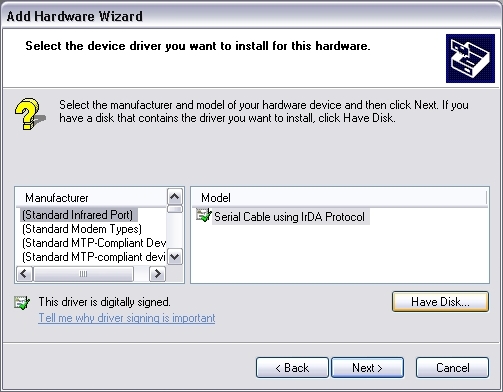

Okay now you've got nearly all of PSPDisp's components up and running, all you need now is the display driver.
To start, bring up the add new hardware wizard. This wizard will either be in Printers and Other Devices (on Category View), or there'll simply be an icon for it (on Classic View).
Installing Driver Instructions:
1] On the first screen, choose "Yes i have already connected the hardware".
2] Next, scroll to the bottom and select "Add new hardware device".
3] Now select "Install what I manually select from a list".
4] In that, select "Show all devices"
5] Don't bother searching for it (it's not there). Just click "have disk".
6] Now, browse to X:\%PSPDisp Install Directory%\bin\driver_display.
That's it. Just follow the rest of the instructions the Wizard gives you! Ignore the warning about the driver not being digitally signed.
To start, bring up the add new hardware wizard. This wizard will either be in Printers and Other Devices (on Category View), or there'll simply be an icon for it (on Classic View).
Installing Driver Instructions:
1] On the first screen, choose "Yes i have already connected the hardware".
2] Next, scroll to the bottom and select "Add new hardware device".
3] Now select "Install what I manually select from a list".
4] In that, select "Show all devices"
5] Don't bother searching for it (it's not there). Just click "have disk".
6] Now, browse to X:\%PSPDisp Install Directory%\bin\driver_display.
That's it. Just follow the rest of the instructions the Wizard gives you! Ignore the warning about the driver not being digitally signed.
Setting Up the Display
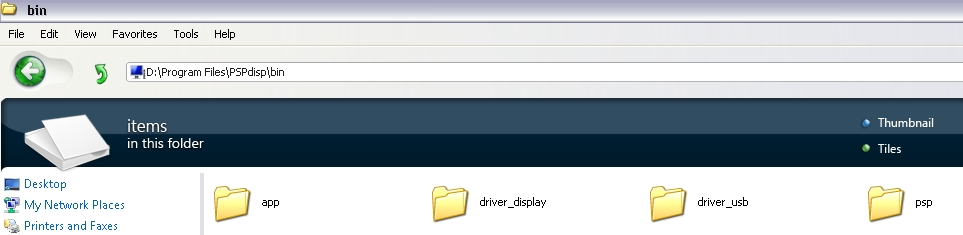.jpg)
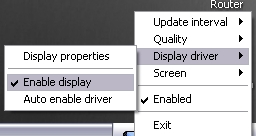.jpg)
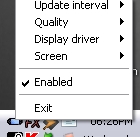.jpg)
Okay now that you have everything you need installed, go ahead and start PSPDisp itself. It's in the \bin\app folder.
It will show up in the system tray as a little picture of a PSP, and to control it just right click the icon. Start off by enabling the display driver. This adds another "Monitor" to the computer, with a resolution of 960x544px.
Now enable PSPDisp to output to your PSP. Hopefully you still have the app running on the PSP. If not start it now :P
It will show up in the system tray as a little picture of a PSP, and to control it just right click the icon. Start off by enabling the display driver. This adds another "Monitor" to the computer, with a resolution of 960x544px.
Now enable PSPDisp to output to your PSP. Hopefully you still have the app running on the PSP. If not start it now :P
Finishing Up
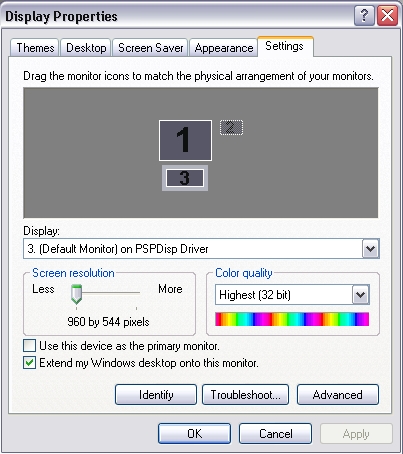.jpg)
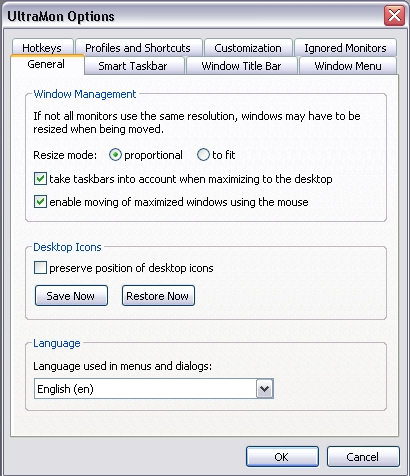.jpg)
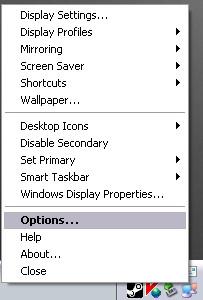.jpg)
Now you have to position the new desktop.
This can be done by right clicking your desktop and selecting properties -> settings, or you can launch it from PSPDisp's menu.
As you can see in the picture below, I have my new desktop centred under my monitor, but if you want to move your monitor on top or at the sides that'll work too (might be confusing at the sides though :P).
An excellent program for Multi-Display setups is "UltraMon". It also works a charm for this setup, so I recommend you try it out. It can extend the taskbar to the second desktop, change wallpapers of desktops respectively, and more. It's a trial version, though and costs $39.95 for a licence. There's probably (definately) a free alternative, if you find one, please comment :)
This can be done by right clicking your desktop and selecting properties -> settings, or you can launch it from PSPDisp's menu.
As you can see in the picture below, I have my new desktop centred under my monitor, but if you want to move your monitor on top or at the sides that'll work too (might be confusing at the sides though :P).
An excellent program for Multi-Display setups is "UltraMon". It also works a charm for this setup, so I recommend you try it out. It can extend the taskbar to the second desktop, change wallpapers of desktops respectively, and more. It's a trial version, though and costs $39.95 for a licence. There's probably (definately) a free alternative, if you find one, please comment :)
Outtro
Well that's it. You now have a multi-desktop setup, with a PSP! :)
If you have anything you want to say, please comment, it would be much appreciated!
I hope you enjoyed my instructable!
Video of this in action:
- SP534
If you have anything you want to say, please comment, it would be much appreciated!
I hope you enjoyed my instructable!
Video of this in action:
- SP534