Server Admin / Webhosting Panel for Raspberry Pi (Ajenti)
by bonnom in Circuits > Raspberry Pi
7968 Views, 2 Favorites, 0 Comments
Server Admin / Webhosting Panel for Raspberry Pi (Ajenti)
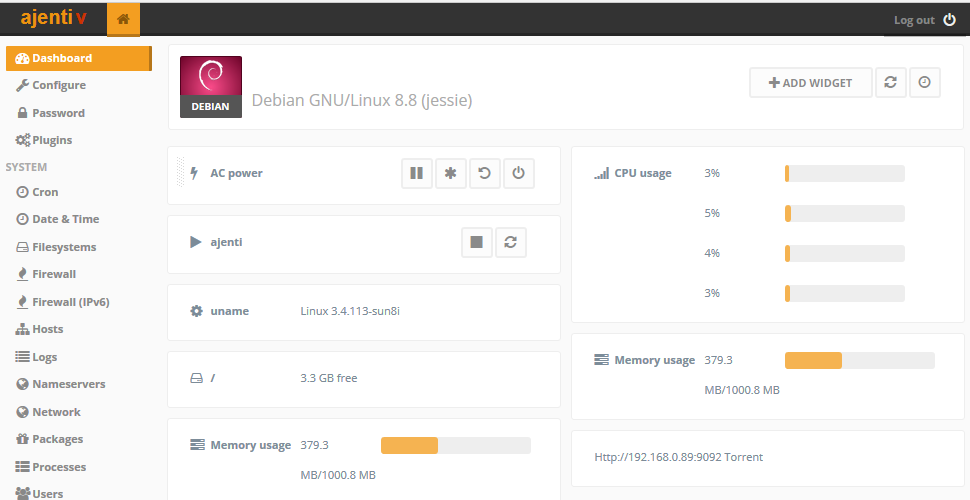
Hello and welcome to my first Instructable.
This guide is about installing Ajenti on a Raspberry pi.
But this guide can also be used to install ajenti on any debian based operating system.
What is Ajenti?
Ajenti is an opensource Server Admin panel that can be extended with a Webhosting panel.
For more information about Ajenti take a look on the Ajenti website and the documentation:
Website. http://www.ajenti.org/
Prerequesites
- A Raspberry pi (or any other device with a debian based operating system).
- Raspbian, Ubuntu, armbian, etc.
- An internet Connection to download Ajenti.
- RAM: 30MB + 5MB for each connected session.
- Free memory for installing Ajenti
I wouldn't recommend installing Ajenti on the Raspberry Pi 1 & zero because of its low performance.
Ajenti runs does run great on the Raspberry Pi 2 & 3.
Installing Ajenti
For installing Ajenti on Raspbian:
- Open up the terminal
- Type in:
wget -O- https://raw.github.com/ajenti/ajenti/1.x/scripts/... | sh<br>
- Press enter
- Wait for installation to complete. This can take a while.
For installing Ajenti on ubuntu
- Open up the terminal
- Type in:
wget -O- https://raw.github.com/ajenti/ajenti/1.x/scripts/... | sudo sh
- Press enter
- Enter the password.
- Wait for installation to complete. This can take a while.
For installing Ajenti on Armbian:
- Open up the terminal
- Type in:
wget -O- https://raw.github.com/ajenti/ajenti/1.x/scripts/... | sh
-
Press enter.
-
Enter the password.
-
Wait for installation to complete. This can take a while.
Installing Ajenti V - the Webhosting Panel
This step if for installing the web hosting panel.
If you don't want to make websites, this step can be skipped!
To install the webhosting add-on:
If you have Apache installed, but don't use it, remove it first:
To remove Apache on Raspbian:
Type in terminal if you have apache but don't use it:
apt-get remove apache2
After Apache is removed you can start installing Ajenti V
To remove Apache on Ubuntu/Armbian
Type in terminal if you have apache but don't use it:
sudo apt-get remove apache2
After Apache is removed you can start installing Ajenti V
Installing Ajenti V on Rasbian:
Type in terminal if you have apache but don't use it:
apt-get install ajenti-v ajenti-v-nginx ajenti-v-mysql ajenti-v-php-fpm php5-mysql<br>service ajenti restart
Installing Ajenti V on Ubuntu/Armbian
sudo apt-get install ajenti-v ajenti-v-nginx ajenti-v-mysql ajenti-v-php-fpm php5-mysql<br>service ajenti restart
Extra packages:
The standard ajenti V package comes with PHP5, MYSQL, NGINX
Extra packages can be installed for node.js, rails and python.
List with Packages additional packages.
Connecting to Ajenti Web Panel
Connecting to Ajenti on the Raspberry Pi itself:
- Open up a browser
- Go to: https://127.0.0.1:8000 - It must be HTTPS. HTTP doesn't work.
- Login with:
Username: root
Password: admin
It could also be:
Username: root
Password: Your own root password
Connecting to Ajenti from an other computer:
First it is important to get the ip-adres of the Raspberry Pi
- Open up the terminal on the Raspberry Pi
- Type in Hostname -I and press enter
- Write down the IP-adress
- Open up a browser on an other computer that is on the same network.
- Go to https://(THE IP ADRES):8000 - It must be HTTPS. HTTP doesn't work.
- You will likely get a security error, just continue
- Login with:
Username: root
Password: admin
It could also be:
Username: root
Password: Your own root password
Ajenti Is Installed
Now you ajenti should be fully installed and working