SelfCAD 3D Paper Clip
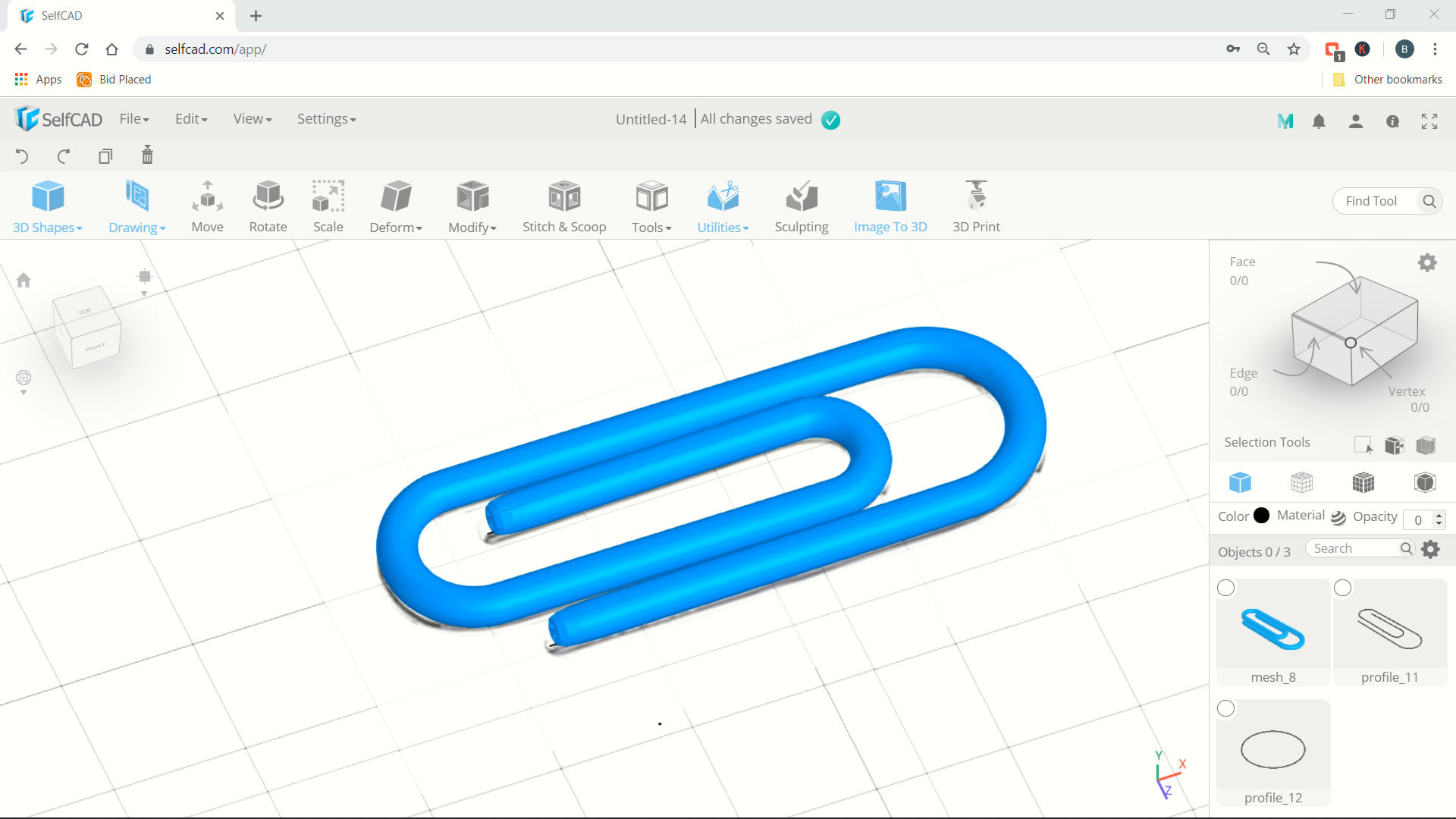
Today we can learn how to create 3d paper clip in Selfcad with some basic command like tracking and follow path tools
Insert Reference Image
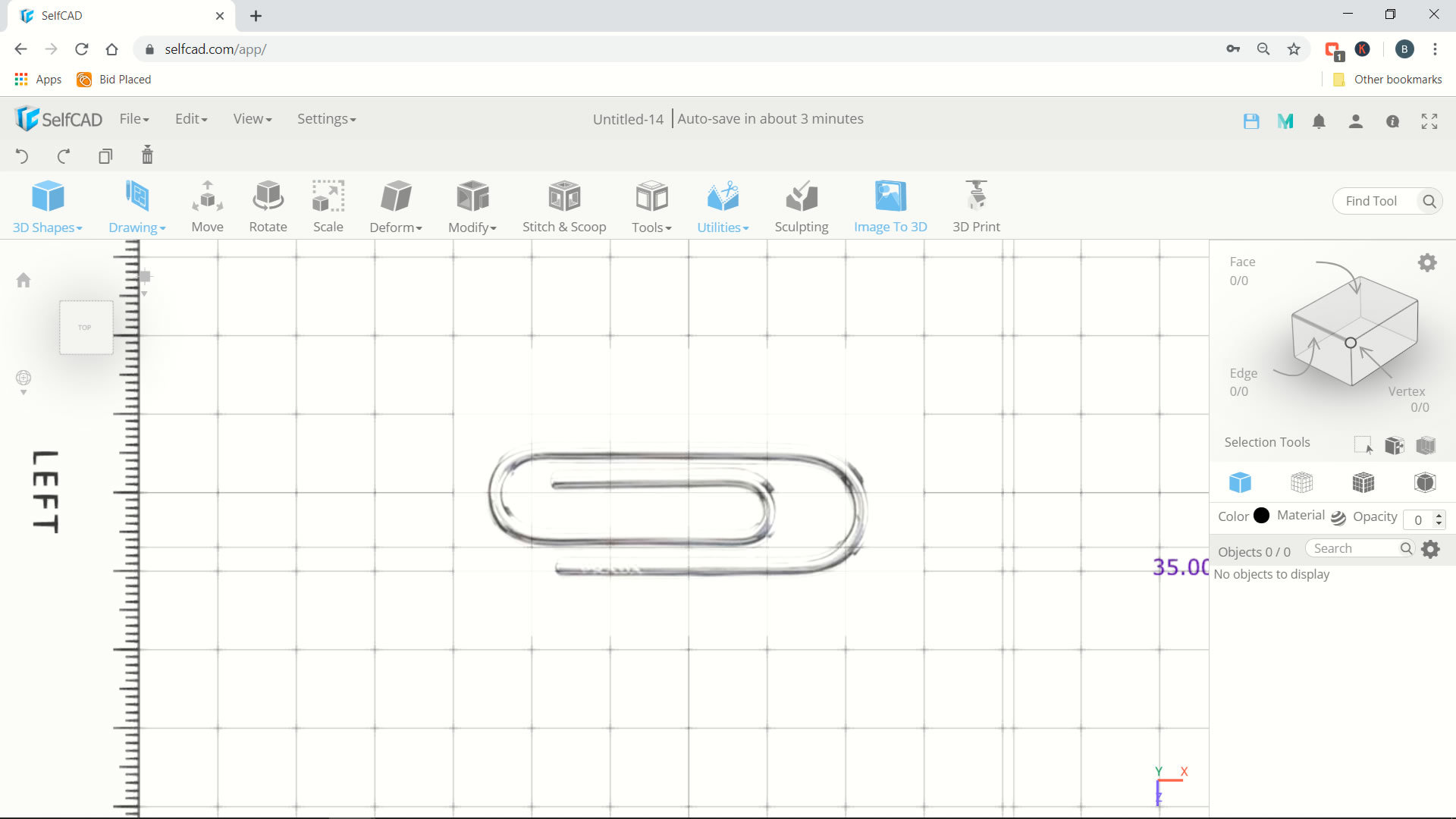

- Click View > Reference Image
- Will be open reference image dialog box in left. Next click add image
- Search paperclip image > open
- You can set opacity into 50
- Now paperclip image will be attach in drawing window
Tracking Image With 3D Sketch
- Click drawing > 3d sketch
- Click top view and you can use line and arc 2 point command to tracking the image
- After tracking complete, you can create circle object with radius 1
Convert 3D Model With Follow Path
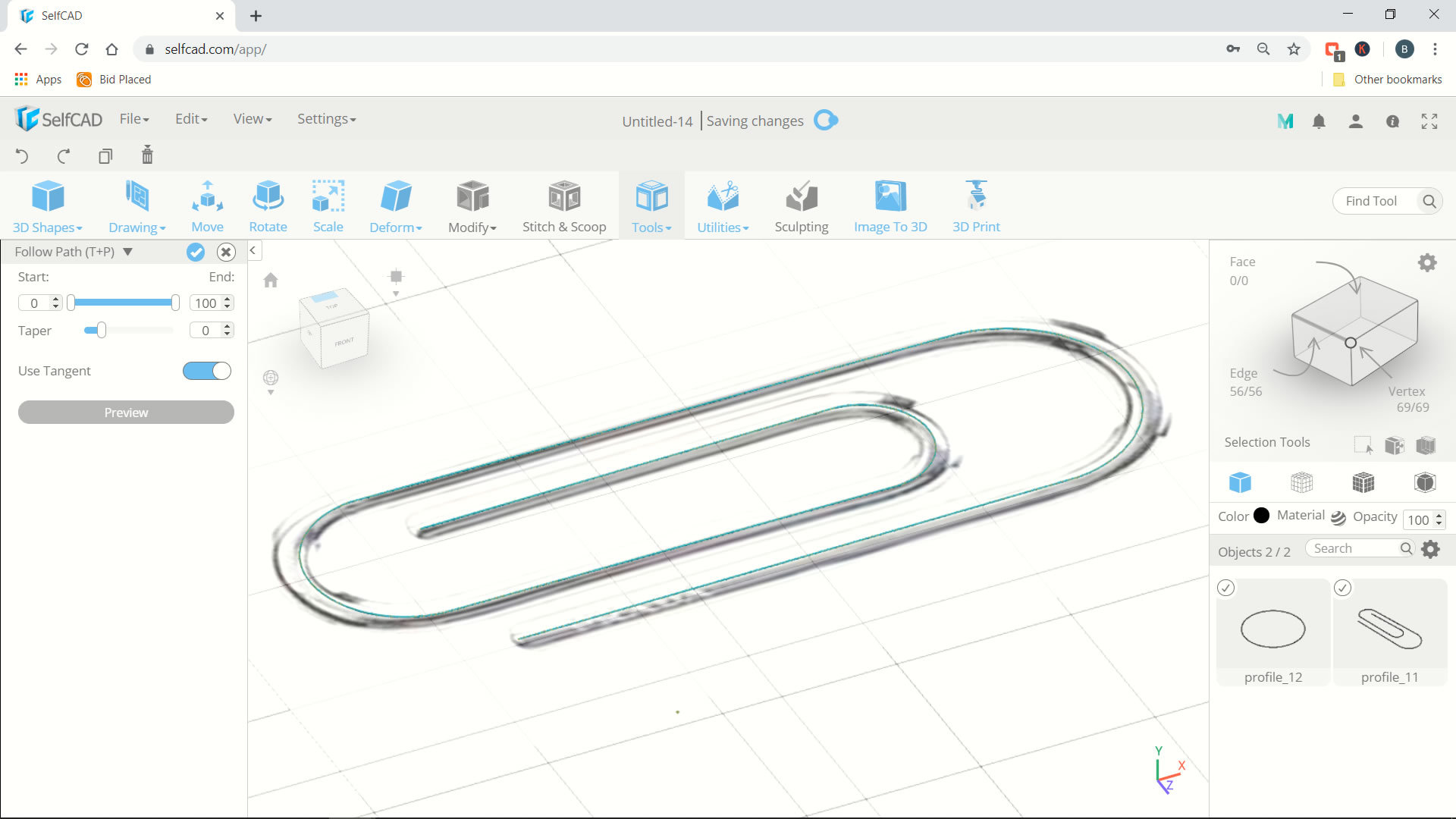
- First we need to select circle object, next we can select path object
- Click tools > Follow Path. Click preview in left toolbar, and you can see we create 3d paperclip but with small diameter
- Click ok to apply
Use Thickness to Create More Diameter
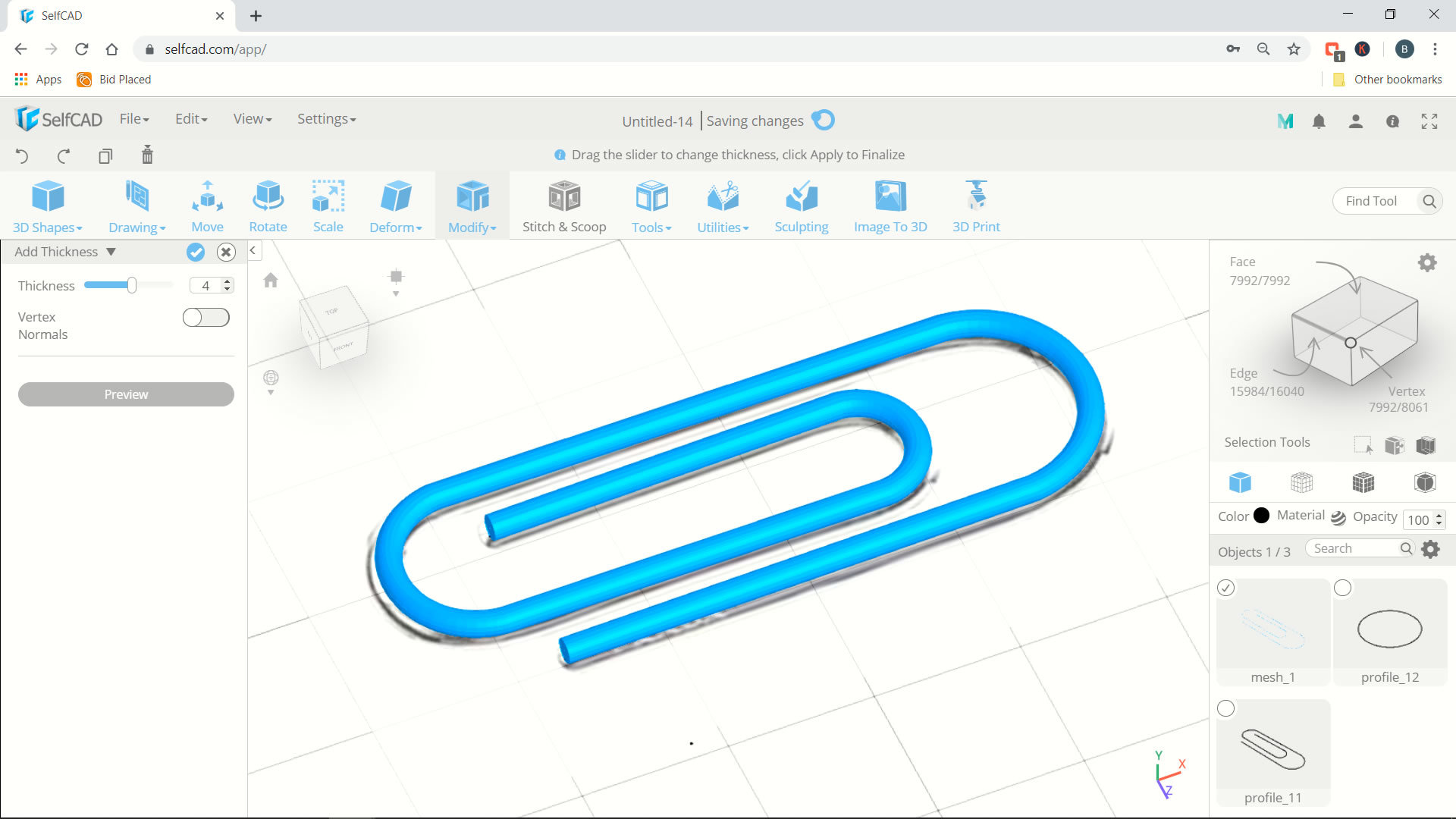
- Select only 3d paperclip
- Next click modify > add thickness
- You can set thickness into 4 or 5 or as you wish until proportion with image
- Click ok, and we already create 3d paperclip
Video Tutorial SelfCAD 3D Paperclip
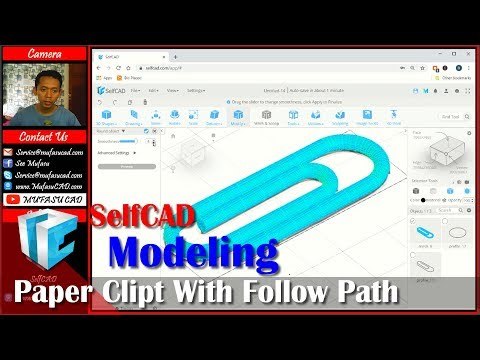
You can see video tutorial how to create 3d paperclip with selfcad