Self-Watering Plant Stand + Amazon Echo Made With MESH IoT Blocks
by MESHprj in Circuits > Electronics
4405 Views, 48 Favorites, 0 Comments
Self-Watering Plant Stand + Amazon Echo Made With MESH IoT Blocks


MESH IoT blocks make thirsty plants a thing of the past with this super simple self-watering plant stand with optional, instant-add, voice activation using Amazon Echo. All you need is our MESH GPIO block and a mini water pump to get started building your own.
As always, you can get MESH IoT blocks on Amazon at 10% off with discount code MAKERS00 as a thank you for checking out our Instructable and get more information about MESH IoT blocks here.
Materials List

.jpg)
Grab the materials below to build your own plant stand.
Required:
- x1 MESH GPIO (Save 10% with promo code MAKERS00 on Amazon)
- x1 Water pump (USB submersible water pump - On Amazon)
- x1 Container with lid (Used as the base of the plant stand, and plastic is recommended) x1
- x1 Plastic or metal tube (Delivers water to the plant)
- x1 Plastic tube (Connects to the water pump)
- x1 USB to GPIO converter (We created our own in the photo above.)
- x1 Small plant
Optional:
- Amazon Echo (For voice activation)
Build the Plant Stand.





In our project, we used a (pretty sleek) tissue box, but feel free to use any container and lid with a hole in it.
Steps:
- Prepare the lid of the container (one large hole and at least one additional hole for the water tube.)
- Add water to the container and close lid (Pull the USB cord through the larger hole in the box.)
- Connect the USB to GPIO adapter
- Connect MESH GPIO to the adapter
- Place the plant on the stand
- Launch MESH app to add smart functions like voice activation or scheduling to the plant stand
Create the Recipe in the MESH App.
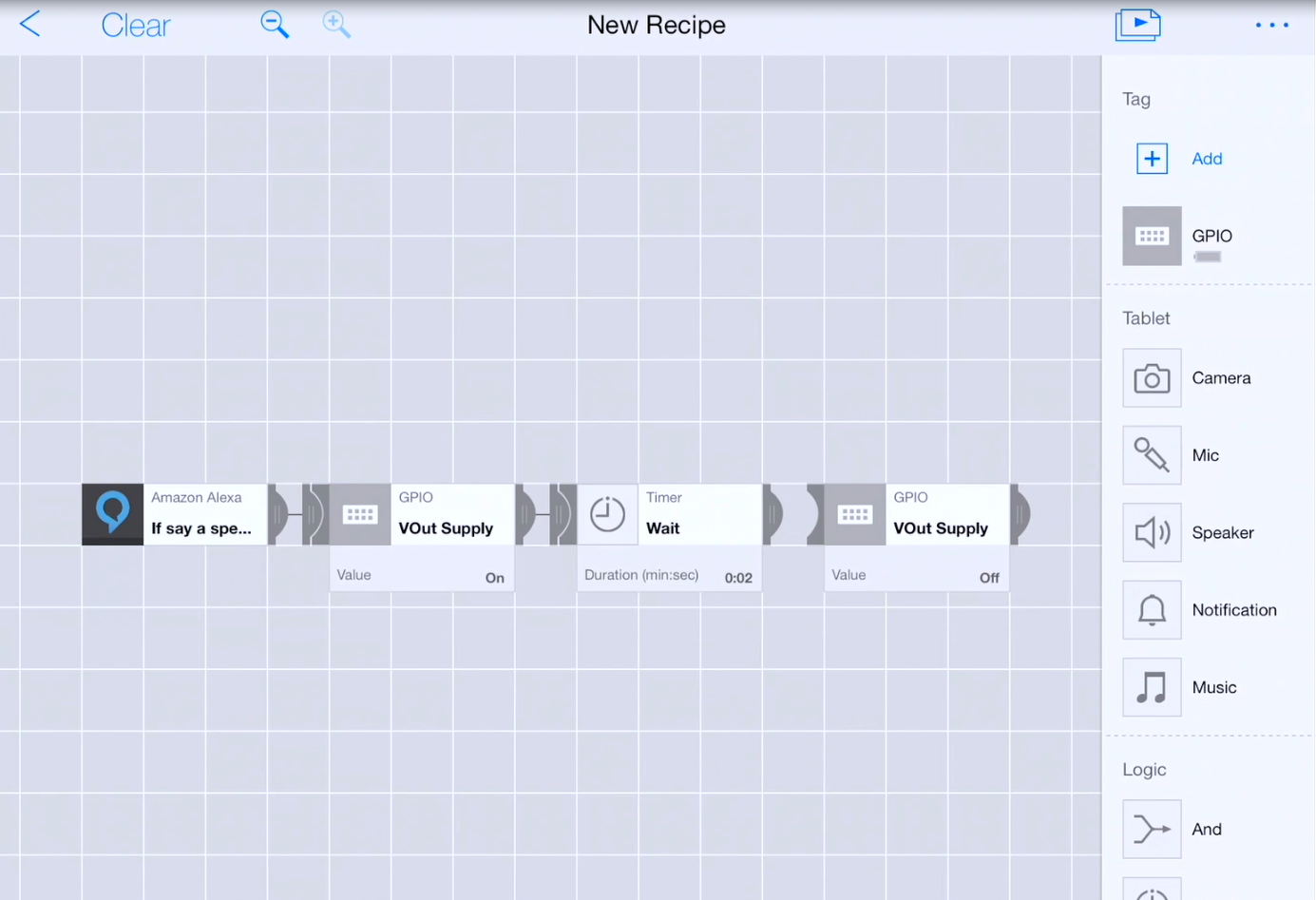
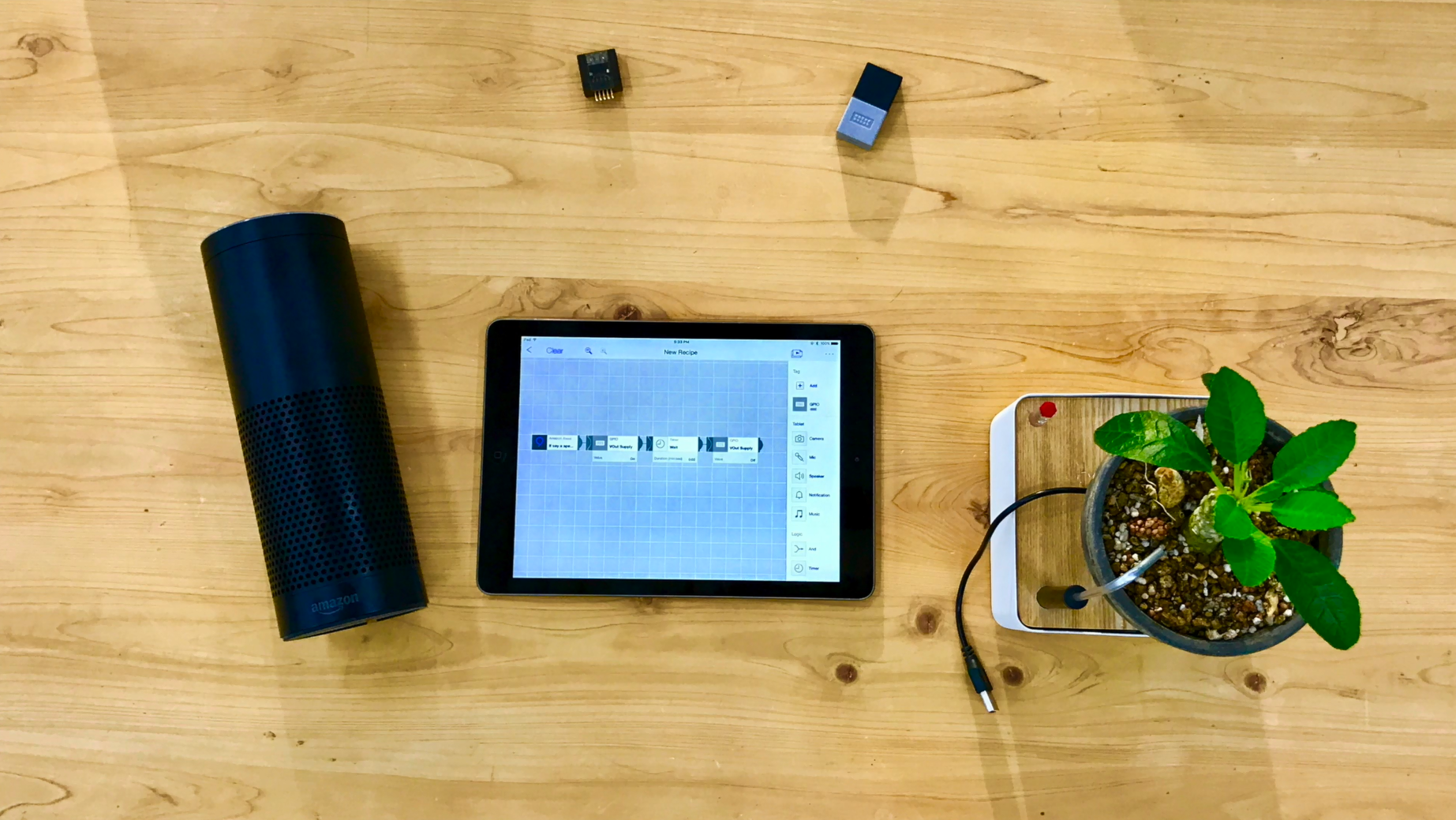
We've designed our recipe to make the plant stand voice activated using Amazon Alexa, but feel free to use any other sort of controls like a schedule or button.
Steps:
- Add an Amazon Alexa icon onto the canvas
- Tap the icon to open settings
- Turn on the Amazon Alexa applet
- Authorize the IFTTT app
- On the Alexa applet, set the trigger phrase to "water my little plant" (or any other clever phrase you'd like)
- Add a MESH GPIO icon onto the canvas
- Tap the icon to open the settings
- Set the VOUT value to "On"
- Connect the Amazon Alexa icon to the MESH GPIO icon
- Add a Timer icon onto the canvas
- Tap the icon to open the settings
- Set the Wait time to "2 seconds" (This will make the recipe wait to seconds before sending a "turn off" trigger to the GPIO allowing water to flow for two seconds.)
- Add an additional MESH GPIO icon onto the canvas
- Tap the icon to open the settings
- Sec the VOUT value to "Off"
- Test, run, and enjoy!