Tips for Self Portrait
by Vidushi Khandelwal in Design > Digital Graphics
1041 Views, 16 Favorites, 0 Comments
Tips for Self Portrait

Digital art is the next new trend. I have made a self portrait of myself on procreate on pad. This instructable shows you easy way to create a self portrait of yourself on procreate. Simple steps but beautiful outcome.
Downloads
Supplies

All you need is an IPAD and an Apple Pencil to draw. Oh! And don't forget, you need a reference picture.
Open Procreate and Insert Your Reference Picture
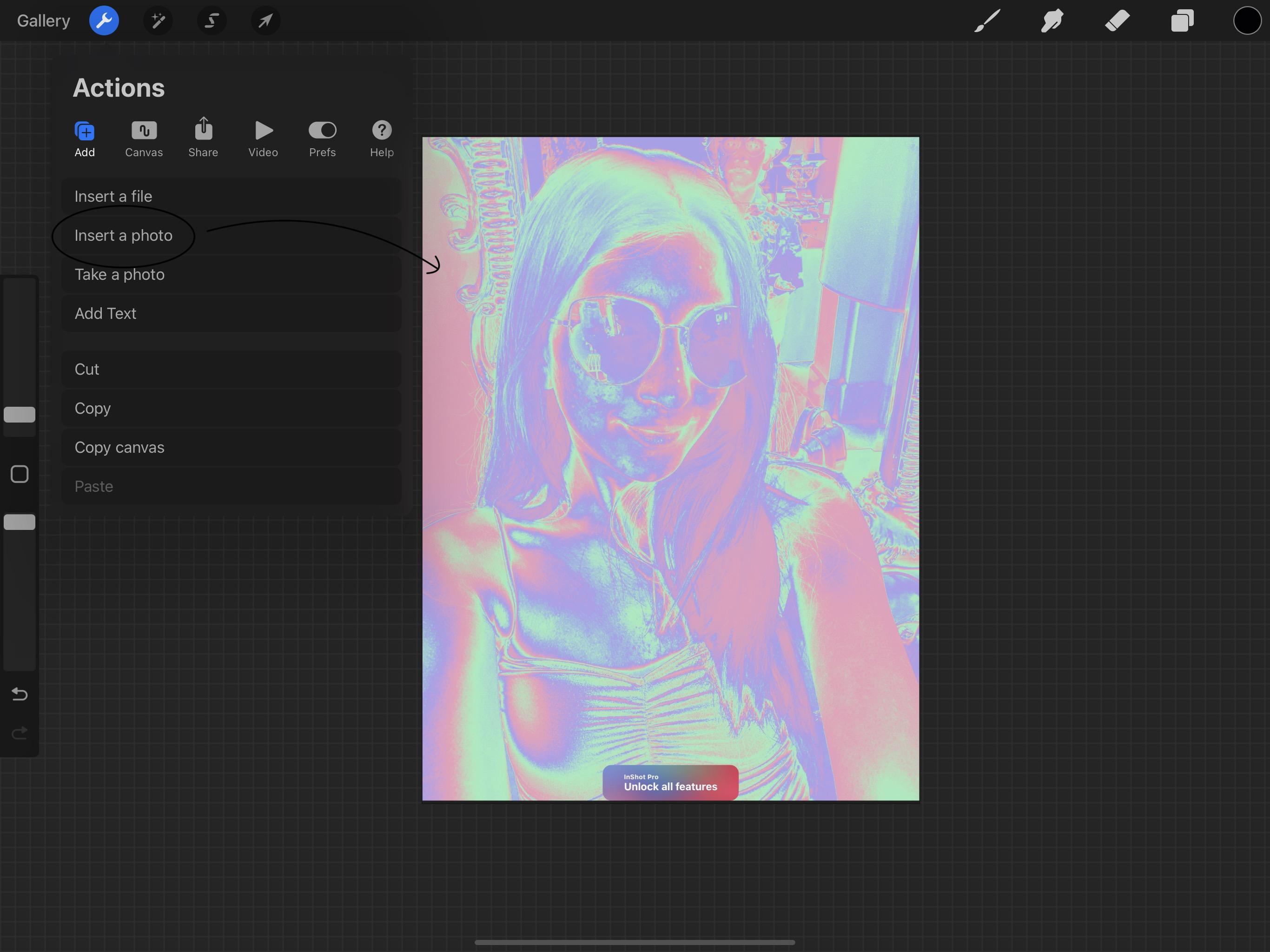
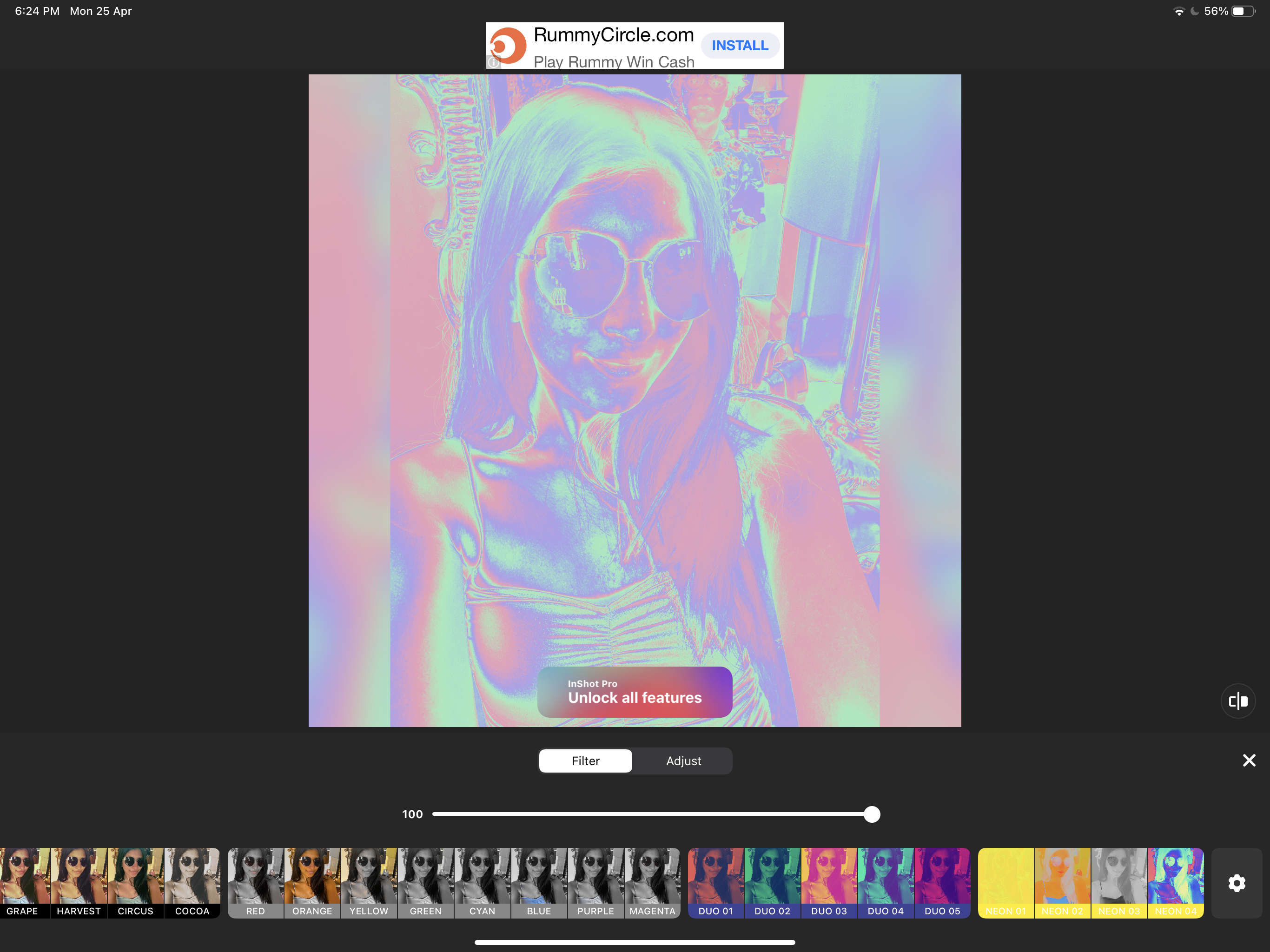
I would recommend you to edit your reference photo through any editing app into neon. This will help you identify the darkness and lightness in the image more easily.
Basic Outline
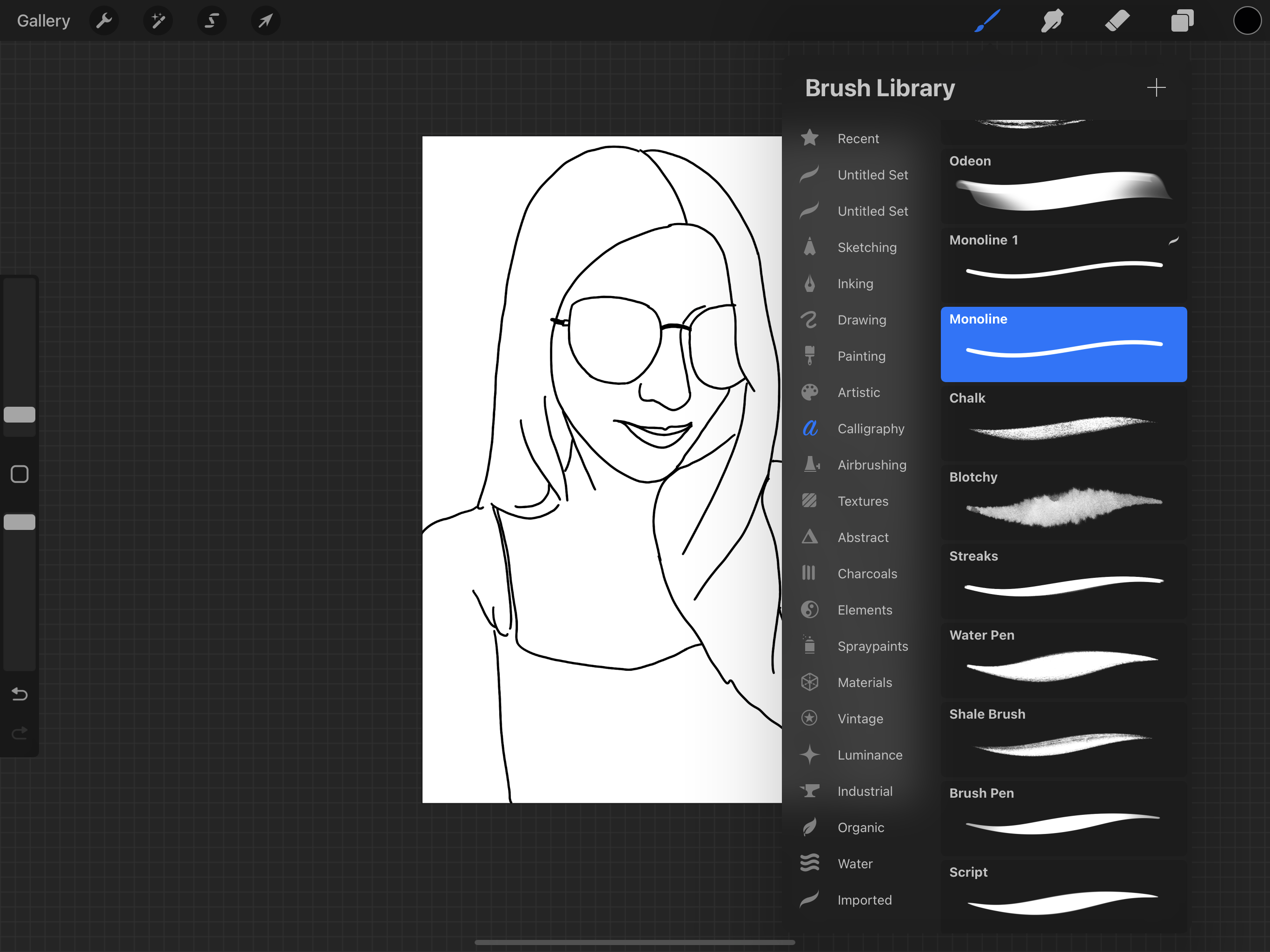
Create a second layer and using monoline brush create an outline for the image.
NOTE: IN THIS ENTIRE INSTRUCTABLE WE ONLY NEED TO USE MONOLINE BRUSH
Color

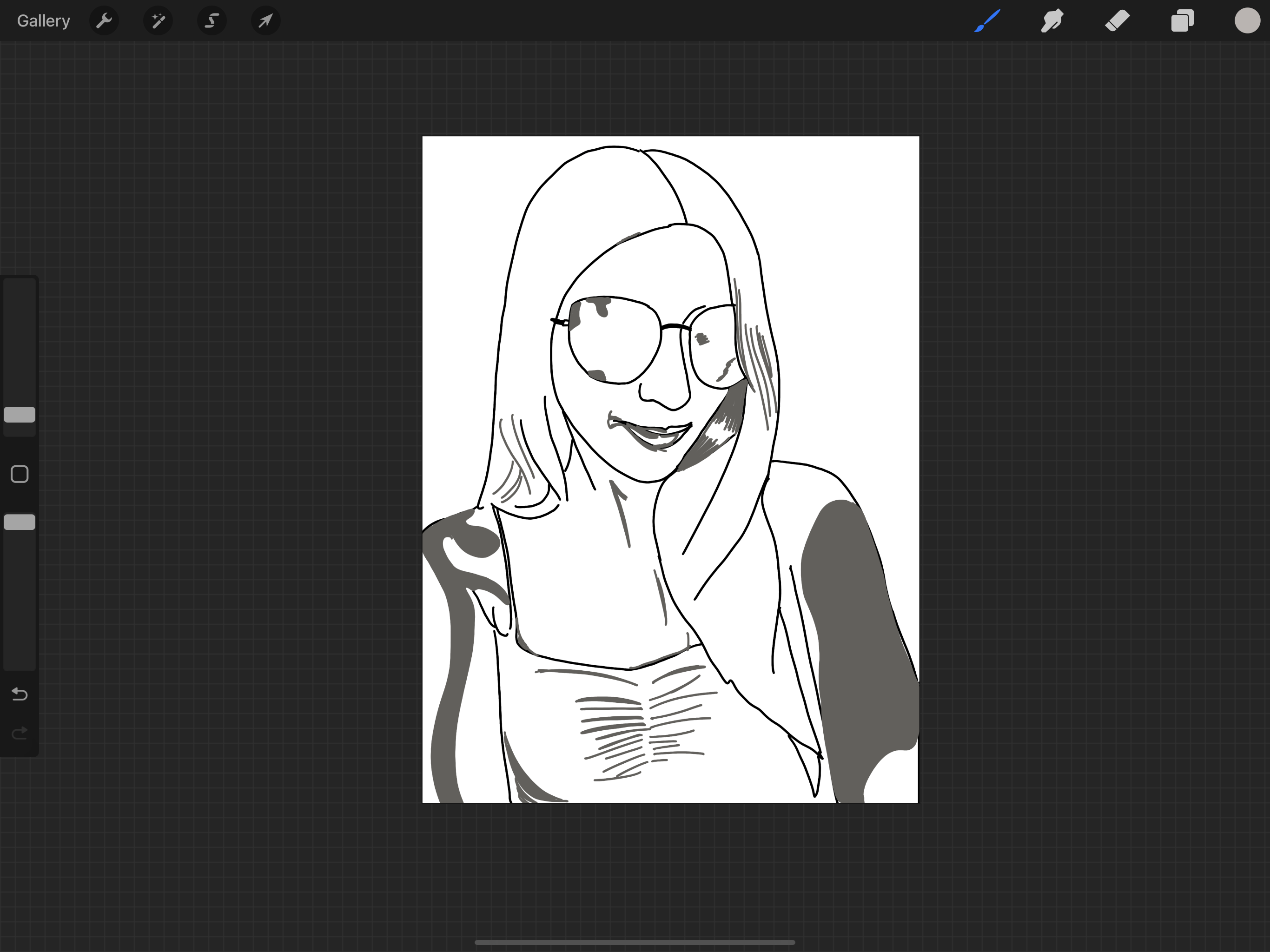
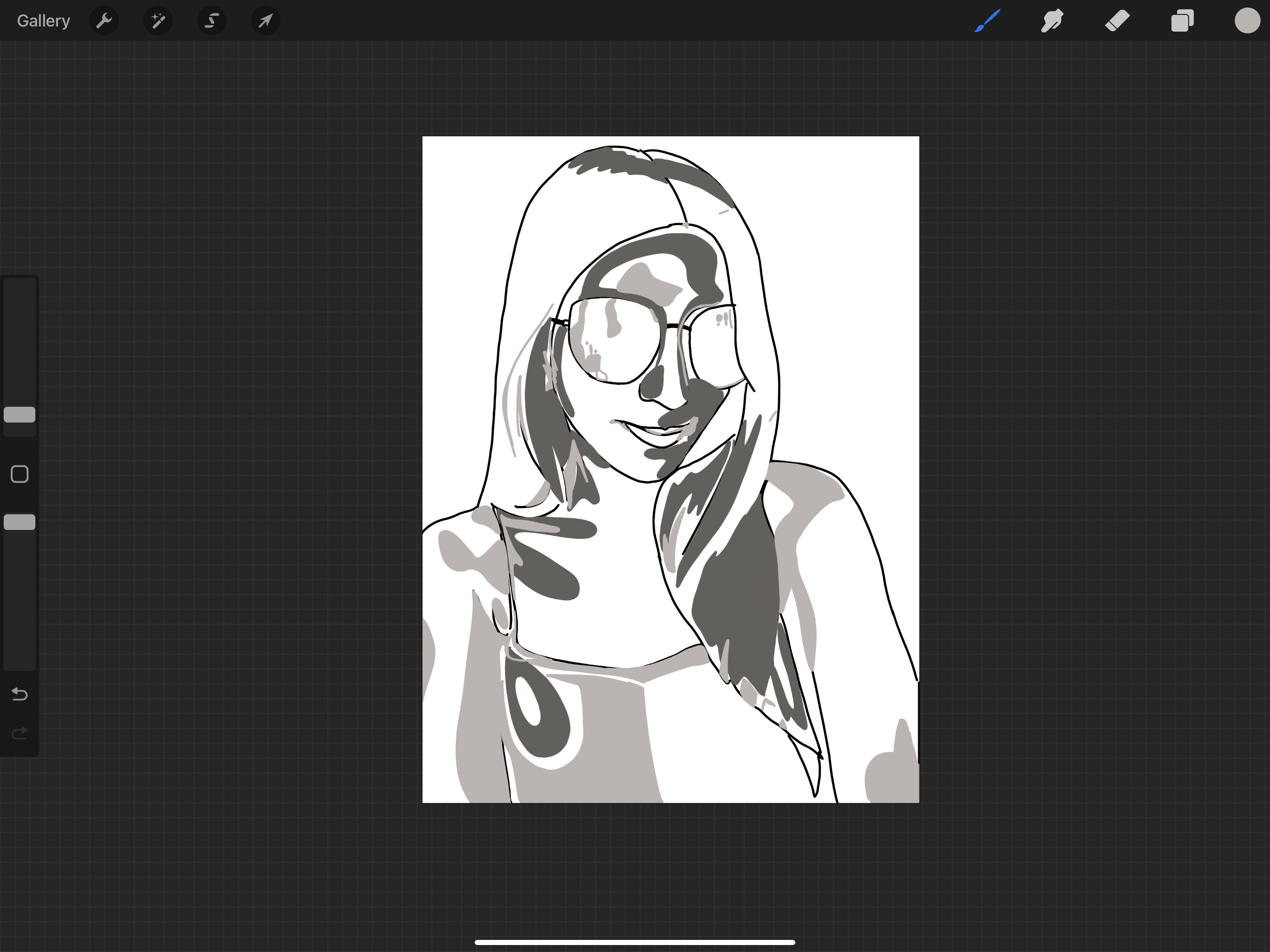

Color the spots with the different shades of your selected palette. I have used shades of grey to create my self portrait but you can use any.
Background Color
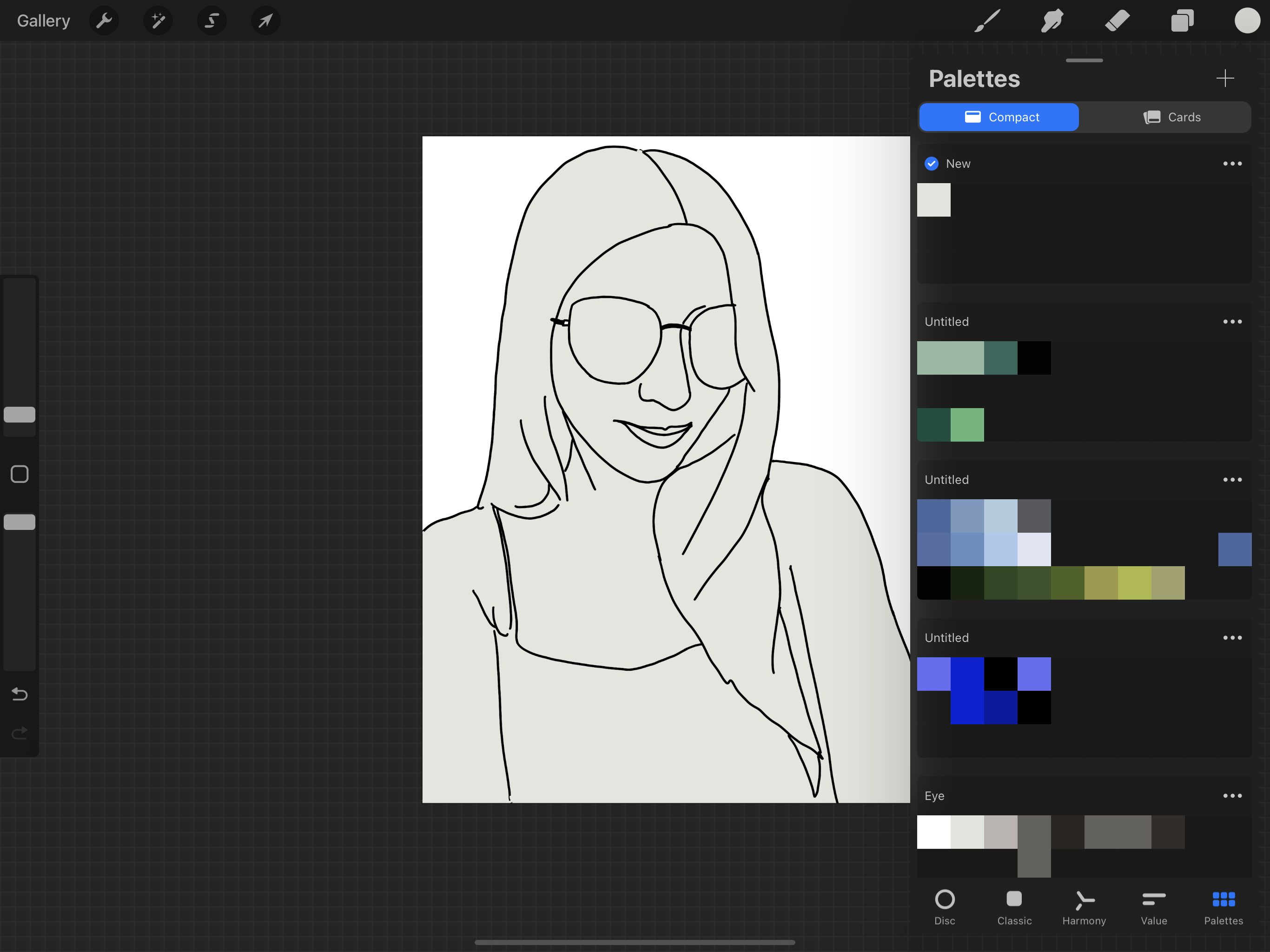
Give a background color to you portrait. It is important that you do this. Because without it the portrait will not pop and look nice.
It’s That Easy!
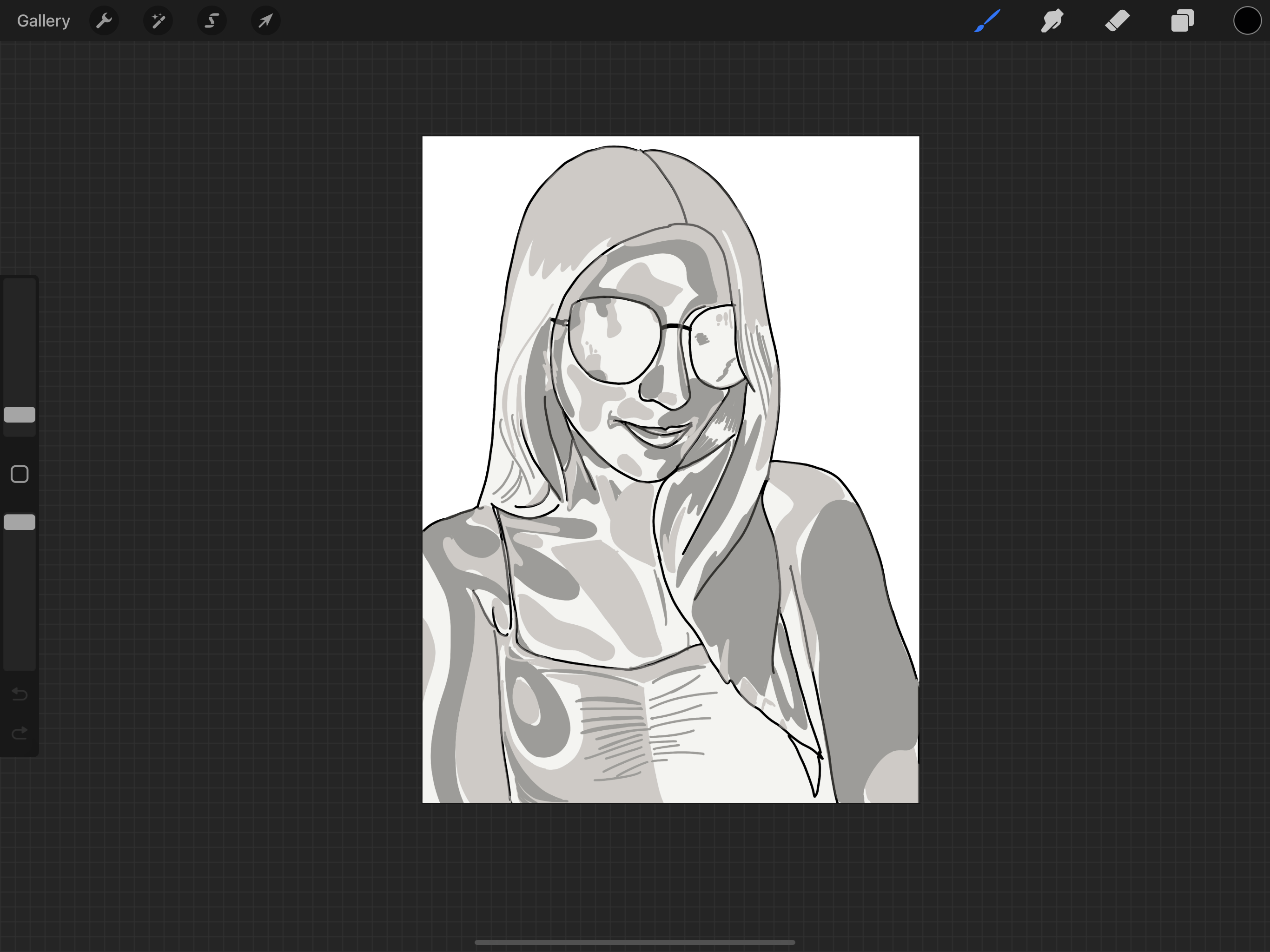
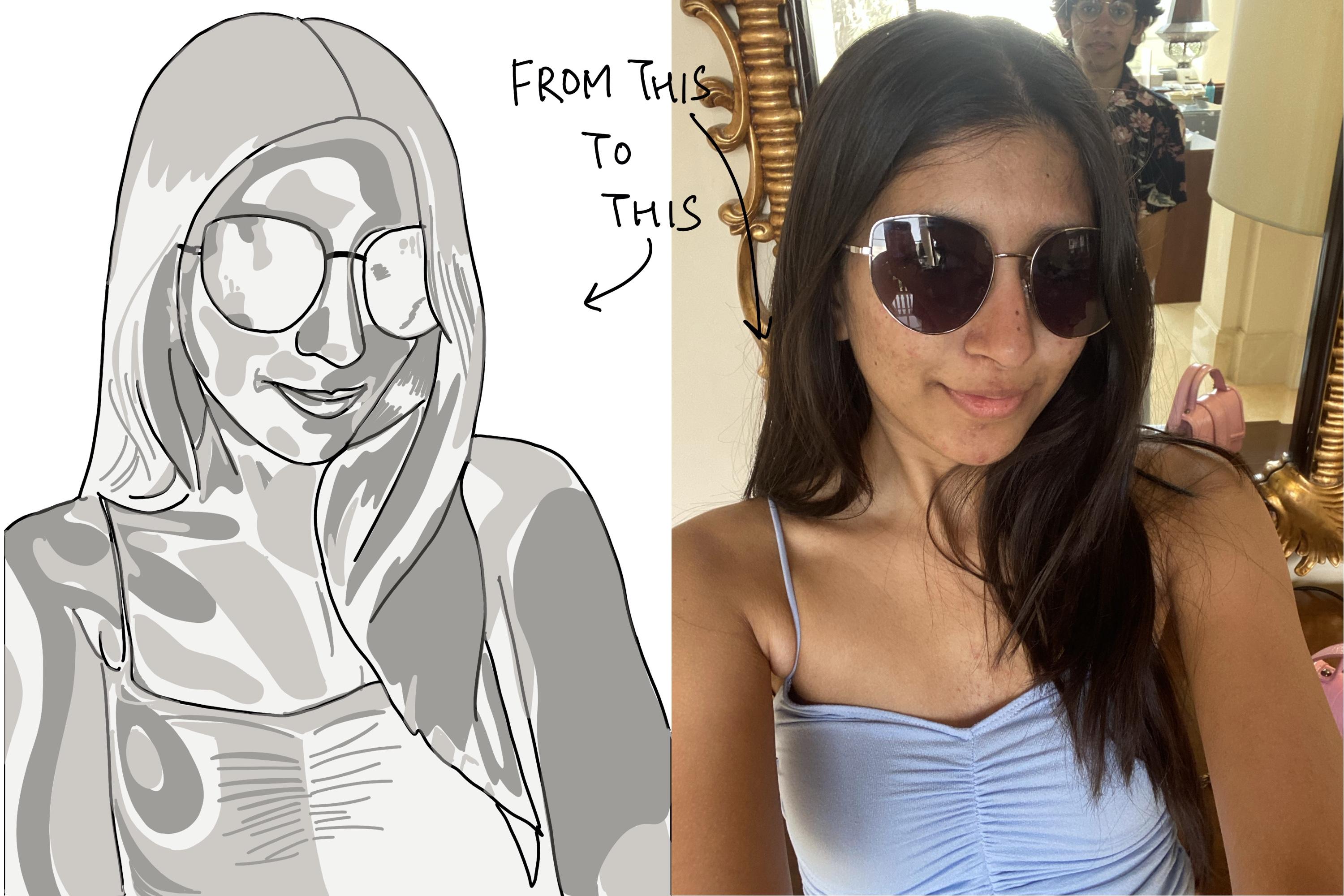
Show all the layers. And you're done! 5 easy steps to make a self portrait on procreate!