Seeeduino XIAO Weather Station Using Expansion Board
by RonFrtek in Circuits > Arduino
215 Views, 0 Favorites, 0 Comments
Seeeduino XIAO Weather Station Using Expansion Board

In this Tutorial we are going to build a simple weather station using a Seeeduino XIAO Expansion board and DHT11 Temperature & Humidity sensor.
Watch the video!
What You Will Need
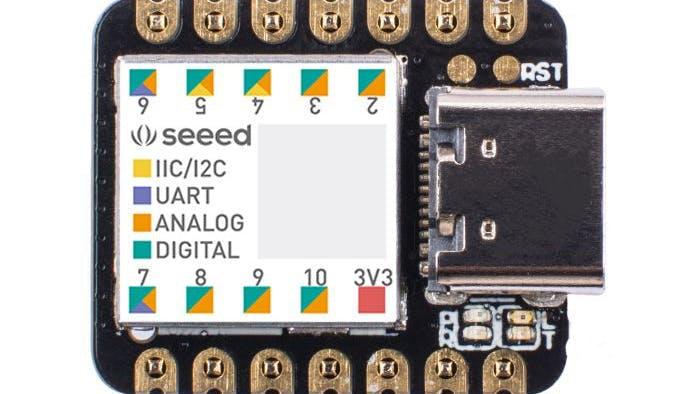




- DHT11 Temperature & Humidity sensor (or any other DHT sensor)
- Seeeduino XIAO Expansion board
- Seeeduino XIAO
- Jumper wires
- Visuino program: Download Visuino
About Seeeduino XIAO


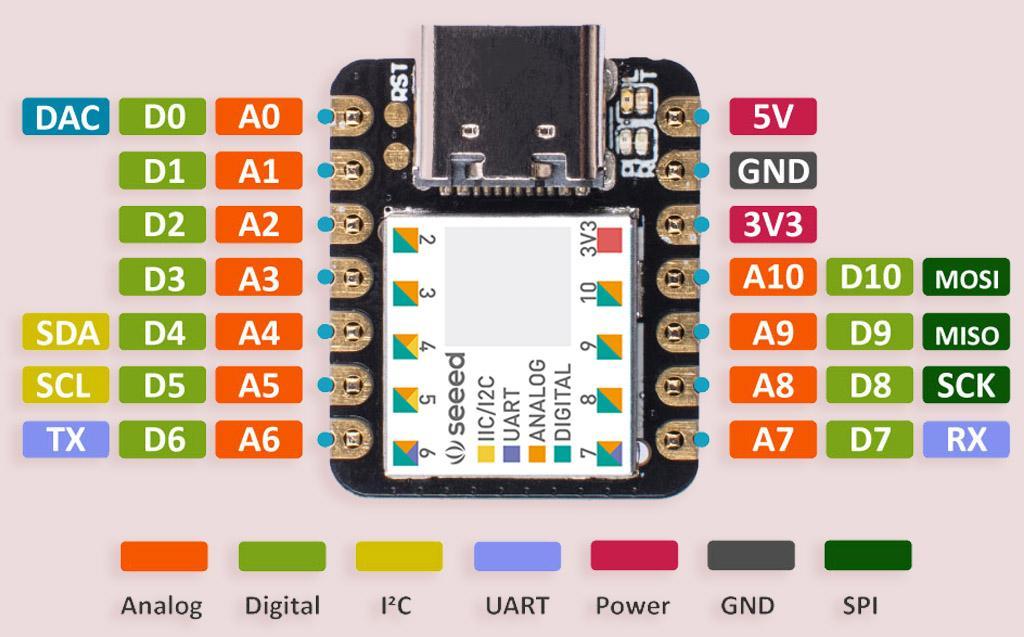
- Powerful CPU: ARM® Cortex®-M0+ 32bit 48MHz microcontroller(SAMD21G18) with 256KB Flash,32KB SRAM
- Flexible compatibility: Compatible with Visuino & Arduino IDE
- Easy project operation: Breadboard-friendly
- Small size: As small as a thumb(20x17.5mm) for wearable devices and small projects.
- Multiple development interfaces: 11 digital/analog pins, 10 PWM Pins, 1 DAC output, 1 SWD Bonding pad interface, 1 I2C interface, 1 UART interface, 1 SPI interface.
Typical Application
- Wearable devices
- Rapid prototyping (directly attached to the expanded PCB as a minimal system)Perfect for all the projects need mini Arduino
- DIY keyboard
- USB development (USB to multi-channel TTL/USB host mode, etc.)
- A scenario where you need to read multiple mock values The DAC output
The Circuit
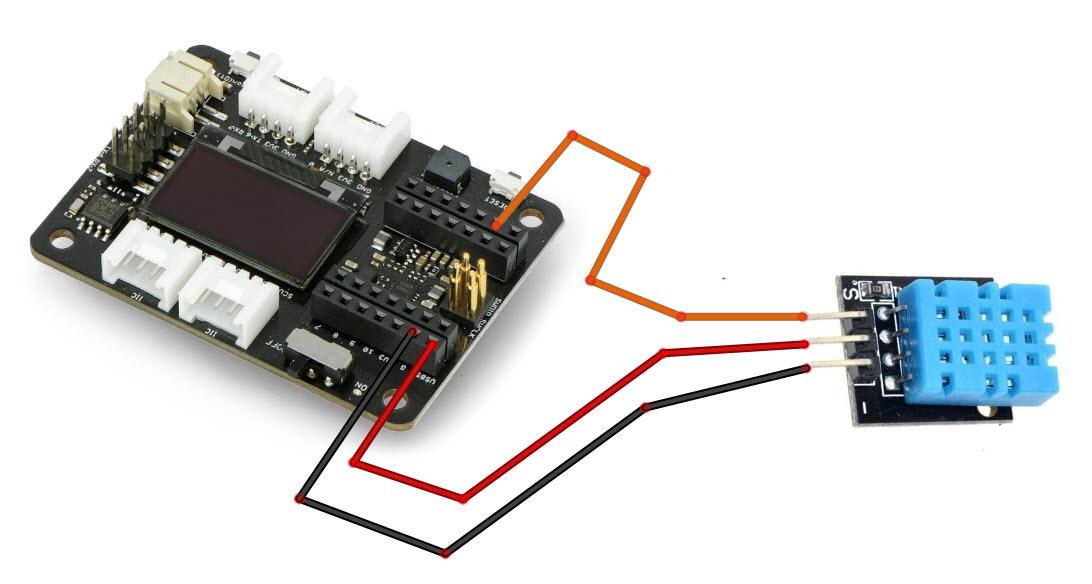
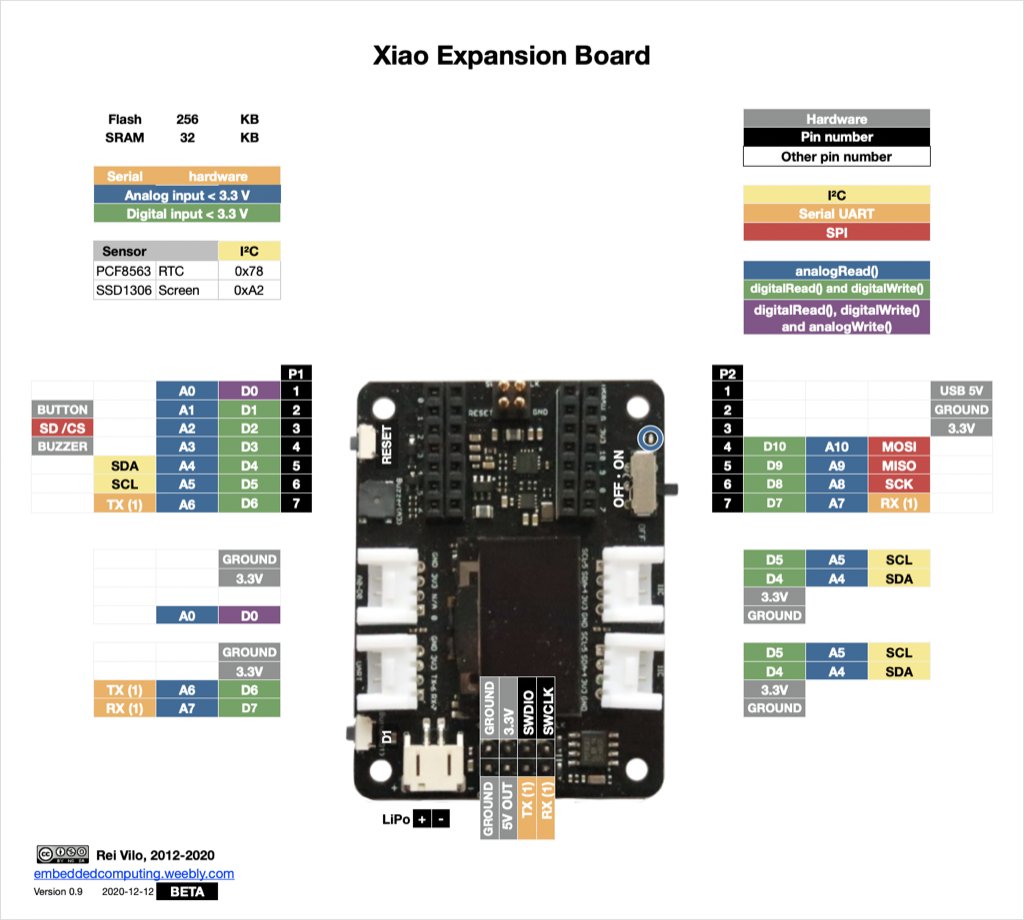
- Place the Seeeduino XIAO on the Expansion board
- DHT11 sensor pin [VCC] to Expansion board pin [5V]
- Connect DHT11 sensor pin [GND] to Expansion board pin [GND]
- Connect DHT11 sensor pin [S] to Expansion board digital pin [1]
Start Visuino, and Select the Seeeduino XIAO Board Type
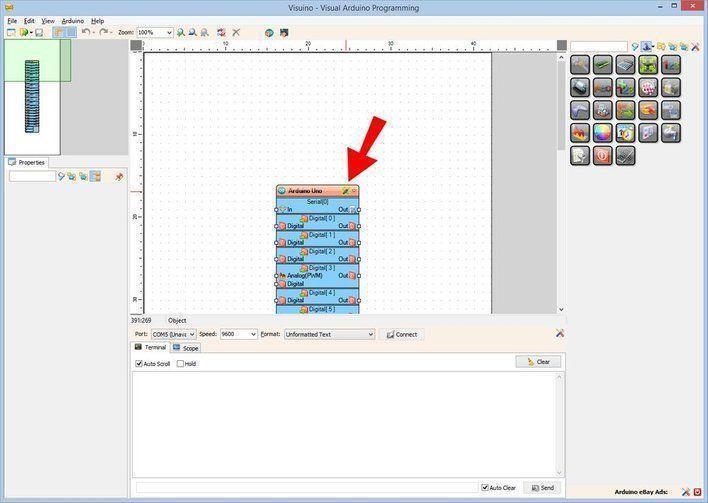
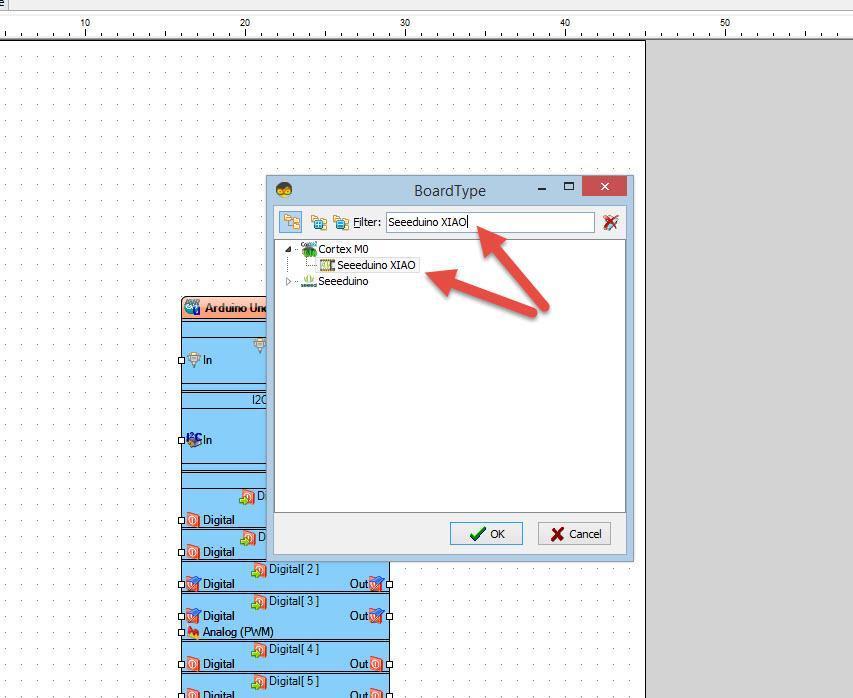
The Visuino: https://www.visuino.eu also needs to be installed. Download Free version or register for a Free Trial.
Start Visuino as shown in the first picture Click on the "Tools" button on the Arduino component (Picture 1) in Visuino When the dialog appears, select "Seeeduino XIAO" as shown on Picture 2
In Visuino Add,Set & Connect Components
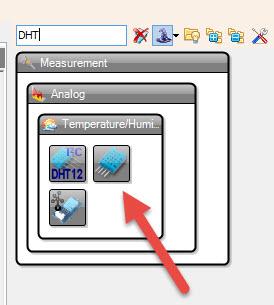
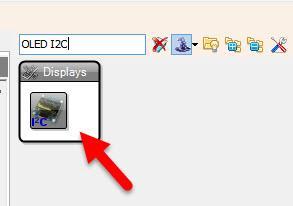
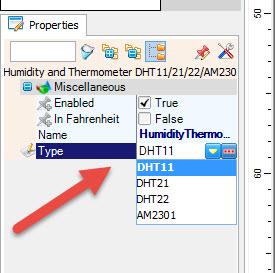
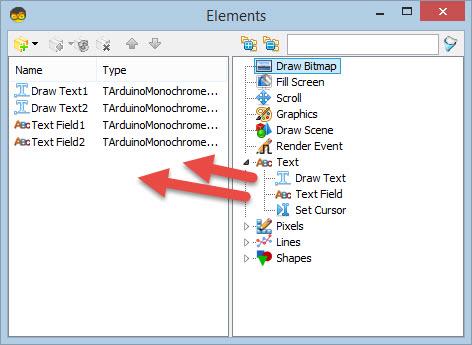
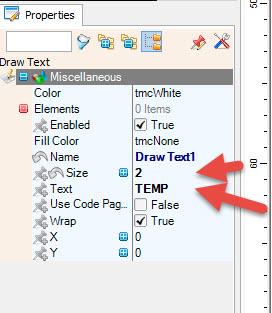
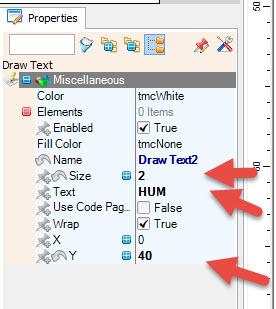
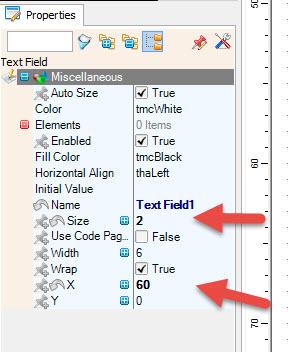
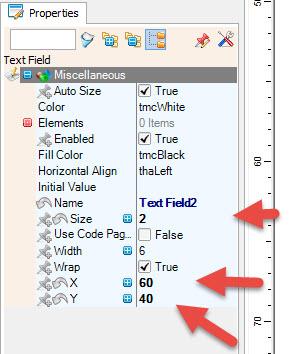
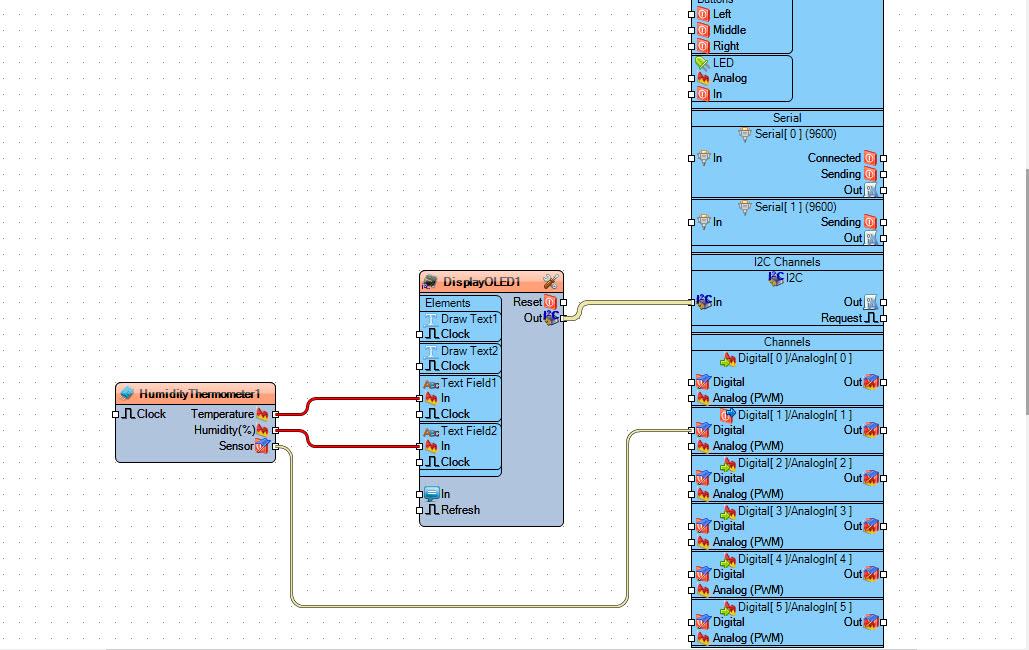
- Add "DHT" component
- Add "OLED I2C" component
- Select "HumidityThermometer1" and in the properties window elect the type of your DHT sensor either DHT11 or DHT22,etc
Double click on the "DisplayOLED1" and in the "Elements" window
- drag "Draw Text" to the left side & in the properties window set size to 2, "Text" to TEMP
- drag another "Draw Text" to the left side & in the properties window set size to 2, "Text" to HUM & "Y" to 40
- drag "Text Field" to the left side & in the properties window set size to 2, and "X" to 60
- drag another "Text Field" to the left side & in the properties window set size to 2, and "X" to 60 and "Y" to 40
- Close the "Elements" window
- Connect "HumidityThermometer1" pin [Temperature] to "DisplayOLED1" > "TextField1" pin [In]
- Connect "HumidityThermometer1" pin [Humidity] to "DisplayOLED1" > "TextField2" pin [In]
- Connect "HumidityThermometer1" pin [Sensor] to "XIAO" Digital pin [1]
- Connect "DisplayOLED1" pin I2C [Out] to "XIAO" I2C pin [In]
Generate, Compile, and Upload the Arduino Code
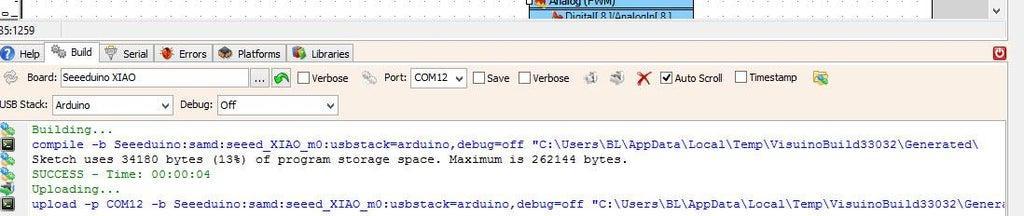
In Visuino, at the bottom click on the "Build" Tab, make sure the correct port is selected, then click on the "Compile/Build and Upload" button.
Play
If you power the Seeeduino XIAO module, the Display will start to show the current Temperature and Humidity.
Congratulations! You have completed your project with Visuino. Also attached is the Visuino project, that I created for this Tutorial, you can download it and open it in Visuino: https://www.visuino.eu
Downloads
Troubleshooting

If Port is not detected in Visuino when you try to upload the code do a reset
Press quickly 2X "Reset" button on the XIAO Expansion board