Secret Message in Audio
by ShakeTheFuture in Living > Life Hacks
94047 Views, 491 Favorites, 0 Comments
Secret Message in Audio
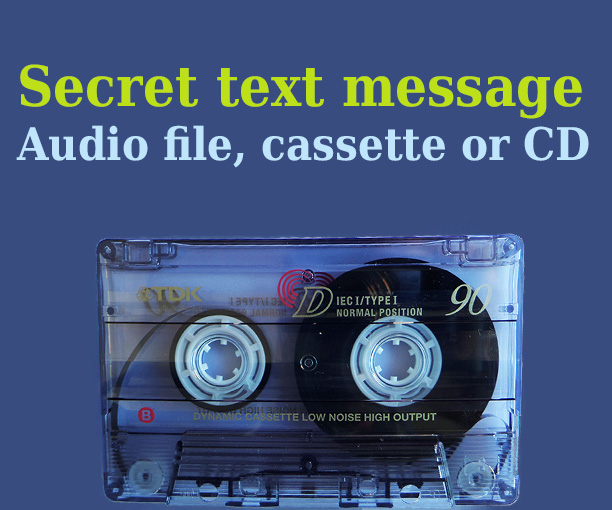


Did you ever want to send a secret to message to your friend?
Here is a fun way to do it. You can hide a secret text message in audio file, tape, CD or anywhere you can hear it.
When audio is played, it will not make any sense.
It will sound similar to Dial Up modem or similar to sound when trying to load a game into "ZX-Spectrum" computer.
Message can be hidden in:
- Any digital file (mp3, wav, wma, avi, mp4 etc.)
- Youtube, vimeo etc.
- Cassette, CD, vinyl etc.
- It can be transferred via radio, walky talky etc.
- Basicly as long as you can hear it and record it, you can decode it.
What do we need?
- Some kind of image editor, like "Paint" or "Photoshop"
- A free program called "Coagula"
- A free program called "Audacity"
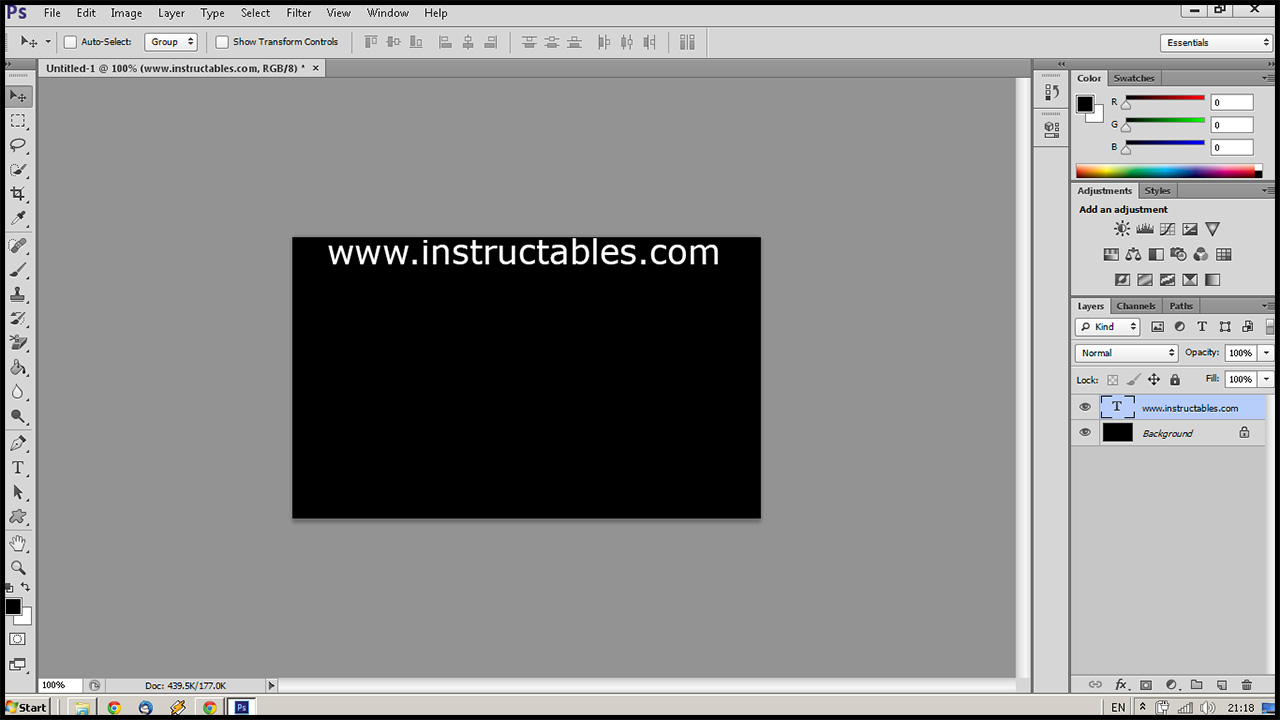
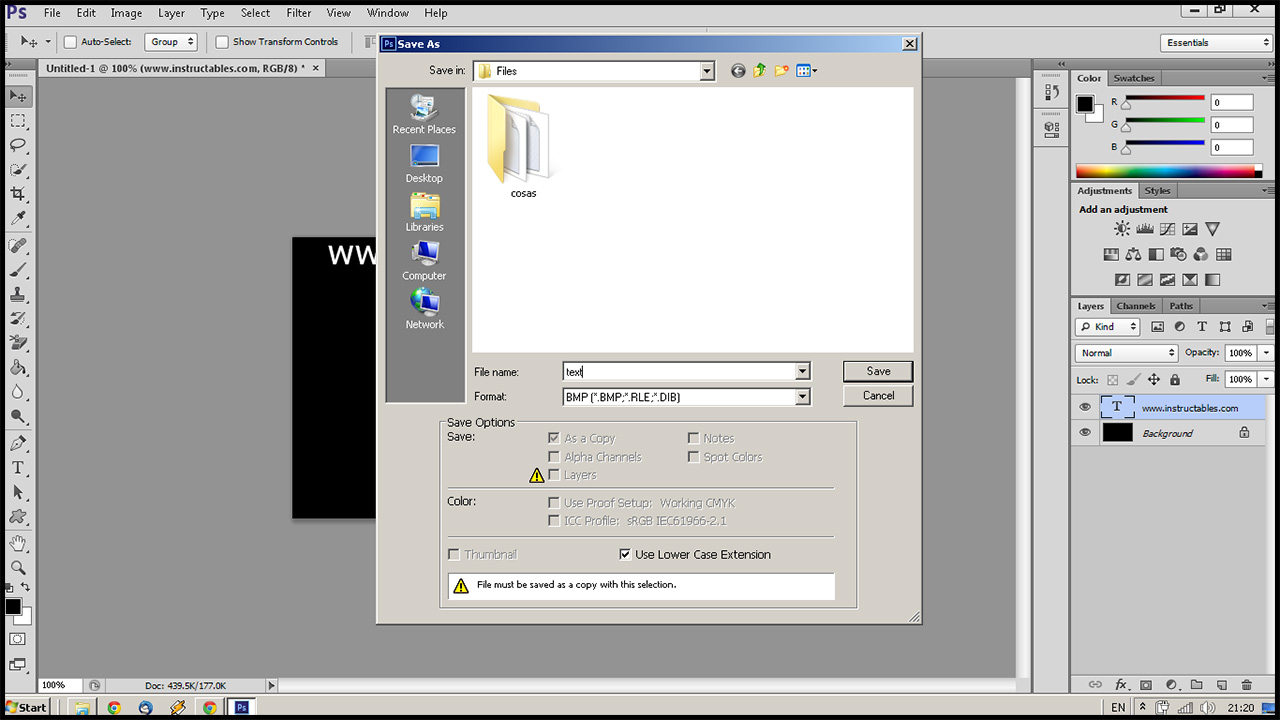
- Create a new file in your chosen picture editor.
- Set the pictures size to something like: 500x300 Pixels
Does not have to be exactly that size, that's what I used in this example
- Set background to black
- Write your secret message at the TOP of the picture
It's important to write it at the top, otherwise result might not be great.
It's better to use big and easy readable fonts.
- Save your picture as a "bmp" file.
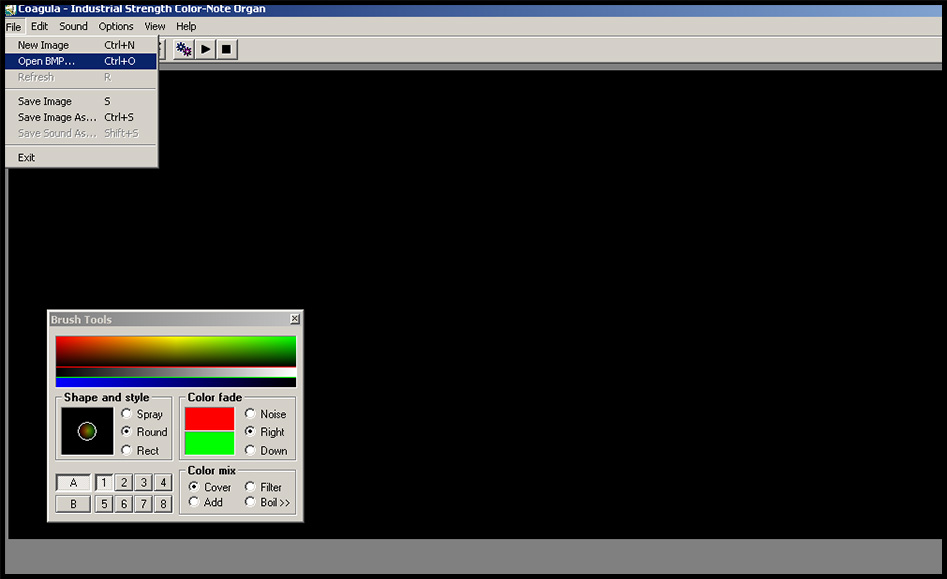
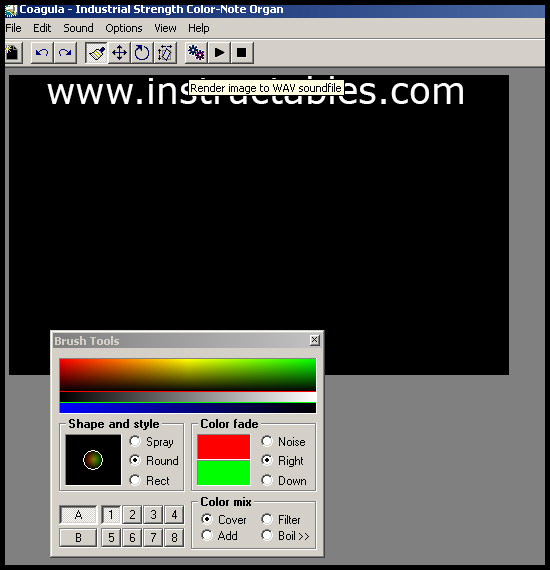
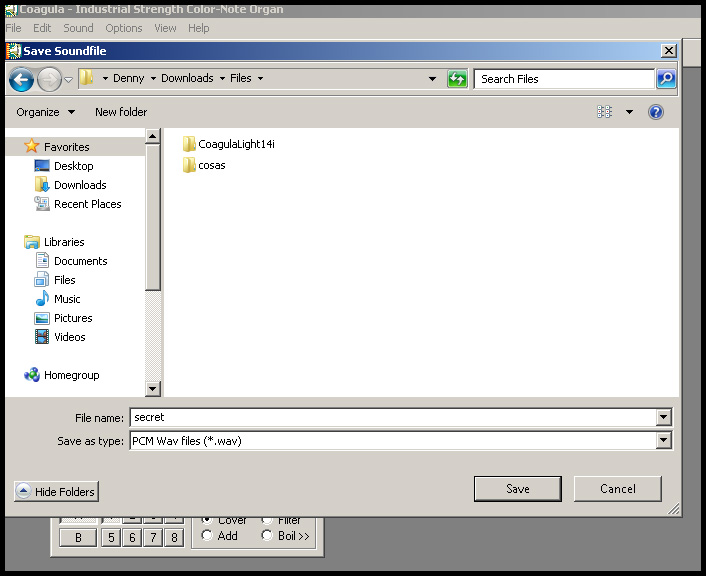
- Import your "bmp" file into "Coagula"
- Click on a button that looks like a cogwheel.
That will render your image to "wav" file
- Save your "wav" file
That's it. You have successfully hidden the message in audio file.
Now you can upload it to Youtube, send it via e-mail or record it to audio cassette.
Or you can just play it loudly, so your neighbour or a friend can record it with mobile phone or a audio recorder.
Best result will be achieved using a digital file.
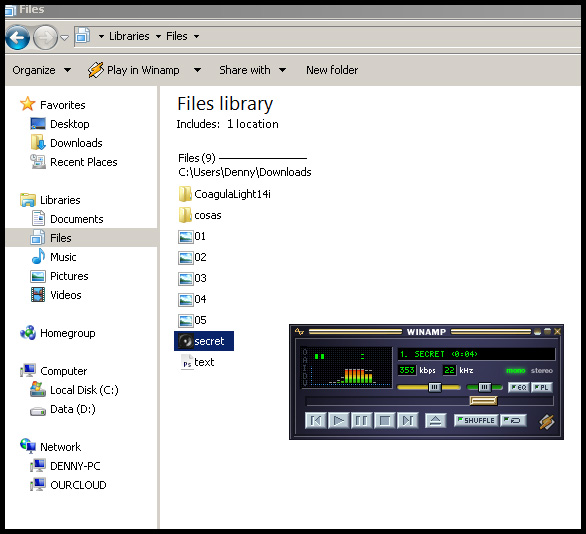
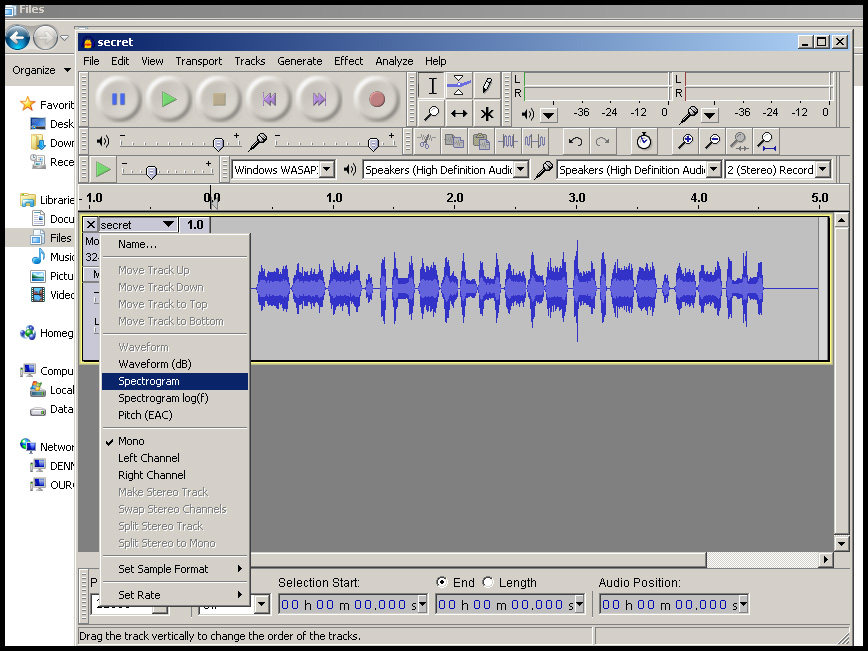

To decode the message, you will need to use "Audacity"
- Import your audio file into "Audacity"
- Click on a little arrow next to the files name and choose "Spectogram"
Now you should see your message.