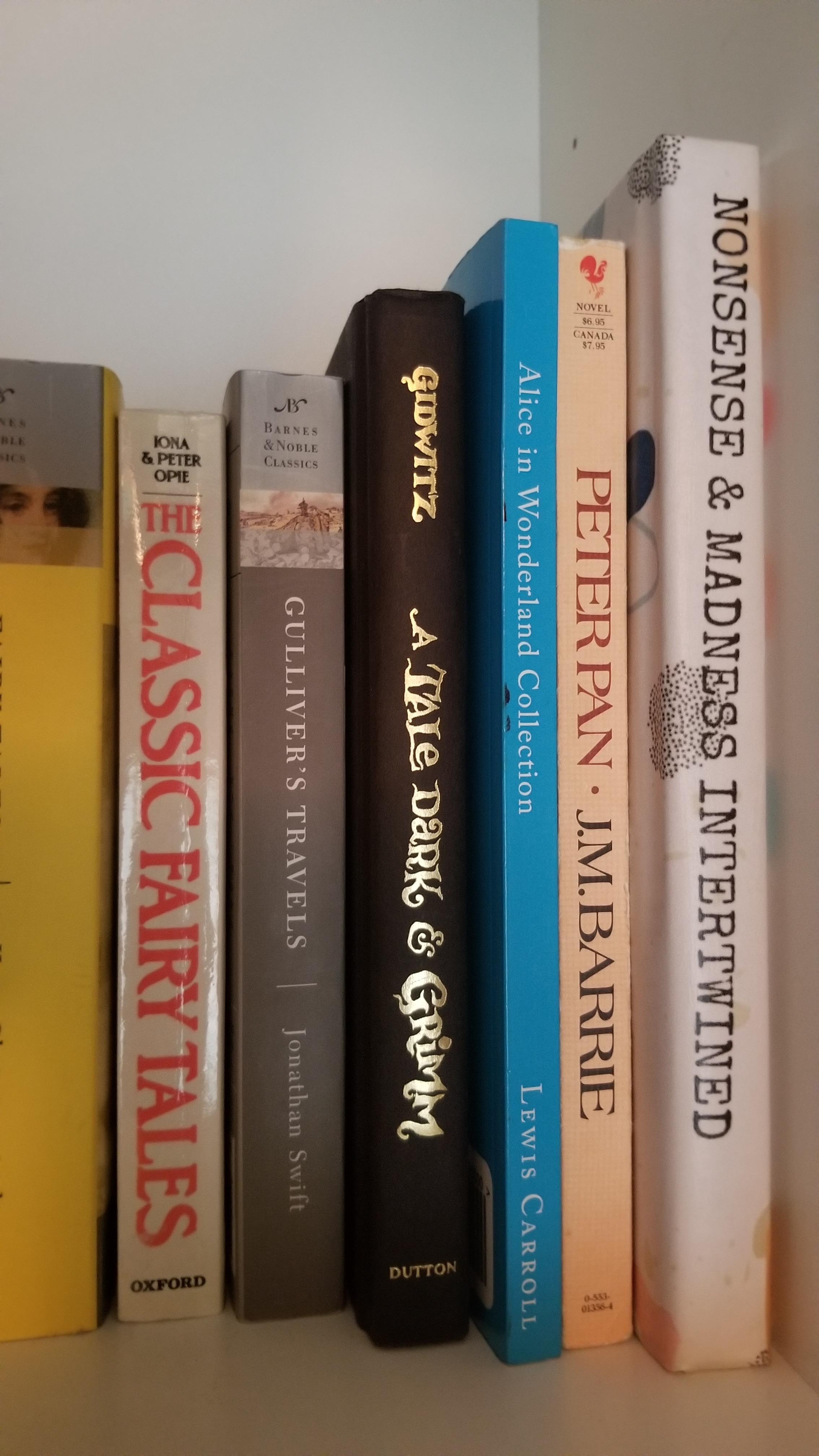Secret Book Storage
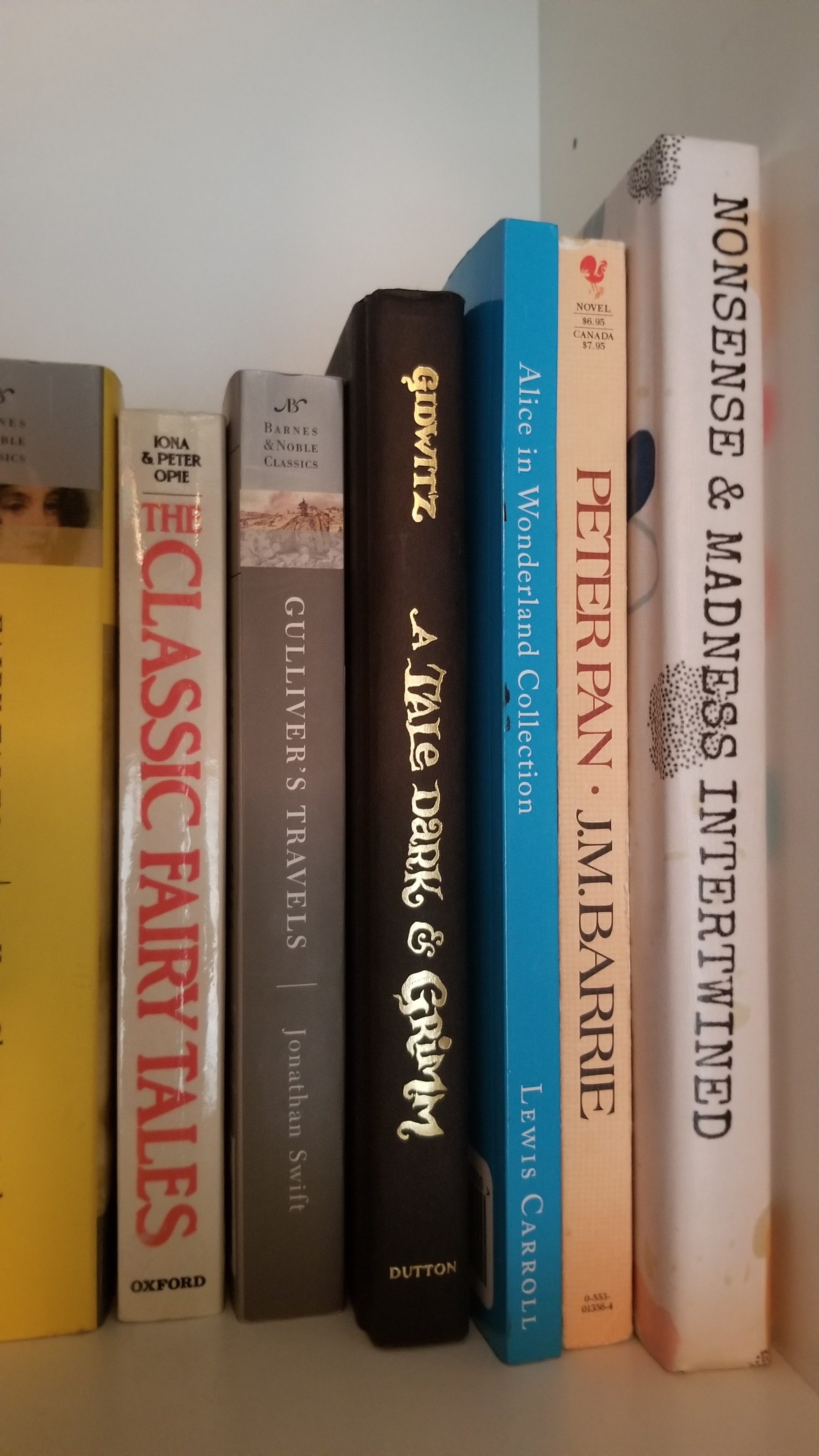
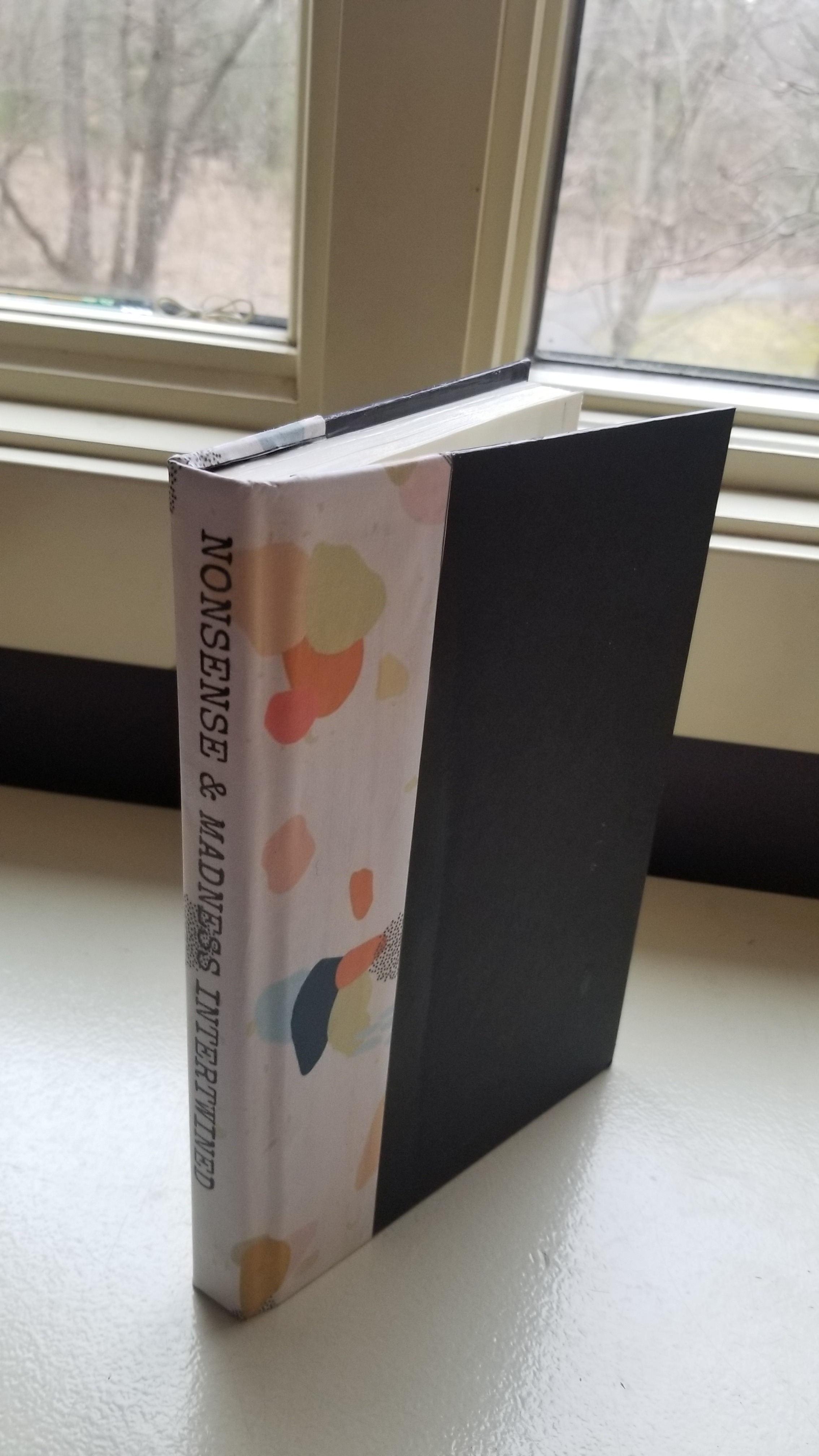

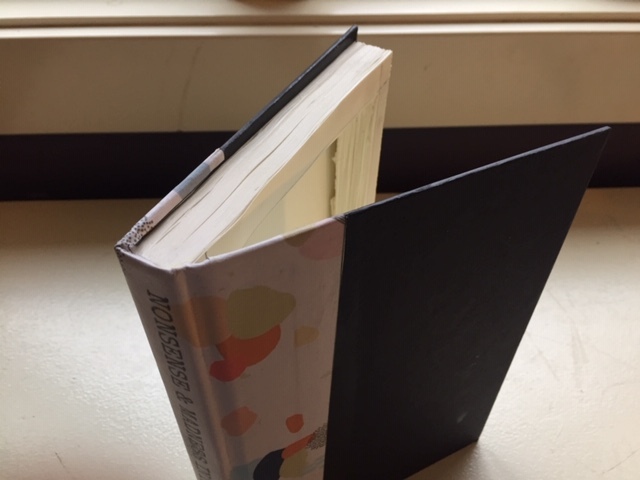
This is a great way to hide things in plain sight!
Supplies
- Hardcover book willing to be cut up
- Ruler and Pencil
- Exacto knife
- Glue and Paintbrush
- Scissors (optional)
- Google Drawings and Google Docs (within Google Drive) (optional)
- Snipping Tool (found in the Windows search bar) (optional)
- Printer (optional)
Measuring & Cutting Out
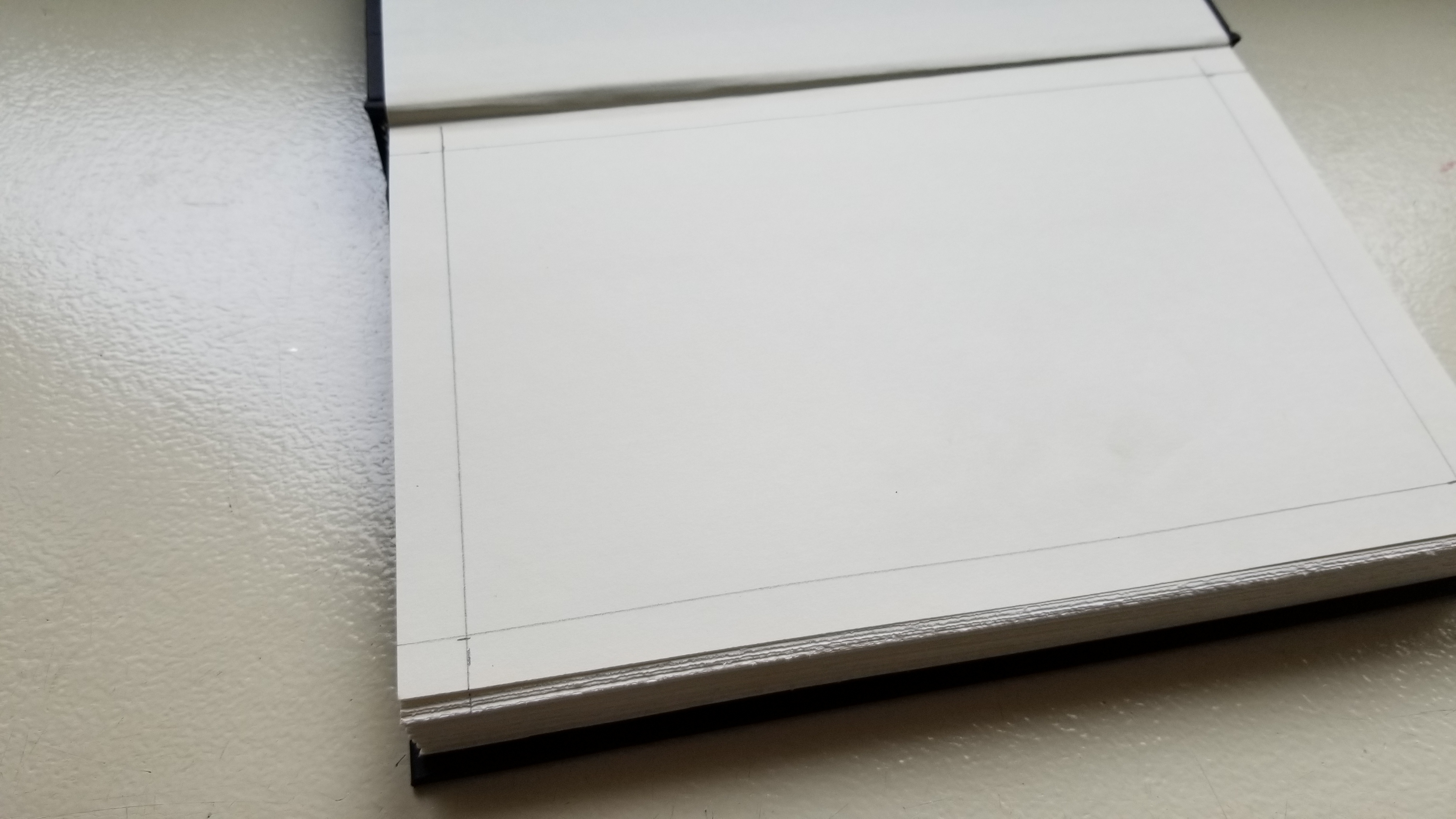
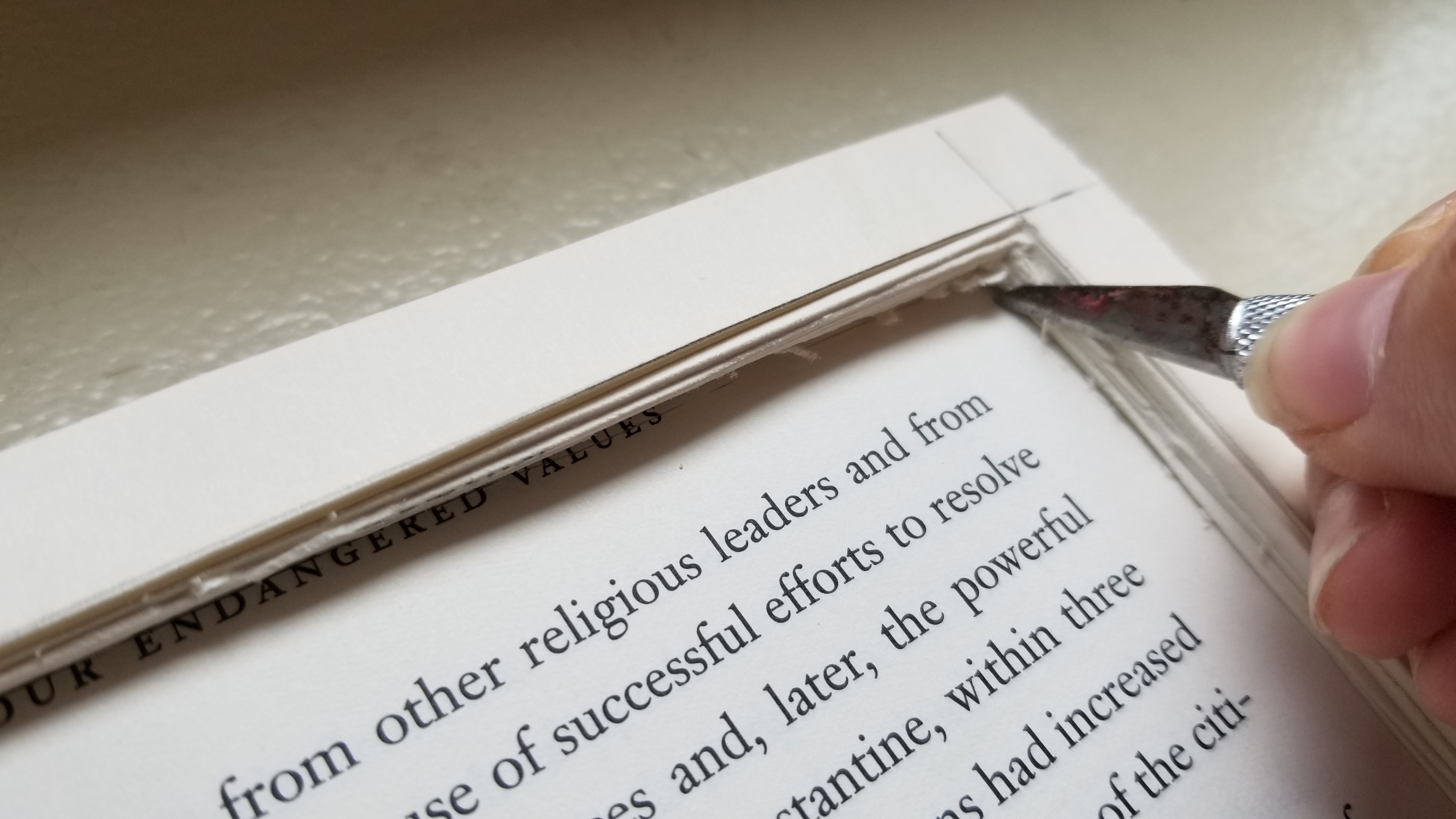
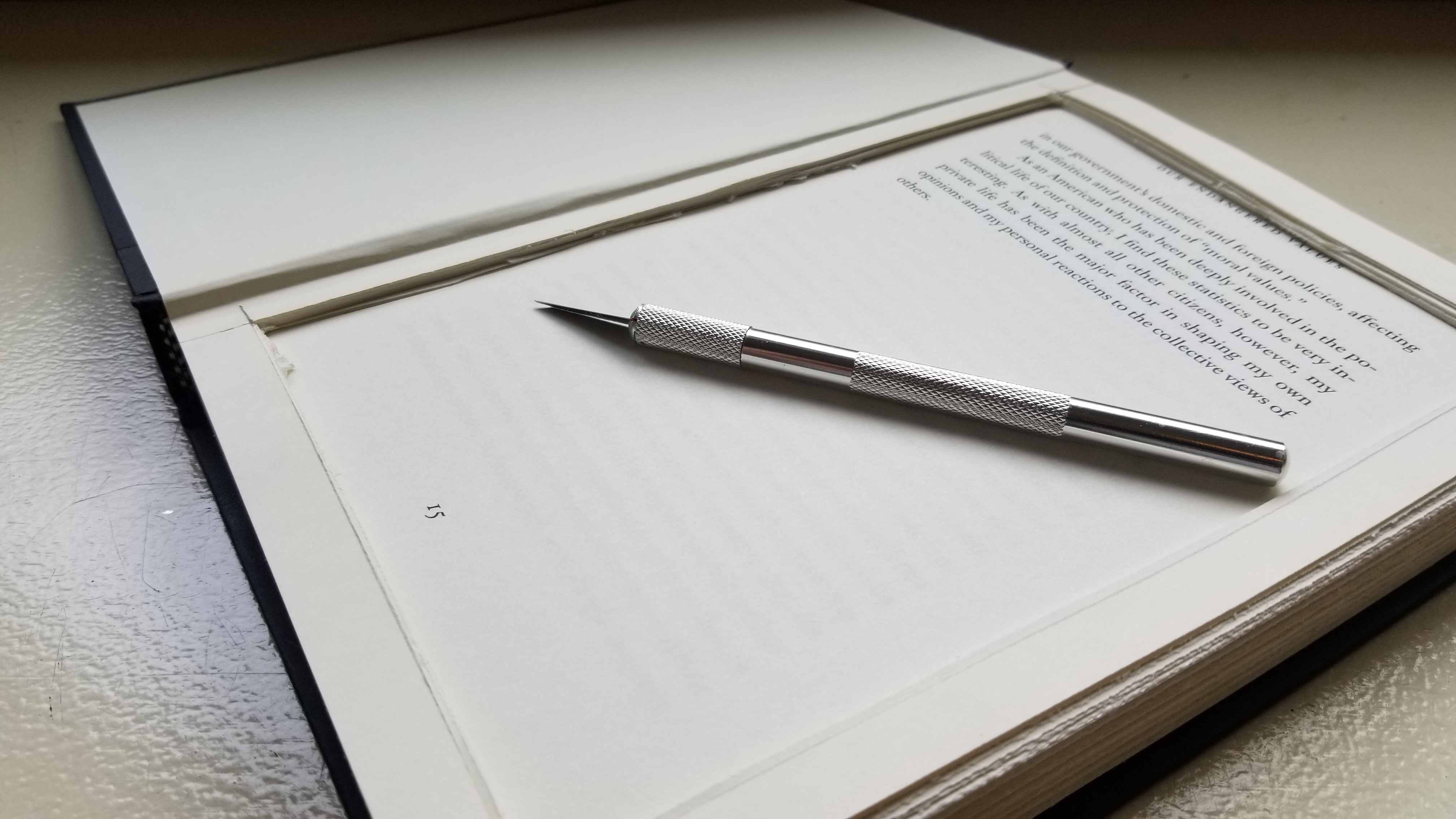
- Measure 1/2 inch from each side on the inside of the book
- Use the Exacto Knife to cut out the middle of every page (do about 3-5 pages per cut)
Gluing

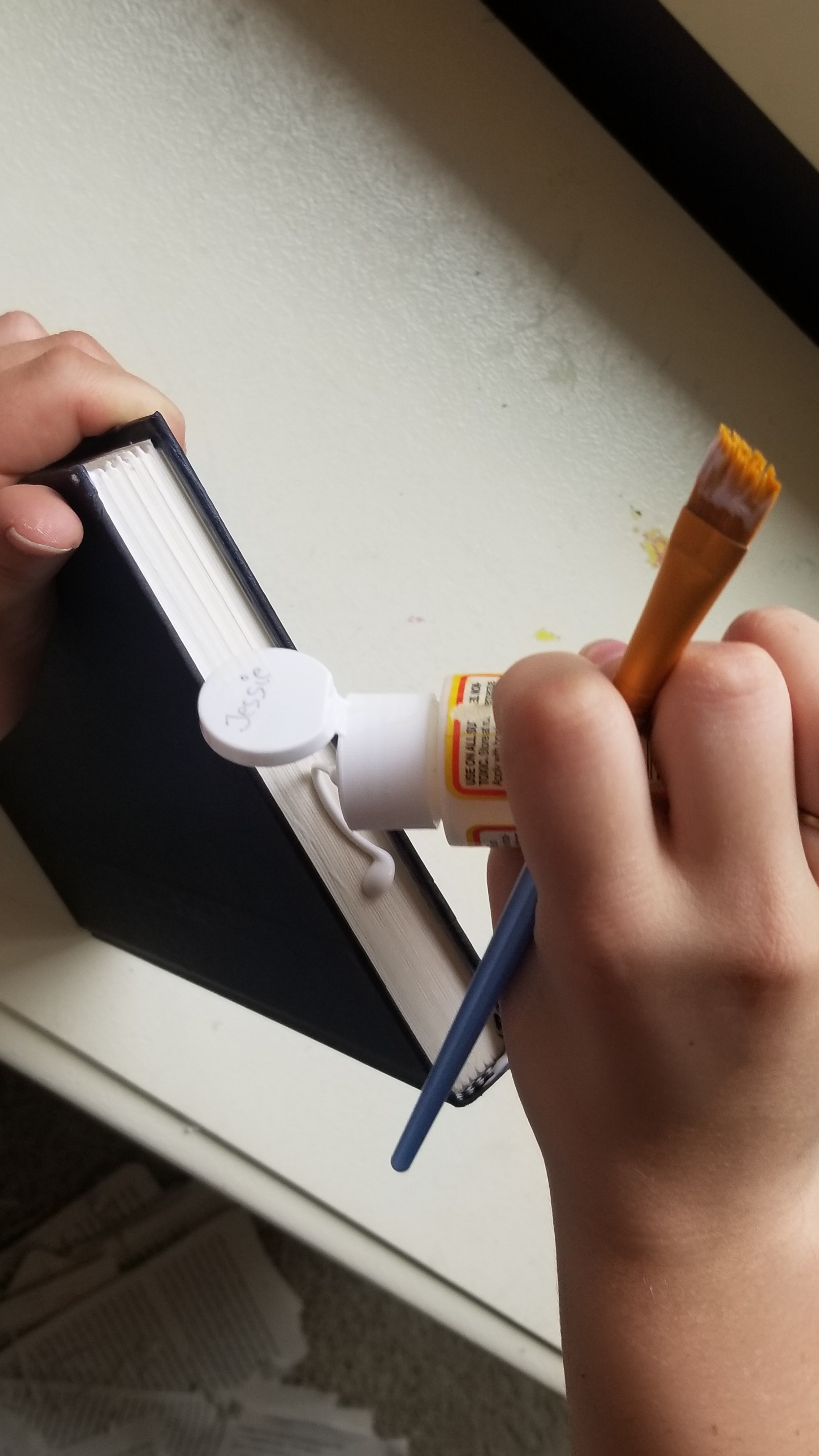
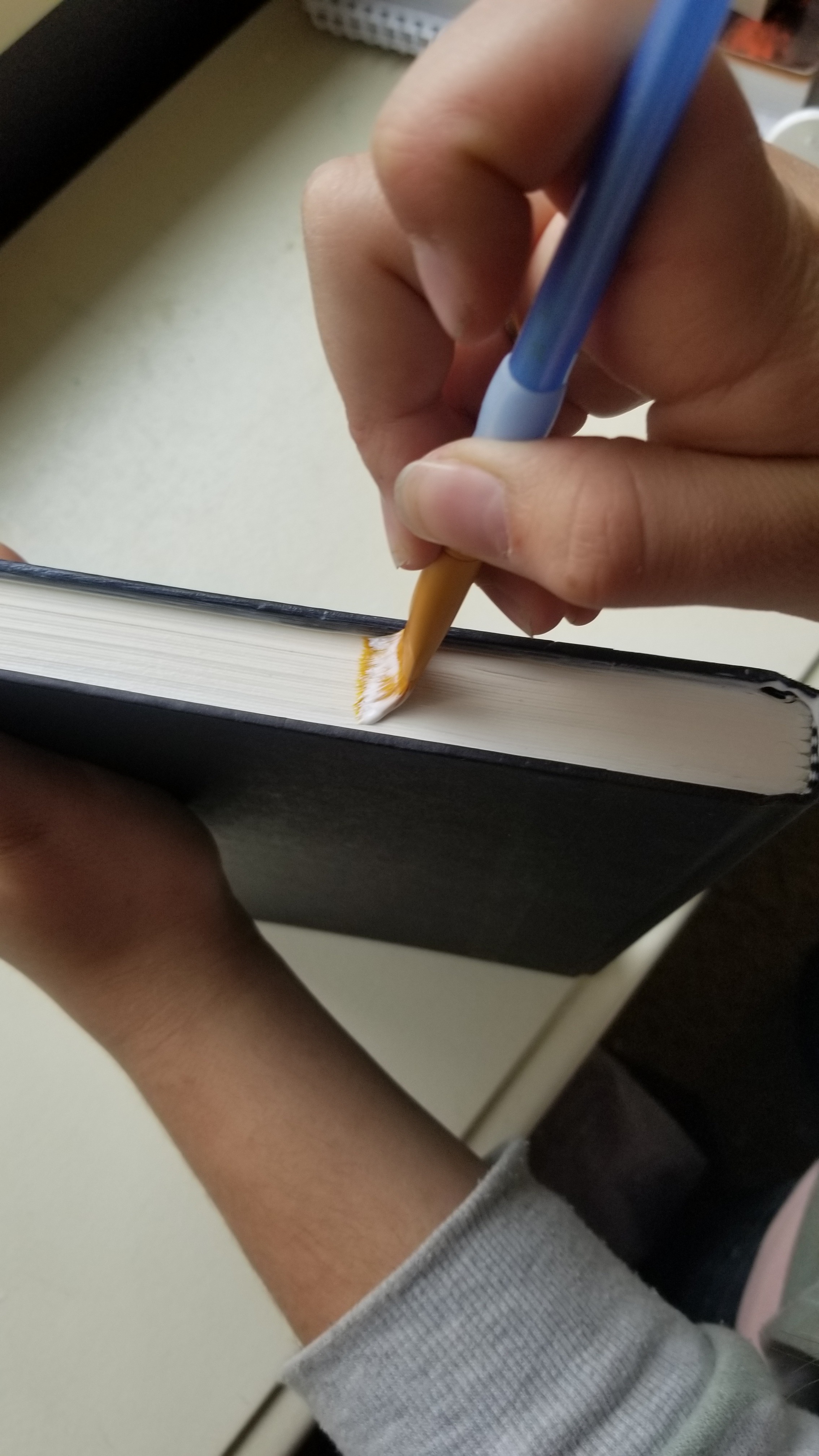
- Glue the sides together and the last page to the end of the book
- Let dry before moving on
(It is possible to stop here and leave the existing title on the book)
Designing the Title
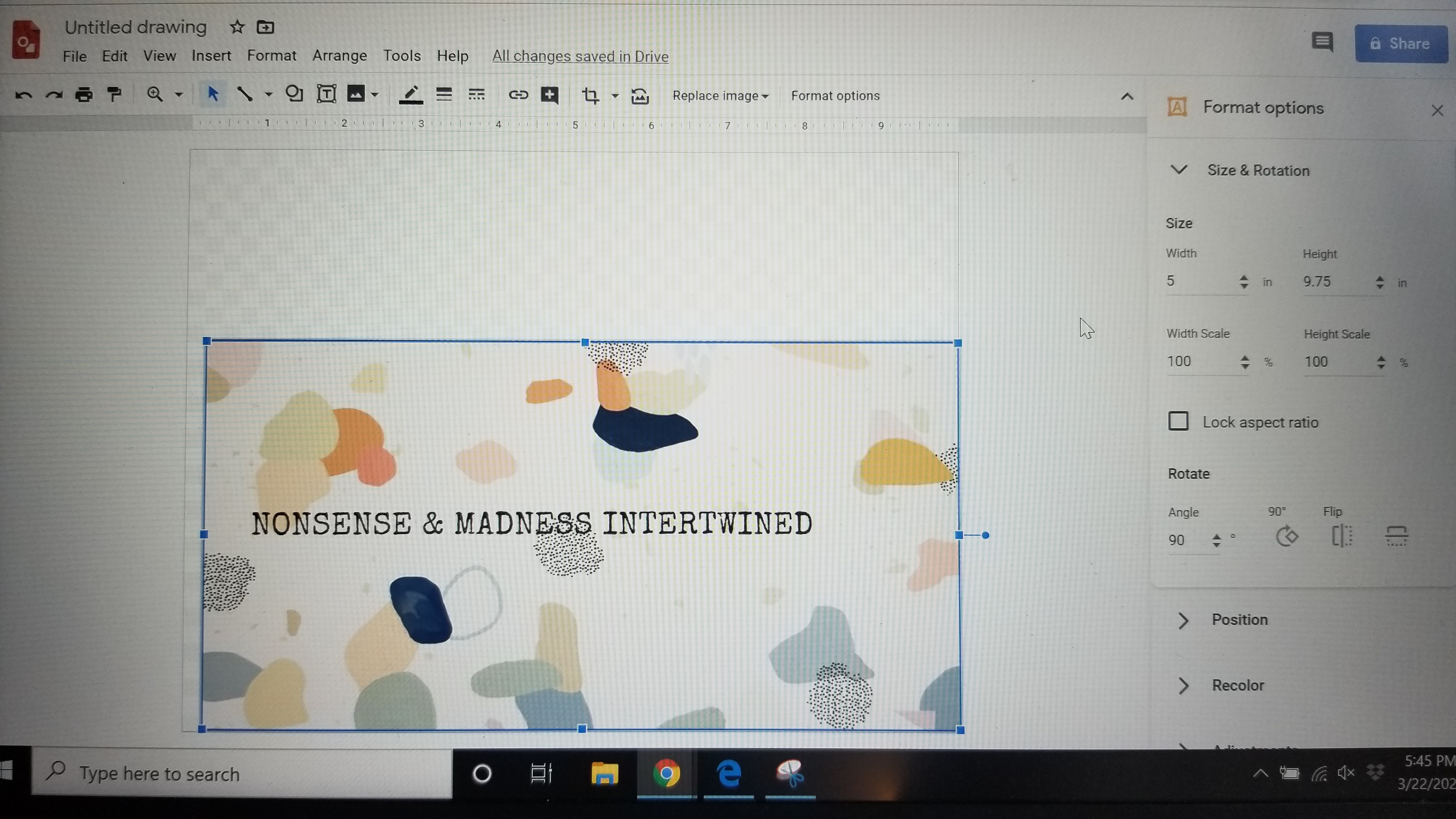
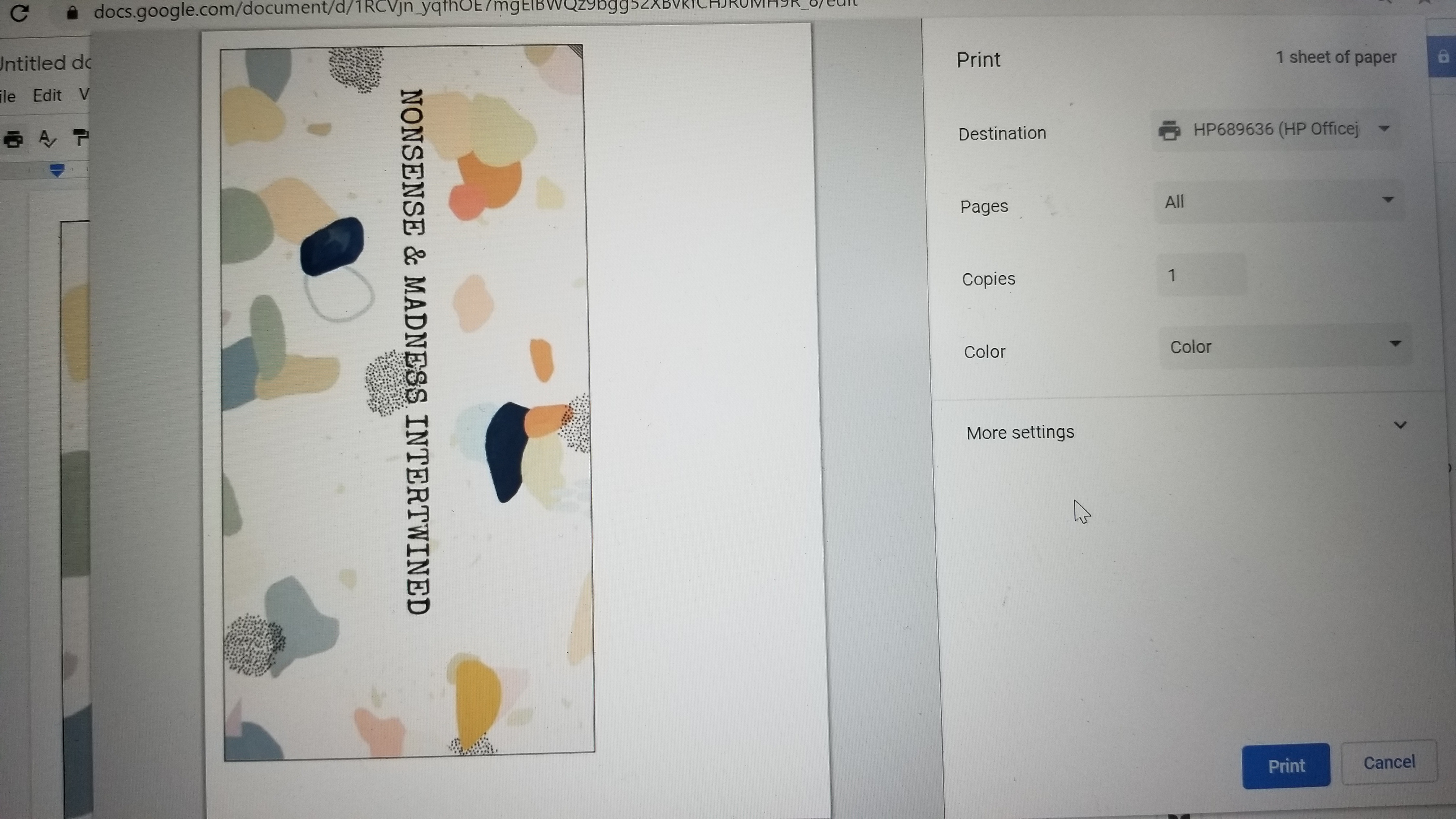
(I used both Google Drawings and Google Docs for this, though I'm sure its possible to use something else)
- Create a Google Drawing and paste a background on it
- Click on the Format Options button on the top bar and then Size and Rotation
- Size the length of it to the length of the book plus about a 1/4 inch
- Size the width to the size of the back binding of the book plus however far it needs to come on either side
- Add a text box to the middle of the picture with whatever title is desired
(I found that simply copying this onto a Google Docs will not work, since both the background and the text won't copy together. Instead, I used the Snipping Tool (found in the Windows search bar) to copy both together and paste into Google Docs)
- Check to make sure the length and width are still the same
- (Adding a thin line around the background makes it easier to cut out)
- Cut out
Gluing the Title
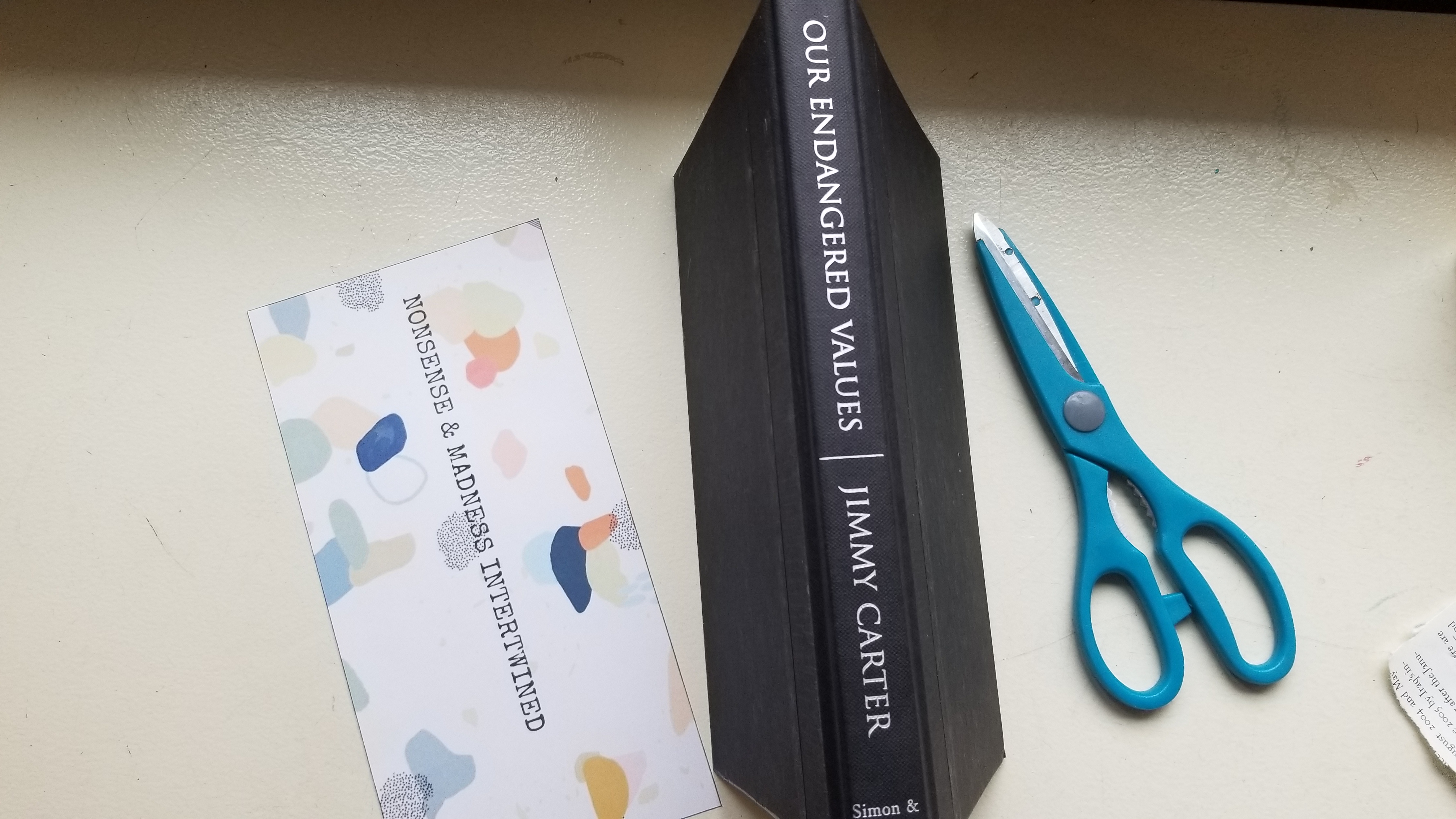
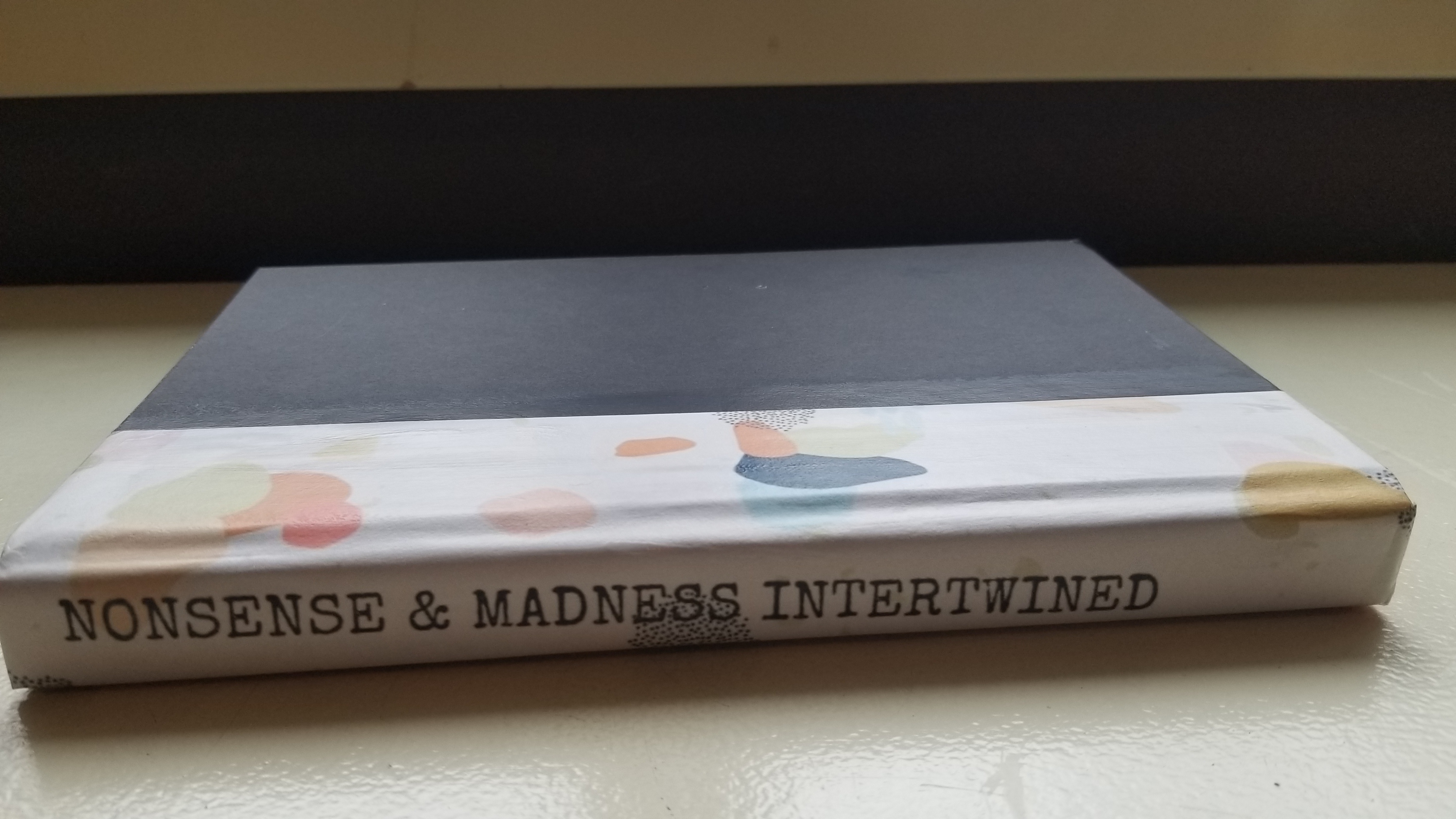
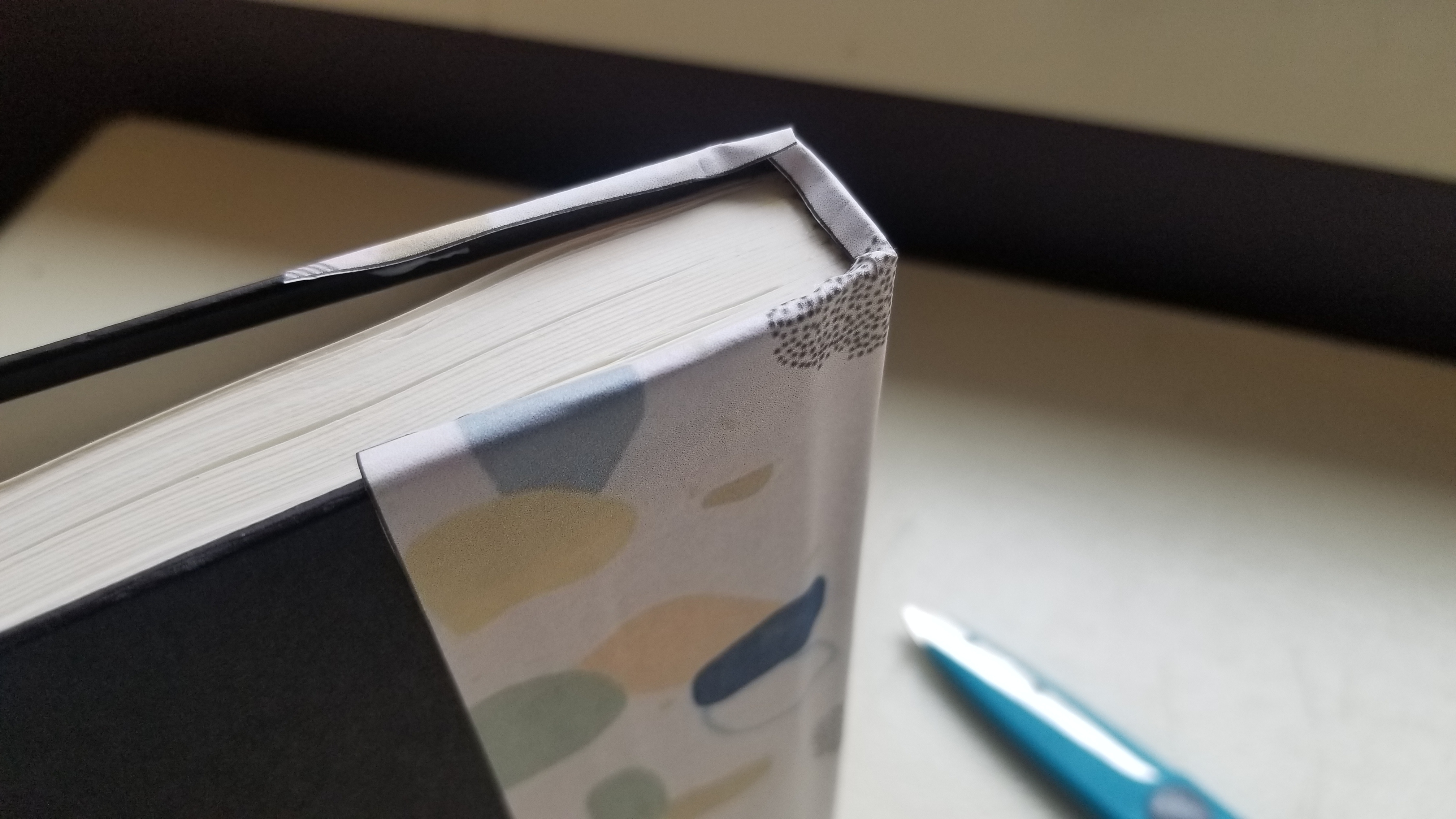
- Glue the back of the title and paste onto the back binding of the book, making sure the words are centered and on the binding
- Take a scissors and cut 2 slits down the corners of the overhanging top and bottom of the paper
- Fold in
(I added a layer of glue over the top of the paper to hold it down and to give it a glossy surface)
Add It to a Bookshelf!