Seaside Village (scene)
by Maja Krnjajić in Craft > Digital Graphics
785 Views, 7 Favorites, 0 Comments
Seaside Village (scene)

Hello! \(°v°)/
In this instructable, I will show you how to make a simple, but nice little seaside village scene using Tinkercad.
Description:
This is a small village by the seaside. It is made on several wooden platforms, has four houses and one bell tower. There's not much to the sea below it, just wild waves crashing against the rocks. The design of the houses was kind of inspired by houses in Venice that are built on the water and some imaginary houses of my own.
To be clear, I made my village from eight platforms, four houses and a bell tower, but...
Those who want to, can (of course), make a bigger village with more houses and more bell towers...
Supplies
To make this, you will need the following:
- a computer or laptop (obviously)
- Internet connection (yes)
- an account on Tinkercad (if you don't have one, you can make it since it's free)
- plenty of free time (at least 6 or 7 hours)
A New Design

Create a new blank design on your dashboard in Tinkercad.
It's time to start designing. \(^v^)/
Making a House

To make a house, you're going to need plenty of squares (which you will mostly stretch into rectangles), some triangles and pyramids.
Here's a list of the main parts this house is composed of:
- Frame
- Wall
- Roof
- Windows
- Decorations
- Color combinations
Frame




Let's make the frame...
Put down one square, set the color to brown and extend it's width, length and height from default to how you want it, but make sure the length and width are equal to each other. (1st picture)
Then, duplicate that square and set it as a hole instead of a solid shape and modify the copy so it's length is bigger, but it's width and height smaller than the original. Once you have that shape, duplicate it and rotate the second copy for 90°. (2nd picture)
Group the three shapes together and you will get a frame for the first floor. (3rd picture)
The frame for the second floor can be made by duplicating and shrinking the frame of the first floor. When you're happy with the size, put it on top of the first floor's frame. (4th picture)
You're now done with the frame! \(^v^)/
Walls



Let's make the walls...
Put down a square and move it inside of the first frame. The frame serves as some kind of size indicator, so extend the square until it's edges are touching the inner edges of the frame's pillars and it's top is touching the ceiling of the frame. (1st picture)
Repeat the process for the second frame. (2nd picture)
For the walls of the room under the roof, put down a triangle and modify it so it's length is a few bits smaller than the length of the second frame and it's width is the same as the width of the second frame. Then, put it on top of the second frame. (3rd picture)
You're now done with the walls! \(^v^)/
Roof
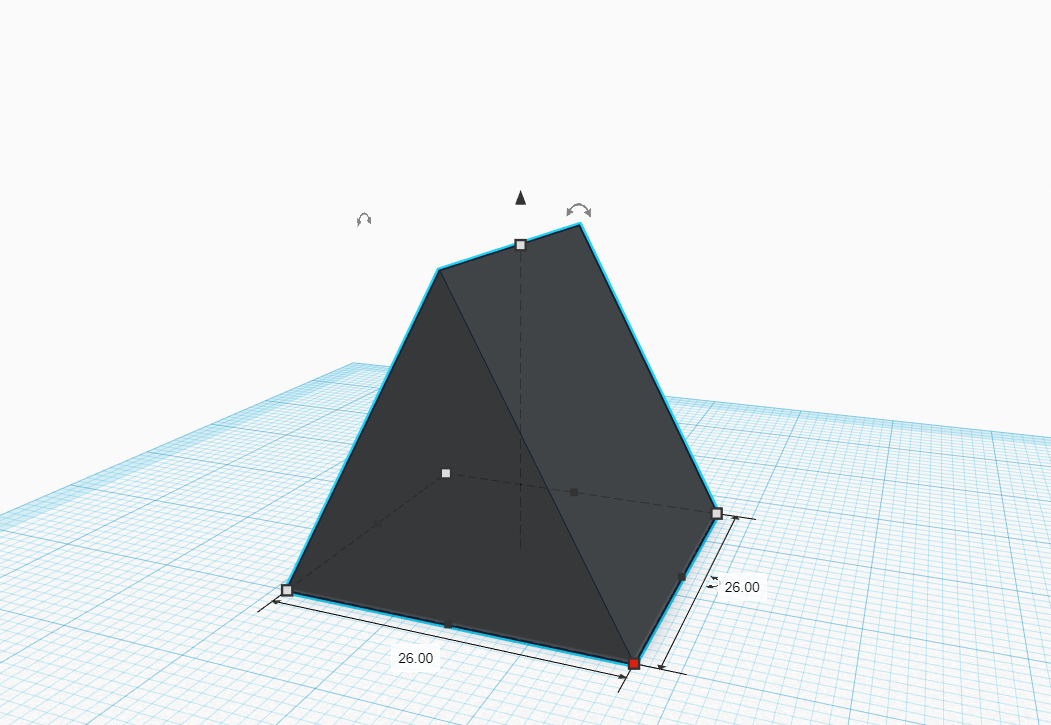


Let's make the roof...
Put down a triangle, set it's color to black and modify it. Real-life houses have a roof that has a little bit of space on both front, back and sides making it cover the walls of the house. So... To mimic that, the length of the roof should be several bits bigger than the length of the second floor's frame and it's width also several bits bigger than that of the frame. The height of the roof should be bigger than the height of the triangle which is the room under the roof. (1st picture)
Once you're satisfied with the size of the roof, duplicate the triangle that is the room under the roof and modify it so it's a bit longer than the roof. Then, set it from a solid shape to a hole and fit it inside of the roof. (2nd picture)
When you group the two shapes, the space under the roof will fit the one of the room and cover the walls on all sides. Now, just put the shape on top of the room. (3rd picture)
You're now done with the roof! Congratulations! \(^v^)/
Windows




Let's make the windows...
Put down a triangle, set it's color to brown (same as the brown on the frames) and modify it so it fits under the roof. (1st picture)
TIP: Put the triangle temporarily under the roof so it's size can be the guideline for modification. When you're satisfied with the size, put it back down on the floor/workplane to continue working with it.
TIP: If you want the window to be on both sides of the walls, extend it's length so it's a few bits longer than the length of the walls and sticks out on both sides.
When the triangle has a good size, duplicate it and shrink the copy equally on all sides so it fits inside of the original. Then, extend it's length so it sticks out on both sides of the original and set it from a solid shape to hole. (2nd picture)
When you group the two shapes, you will have a frame for the window. You can make the glass with another triangle by setting it's color to a very light yellow and modifying it's size so it fits inside of the frame. (3rd picture)
Then, place the window under the roof. You can make the windows on the other floors of the house the same way, but with squares instead of triangles. (4th picture)
You're now done with the windows, yay! \(^v^)/
Decorations


Let's make some decorations for the house...
I decided to make a fence around the second floor and some wooden pillars on all sides of the first floor.
The fence
The fence is simple to make.
Put down a square, set it's color to brown (the same brown of the frames) and modify it's size so it's small. Then, put a pyramid on top of it, also set it's color to brown and modify it so it fits the square. After you're done, group the two shapes so they become one. That is a fence post. (1st picture)
When you have the post, put it on top of the first frame's corner and duplicate it three times. Then move the copies so each corner has a post. Then, connect the posts with rails (to make the rails, just put down a square, set the color to brown, shrink it's width and height so it fits on the side of the post and duplicate it). (2nd picture)
The pillars
The pillar is easier than the fence.
Just put down a square, color it brown, shrink it so it's width is a bit smaller than the width of the fence post and extend the length so it sticks out of the walls on both sides. Then, duplicate that shape and rotate the copy for 90°. (also 2nd picture)
TIP: It's better to make the pillars while your making the windows for the first and second floor, so you can use them as a size indicator for the windows.
You're now done decorating! Nice. \(^v^)/
Color Combinations (suggestions)




Now that you're done with the house, you can customize the colors.
I decided to just change the color of the walls, as I already liked the frames and the rest.
Here's a few combinations that can be used as an example. (1st, 2nd, 3rd, 4th picture)
With this, the house is finished! \(^v^)/
Making the Bell Tower

To make the bell tower, you're also going to need a bunch of squares, some cylinders, one paraboloid, pyramid and sphere.
The process of making the bell tower is mostly the same as that of the house, so I will just shortly describe those parts that are the same and go into more details for those that aren't the same, such as the bell and the roof.
The bells are ringing, let's start! (' ˘˘ ' )
Frames and Walls



Let's make the frames and walls...Again.
This part is the same as the house, so if you want more information on the making process, go back several steps to the making of the house.
But anyway, here's a quick revision... Put down a square, modify it, set the color to brown, make holes with two other squares, duplicate the frame, put the copy on top of the original and shrink it. (1st, 2nd picture)
Once you have the frame, add the walls. But, on the second floor, just leave the frame empty and put no walls there. That will be the place for the bell. (3rd picture)
Now that you're done with this, it's time for the next part... The roof. (^-^ )
Roof


Let's make the roof of the bell tower...
This roof is not going to be a triangle, but a pyramid.
So, put down a pyramid, set it's color to black and modify it's width, length and height. The length and width should be several bits longer than the length and width of the second frame and should be equal to each other, while the height should be about twice or three times bigger. (1st picture)
Once you're happy with the shape, put it on top of the second frame. (2nd picture)
You're now done with the roof of the bell tower, cool! \(^v^)/
Bell







Ding dong! Let's make the bell... (-v- )
First, you need to make the body of the bell.
Put down a paraboloid, then modify it's length, width and height. The length and width should be equal to each other. The color can be set after grouping all shapes together, so there's no need to do it right away. (1st picture)
Then, put down a cylinder. Modify the length, width and height. The length and width of the cylinder should be several bits smaller than the length and width of the paraboloid, so it can fit in the center with an equal amount of space on all sides. (2nd picture)
Now that you have those two done, put a sphere on top of the cylinder. Modify it's length and width so it matches the cylinder. It might have these small bits sticking out of the cylinder even after you've modified it to fit, though... That means the sphere has more sides than the cylinder. So, to fix that and make the cylinder and sphere fit closely, set the amount of steps on the sphere from a default 18 to 10. (3rd picture)
Once you're happy with the shape of the bell, group all three objects and set the color to yellow or gray, depending on whether you want a gold bell or a silver bell. Then, lift it a bit so it's floating. (4th picture)
Bells don't have a solid inside, but a hole with a clapper.
To make the hole inside, duplicate the bell. Then, shrink the copy so it's smaller than the original and set it from a solid shape to hole. Group the two shapes together and the body of the bell is done. (5th picture)
Now let's make the clapper. It is simple to make, just put down a cylinder and modify it's length and width so they are only one bit long. Move the cylinder inside of the bell and set it's color to brown. Then, add a sphere, shrink it so it fits on the cylinder and set it's color to a shade lighter than the body of the bell. Now, you have a nice clapper for your bell. (6th picture)
Put your bell in the frame under the roof and you're done with the bell! (7th picture)
Now all that's left, is tower decoration... \(^v^)/
Decoration

Let's decorate the bell tower...
I decided to just put a fence around the second floor, some pillars and windows.
This part has the same process as the windows and decoration of the house, so if you need more details... Go back to the making of the house.
Once you're happy with the look of your bell tower, you can color it as you like. (1st picture)
You're now done with the bell tower! Amazing! \(^v^)/
Making the Wooden Platforms

Since the houses and the tower are going to be on the sea, they are not going to float (no), but you will need some platforms for them.
The platforms are made from just squares, no other shapes.
Also, a quick suggestion...
You can use the same method you used to make the frames on the house and the tower to make the platforms, but I decided to just... Do it differently, for some reason.
So, without further ado, let's start!
Platforms



Let's make some platforms...
As I mentioned in the previous step, you can use the frame-making method to make these... But, if you don't want to, you can make them using this method here.
Put down a square and lift it so it's floating and you can easily see the bottom side. Then, set it's color to brown and modify it's length, width and height to fit the building you're going to place on it. Once again, the length and width should be equal to each other while the height significantly smaller. (1st picture)
Now, add another square and shrink it's length and width. The height should be the same as the distance from the floor/workplane to the floating square, and of course, length and width should be equal. (2nd picture)
Once you have the first pillar, duplicate it three times and move the copies around until each corner of the floating square has one pillar under it. Then, group the five shapes together and you'll have a finished platform. (3rd picture)
You made the platforms! Awesome! \(^v^)/
Making the Sea and the Shore

Now, all that is left to make is the sea with the shore and you will be done with the main components of this design.
For this, you will need one square and a whole load of spheres and icosahedrons.
And a quick little disclaimer...
After you've made the sea, everything else is just suggestions for the design.
Your own design can, as I mentioned in the beginning, have more houses, platforms and bell towers.
Even the look of the shore is customizable, so in the end, you can let the creativity flow like the waves.
Now, with that out of the way, let's see how to make the sea... (-v- )
Sea




Let's make the sea...
Put down a square and similarly to how you did with the top of the platform, extend it's length and width. Set it's color to blue to give it a preview of how it looks. (1st picture)
Then, get a sphere and make it kind of flat, but not fully by decreasing it's height and then, extend it's length. Once you have that shape, duplicate it a bunch of times, move the copies around to get something akin to a cloud and group all the shapes together. Set the shape from solid to hole and put it mostly above the square, but not so it is completely above it, but so it's partially in the square. (2nd picture)
Now, duplicate the 'hole cloud' and move the copies around, shrink them or extend them and rotate them in different ways. In the end, you'll have something that looks like a square with a bunch of smoke on it. (3rd picture)
Group all the 'hole clouds' and the square together. Now the sea has some wild waves. At this point, you can change the color of the sea. I set mine to a dark blue. (4th picture)
Now, you're done with the sea! Sweet! \(^v^)/
Shore and Platforms


Now, moving on... Let's make the shore and put down the platforms for the village...
Put down an icosahedron and set it's color to a dark gray. Then, extend it's length, width and height until it's not perfect. Then tilt it a bit, duplicate it several times and move the copies to get a clump of rocks. (1st picture)
TIP: For a more natural appearance, you can tilt the copies to other angles and extend or shrink them so no rock looks the same.
Continue duplicating rocks until you have a nice, rocky shore.
Once you made the shore, put down a platform beside it on the water and duplicate it to get the bridges and platforms for your buildings. I arranged my platforms so there's 4 platforms for the houses, one for the bell tower and 3 platforms that are bridges. (2nd picture)
Now, you're ready to make the village... (' v ' )
Village


You now have the platforms ready, so you can put the buildings you made on them...
Put down some houses and the bell tower on the platforms. Mind which platforms you decided are for the buildings and which ones are bridges, though. (1st picture)
Now that everything is in place, set the colors of the houses and the bell tower to how you like. I set mine to a very colorful scheme. (2nd picture)
And, with that... You made your seaside village! Congratulations! \(^o^)/
Thank You for Following Instructions!





Thank you for sticking with me to the end of this instructable!
I hope you liked it, and that you're happy with the seaside village you made. (' v ' )
I will show some more pictures of my village from different angles, so it can be seen better from all sides... Sadly, this is not Tinkercad and I can't quite show off my entire build here in the form of a 3D model file, but that's no big problem for me. Here's a link to the design in Tinkercad.
This whole build took 6 hours, but it was still quite fun to make. I definitely won't stop making stuff in Tinkercad, so I might make some more instructables once I make another fancy design... And document the making process.
Well, that's it for now.
Goodbyeee~ And, of course...
Good luck on your future designs in Tinkercad! \(^v^ )/