Super-Easy Voice Control With PHIRO + Pocket Code Smartphone App (using Google Now)
by RobotixUSA in Circuits > Robots
115 Views, 1 Favorites, 0 Comments
Super-Easy Voice Control With PHIRO + Pocket Code Smartphone App (using Google Now)

Once again, here we are with another tutorial on "SPEECH RECOGNITION WITH PHIRO PRO". This instructables gives you a detailed explanation on how to get your PHIRO PRO to respond to your voice commands. This is a beta version of the Phiro Pocket Code Speech Recognition app. Only this app required live internet to connect to Google services.
Step1: What Will You Need?

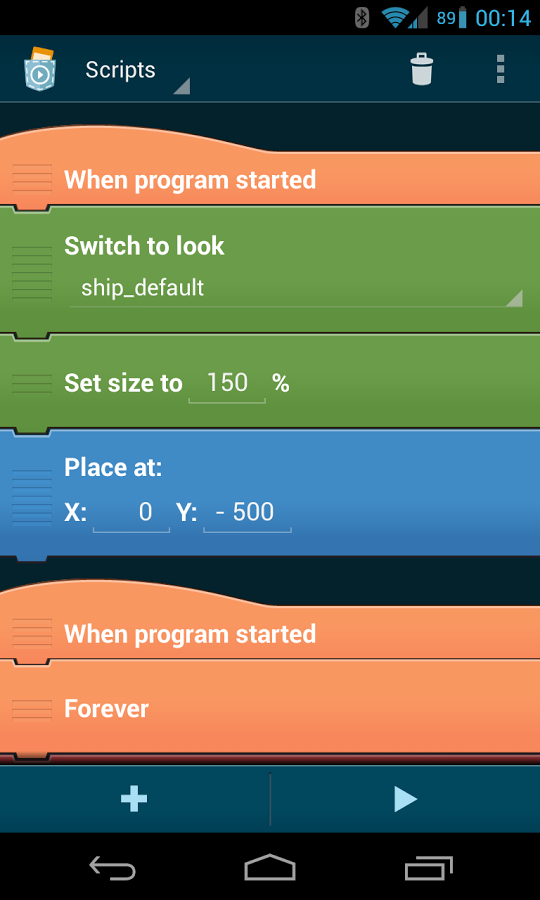
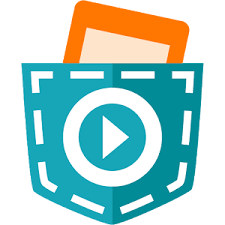
1. PHIRO PRO- Currently available for pre-order on Kickstarter (Till 9th DECEMBER 2015 11:59 PM EST)
2. Pocket Code app for Phiro on an Android smartphone. Only this Speech Recognition app requires live internet to access Google.
Step2: Program With Pocket Code
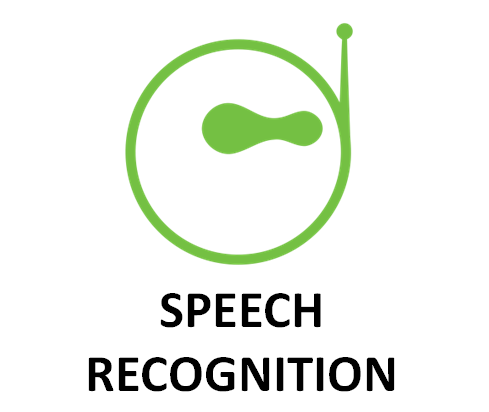
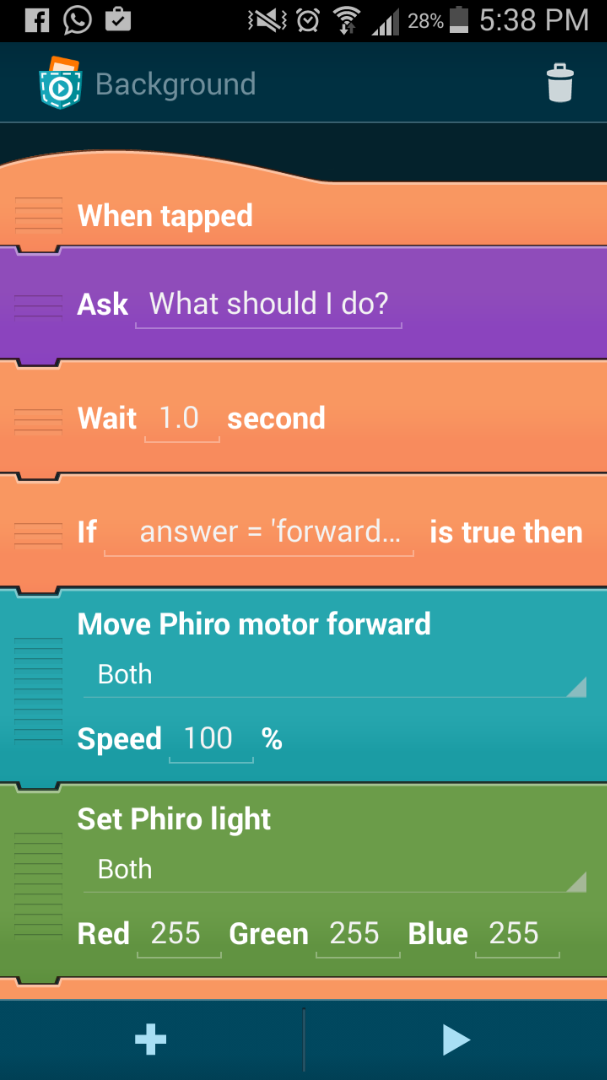.png)
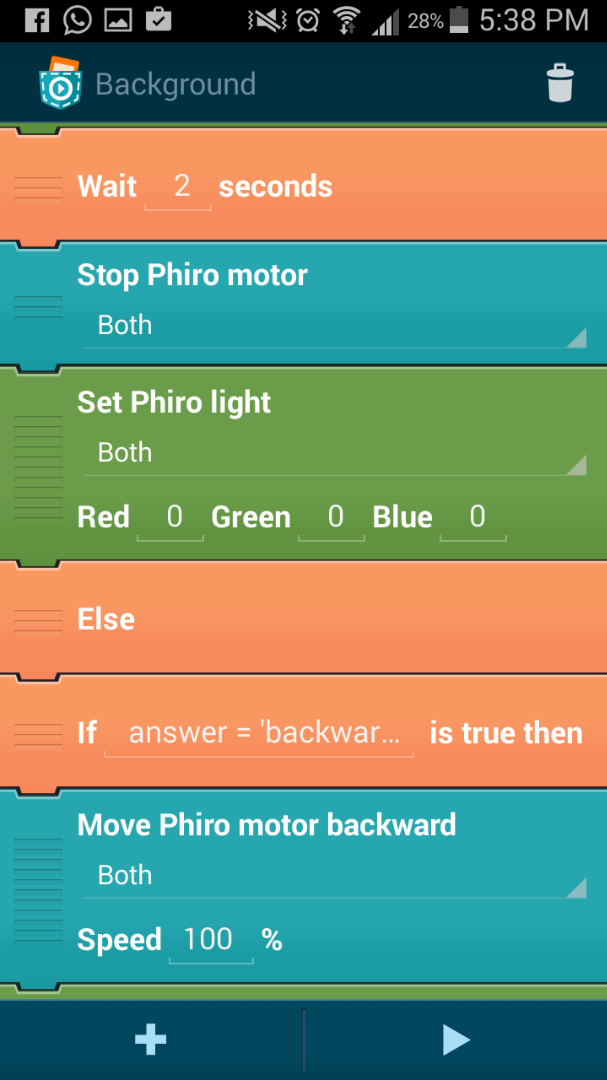.png)
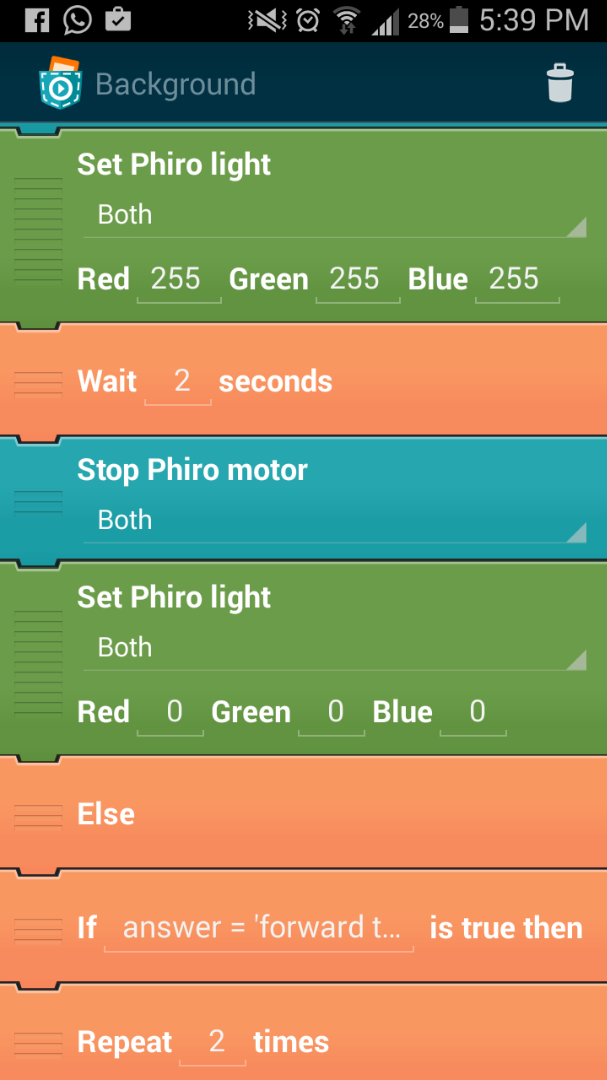.png)
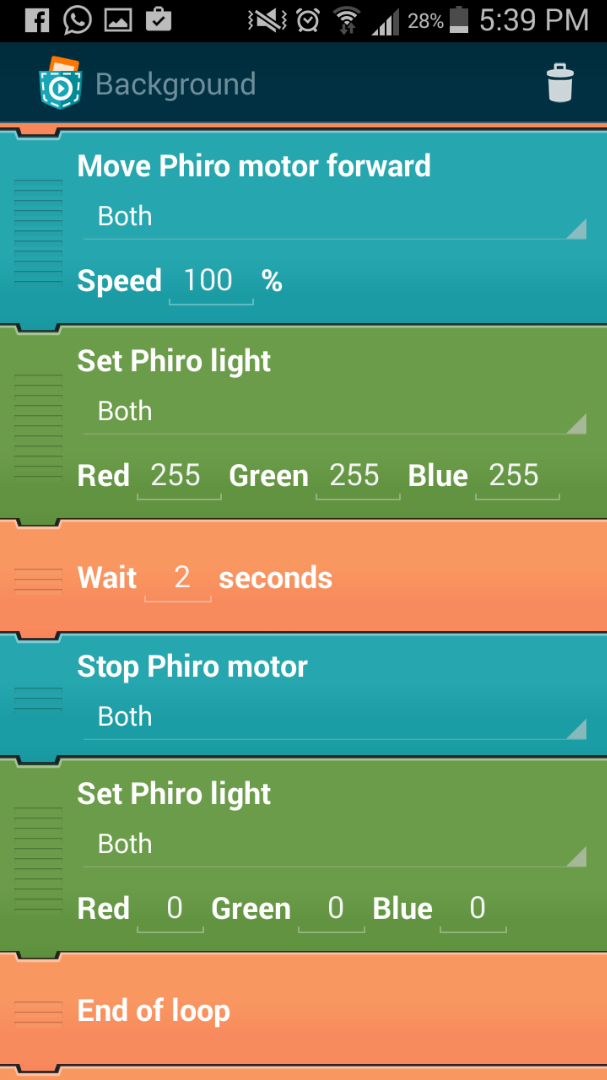.png)
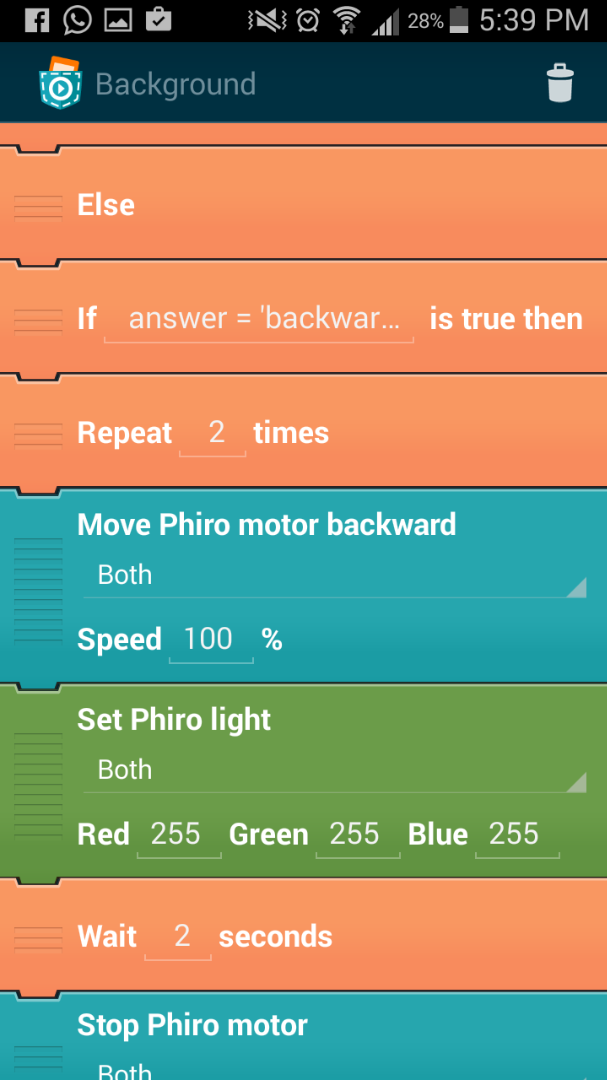.png)
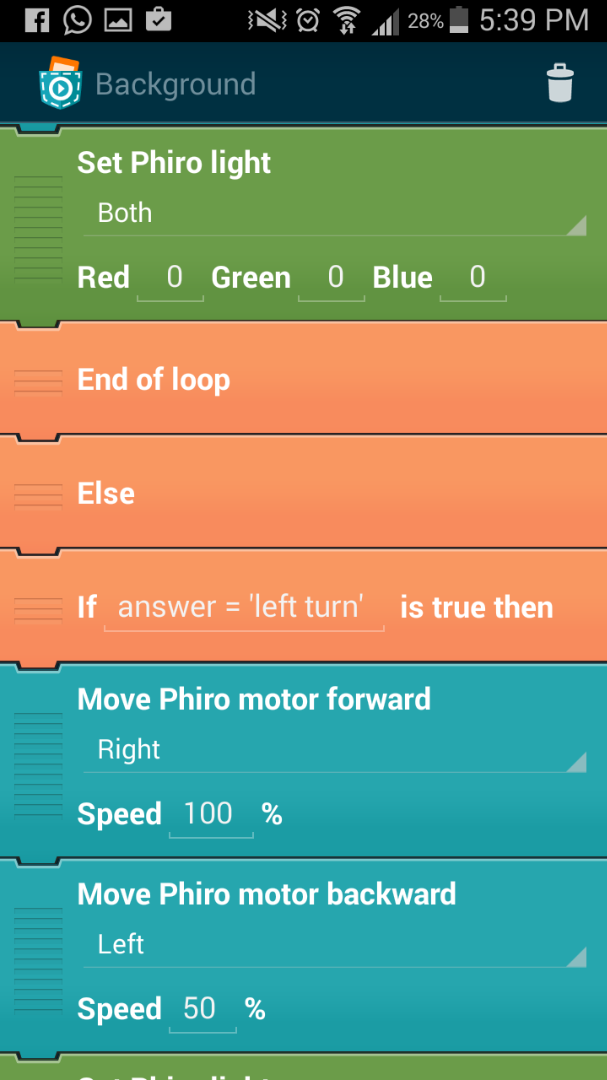.png)
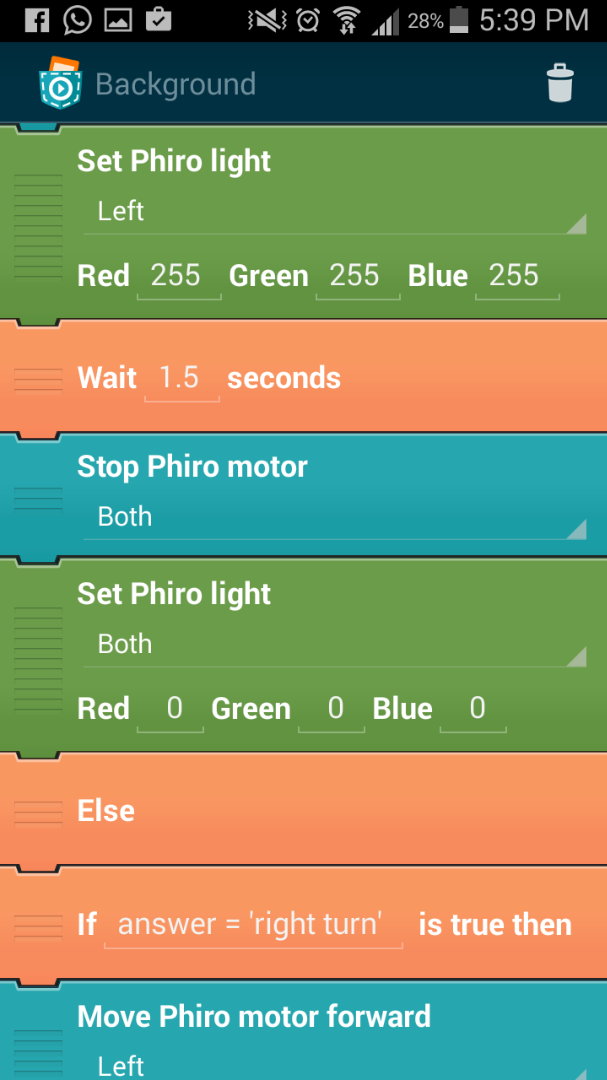.png)
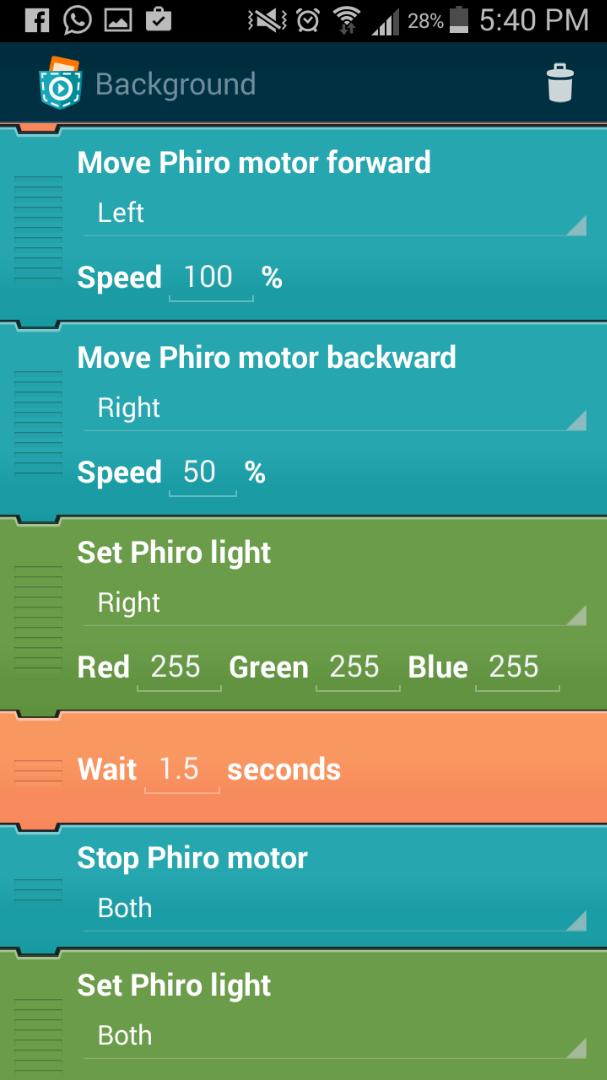.png)
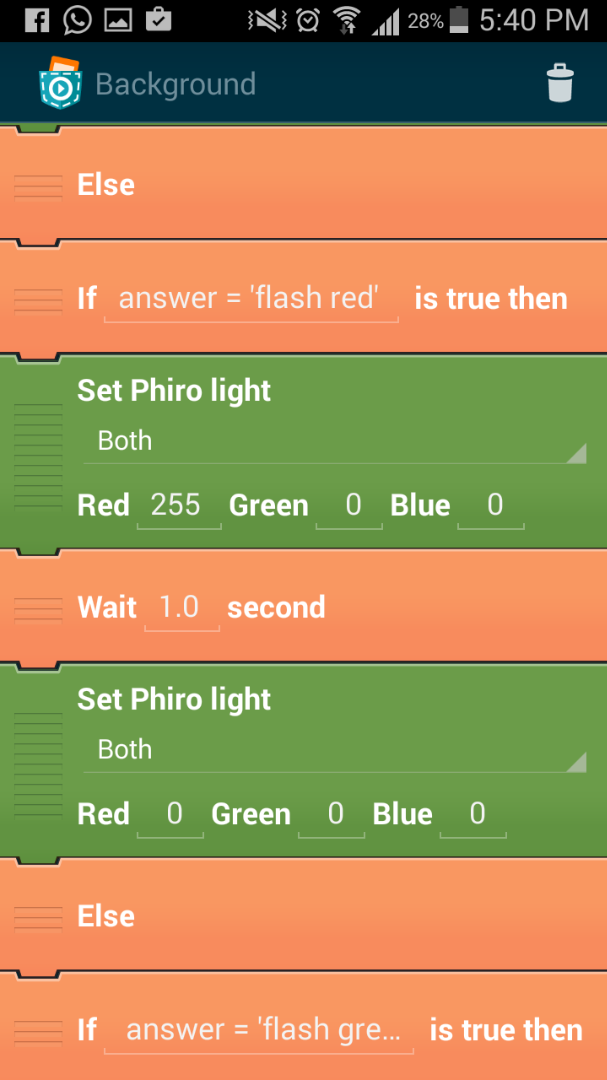.png)
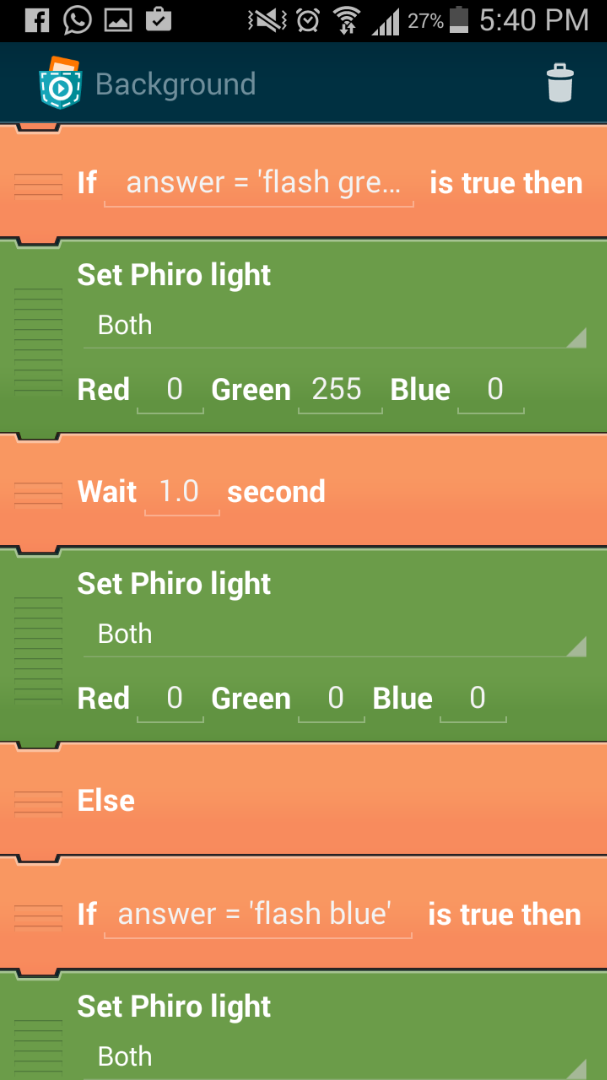.png)
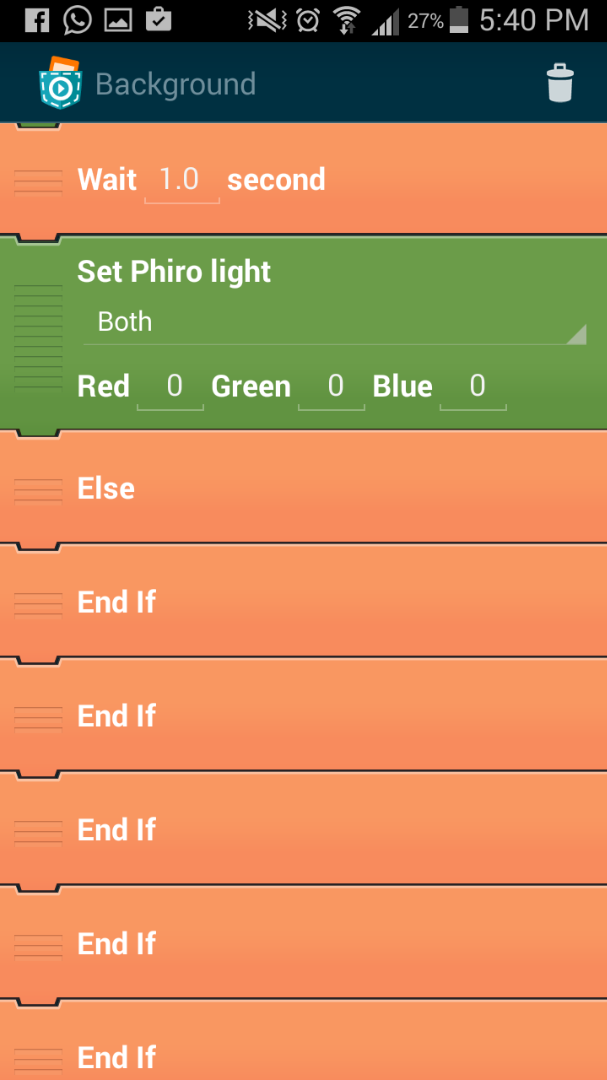.png)
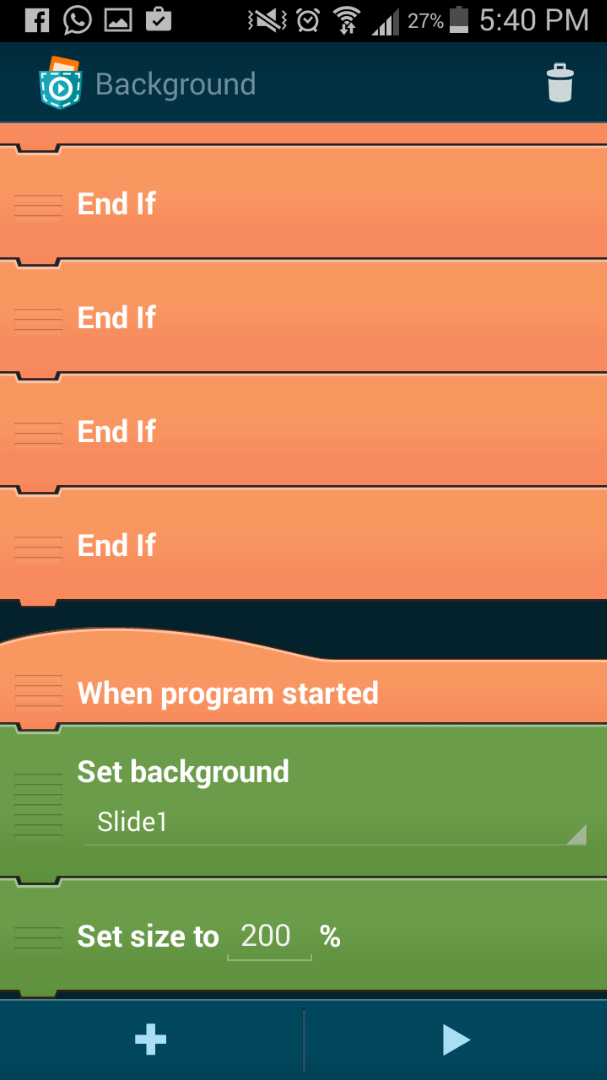.png)
If you haven't got Pocket Code app , you can go get it here.
You can have a look at the picture that we used for our program.
We have also added the screenshots of the program for your reference.
Make sure PHIRO PRO is on Mode 3 (Bluetooth Mode - Press the mode button on Phiro till blue LED near the display on top turns ON.)
For the program, we have nine voice commands in total.
Following are the conditions we used and the outputs associated with them.
1) Speak command - "Forward one step"
Move forward for 2 seconds (15cm)
2) Speak command - "Forward two steps"
Repeat twice the forward one step command
3) Speak command - "Backward one step"
Move backward for 2 seconds (15cm)
4) Speak command - "Backward two steps"
Repeat twice the Move backward one step command
5) Speak command - "Left turn"
Turn left 90 deg (approx)
6) Speak command - "Right turn"
Turn right 90 deg (approx)
7) Speak command - "Flash RED"
Light up both LED's Red for 1 second
8) Speak command - "Flash GREEN"
Light up both LED's Green for 1 second
9) Speak command - "Flash BLUE"
Light up both LED's Blue for 1 second
Once your programming part is over. You can connect with PHIRO Pro via POCKET CODE app provided you have paired the bluetooth device of phiro on you smart phone. Pocket code will list the bluetooth devices paired with your phone once you press play button on the app and you can choose Phiro's bluetooth device name from the list. Now Phiro will start executing your program.
Step3: Hurray We Are Done!!!

Here is the demo video of PHIRO PRO responding to Voice commands from a text to speech conversion application.