SMS Door Security System Using GboardPro (GSM Cum Arduino Mega)
by brijesh_sng in Circuits > Microcontrollers
1338 Views, 6 Favorites, 0 Comments
SMS Door Security System Using GboardPro (GSM Cum Arduino Mega)
)

This is simple yet very useful home security alert DIY project. I made this project because of Theft in my office.
Supplies
Hardware Required:
- Gboard Pro SIM900 GSM / GPRS ATMega2560
- MC-38 Wired Magnetic Switch sensor
- Resistor (1K & 330 ohm)
- Led
- 12V DC Power Adapter
- SIM card supported Quad-band 850/900/1800/1900 Mhz (in project 2G SIM used)
Software Required:
Circuit Connection
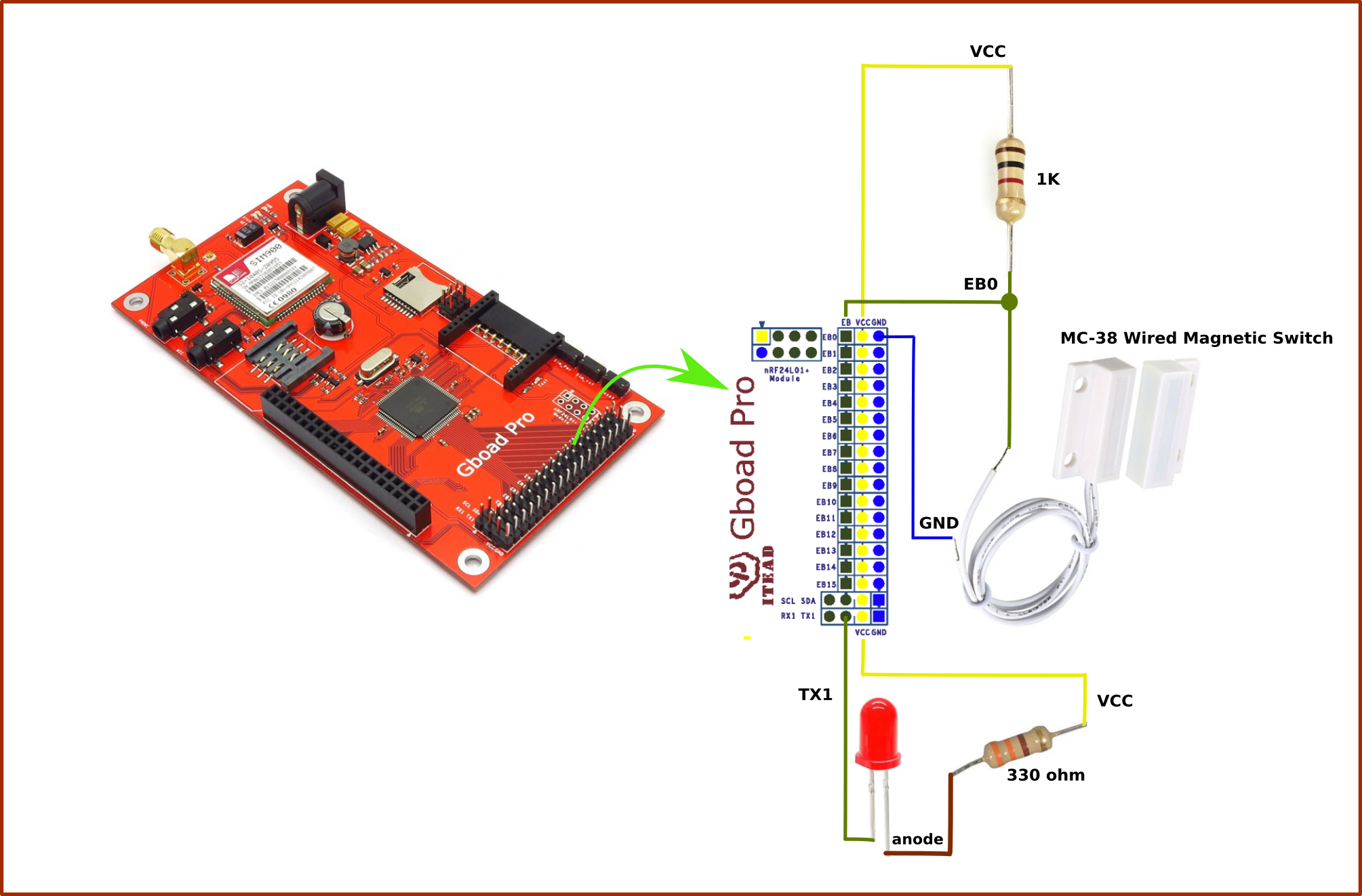
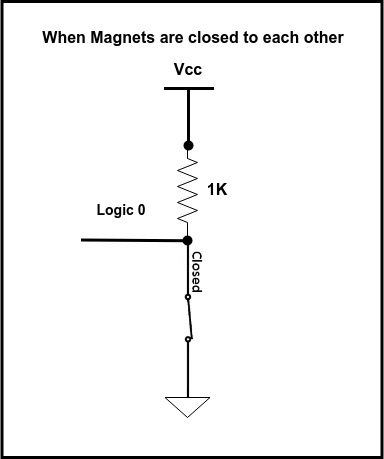
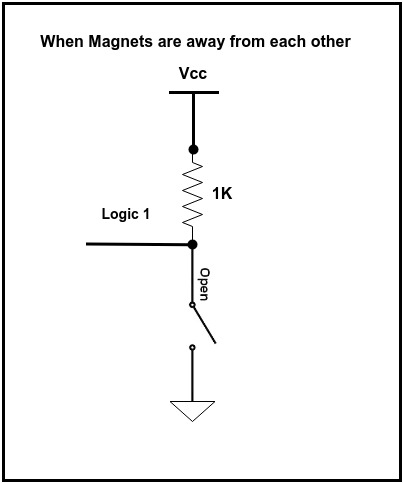
The working concept of the circuit is simple:
case 1: When the magnets are close to each other, the circuit acts as a closed switch. Thus, the controller pin gets logic 0 (LOW)
case 2: When the magnets are separated, the circuit acts as an open switch. Thus, the controller pin gets logic 1 (HIGH)
Installing Arduino IDE and GboardPro Library

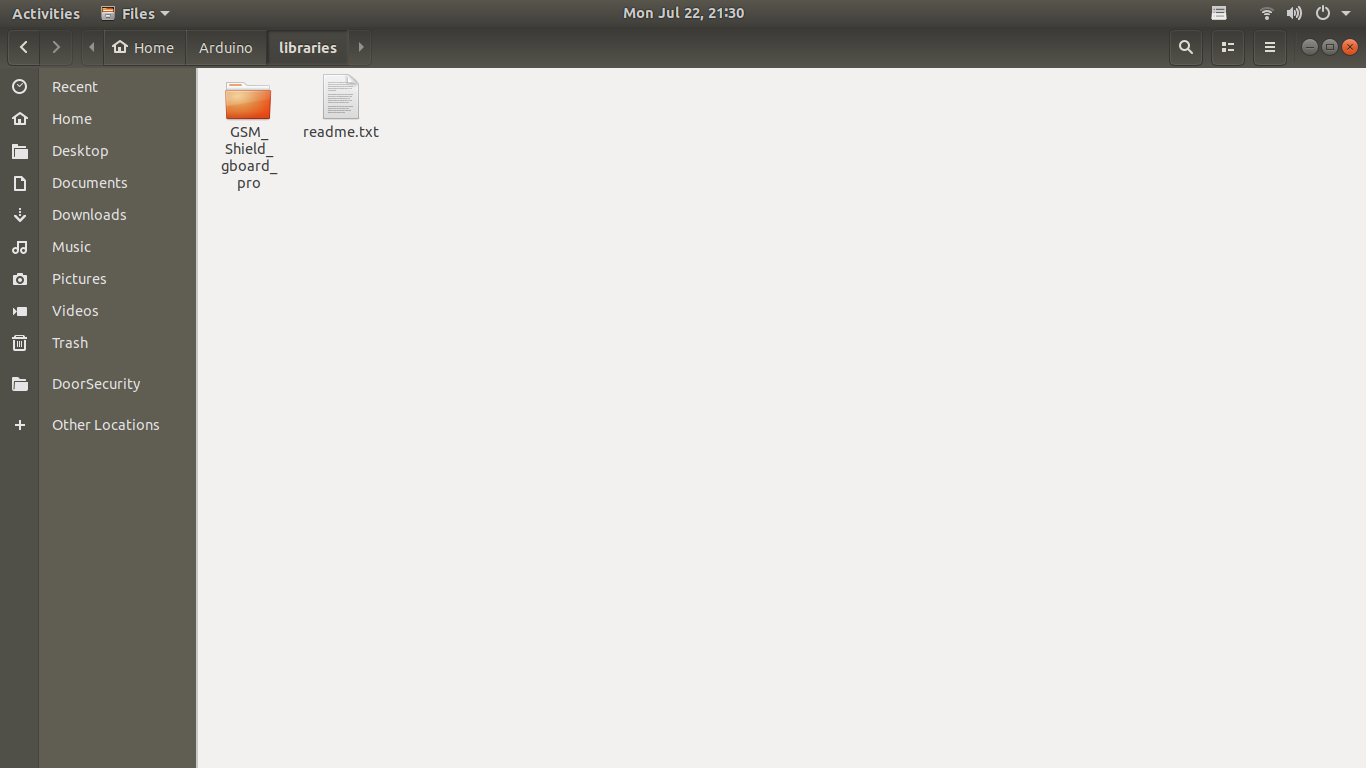
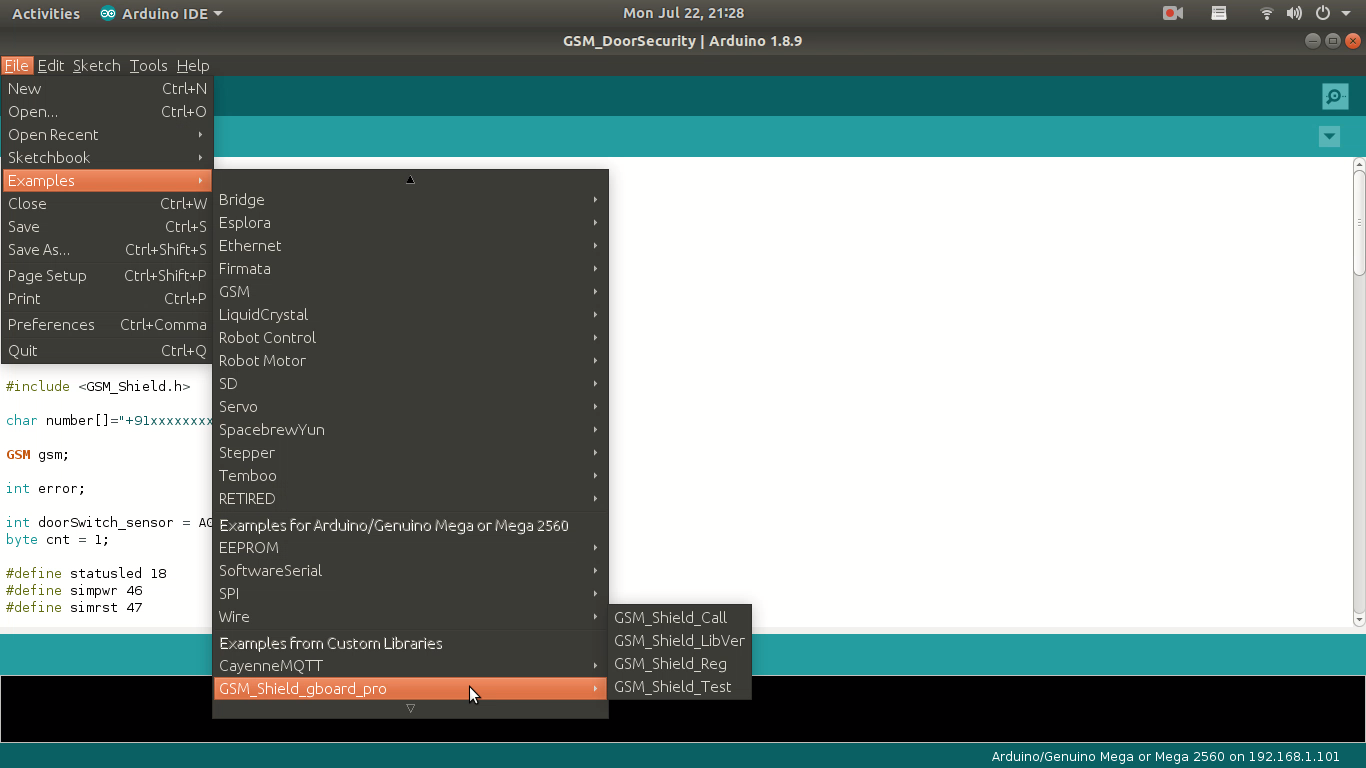
Follow the Arduino official link below to install Arduino IDE on your respective OS:
On Windows -> https://www.arduino.cc/en/Guide/Windows
On Linux -> https://www.arduino.cc/en/Guide/Linux
On Mac -> https://www.arduino.cc/en/Guide/MacOS
For Windows and Mac, it is pretty straight forward to install, no major problem faced during installation. But Linux user especially beginners find some issue regarding Arduino installation of which most common serial upload error issue ("avrdude: ser_open(): can't open device" ) during the first time installation. So, I recorded a video which you may follow as shown above.
Download library file provided below. Extract and copy to Arduino -> libraries folder as in shown above.
Now, open Arduino IDE and you can check out sample codes for GSM GboardPro.
More Details about Gboard Pro available on -> https://www.itead.cc/wiki/Gboard_Pro
Downloads
Programming

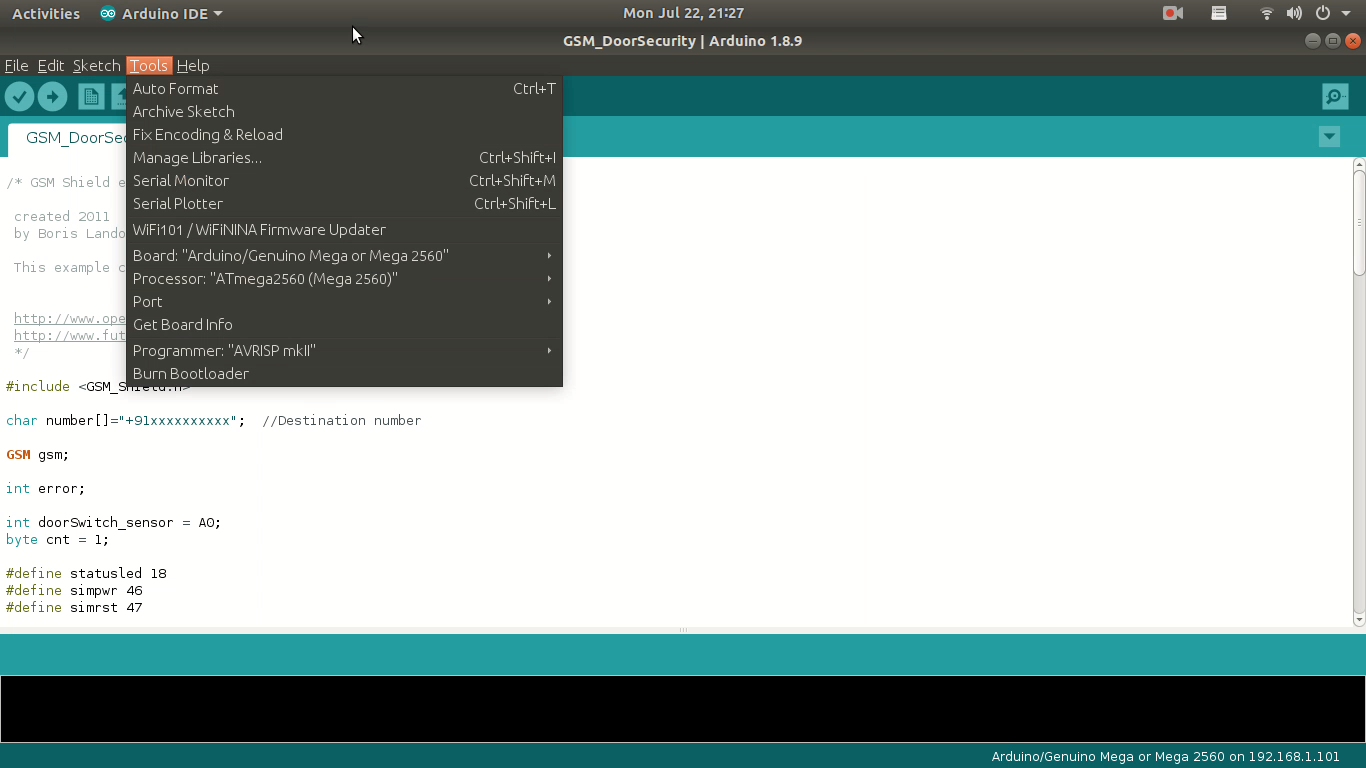
For uploading code, we need USB to serial converter. I have used the cp2102 connection shown in the above images.
Pin connection:
CP2102 <--------> Gboard Pro
GND <----> GND
RXD <----> RXD
TXD <----> TXD
DTR <----> DTR
also, connect the 12V power adapter to GboardPro board for power.
If you are using same CP2102 then install the driver from the link: https://www.silabs.com/products/development-tools...
Now, select proper Arduino mega board from the tool -> boards with a suitable port as shown in image above.
Make suitable changes mentioned in code related to your number.
char number[]="+91xxxxxxxxxx"; //Destination number
Copy below code in your IDE, compile and hit upload. Code is simple self-explanatory with comments. Still, if any doubt, comment below.
Downloads
Packaging and Installation






Use a suitable box to pack the system as shown and install on the door of your home or office.
That’s it, Thanks!!