SIXTH SENSE V1.01(beta)
by devansh khandekar in Circuits > Software
3690 Views, 9 Favorites, 0 Comments
SIXTH SENSE V1.01(beta)


HI GUYS,
In this instructable i am going to show some geek features from our SIXTH SENSE v1.01 software.
like to capture photos with gestures,draw with your finger tips,use map with just pinching operations,playing fly game ,jeff han etc.
You don't need to hold your phone that long anymore to take selfies,when SIXTH SENSE assists you to capture your photos with a mere gesture.
This instructable will teach about to use the software.This project is just an extension of sixth sense project by Pranav Mistry.We have ensured its cross platform installation and real time working with some additional changes.Mind you ,this software is not yet foolproof but is just launched as an handy app to understand the integration of the human gestures with the virtual world.This software is still limited to only windows platform but we are working on android too.
So add a new sense to your PC ....
WHAT YOU NEED?



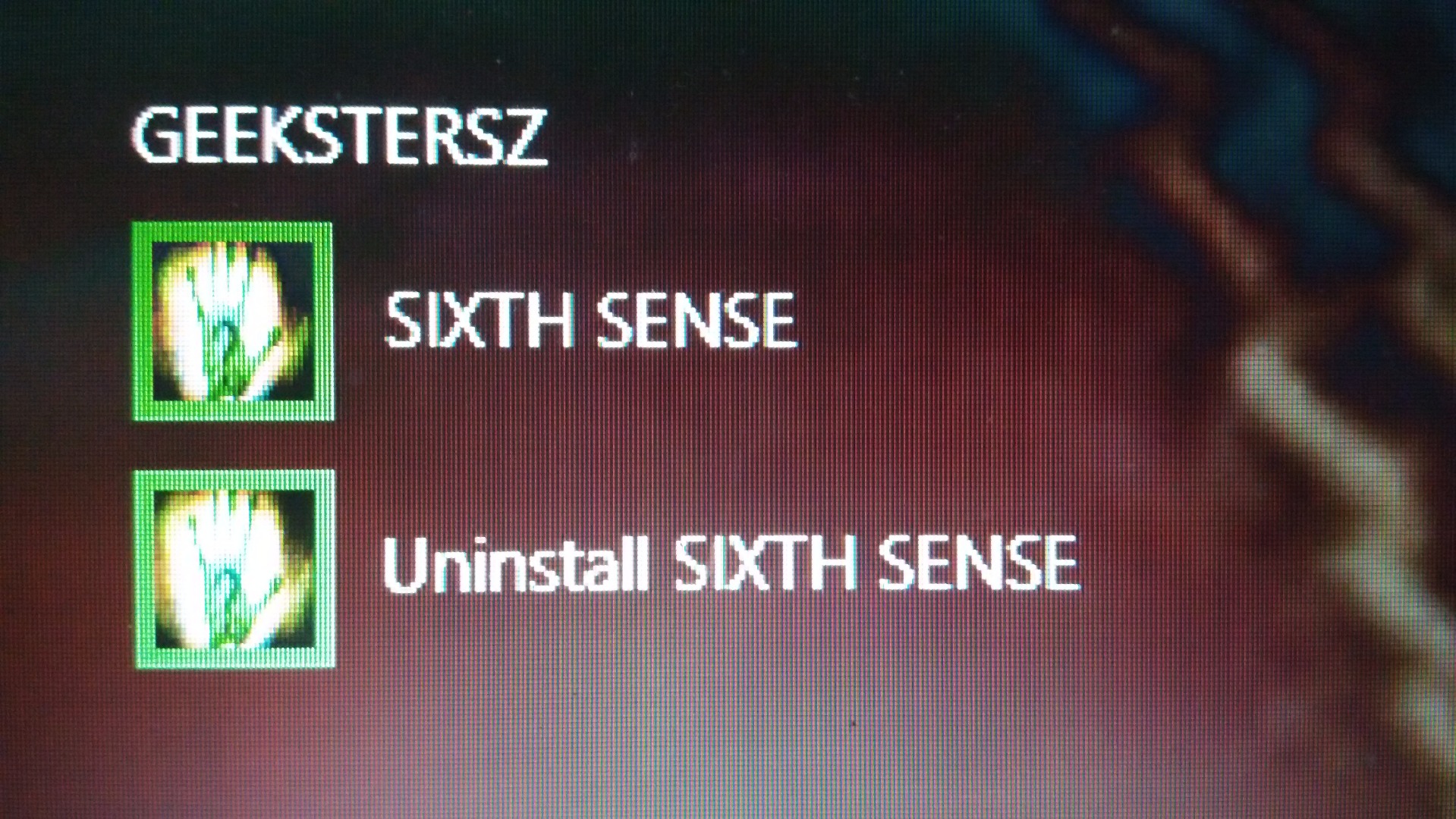
You need 4 different color markers to communicate with your PC with gestures.
like RED
BLUE
GREEN
YELLOW
as shown in the images.
And a WINDOWS PC with /without camera.
If your pc does not have camera, you can install droid cam software in the pc and droid cam app in your android device and use the phone camera to work with the software.But be sure the phone and the host pc are connected to the same wifi network.
Download the software and follow the instructions given in the installation guide from the below link:
ELEMENTS
Camera: you can choose which camera to use and configure the camera settings here. It is also recommended to use fixed/manual white balance and exposure such that the camera image is stable and light independent.
Markers: It uses colored fingertips as markers. It requires 4 different colors in order to run most of the Apps. We recommend to use Red, Yellow, Blue and Green (or colors that are different enough). We have also noticed that the matt colored tape/objects works better as they have less reflective changes. When you click on ‘Add Markers’, the screen starts blinking and after 4-5 secs it stops with a still picture so that you can add those markers on your hand as new markers. You can simply drag-select the colored marker on the screen by mouse cursor. Once you have all four markers (O, P, M, and N) added the software will start tracking the four markers. You can set the thresholds to better the tracking. You can save those markers and can reuse in subsequent executions, or can add new markers every time.
Apps: There are three ways to launch any application. Apps tab can let you choose the apps you want to load and run. One can also load apps from ‘Menu’. Once on Menu screen you can choose the App by hand-click.
Test: You can see whether the four markers are being tracked and moving while you are moving those particular markers that is on the fingers.
APPS FOR FUN!
.jpg)

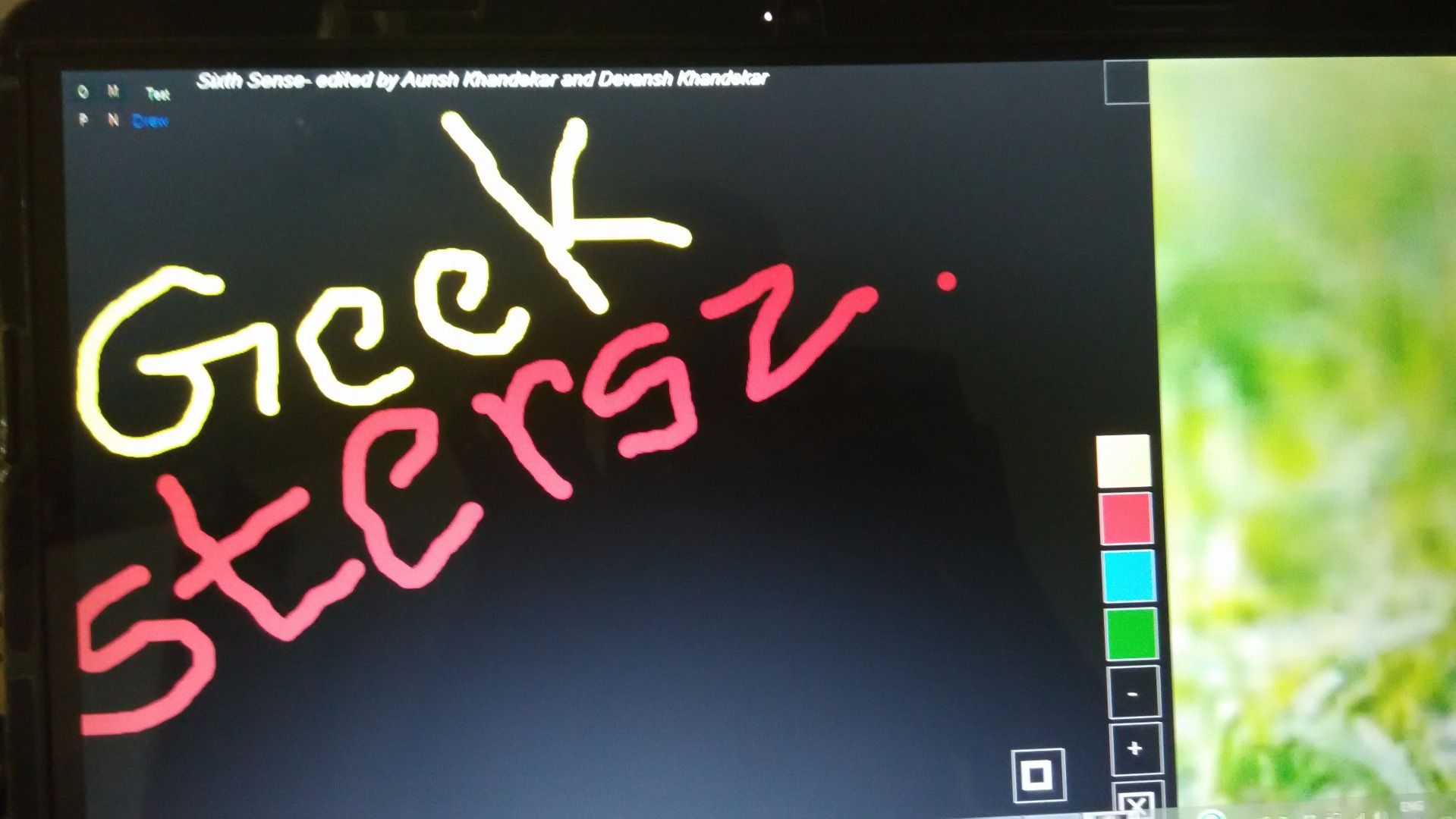
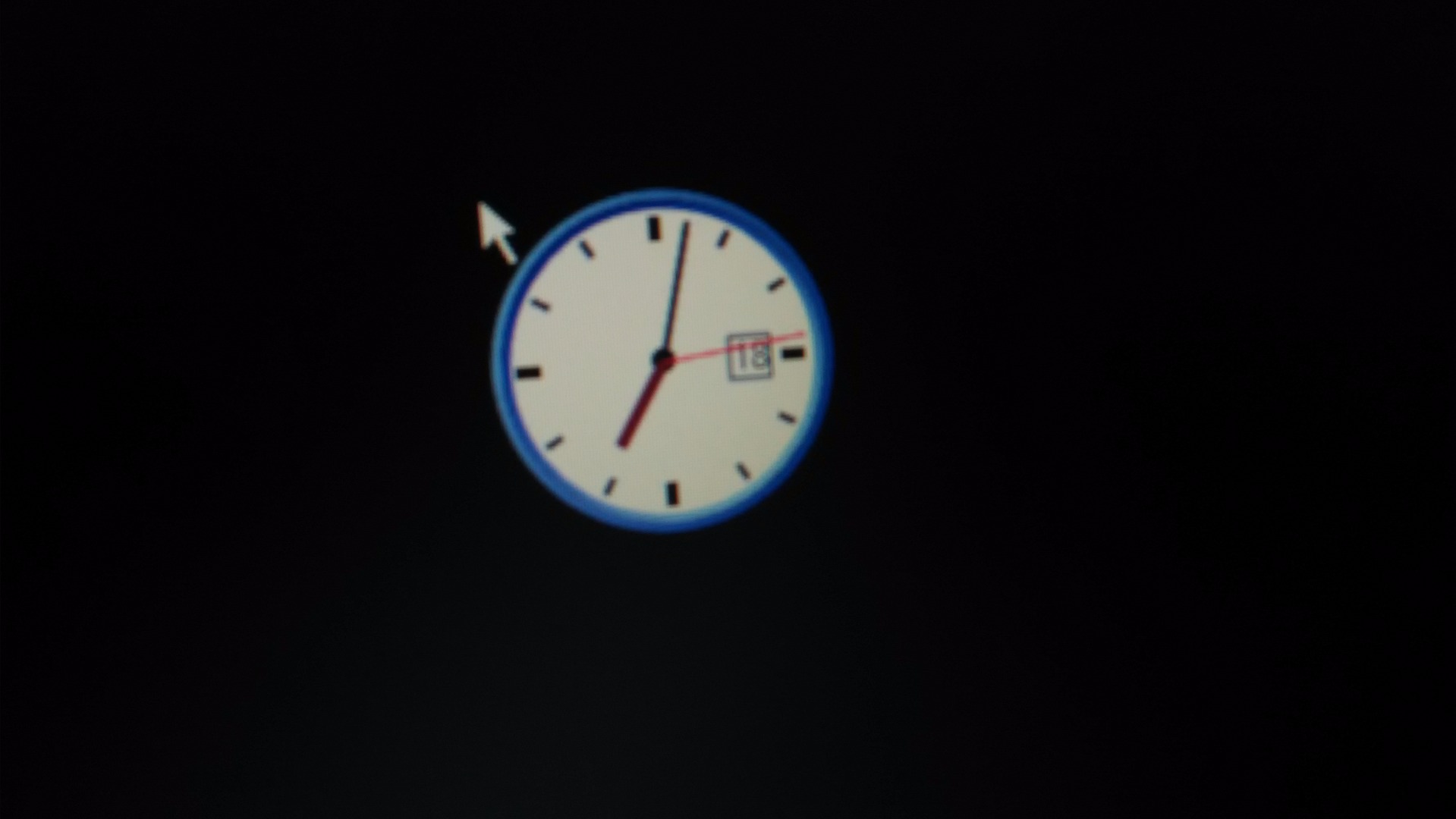
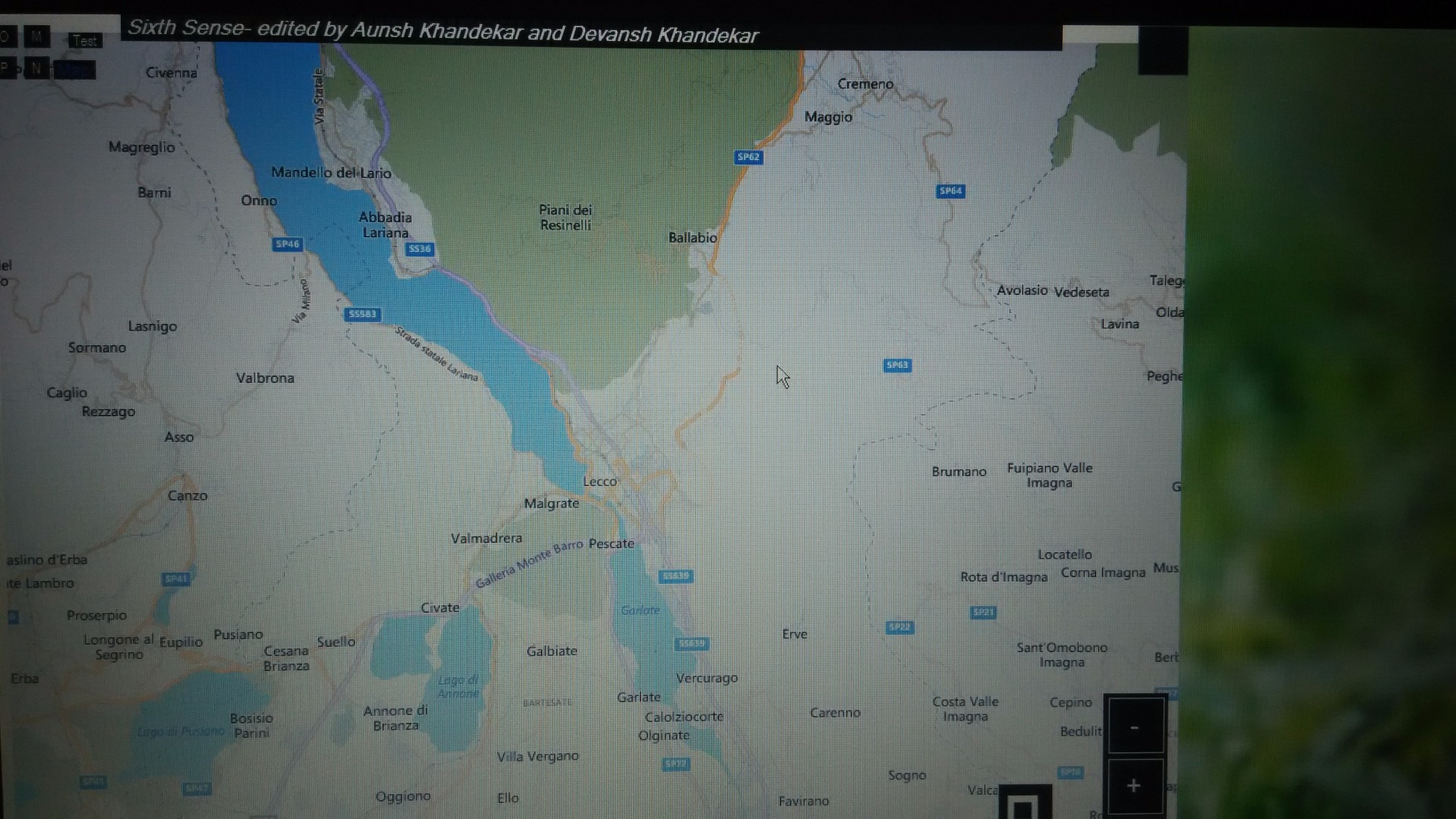
Draw: The red marker (M) draws when the yellow marker (N) is hidden.When both the markers are visible you can move the mouse pointer to select different colors or eraser.
i.e. With the right thumb hidden, the right hand pointer finger can draw.
Photos: Make a rectangle with your pointer fingers and thumbs.The photo will be taken in 3 seconds.To capture photos just perform the gesture shown in the image 1 and wait for 3 seconds.
Clock: An Analog clock will be seen by doing a circle gesture.
Map: This section shows both the earth and terrain view from google maps.It just works with pinching operations for zoom in and zoom out functions.When the user hides the right hand thumb, the right hand pointer can pan.When the user spreads and combines the pointer fingers, the map will zoom out and in respectively.
Other miscellaneous apps are Jeff Han and Fly Game.
The other applications like Weather,Mail,3D are disabled for this beta version.
USER GESTURES
User Gestures:
--Loop (cursive e) => Draw Demo
--Magnifying Glass (thumbtack) => Map
--Triangle => Photo
--Circle => Clock
--Star (5 point) => Weather
--Hands together => Home Menu.
TO SEE THIS GESTURES go to
CAMERA>VIEW>TEMPLATES in the software display screen.
To view the captured photos browse to the installed
directory>GEEKSTERSZ>Sixth Sense>pics
similarly for drawings and gestures browse to the same directory and look for inkings and gestures.
Visit the website and download the software and send us your reviews.
HAVE FUN!