SIMPLE DESIGN: 3D PRINTABLE CUP
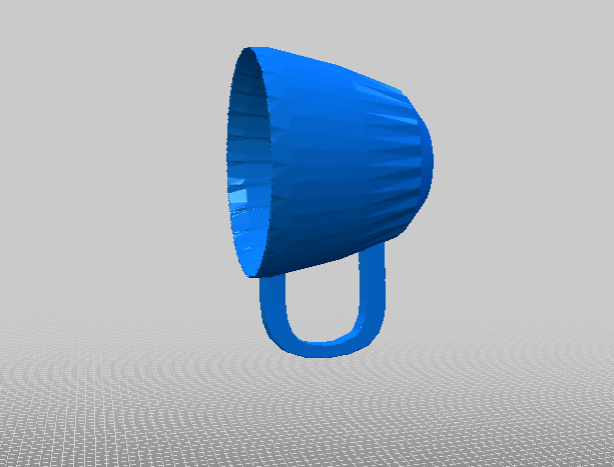
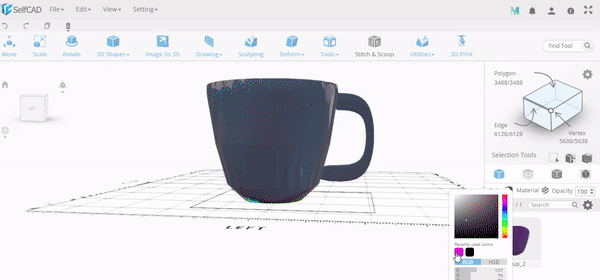
You can find the .stl file in Thingiverse.
Have you ever made something 3D printable that you can use in your household? Let’s try with SelfCAD!
In this article, we are going to teach you how to design a simple 3D printable cup from scratch. Even a complete beginner will be able to get his own cup, as we describe and explain all the operations we perform.
To start, you first need to enable SelfCAD .
Today we are going to use the following tools:
Rotation Scale
Polygon Selection
Stitch and Scoop
Round Add
Thickness Align
Let’s Get Started!
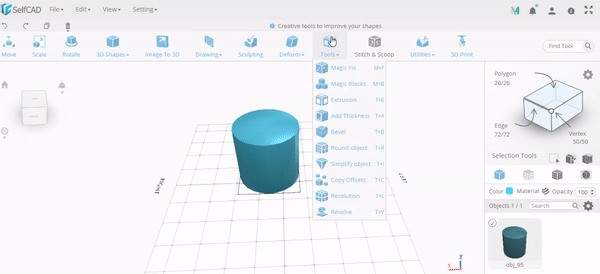
1. 1. Select or simply drag to your workspace the cylinder from Basic Shapes, use Scale and Move to resize the cylinder as shown below.
Creating a Copy of Model to Use to Hallow the Cylinder
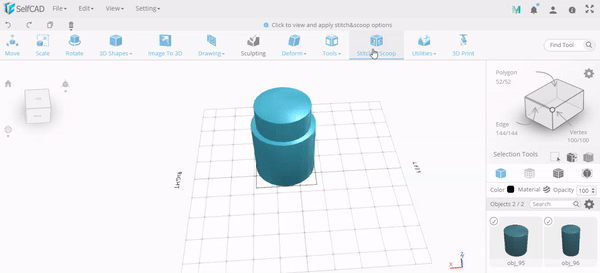
2. Select another cylinder from the basic shapes, we will use it to hollow the model. Scale this cylinder to achieve size slightly smaller than the original one.
3. Align it in the middle of the bigger cylinder using our Align tool.
Cutting Out the Second Object
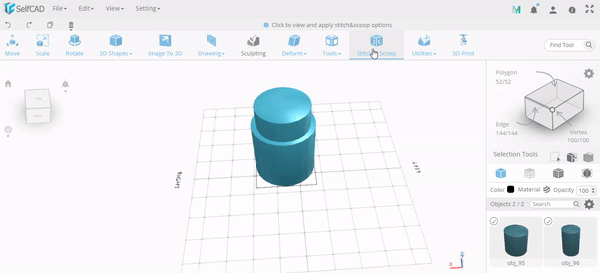
After doing this, select Stitch and Scoop and apply the Difference option to your model. It will allow extracting the inner cylinder as the gif below shows.
Creating the Cup Holder
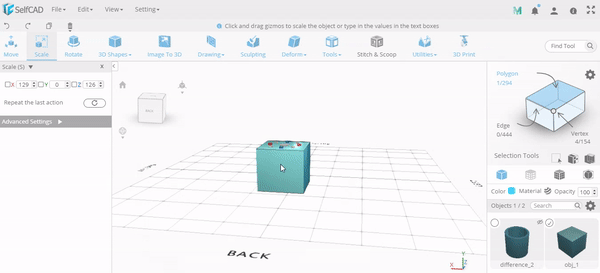
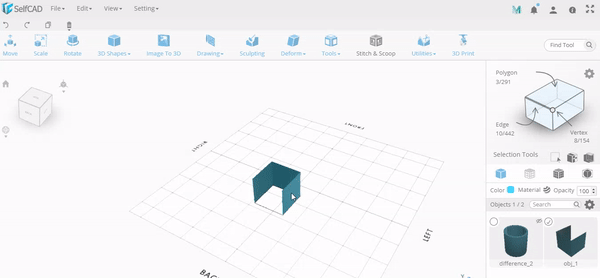
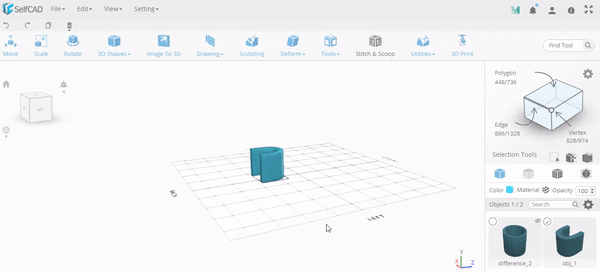
This time, we will make a cup handle from a cube, yes!
1. Select or drag a cube from Basic Shapes to your workspace.
2. Use our Polygon Selection, find this tool in our Selection Mode placed on the right tool panel.
3. Select the top, front and bottom faces of your cube and Delete them to achieve the П shape, as you can see below.
Now go Tools -> Round object, this will give a round finish to your model.
5. Select Add Thickness in Tools and apply it to your object to grow its geometry by thickening as shown in the second image above.
6. Scale the model to get the desired shape.We used this set of tools to create the handle of the cup, but there’s another option you can go with. Explore our drawing and make creative shapes in seconds!
Aligning the Handle on the Model
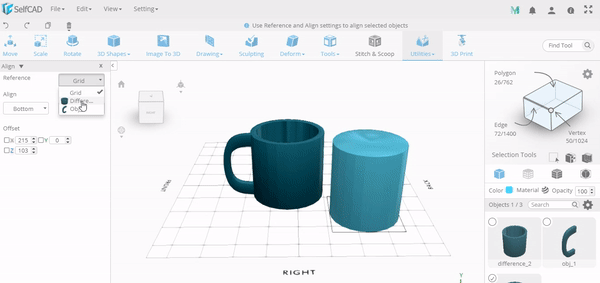
Our handle is now ready, only aligning it to the cup is missing. Let’s Rotate the handle, Scale if needed and Move it on the position where it’s Aligned with the cup
At this point, we can see, that the walls of the cup are thicker, than it’s needed in such an object, so it needs to be modified.
Drag a cylinder from Basic Shapes and Scale it to a size slightly smaller than the whole cup. The difference in size will be the exact thickness of the walls.
Move it to the middle of your cup and use Stitch and Scoop -> Difference to extract the smaller cylinder from the cup and make the brim not so thick.
Further Modification
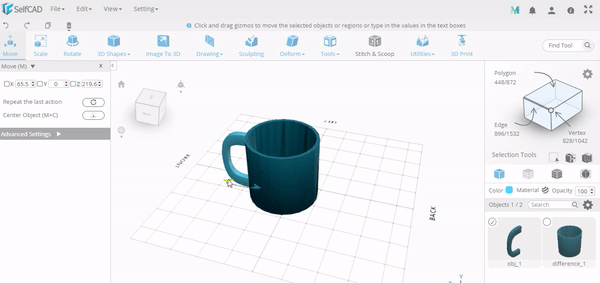

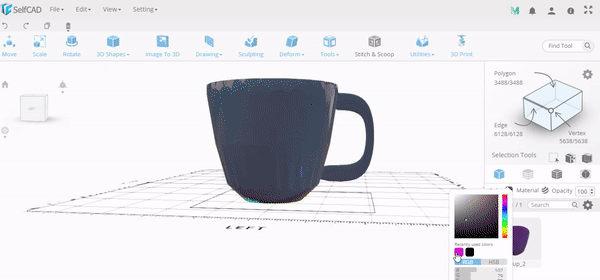
Use Taper to modify the shape. You will need to use advanced settings for this case. Make sure, that origin is set to bottom. See the gif below to understand the process.
Use Round Object, adjust the smoothness settings till you achieve your desired shape.
Align the handle to the cup, Group the two objects to make it one cup.
Now you can change the color of your model in Colors to be as shown in the second image above.
To make your cup more real, choose the material in Materials. I chose Glass for mine, but you can make you cup plastic, metal or even wooden!
This is how you design a simple cup in SelfCAD. If you have any query, feel free to reach us through support@selfcad.com