Run Homebrew on Any Wii (v4.2)
by conradev in Design > Game Design
110731 Views, 57 Favorites, 0 Comments
Run Homebrew on Any Wii (v4.2)
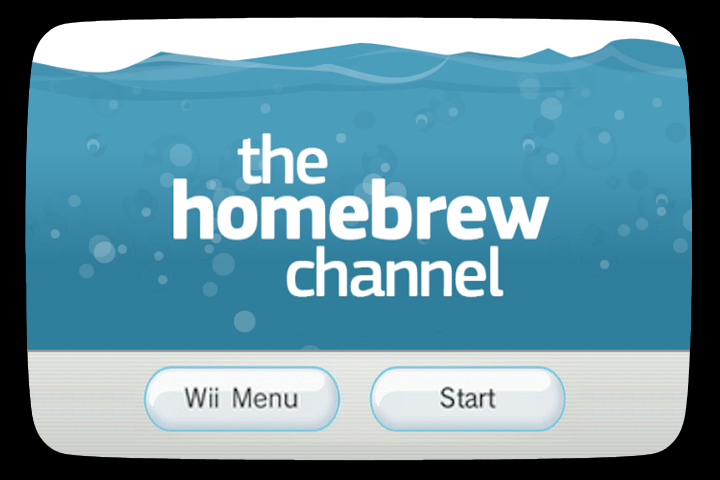
The first instructable 'Run Homebrew on any Wii' was getting (really) outdated
First: I AM NOT RESPONSIBLE FOR ANY BRICKED WIIS.
Here's the NEW and IMPROVED version of my instructable that:
supports version 4.2
has no need for Twilight Princess
What you need:
Wii
SD Card
Computer with SD Card reader
What this guide will enable you to do:
Install the Homebrew Channel
Install BootMii
Install DVDx
First: I AM NOT RESPONSIBLE FOR ANY BRICKED WIIS.
Here's the NEW and IMPROVED version of my instructable that:
supports version 4.2
has no need for Twilight Princess
What you need:
Wii
SD Card
Computer with SD Card reader
What this guide will enable you to do:
Install the Homebrew Channel
Install BootMii
Install DVDx
OPTIONAL: Format the SD Card
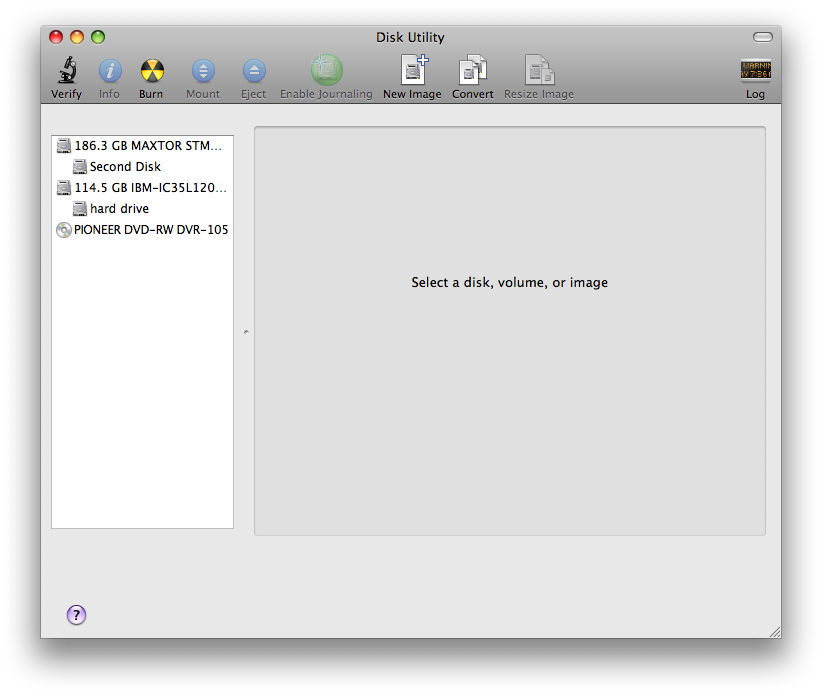
This Step should only be performed if this guide doesn't work, it is merely here as a troubleshooting precaution.
How to format an SD Card
For Windows Users:
Insert SD Card
Right Click on My Computer
Click Manage
Under Storage in the dropdown menu double click on Disk Management
Right Click on Your SD Card and select Format
Select FAT from the dropdown menu
Click Format
For Mac Users
Open Disk Utility
Click on your SD Card (the second one down (the one that's indented))
Click on the Erase Tab
Select MS-DOS (FAT) from the dropdown menu
Click Erase
How to format an SD Card
For Windows Users:
Insert SD Card
Right Click on My Computer
Click Manage
Under Storage in the dropdown menu double click on Disk Management
Right Click on Your SD Card and select Format
Select FAT from the dropdown menu
Click Format
For Mac Users
Open Disk Utility
Click on your SD Card (the second one down (the one that's indented))
Click on the Erase Tab
Select MS-DOS (FAT) from the dropdown menu
Click Erase
Getting the Homebrew Installer
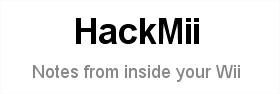
In this step, you will download the HackMii installer to your SD Card.
On your Computer:
Step 1: Go here and download the HackMii Installer v0.6
Step 2: Unzip the hackmii_installer_v0.6.zip and extract the boot.elf file to your desktop
Step 3: Copy the boot.elf to the root of the SD Card
Note: The root of the SD Card is the part you see right when you open it
On your Computer:
Step 1: Go here and download the HackMii Installer v0.6
Step 2: Unzip the hackmii_installer_v0.6.zip and extract the boot.elf file to your desktop
Step 3: Copy the boot.elf to the root of the SD Card
Note: The root of the SD Card is the part you see right when you open it
Running the Installer

There are currently 2 ways to Run Homebrew on a Wii (Pick one that matches your needs):
The Twilight Hack
Run From: Zelda Twilight Princess
System Menu versions: 3.4 and below
Extra Requirements: Zelda: Twilight Princess
Instructions:
1. Go here: http://hbc.hackmii.com/download/
2. Download the package you need (3.3 and earlier or 3.4)
3. Unzip the "twilight-hack-v0.1-beta_.zip" file you just downloaded
4. Copy the "private" directory to the root of the SD Card
5. For US Game Discs Only:
|||5a. Look at the inner ring of your Zelda game disc.
|||5b. You should see something like this: RVL-RZDE-0A-?
|||5c. Remember if the last digit is a 0 or a 2
6. Run Zelda and make a game save (Not necessary if you already have one)
7. On your Wii, go into Wii Settings=>Data Management=>Game Saves=>Wii
8. Erase the game save that's on your Wii.
9. Go to the SD Card Tab and copy the appropriate Twilight hack to the Wii (USA, EUR, JPN)
10. Run Twilight Princess
11a. For US Game Discs:
|||11a. Load the TwilightHack0_ save Corresponding to your last Serial # Digit.
11b. For Other Regions:
|||11b. Click on the TwilightHack game save
12. Either walk backwards or talk to the man in front of you
Words should now be scrolling down the screen
13. Goto the next step in this instructable
BannerBomb (Data Management Version)
Run From: System Menu
System Menu versions: 3.0 - 4.1
Instructions:
1. Go here: http://bannerbomb.qoid.us/index.old.php
2. Do every step except for step 3, because you just did that
3. When the Homebrew Channel installer pops up, go on to the next step in this instructable
BannerBomb v2 (SD Card Menu Version)
Run From: System Menu
System Menu versions: 4.2 only
Instructions:
1. Go here: http://bannerbomb.qoid.us/index.new.php
2. Do every step except for step 3, because you just did that
3. When the Homebrew Channel installer pops up, go on to the next step in this instructable
NOTE: Please comment if instructions are unclear and i will get back to you as soon as possible
The Twilight Hack
Run From: Zelda Twilight Princess
System Menu versions: 3.4 and below
Extra Requirements: Zelda: Twilight Princess
Instructions:
1. Go here: http://hbc.hackmii.com/download/
2. Download the package you need (3.3 and earlier or 3.4)
3. Unzip the "twilight-hack-v0.1-beta_.zip" file you just downloaded
4. Copy the "private" directory to the root of the SD Card
5. For US Game Discs Only:
|||5a. Look at the inner ring of your Zelda game disc.
|||5b. You should see something like this: RVL-RZDE-0A-?
|||5c. Remember if the last digit is a 0 or a 2
6. Run Zelda and make a game save (Not necessary if you already have one)
7. On your Wii, go into Wii Settings=>Data Management=>Game Saves=>Wii
8. Erase the game save that's on your Wii.
9. Go to the SD Card Tab and copy the appropriate Twilight hack to the Wii (USA, EUR, JPN)
10. Run Twilight Princess
11a. For US Game Discs:
|||11a. Load the TwilightHack0_ save Corresponding to your last Serial # Digit.
11b. For Other Regions:
|||11b. Click on the TwilightHack game save
12. Either walk backwards or talk to the man in front of you
Words should now be scrolling down the screen
13. Goto the next step in this instructable
BannerBomb (Data Management Version)
Run From: System Menu
System Menu versions: 3.0 - 4.1
Instructions:
1. Go here: http://bannerbomb.qoid.us/index.old.php
2. Do every step except for step 3, because you just did that
3. When the Homebrew Channel installer pops up, go on to the next step in this instructable
BannerBomb v2 (SD Card Menu Version)
Run From: System Menu
System Menu versions: 4.2 only
Instructions:
1. Go here: http://bannerbomb.qoid.us/index.new.php
2. Do every step except for step 3, because you just did that
3. When the Homebrew Channel installer pops up, go on to the next step in this instructable
NOTE: Please comment if instructions are unclear and i will get back to you as soon as possible
Choosing What to Install
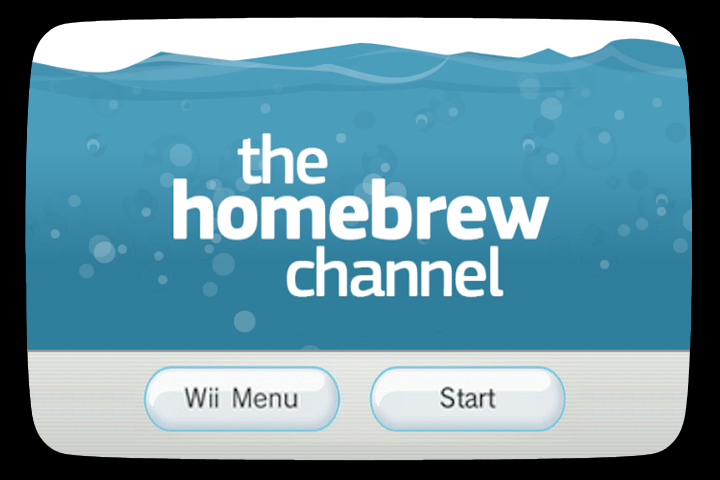
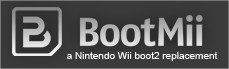
There are 3 things you can install with this particular installer:
The Homebrew Channel: This is absolutely necessary to do anything with homebrew. This is probably the most highly recommended thing to install
BootMii: This is a revolutionary piece of software that shows a boot screen before the wii system menu pops up. It can help prevent bricking your wii. It is entirely up to you whether you want to install it or not.
More Info: http://www.bootmii.org/about/
DVDx: This allows you to play DVDs in your wii, and it will help you if you want to run backups off discs. It is entirely optional, but why not install it?
The Homebrew Channel: This is absolutely necessary to do anything with homebrew. This is probably the most highly recommended thing to install
BootMii: This is a revolutionary piece of software that shows a boot screen before the wii system menu pops up. It can help prevent bricking your wii. It is entirely up to you whether you want to install it or not.
More Info: http://www.bootmii.org/about/
DVDx: This allows you to play DVDs in your wii, and it will help you if you want to run backups off discs. It is entirely optional, but why not install it?
What Should I Do Now?
You can now go do any of my other instructables:
Play DVDs
Play Game Backups from a USB Disk
How to Cheat on your Wii
Upcoming:
Super Smash Bros. exploit by Comex
Super Mario Galaxy exploit by ________
Play DVDs
Play Game Backups from a USB Disk
How to Cheat on your Wii
Upcoming:
Super Smash Bros. exploit by Comex
Super Mario Galaxy exploit by ________