Run Backups on Any Wii Without a Modchip (Updated)
by conradev in Living > Video Games
198967 Views, 38 Favorites, 0 Comments
Run Backups on Any Wii Without a Modchip (Updated)
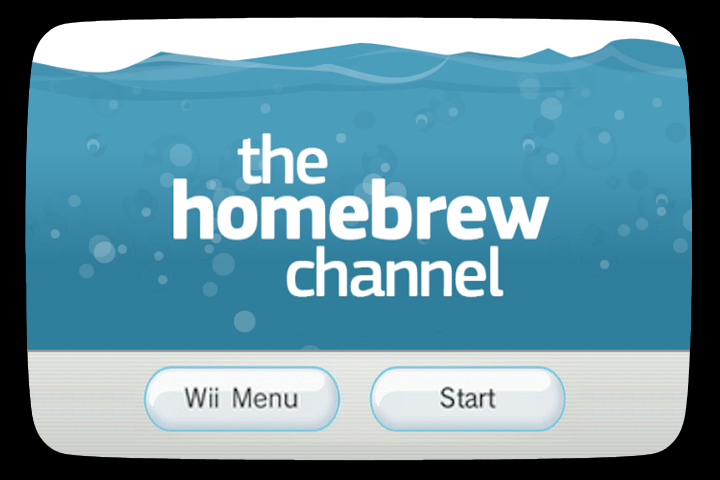
NOTICE: I just updated the instructable, if there are any errors, tell me. I will be editing my instructables for the next week or so.
The first version of this instructable was extremely outdated and the DVDs were really annoying.
In this version, you will be loading ISOs from you SD Card, USB Stick, or USB HDD.
P.S. - I AM NOT RESPONSIBLE FOR YOUR WII OR WHAT YOU DECIDE TO DO WITH IT. I AM NOT RESPONSIBLE FOR ANY DAMAGES TO YOUR CONSOLE OR ACCESSORIES
Ace - If your gonna add to the instructable please use proper capitalization, grammar, line spacing, etc. Each step has an outline of what needs to be written there. The outline can be erased once you finish writing that step
What you Need:
Separate SD Card -or- USB Stick -or- USB HDD
Homebrew Enabled Wii (go here to enable it for homebrew)
Computer with SD Card Reader <= Required (even if your using usb to load ISOs)
If Using USB: Computer with USB Slots
Troubleshooting:
2011 or similar errors- Fixing this is no longer hard, there is now a Trucha Bug restorer. PLEASE READ EVERYTHING ON PAGE...INCLUDING DISCLAIMERS.
Link
Pre-notes
**
Please note that you will probably not need a 4.7 gigabyte storage device to hold one game. This may come as a shock to those of you who have messed around with ISOs for awhile, but a game like Wii Play is only 0.09 gigabytes. No I didn't mess up the decimal. The extra stuff that makes the ISO 4.7 gigabytes is sheared off and you get a cISO, or a compressed ISO. Wii Sports is only 0.3 gigabytes. Other games with more textures and story play are bigger, like Metroid Prime 3, which is 4.1 gigs. Supersmash Brothers Brawl is 6.4 gigabytes because the disc is dual layered. if you use a WBFS manager to copy over your ISOs you will see an "estimated size". I saw this size and almost fainted lol. my prediction of 25 games for 80 gigabytes of space shot up to 50+. I'm telling you this so you dont go overboard shopping for a 32 gigabyte flashdrive. If you have one of the older ipods with alot of free space, say about 10 gigabytes (you can do this with less, but i like 10 gigs), you could partition it off and store the cISO wii games on the Ipod itself! I will discuss this further in step 5.
**
Please note that you will probably not need a 4.7 gigabyte storage device to hold one game. This may come as a shock to those of you who have messed around with ISOs for awhile, but a game like Wii Play is only 0.09 gigabytes. No I didn't mess up the decimal. The extra stuff that makes the ISO 4.7 gigabytes is sheared off and you get a cISO, or a compressed ISO. Wii Sports is only 0.3 gigabytes. Other games with more textures and story play are bigger, like Metroid Prime 3, which is 4.1 gigs. Supersmash Brothers Brawl is 6.4 gigabytes because the disc is dual layered. if you use a WBFS manager to copy over your ISOs you will see an "estimated size". I saw this size and almost fainted lol. my prediction of 25 games for 80 gigabytes of space shot up to 50+. I'm telling you this so you dont go overboard shopping for a 32 gigabyte flashdrive. If you have one of the older ipods with alot of free space, say about 10 gigabytes (you can do this with less, but i like 10 gigs), you could partition it off and store the cISO wii games on the Ipod itself! I will discuss this further in step 5.
**
Preparing the SD Card

1. Download this
---1a. Unzip CoverFloader-v1.2.zip
---1b. Copy the CoverFloader folder into the SD://apps/ folder
2. Download this
---2a. Unzip It
---2b. Copy the Cios Rev 14 folder into the SD://apps/ folder
3. Download this
---3a. Unzip It
---3b. Rename WAD-Manager_v1.4.dol to boot.dol
---3c. Make a folder in the apps folder on your SD card called WADManager
---3d. copy boot.dol to this WADManager folder
4. If you Have no internet Connection on your wii, download this
---4a. Copy IOS38-64-v3610.wad to the root of your SD card
---1a. Unzip CoverFloader-v1.2.zip
---1b. Copy the CoverFloader folder into the SD://apps/ folder
2. Download this
---2a. Unzip It
---2b. Copy the Cios Rev 14 folder into the SD://apps/ folder
3. Download this
---3a. Unzip It
---3b. Rename WAD-Manager_v1.4.dol to boot.dol
---3c. Make a folder in the apps folder on your SD card called WADManager
---3d. copy boot.dol to this WADManager folder
4. If you Have no internet Connection on your wii, download this
---4a. Copy IOS38-64-v3610.wad to the root of your SD card
Installing CIOS36 Rev 10
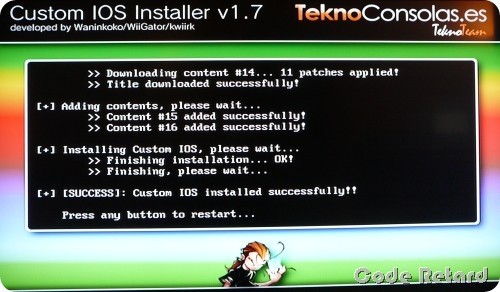
1. Open up your homebrew channel and launch the cIOS36 rev 14 installer.
2. You press A to accept the agreement and then use left and right to choose your installation method. I would reccomend Network, but there are the inevitable few who do not have their wii hooked up to wireless internet. You will need to get the IOS38-64-v3610 wad from the download link in step 2 and it should already be in the root of the sd card. Select wad installation if you have no internet access. Once the program is finished, restart the wii.
2. You press A to accept the agreement and then use left and right to choose your installation method. I would reccomend Network, but there are the inevitable few who do not have their wii hooked up to wireless internet. You will need to get the IOS38-64-v3610 wad from the download link in step 2 and it should already be in the root of the sd card. Select wad installation if you have no internet access. Once the program is finished, restart the wii.
Installing CoverFloader Channel
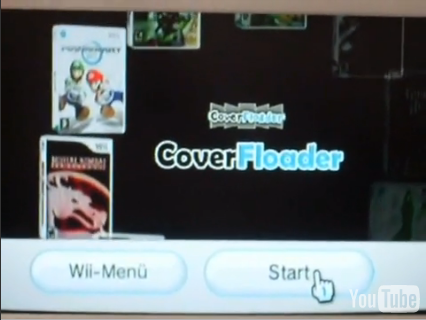
This is optional if you are using the CoverFloader1.2-Forwarder.wad file, but it is still recommended.
If you are using the CoverFloader1.2.wad this is absolutely necessary.
1. Open up the Homebrew Channels and select the WADManager/boot.dol application.
2. Accept the Agreement
3. Select "SD Card" as Storage Device
4. Hit plus (+) on the wiimote next to the proper CoverFloader WAD File
5. Select Install
---5a. It will install and send you back to the same screen
6. Hit Home (House Picture) on your wiimote to restart the wii
If you are using the CoverFloader1.2.wad this is absolutely necessary.
1. Open up the Homebrew Channels and select the WADManager/boot.dol application.
2. Accept the Agreement
3. Select "SD Card" as Storage Device
4. Hit plus (+) on the wiimote next to the proper CoverFloader WAD File
5. Select Install
---5a. It will install and send you back to the same screen
6. Hit Home (House Picture) on your wiimote to restart the wii
Preparing ISO Storage Device

Guide to format things to WBFS:
Option 1: on Wii
Use this option if you do not have any other data you wish to keep on the drive, as it will all be erased. Put the usb drive in one of the 2 usb slots in the back of the wii and launch cover floader from either the forwarder channel or the homebrew channel. It will say no WBFS drive found, press 2, I think, to format. you want to format. You can now move on to the next step to figure out how to add games to the wbfs drive.
Option 2: on computer
Use this option if you want to partition, or divide, the hard drive into 2 or more sections. I will be using a flashdrive as in example.
**ONLY FOR WINDOWS VISTA AND WINDOWS 7**
1. Download (and Install) this program.
2. Plug your flash drive into your computer.
3. Click the start circle in the lower right corner of your screen. Right click on computer and press manage. Click "Continue".
4. Over on the left click Disk Managment. You will see a number of disks. Look for one with an amount of space that matches your flashdrive.
5. Right click to the right of it where the blue bar is and press shrink volume. Enter the amount of space to shrink in MB. 1024 would be one gigabyte, 2048 being 2 and so on. Click "Shrink". You should get either unallocated or raw space.
6. Right click it and press new simple volume. Give it a drive letter but DO NOT format it. It should now be raw data.
7. Launch the program you downloaded above. Change the Drive to whatever letter you picked earlier. Press format. Now after it is done you have your WBFS drive.
Option 1: on Wii
Use this option if you do not have any other data you wish to keep on the drive, as it will all be erased. Put the usb drive in one of the 2 usb slots in the back of the wii and launch cover floader from either the forwarder channel or the homebrew channel. It will say no WBFS drive found, press 2, I think, to format. you want to format. You can now move on to the next step to figure out how to add games to the wbfs drive.
Option 2: on computer
Use this option if you want to partition, or divide, the hard drive into 2 or more sections. I will be using a flashdrive as in example.
**ONLY FOR WINDOWS VISTA AND WINDOWS 7**
1. Download (and Install) this program.
2. Plug your flash drive into your computer.
3. Click the start circle in the lower right corner of your screen. Right click on computer and press manage. Click "Continue".
4. Over on the left click Disk Managment. You will see a number of disks. Look for one with an amount of space that matches your flashdrive.
5. Right click to the right of it where the blue bar is and press shrink volume. Enter the amount of space to shrink in MB. 1024 would be one gigabyte, 2048 being 2 and so on. Click "Shrink". You should get either unallocated or raw space.
6. Right click it and press new simple volume. Give it a drive letter but DO NOT format it. It should now be raw data.
7. Launch the program you downloaded above. Change the Drive to whatever letter you picked earlier. Press format. Now after it is done you have your WBFS drive.
Adding ISOs
Guide on how to add ISOs
Option 1: on Wii
1. Plug your drive into the usb slot on the wii and start CoverFloader.
2. With the game you want inserted, press the little plus symbol in the lower right corner.
3. Press ok. Wait for it to register the disc.
4. If you have enough space press ok/install/load whatever is there. Depending on the size of your game this may or may not take a while. When it is done coverfloader should say "Game Succesfully iInstalled". It will be a blank box.
Option 2: on Computer
1. Obtain ISO on Computer
2. Plug ISO Device into computer
3. Open WBFS Manager (if you do not have it, Download it here)
4. Select the Drive Letter of your WBFS Device and click "Load"
5. Click "Browse" and select your ISO file. you may do this as many times as needed for multiple ISOs.
6. Click "Add to Drive"
All of my (A.C.E.'s) extras require a wireless internet connection, except extra 2 but it's no fun without internet.
Extra 1: cover art
Press the little gear down at the bottom left to get the settings. Press download covers. If you have an internet connection on the wii you will get covers.
Extra 2: 3D boxes
There is also a 3d cover option. This simulates a real box instead of a 2d sheet. Open the settings and toggle 3d covers to the On position. You may need to go into the graphics tab to do this. You will need to repeat the cover downloading process, but instead it will say download 3D covers.
Extra 3: Ocarina Cheat Codes
Ocarina codes are the equivilant of gameshark for the nintendo 64. You can usually find ocarina codes for games even if there arent normal cheats. Open the settings and toggle cheats on. Click on a game like you would when you would launch it. Click the gear at the top of the window. toggle cheats to On and yet download the cheat file. Press manage for the cheats. Select them then press done. Press yes/ok. Load the game like normal and viola!
Option 1: on Wii
1. Plug your drive into the usb slot on the wii and start CoverFloader.
2. With the game you want inserted, press the little plus symbol in the lower right corner.
3. Press ok. Wait for it to register the disc.
4. If you have enough space press ok/install/load whatever is there. Depending on the size of your game this may or may not take a while. When it is done coverfloader should say "Game Succesfully iInstalled". It will be a blank box.
Option 2: on Computer
1. Obtain ISO on Computer
2. Plug ISO Device into computer
3. Open WBFS Manager (if you do not have it, Download it here)
4. Select the Drive Letter of your WBFS Device and click "Load"
5. Click "Browse" and select your ISO file. you may do this as many times as needed for multiple ISOs.
6. Click "Add to Drive"
All of my (A.C.E.'s) extras require a wireless internet connection, except extra 2 but it's no fun without internet.
Extra 1: cover art
Press the little gear down at the bottom left to get the settings. Press download covers. If you have an internet connection on the wii you will get covers.
Extra 2: 3D boxes
There is also a 3d cover option. This simulates a real box instead of a 2d sheet. Open the settings and toggle 3d covers to the On position. You may need to go into the graphics tab to do this. You will need to repeat the cover downloading process, but instead it will say download 3D covers.
Extra 3: Ocarina Cheat Codes
Ocarina codes are the equivilant of gameshark for the nintendo 64. You can usually find ocarina codes for games even if there arent normal cheats. Open the settings and toggle cheats on. Click on a game like you would when you would launch it. Click the gear at the top of the window. toggle cheats to On and yet download the cheat file. Press manage for the cheats. Select them then press done. Press yes/ok. Load the game like normal and viola!
Playing Games
How to play games:
Just select the cover of a game by aiming at it and pressing A, then press load. The game should load and you should experience extremely short loading times :D YEAH!! If it doesnt load or is in black and white, restart your wii. Reopen cover floader. Click the game and click the gear for options. Under video mode switch it to "Force NTSC". You might also want the VIDTV patch. Load the game. It should work fine now.
Just select the cover of a game by aiming at it and pressing A, then press load. The game should load and you should experience extremely short loading times :D YEAH!! If it doesnt load or is in black and white, restart your wii. Reopen cover floader. Click the game and click the gear for options. Under video mode switch it to "Force NTSC". You might also want the VIDTV patch. Load the game. It should work fine now.