Riverpoint Dxp 3d
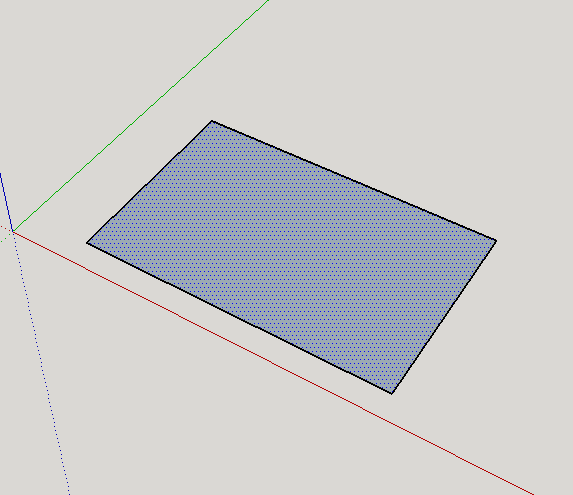
go to the rectangle tool and form a base.
Lift

use the transform tool to lift up the base.
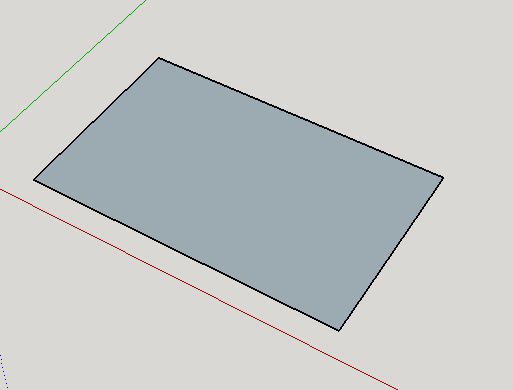
select the base with the pen tool and lift it
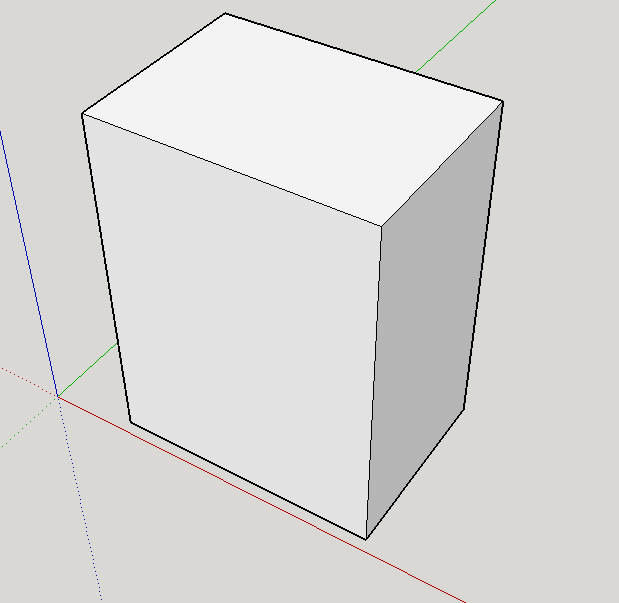
you should have a 3d rectangle a this point.
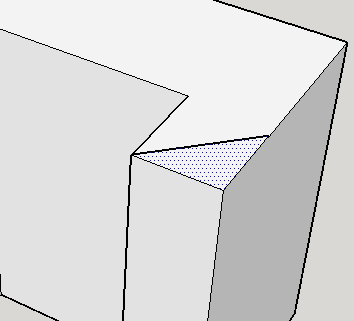
go to the protractor and make 2 90 degree angles to make an arrow.

make sure the angles are = in length.
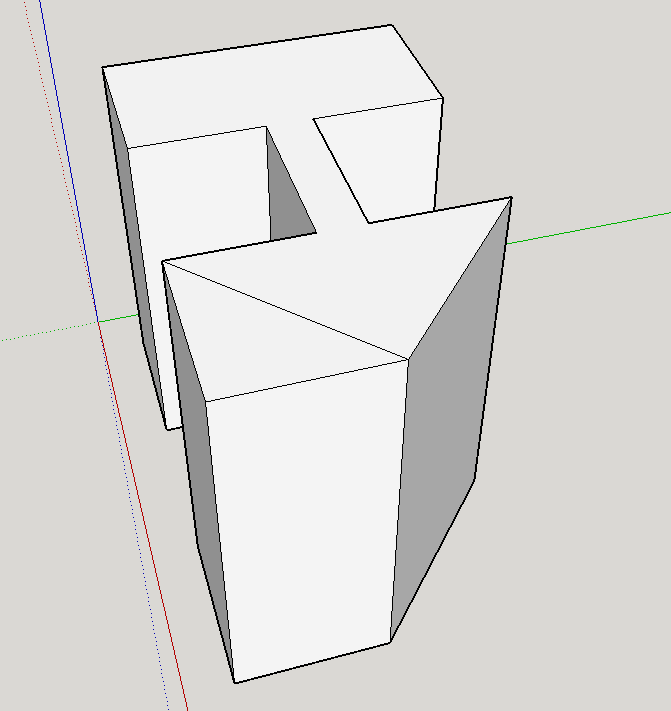
square up both ends of your design
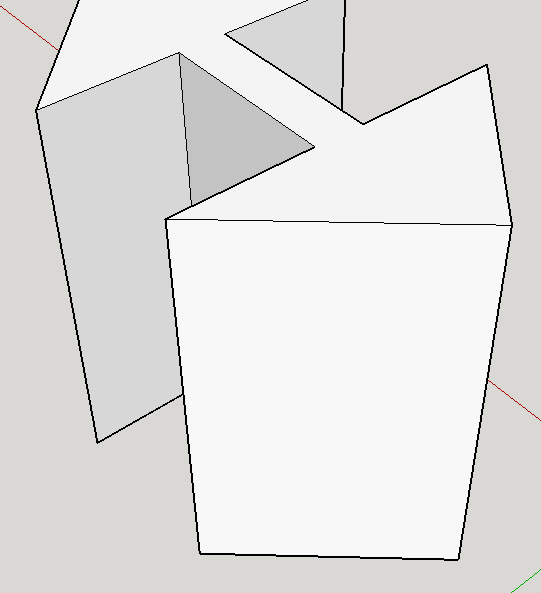
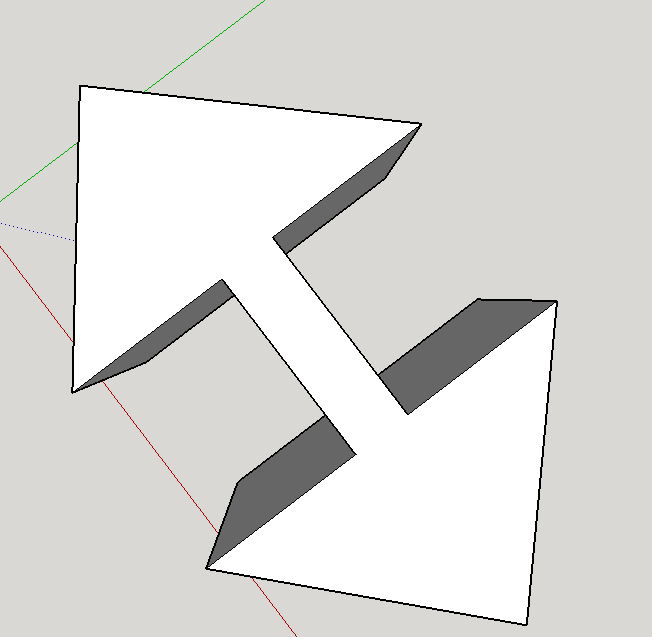
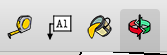

select the 3d text tool on the tool tab and place it on the side of your design
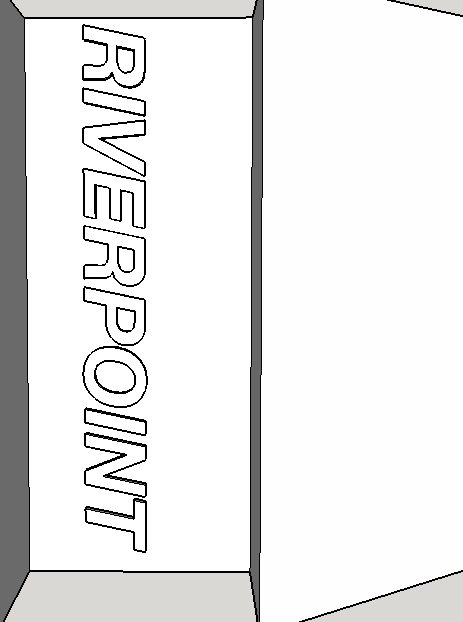
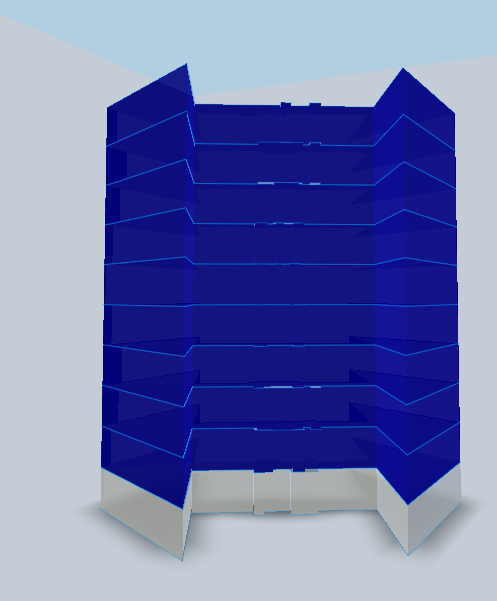
export it over to 123d make, make it an interlocking dxf, then you will be ready to print.