Ridding Your Personal PC of Malware and Viruses.
420 Views, 0 Favorites, 0 Comments
Ridding Your Personal PC of Malware and Viruses.
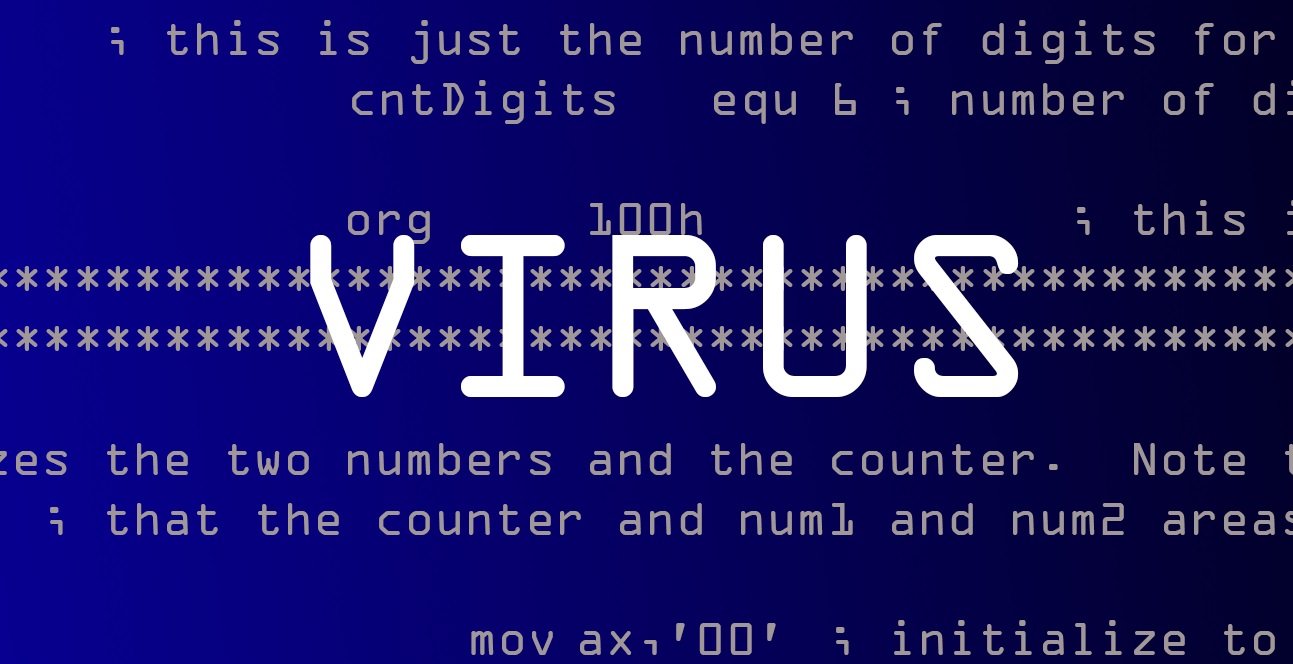
Slow Computer? Pop-ups?
Is you computer running slow, or you have noticed frequent pop-ups even when you are not using a browser?
There is a great chance you PC is infected with a virus, malware, or spyware. There are many tools available to help clean your system. I will detail one of the most common tools for the PC (Windows).
Disclaimer
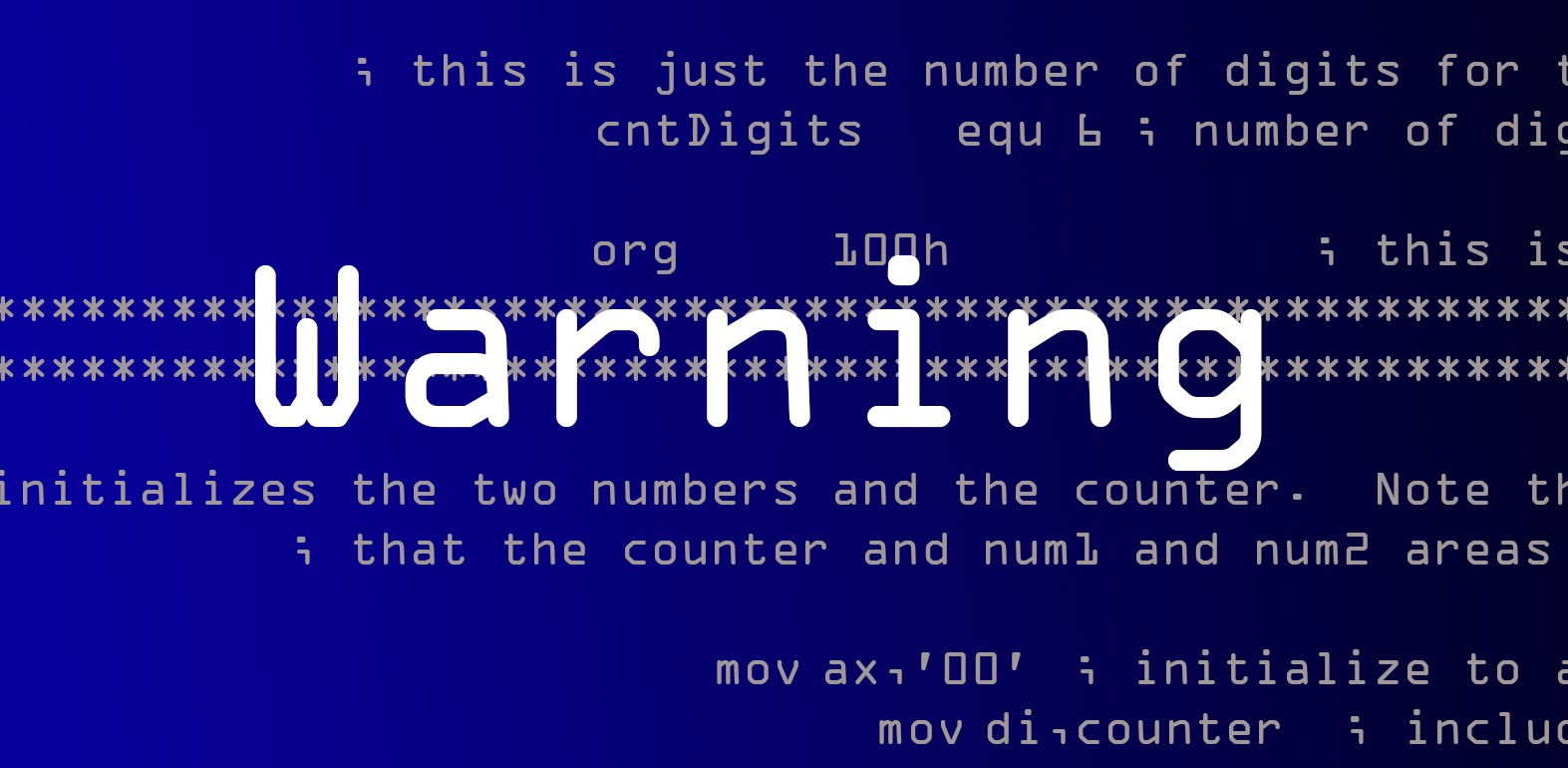
Malwarebytes is one of the safest applications. Keep in mind though, there is a very small chance that this can delete system file and leave your computer unbootable.
If you have files that are absolutely vital and you do not have a backup, I would shut down the system and take it to a professional.
If you are a faculty/staff/student at BGSU and are at all uncomfortable running the software, you can contact the Technology Support Center at 2.0999 (419.372.0999) or https://www.bgsu.edu/tsc
Download and Install Malwarebytes
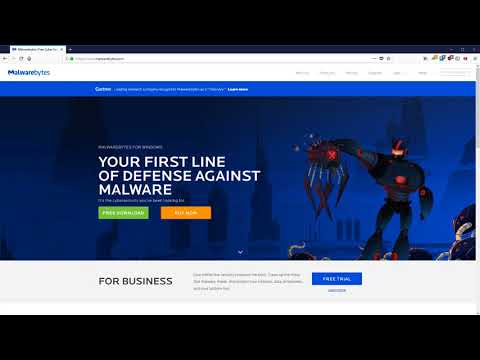
Malwarebytes is free. There is a paid component if you would like the software to always be active as opposed to retroactively scanning for viruses.
The main difference is that the free version is good if you already have a virus and want to remove it. The paid version is good to help protecting you from getting a virus in the first place.
Run the Installer
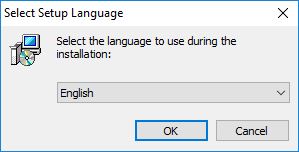
You can choose different languages here, the default is English.
Agree to the License
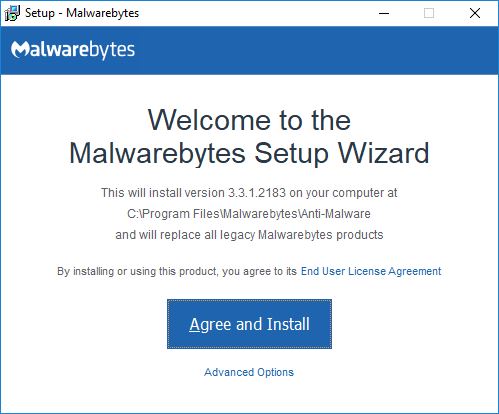
Agree to the End User License Agreement after carefully reading the document.
Install the Software
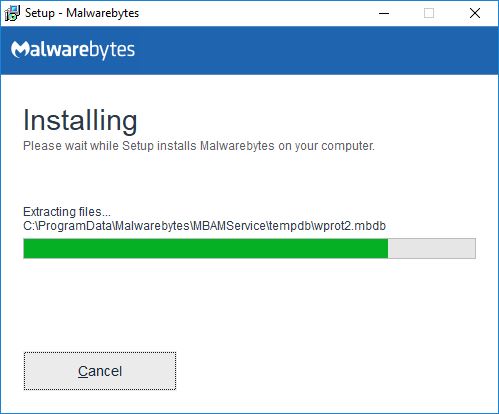
The software is not a large install and should only take a moment.
Finish Installation
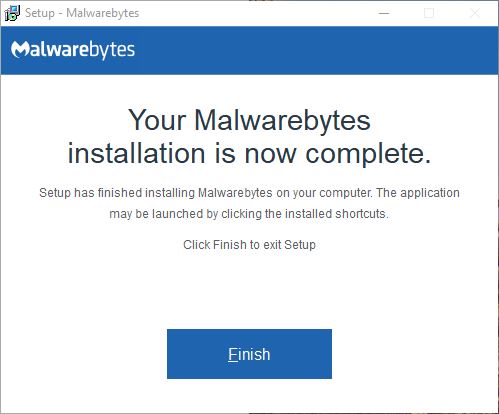
Once the install has completed, clicking finish will close the installer.
Scan Your PC
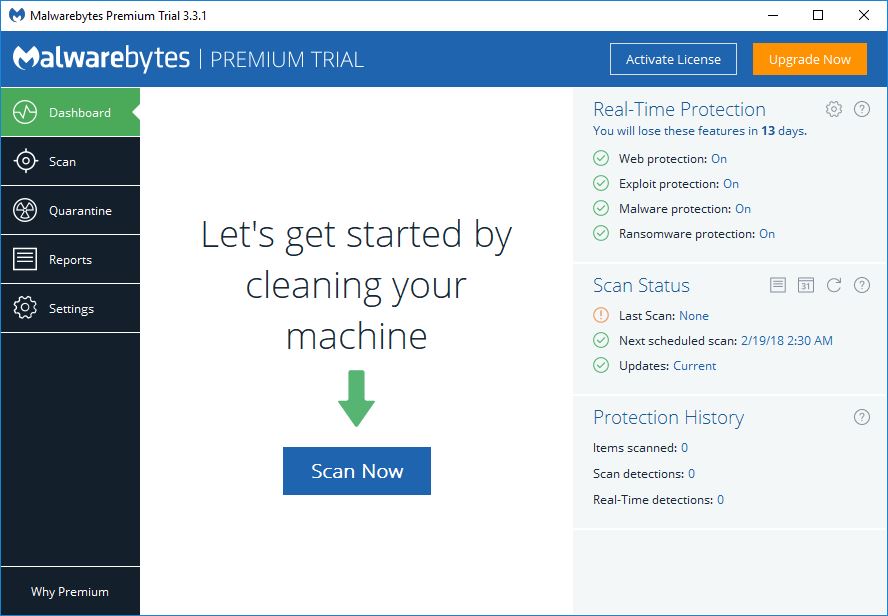
Start the Scan, Malwarebytes will update it's definitions automatically after starting the scan.
Let the Scan Run
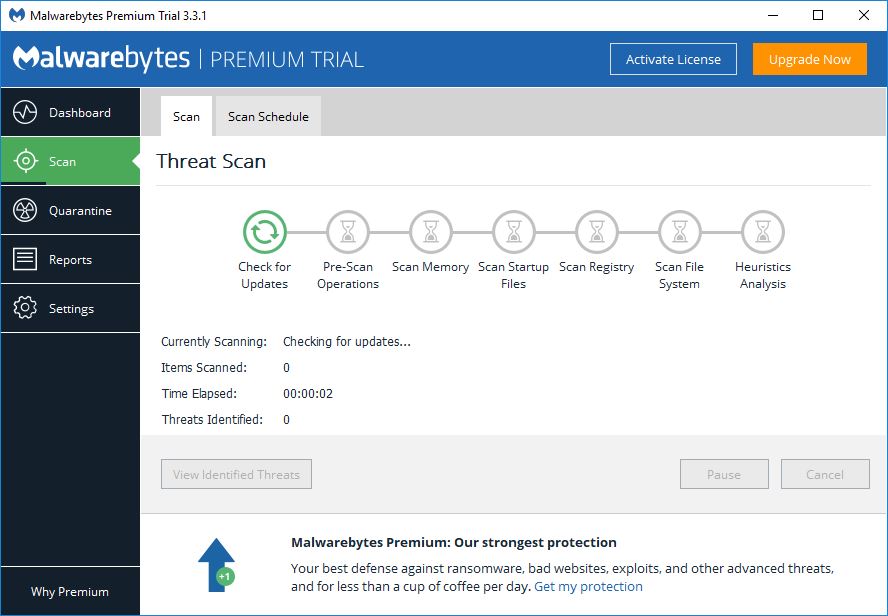
Scans can often take from five to thirty minutes, but in some rare occasions can take an hour or longer.
Video Guide to Installation
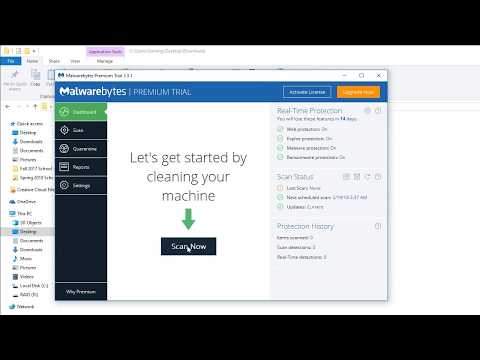
Remove Any Viruses/Malware Found
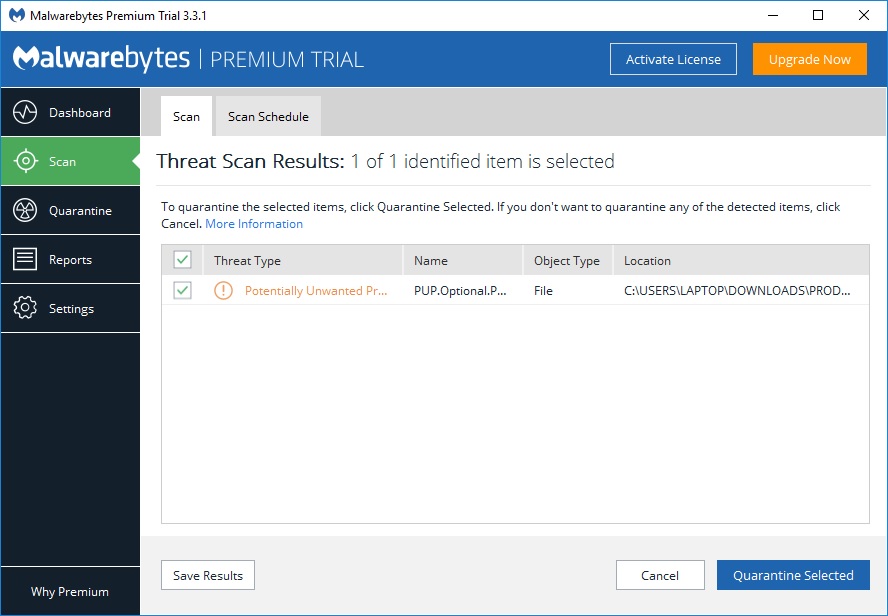
Can you safely remove anything found. As stated in the disclaimer, there is a VERY small chance this can delete system files.
Typically after the items are removed it will prompt to reboot the computer. Once this has completed the system should be clean and running much better without pop-ups.
If the issue persists, you might consider taking the system into a professional.
If you are a faculty/staff/student at BGSU and are at all uncomfortable running the software, you can contact the Technology Support Center at 2.0999 (419.372.0999) or https://www.bgsu.edu/tsc