Retropie Installation Guide
by sjors_02 in Circuits > Raspberry Pi
3351 Views, 36 Favorites, 0 Comments
Retropie Installation Guide

First, "What is retropie?" Retropie is an operating system for the raspberry pi. Retropie let's you play retro games on your raspberry pi 1/2/3. You can emulate consoles like: Atari, SNES, NES, Gameboy and so on.
The things you need for this tutorial:
- Raspberry pi 1/2/3
- Micro SD (at least 4gb class 4)
- Micro SD card reader
- Micro USB cable
- USB Keyboard
- And a PC with windows
Let's get started!
Softwares
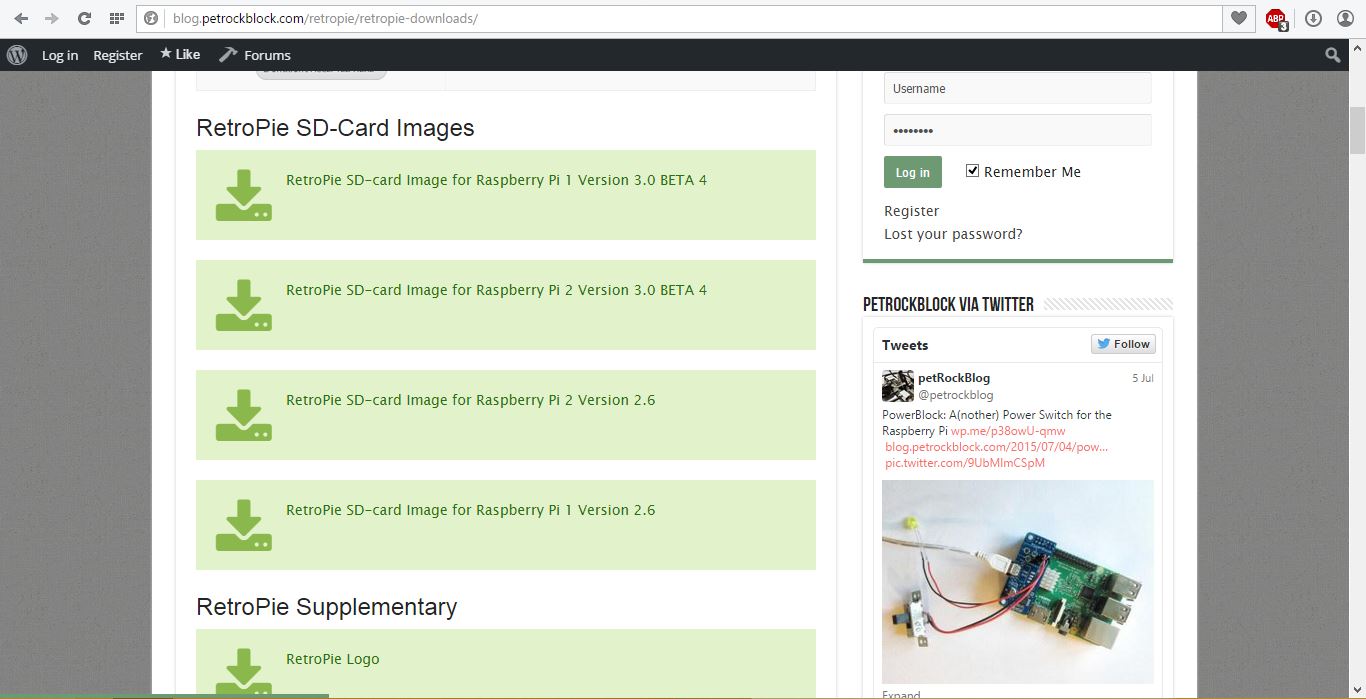
RetroPie - http://blog.petrockblock.com/retropie/retropie-dow...
SD Card Formatter - https://www.sdcard.org/downloads/formatter_4/eula_...
Win32 Disk Imager - https://sourceforge.net/projects/win32diskimager/
7-Zip - http://www.7-zip.org/
Retropie is the OS that we want to install. On the Retropie download page are 2 download links: 1 for the raspberry 1 & zero, and 1 for the raspberry pi 2/3. Select the download for your raspberry pi. We use the SD card formatter to format the micro SD card, because we want nothing on it. You can use the integrated Windows SD card formatter, that works fine too. Win32 disk imager is the tool to write Retropie on our micro SD card. And 7-zip is for the extracting of the Retropie file.
Download All the Files and Start Installing!

First thing you need to do is: Download all the files from the links of the previous step. To start you need to have this done: Retropie image downloaded, win32 disk installed, Sd formatter installed, 7-zip installed.
First you need to format your micro SD card. Take your micro SD card reader and insert the micro sd and instert the whole thing into your PC. On your pc search for: SDFormatter and once you opened SDFormatter select the drive that you are using and hit Format.
Search for your retropie file named: retropie-v3.2.1-rpi2 (or something simalair) To use this file you need to extract it. We need the image in the file. Right-click on the file and hover over "7-zip" and then click "extract here".
To use the image file, open win32 imager and hit the button next to the image file and go to the location of the file, select the file and select the Micro SD card and hit write. wait for the image to be written and when thats done get your sd card out of your PC and put it in the raspberry pi micro SD card slot. now power the pi and much fun gaming on your Raspberry pi!